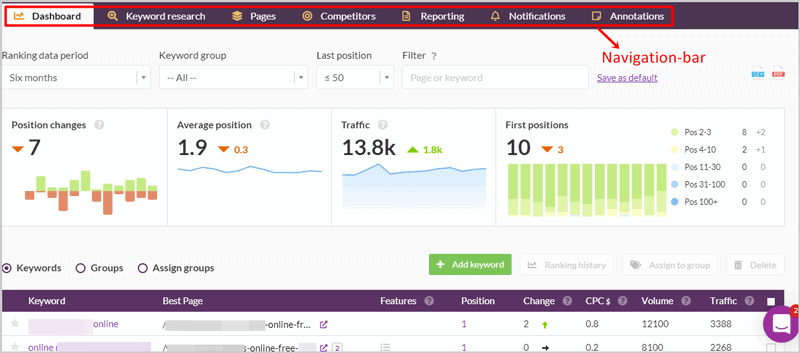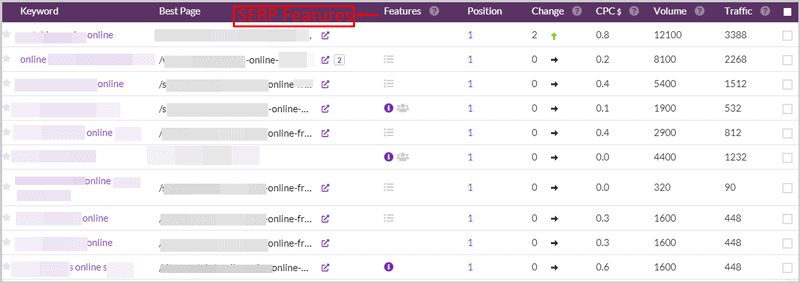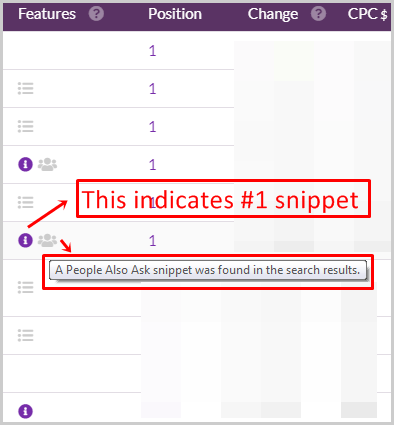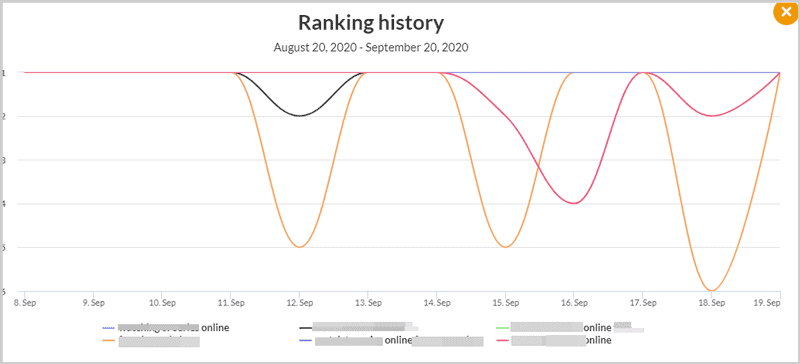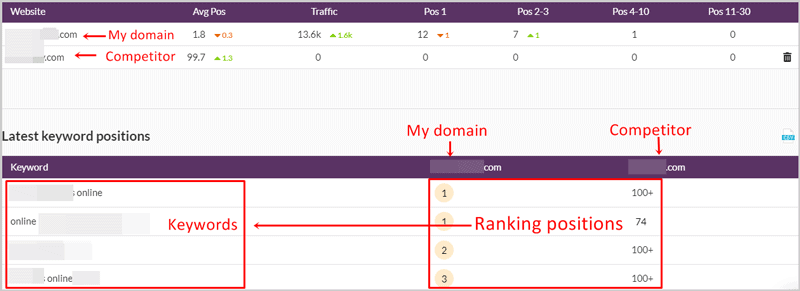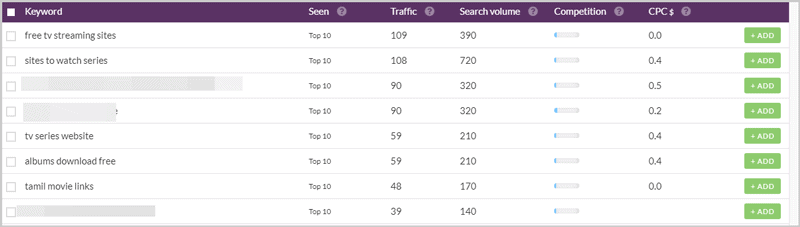In this Wincher review, I’ll discuss how good (or bad) are the Wincher rank tracking features. Also, what other features and data it provide? Can it track daily rankings? Can it show historical data? Does it let you track competitor rankings? We’ll see.
Basically, if you’re searching for a simple, easy to use rank tracker, you’re at the right spot.
And no, this isn’t a sales-pitch.
Wincher is 100% free for 14 days (no cards required), so, you can verify all the statements in this Wincher review before having to spend a single penny.
So, let’s get you introduced?
Table of Contents
- Wincher introduction
- Automated keyword fetching
- Wincher User-Interface
- Overview tab
- Detailed keyword list
- Competition analysis
- Keyword Research
- White-labelled, scheduled reports
- Location and language-based rank tracking
- Desktop /Mobile rankings & Daily updates
- One account, multiple users
- Wincher pricing plans – 14 day free trial + 90% Discount
- Wincher review final verdict- Is it worth it?
Wincher introduction
Wincher’s tagline says- “The world’s simplest SEO tool”. And, I must say it’s exactly that. This isn’t just a tagline or a “claim”.
However, it’s not exactly a “SEO tool”, it’s more like “World’s simplest rank tracker”. Well yes, Wincher is a rank tracker which lets you track your ranks (free for 14 days.)
Some other features which Wincher offers include:
- Competition research
- Basic keyword research
- Daily updates
- Device + location + language based rankings.
- Account sharing/ multi-user access
- White-labelled reports
Basically, if “rank tracking” is what you need, I suppose your time will be well-invested on this Wincher review.
Let’s get started then?
Automated keyword fetching
Not sure which keywords to track? Maybe, this is your first-time tracking ranks? Well, Wincher can be your new best friend.
I say that because as soon as you add your domain to Wincher, it does your job for you.
It automatically adds 20 keywords relevant to your domain instantly. Obviously, you can choose to skip this and not let Wincher do this, it’s your choice.
You can also either add your keywords manually or upload a .csv/.txt file containing your keywords.
So, as far as getting started goes, I’d say I’m impressed.
Wincher User-Interface
Even if you’ve never used a rank tracker before, you’d understand Wincher as if you’ve been using it for decades. Here’s what the dashboard looks like:
For starters, there’s the navigation-bar at the top. This lets you visit the other pages/features that Wincher offers.
Then, there’s a filter. You can choose the time-period, keyword group, last position and check rankings for this criteria specifically.
Next is an overview tab (discussed in detail later) showing details about your rankings.
And finally, there’s a list showing all your tracked keywords and other details related to them.
Even if you ignore the explanation above, I’m sure you’d have understood the screenshot, right? That’s just how simple Wincher is.
Overview tab
On your dashboard, you’ll see an “overview tab” for all your tracked keywords. Here’s what it looks like:
You’ll notice the “Position changes” metric first. It shows the “net total” of your keyword changes. This can either be keywords gained, or keywords lost.
Meaning, if you’re tracking 10 keywords, 6 of which gained ranks, and 2 ranks were lost, you gained 4 ranks. So, the “Position changes” section will show +4.
Then, it shows the “average position”. As is clear, if you’re tracking 100 keywords, it checks the position of all the tracked keywords and calculates their average.
Need to know how much traffic your tracked keywords are bringing you? The “traffic” metric shows that.
Seeing your keywords on the #1 position is pure motivation, isn’t it? The “First Position” metric shows exactly that; the number of keywords exclusively in the #1 position. It also shows the no. of keywords which recently lost the #1 position (in the small, red font).
And lastly, the page will show you a “position list”. Meaning, it tells you how many keywords are in the 2-3/ 4-10/31-100 and other “position-brackets”.
Detailed keyword list
Without having to go anywhere else, the same dashboard also shows you a keyword list.
This contains all your tracked keywords, arranged in a high-to-low ranking list.
For each keyword, it shows the best page (the URL which is ranking).
Then, do you see the “features” metric in the screenshot above? It actually means “SERP features”.
If it’s shown next to a keyword, it indicates that your keyword appears on one of the SERP features. If you hover over the shown icon, it’ll tell you exactly which SERP feature your keyword appears for.
Did you notice the blue “i” icon above? It’s shown when your keyword is shown for the #1 snippet! Detailed, right?
The other shown metrics are “Position” which tells me the position for my keyword, “Change” showing if I lost/gained ranks, “CPC” for the keyword, “Volume” and finally, “Traffic” from each individual keyword.
You can also add keywords to “groups”. This lets you search for, find and manage those keywords easier and better on Wincher.
That’s pretty much everything as far as “rank tracking” goes. And I must say, it’s detailed and easy to understand, isn’t it?
Ranking history
This is more like a sub-feature that’s offered on the keyword list. You can choose to see the “ranking history” of keywords. Actually, more than one keywords can be checked simultaneously.
As the screenshot above shows, colour-coded lines show the ups and downs a keyword sees on search engines.
I find this most useful after a Google update. Helps me see how my keywords perform before and after the update.
Competition analysis
Need to see how you’re performing compared to another domain? The “Competitors” tab does exactly that for you.
When you first visit the tab, you’ll be asked to enter a competitor. Simply add a domain.
It’ll then show you something like this:
The first metric is the “Average Position”. This is shown for all your tracked keywords, tracked for your, as well as your competitors’ domain.
Then, it shows the traffic for each domain from the tracked keywords (this isn’t the overall traffic for the domains, rather, it’s from the tracked keywords exclusively.)
The next metrics are all related to positions. They just show the number of keywords ranking in the different position-brackets for both the domains.
Note that you can add more than 1 competitors for your domain. In fact, I’ve added 6 without any problem and it clearly will allow a few more.
Keyword Research
This is the another module/feature that Wincher offers. Although, let me be honest, it’s not exactly the keyword research tool you may be used to.
The keyword research page automatically shows you a list of keywords which it thinks are most relevant to your website. You can then add them to your rank tracking list if you wish to.
You can also search for new keywords. However, it wouldn’t be of much help if the keyword isn’t relevant to your website.
Here’s what I get without having to search for anything:
For each keyword, it shows me if my domain was seen in the top 100 results, the estimated traffic, search volume, competition and CPC.
But, if I suddenly try to search for a new, random keyword. E.g. Tesla, it wouldn’t show me any results. Because, I’ve never mentioned the keyword on my domain and it’s not related/relevant to my content.
So, the keyword research module is a great help if you need new keywords to add to your tracking list. But, not of much use if you need to find “new” keyword to work on.
White-labelled, scheduled reports
There’s this “reporting” tab on the navigation-bar (refer to the first screenshot).
It basically lets me generate detailed, professional, and graph-rich reports for my domains and keywords.
If you’re an agency, or a consultant for others, this will be extremely helpful.
What’s better? You get to white-label the report, with your own logo and branding, for free!
You can either send this report directly to e-mail IDs, or download it.
It also offers advanced scheduling options. You can choose to send the report daily/weekly or monthly. Set the exact day of the week when the report should be sent.
You also get to set the ranking period (1 month, 1 week etc.) which should be included in each report.
Just above the “Overview” tab, you can also choose to add your own text.
You also can manually choose which metrics you wish to include/exclude from the overview tab. E.g. position changes/ average position/ traffic/ position distribution etc.
Similar control is offered over the “keyword table” as well. You can even choose the “sorting” of the keyword list for your reports.
The final feature is, you can choose to generate the report either in English, or Swedish.
Without doubt, this is one of the most impressive “features” on this entire Wincher review.
Specially considering that you aren’t forced to pay extra for all the control or white-labelling.
Location and language-based rank tracking
If your audience/customers are from the U.S, there’s no point in tracking your rankings for Japan now, right?
With Wincher, you get to select the exact location you wish to track your ranks for.
Moreover, you also get to select the language for your rank-tracking.
E.g. in Indonesia, Google is used both in English and in Indonesian, isn’t it? You get to choose which language you’d like to track.
Desktop /Mobile rankings & Daily updates
Why am I mentioning this as a separate “feature” on this Wincher review? Because, not all rank trackers allow device-based rank tracking.
And, those which do, often charge extra. Wincher doesn’t. You get to choose your device, for free.
And hey, it’s important. Even if you’re ranking #1 for your keyword on desktop, you do not necessarily hold that position on mobile searches.
Similarly, “daily updates” too are equally rare. Most other tools (at least at this price) seem to update rankings once a week, or twice at best.
Wincher on the other hand provides daily updates.
One account, multiple users
Do you work in teams? Multiple users manage a website maybe? You’ve got clients I suppose? Well, on a single Wincher account you can add multiple users.
They get full, unrestricted access to your domains/projects. This essentially means you can share a Wincher account among your team members, partners, colleagues and clients.
I do feel the owner of the Wincher account should have some control over what to, or not to share with the invited users. However, that’s not currently possible.
Wincher pricing plans – 14 day free trial + 90% Discount
Wincher offers a ton of features, and, it’s free. Well, it is for the first 14 days at least. No cards or financial information demanded. Just enter an E-mail ID and you’re up.
However, I loved their pricing plans as well. You only pay for the “number of domains” you’re tracking.
Moreover, the plans are adaptive. Meaning, you can choose to add more domains at any time/day of the year without having to wait for the month to end.
Well, the first domain costs EUR 10.00/month. Any extra domains you add after that are priced at just EUR 3.00/month.
Similarly, 100 keywords can be tracked with each domain without any extra payment. You can add keywords in blocks of “100” for EUR 3.00/100 keywords.
Just to get you an idea, even if you track 50 websites and 5,000 keywords, you’ll only be paying EUR 157.00/month.
If you ask me, I’d say that’s pretty cheap. Probably one of the cheapest pricing plans ever.
But hey, wait! How about a 90% discount? You’ve spent your time on this Wincher review, it’s only fair I thank you for that, isn’t it?
You can avail a 90% discount if you purchase via the customized Wincher discount link below-
I’ve literally paid nearly 10x this amount for rank trackers. Sure, they’re more feature-rich in most cases, but, only rarely I use those features I’m made to pay for.
Wincher review final verdict- Is it worth it?
So, is Wincher worth it? Well, for starters I’d say it’s extremely simple and newbie-friendly. Of course, professionals and experts can use it just as easily as well.
As far as rank tracking goes, I’d say it does its job well. The displayed data, update-frequency, and even the UI is interesting (with its graphs and charts.)
The other features such as competition research, reporting etc. further make it a desirable rank tracker.
Obviously, it lacks multiple features if you compare it to a “SEO Suite like SEMrush”. But hey, it’s not an SEO suite. As far as its “rank-tracking” features go, it’s impressive.
I’m obviously impressed. But, you shouldn’t be. Maybe I’m just trying to “sell” you the tool? Hence, I’d urge you to try it for free. It’s 100% free for 14 days. What’s stopping you, huh?
And with that, I’m signing off this Wincher review folks. First, go try it out, then come back and let me know what you think of it.