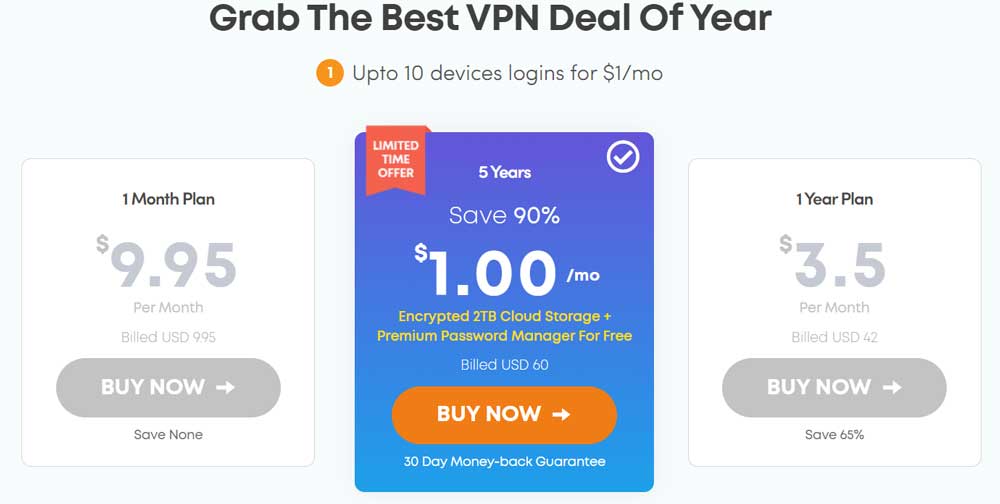In today article, We will share insights on why does my VPN keep disconnecting, and how to fix it.
VPNs, like other programs, might experience technical issues. To spare you time scouring the web for solutions, I’ve gathered a list of the most frequent VPN connection issues and how to resolve them. Whether your VPN fails to connect, disconnects unexpectedly, or provides a slow, unstable connection, this tutorial contains some simple remedies.
Table of Contents
4 Common VPN Connection Issues and Solutions
Disconnection Problems — If your VPN keeps dropping but then disconnects, the simplest solution is to change the DNS server or connect to a new Wi-Fi network.
VPN Connection Failed – If you’re using a firewall or antivirus, try disabling it or reconfirming your login information.
Slow and choppy connection – If your VPN routinely provides a choppy, slow connection, consider upgrading to a faster VPN.
Software Troubles – To resolve VPN software difficulties that may create connection issues, you can update your VPN software or operating system.
Free VPNs – If you are using free VPN, it can also cause you connection and speed drop speed issue. Free VPNs are not good as much Paid ones are. I always recommend you to go with premium software to get quality service and support which you can’t get at zero investment. My recommendation is Ivacy. No worry, it comes with 30-days money back guarantee.
How to Repair Frequent VPN Disconnections
Change Wi-Fi Configuration – If your internet connection keeps dropping even when you’re not using a VPN, it could be a problem with your Wi-Fi network. If this is the case, connect to a different Wi-Fi network. If the problem persists, you’ll need to contact or switch ISPs.
Change the DNS server – A DNS server converts IP addresses into domain names and connects you to the website you’re browsing. Some VPNs, such as Private Internet Access, allow you to change your DNS servers via the security settings. This can raise the chance of DNS leaks and potentially cause connection troubles, so I’d only advocate it if you’re technically savvy.
Use a new protocol – VPN protocols govern how your device connects to and sends data to your VPN server. You might be using an old protocol like IKEv2 or LT2P/IPSec, so I recommend switching to a newer one, like OpenVPN or WireGuard.
Change the encryption level — most VPNs use AES-256 bit encryption, but some allow you to use AES-128. Although it is less secure, it is substantially faster, which may prevent frequent disconnections.
Change the port – A port is the beginning and endpoint of your VPN connection. Only one port can be utilized simultaneously, leading to overcrowding and disconnections. If this happens, you can change your port manually and reroute your traffic through it. However, changing registry files can put your data at risk, so only try this if you know what you’re doing. The most secure method is going with good VPN like Ivacy that allows you to change ports in the app.
How to Troubleshoot a VPN That Won’t Connect
VPNs sometimes fail to connect because of a clash with another software or firewall. Here are a couple of tips worth checking out:
Disable your firewall and antivirus – Your VPN may stop operating if other software, such as your firewall and antivirus, runs concurrently. You can try suspending your firewall or antivirus or adding your VPN to each one’s safe app list. If you pause your antivirus, remember to restart it to protect yourself from dangerous attacks.
Update your network drivers – The TAP adapter in a VPN is a network driver that allows for server connections. As a result, it’s natural for the TAP adapter to produce connectivity troubles if it needs to be updated. You can edit the TAP driver by going to Device Manager, network adapters, right-clicking on the TAP driver, and selecting “Update Driver.”
Confirm your login information – You could have easily misspelled your password or username, so double-check or reset both. You can also use a VPN that includes a password organizer as an optional extra.
Contact customer care – When you need assistance, top-tier VPNs give 24/7 support via live chat. If live chat is unavailable, additional help channels such as email, phone, and FAQ/troubleshooting pages are available. Sometimes a connectivity difficulty is caused by a fault with the VPN’s server network, which is being addressed.
Disable the energy saver – Optimized power-saving features can harm the performance of an app, and a VPN is no exception, which also applies to networking. To turn off your battery-saving functions, go to your device’s battery settings. If you’re having trouble finding them, go into the advanced stages.
How to Resolve VPN Speed Issues
VPN speed concerns are relatively prevalent, as many do not provide speedy connections by default. There are, however, certain things you can do:
Try a different server – If you have poor speeds when using a good VPN, you can try a different server closer to you. Because your internet traffic will travel a shorter distance, your rates will improve. The answer is choosing a VPN with a global server network, such as Ivacy. It offers servers worldwide, so you’ll have no trouble selecting dependable places nearby.
Upgrade to a faster VPN – Even if you are constantly changing servers, your VPN may cause a considerable decline in performance. This is common with free and low-cost VPNs because they typically have limited server networks with congested servers.
Check the Internet Connection — If your speed test results show slower than average rates, you may reset your router or contact your ISP to resolve the problem. Connecting an ethernet cable from your laptop to your router, on the other hand, can improve the stability of your internet connection.
Change your packets and MTU settings – When you connect to the internet, your device delivers data packets to the target server, allowing you to see websites. An MTU is the maximum packet that can be sent in one go, and it should be able to deliver as much data as feasible without generating congestion. If your network is slow, your MTU can cause other data packets to be held up, slowing your connection.
How to Repair a VPN With Software Issues
Ensure that your VPN software is up to date — Using the most recent version of your VPN decreases the possibility of connection difficulties and crashes; therefore, upgrade it whenever requested. Another advantage is that it updates security patches to keep your data safe.
Reinstall your VPN – An installation issue can degrade the performance of your VPN. Delete the VPN from your device and reinstall it using your existing credentials from the website.
Delete obsolete VPN software – Having numerous VPNs installed on your device can lead to conflict-related connectivity problems. Be careful to uninstall any previous VPNs from your device since simply deleting the files will not suffice.
Update your operating system or switch devices – Make sure to keep your device software up to date. Additionally, ensure your VPN syncs with your operating system’s software upgrades to avoid running an out-of-date app.
FAQs Regarding VPN Connection Issues
What happens if my VPN connection is lost?
If your VPN keeps disconnecting and you access the internet, you are putting your privacy and security at risk. This is because your data becomes exposed, which means that your ISP and any possible hackers may see anything you do online. This information can be shared with unwelcome third parties, such as advertising and the authorities, putting you in danger of infection.
You can mitigate these dangers by using a VPN with a kill switch. If your VPN disconnects, a kill switch immediately disconnects you from the internet, ensuring your data is not exposed.
Why does my VPN keep turning off?
Your VPN may become disconnected and can keep turning off for various reasons. The typical causes are unstable internet connections, outdated VPN software, sluggish internet speeds, and your VPN being blocked by other software such as your firewall or antivirus. Additionally, there may be occasions when a VPN’s servers are unavailable for maintenance.
To lessen the likelihood of your VPN disconnecting, use a reputable VPN like Ivacy, NordVPN and PureVPN with a global server network and world-class infrastructure. The VPN should deliver a fast and dependable connection even if you are thousands of miles away from your server. Furthermore, its military-grade encryption safeguards your data.
What should I do if my VPN keeps disconnecting and reconnecting?
Several remedies are available because numerous VPNs have varying disconnecting and reconnecting issues. One of the most typical reasons is that your VPN runs concurrently with your firewall or antivirus, causing your VPN to be flagged as suspicious. The solution is to disable the firewall or antivirus temporarily. Another common issue is when your internet connection is slow and regularly disconnects. You’ll need to contact your ISP because this isn’t directly related to your VPN.
Why does my VPN keep disconnecting every few minutes?
This occurs when you activate your kill switch, which prevents you from accessing the internet while not connected to your VPN. This includes the time spent connecting to or moving between VPN servers. It is intended to prevent unintentional data exposure, making it a helpful security feature. However, if you disable your kill switch and still have problems, there are other possible causes with simple solutions for your VPN disconnects every few minutes.
Why is my free VPN not connecting?
Free VPNs are smart, but most are unstable and have limited functionality. Tiny server networks with slow and congested servers typically cause connection problems. This can harm your streaming, torrenting, and downloading because your connection will no longer be dependable. A much better choice is to employ a reputable VPN service that offers a money-back guarantee. This allows you to use it for free for a limited time. If you ask my recommendation, I must say go with Ivacy. Best part is that it offers 30-days money back guarantee like other VPN software. If you don’t like it, you can cancel it any time so nothing to lose here.