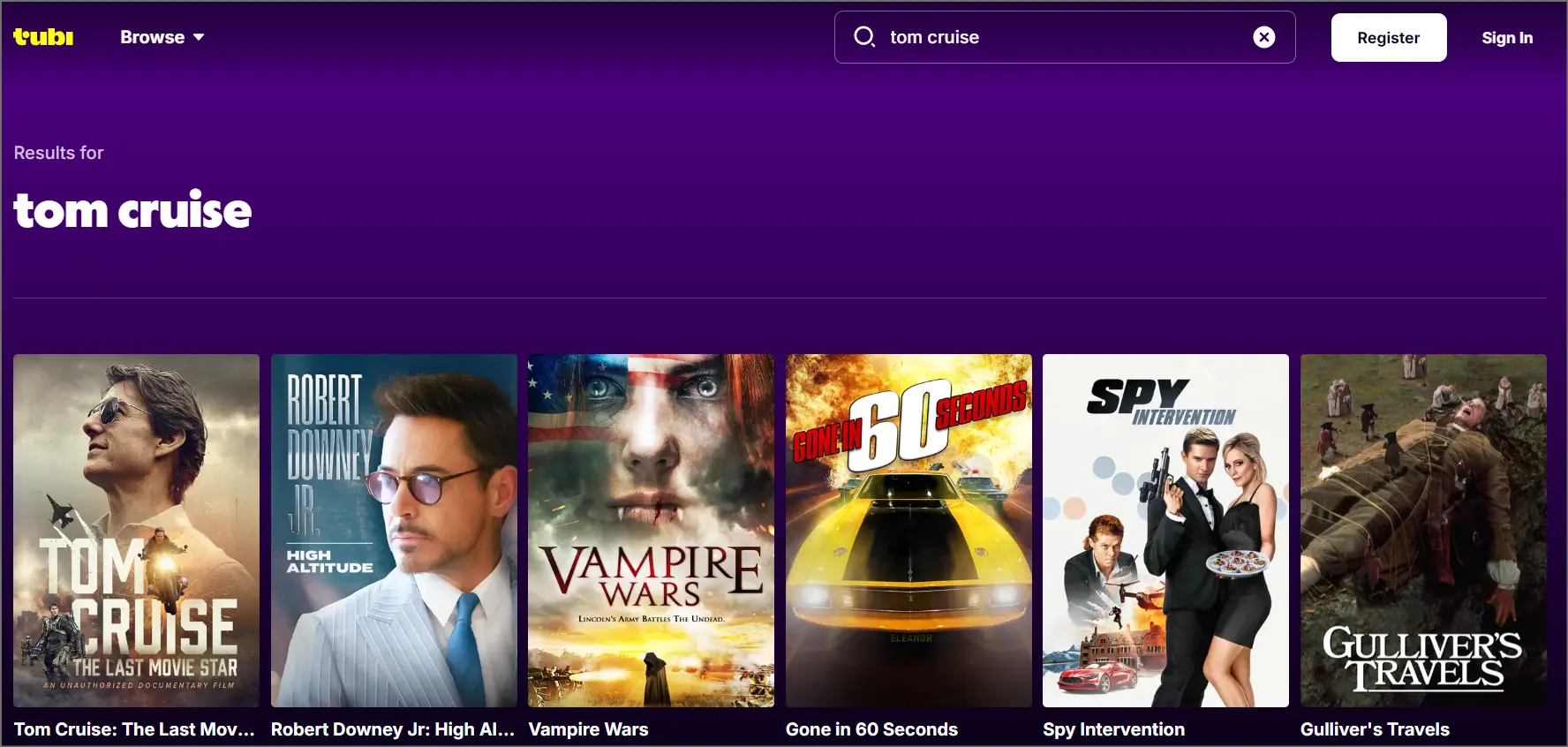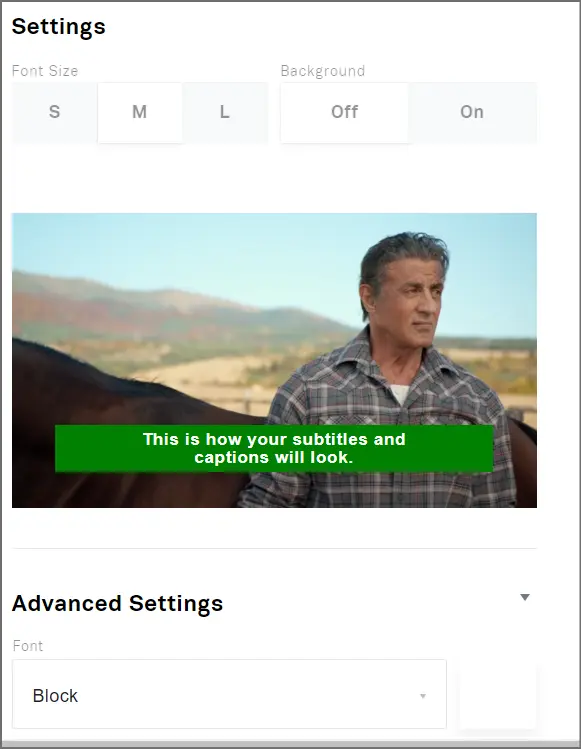What is Tubi TV? That is what I’m answering in this article. If you’ve ever wanted to watch free movies and TV shows, legally, without paying a single cent, this piece is for you. It’s free to the extent that it doesn’t even demand a sign up.
In fact, Tubi TV has its own production house and you’ll find hundreds of movies and series that are Tubi Original. You get free access to these and this content isn’t available even on other paid OTT platforms.
We will discuss the quality of the movies, their recency and will explain how to get Tubi on TV for free. Of course, a TV is optional, you can watch Tubi on any other device that has a browser.
If this seems interesting, keep reading for more details.
Table of Contents
- What is Tubi TV?
- Tubi User-Interface
- How to find what to watch on Tubi?
- Tubi review- The video player (subtitles/ video quality)
- Detailed movie information
- Movie quality/freshness/recency
- Other features on Tubi
- How to get Tubi on TV?
- Tubi TV Pros and Cons
- Frequently Asked Questions
- Summing up what is Tubi TV.
What is Tubi TV?
Tubi TV is a free and legal movie and TV streaming platform. Imagine Netflix, but without any payment, or even sign up. That’s right. You do not even need to register to start using Tubi.
No illegal downloads, torrenting or anything questionable. All the content is 100% licensed and you have 0 legal risks.
It has neat sections on the website that let us watch:
- Kids shows
- Preschool
- Family shows
- Cult Classics
- Sci-Fi fantasy
- Romance
- Foreign films (non-US)
- Reality TV etc.
Let us discuss the primary aspects of Tubi TV then?
Tubi User-Interface
Using Tubi is extremely easy. Even if you’ve never seen Netflix, Amazon Prime or other similar streaming platforms, you can use Tubi.
This is what the homepage looks like:
At the top, a slider keeps displaying different movies you may be interested in. You can use the “browse” button at the top to find what to watch on Tubi.
At the extreme right is a link to your account.
If you scroll down, you’ll see the different categories Tubi offers. For each category/genre, you can scroll right to get more options.
I like the movie thumbnails as they’re descriptive. They will tell you the movies’ release year, genre and rating. This instantly informs you if the movie will or will not be worth your time.
Its mobile apps too have an equally easy and simple interface if not easier/simpler.
How to find what to watch on Tubi?
The first feature you’ll probably be using will be the search feature. You need to find what to watch on Tubi, don’t you?
There are two basic ways to do that:
Use the “browse” option. This will bring up a few filters you can use:
The popular filter will give you the “features”, “most popular” and “recently added” content. This is best used when you don’t have specific preferences and will watch whatever the world is watching.
Then a “genre” filter exists. This is when you know the type of content you prefer. You get options such as horror, action, drama, comedy etc.
Maybe you’re a fan of acclaimed work? Its “collections” tab will give you award winners and nominees, cult classics, highly rated on Rotten Tomatoes and other more.
Lastly, the “networks” option brings up the Tubi TV channels. These include ConTV, Dove Channel, Docurama etc.
In case you’ve something very specific in mind, you can use its search bar. Simply type the name of the movie, actor or genre you wish to watch.
In my experience, searching for “movie names” is the best bet. While actors, genres etc. bring up content too they’re not exactly accurate.
There’s another “trick” to finding the right movies on Tubi.
You may search for a movie you’ve liked and click on it. This will take you to the movie page. On the movie page, you’ll see a “you may like” section.
These movies will be related to the movie you searched for.
Tubi review- The video player (subtitles/ video quality)
The primary feature that we use most of the time on Tubi is the video player, of course. We will review the video player and show you what features it offers, or misses.
So, this is what it looks like:
As is clear, it has two 30-second buttons. These can be used to either advance or rewind the video 30 seconds.
On the right, you’ll see the subtitles button. Most movies have in-built English subtitles. You can not upload your own subtitles though.
The subtitles do offer pretty good customization options. You can change:
- The font size: 3 options are available, S/M and L.
- Background: Enabling it embeds a black background strip on the text.
- Font: You can choose from nearly a dozen different fonts as well.
- Styling: I’ve never seen another platform let me choose a “Style” for my fonts. This feature has options like drop shadow, raised, depressed and so on.
- Colours: Lastly, you can choose the background colour and window colour for your subtitles too.
I’ve never seen control over subtitles at this level, have you?
After subtitles, you’ll see a “gear” icon. This is for the video quality. You can pick from 4 quality options:
- 720P
- 576P
- 480P
- And 360P.
This helps you in two ways. First, you can access Tubi movies even on a slow internet connection. If you lower the quality, less data needs to be loaded offering a buffer-free stream.
Secondly, if you’re on a metered internet connection, you can decide how much of your data Tubi should consume. You can ensure you do not spend more than you want to.
Talking of data and bandwidth, it’s the only online streaming platform I’ve seen which also shows the “data” each quality will consume.
This ensures you know exactly how much of your data you’ll be spending which is impressive because almost no other platform offers it.
Overall, I’m happy with the video player and features it offers.
Detailed movie information
This isn’t a unique feature but I do find it important at times. Before watching a movie, we may need some information about the movie.
Tubi offers detailed information on each movie’s page, which includes:
- Release year: So you know it’s the right movie and not a sequel/prequel.
- Genre: which tells you the overall content type.
- Audio language and subtitles: This saves time as you can skip movies that either aren’t in your language or don’t have the right subtitles.
- Cast: the movie thumbnail generally shows me the cast but if you’re a Cinephile you may be interested in the director and other supporting cast as well.
- Season-selector: If you’re watching a TV show, and Tubi has more than one seasons of it, there’s a season-selector. You can choose the exact season you want and then only those episodes are displayed.
I’m not sure if this is a very important feature but it’s a feature that exists and it is definitely helpful.
Movie quality/freshness/recency
Tubi is mostly for watching cult classics, vintage or simply older movies. In other words, if you wish to watch the very recent (last few months or even years) movies, you’ll not find them there.
This is because Tubi is legal. And hence it acquires licenses for these movies and shows legally. Only those movies/shows that are old generally give away licenses at a price or deal that is profitable for both the parties.
I did find a few movies that are less than a year old but they’re mostly documentaries.
Do note that Tubi also has Tubi Originals. These are movies/series that Tubi has produced all on its own. This content will not be available anywhere else except on Tubi.
Other features on Tubi
There are a few other things you can do on Tubi. While not major features, they exist on Tubi which means we need to discuss them here.
- Watchlists: You can add content to your watchlist for future access. There’s an “add to my list” button below each movie thumbnail.
- Like/Dislike movies
- Share movie on Facebook & Twitter.
These are definitely not make or break features for the platform but they do make some things easier.
How to get Tubi on TV?
Tubi can be streamed on almost any video device, including a TV. Although, there are 3 possible scenarios:
- You have a smart TV.
- You do not have a smart TV.
You can get Tubi on TV in both the scenarios.
If you have a smart TV, simply use the browser to go to https://tubitv.com. You can then click on whatever content you wish to watch. No signup or payment required.
If you don’t have a smart TV, you can get Amazon Fire Stick. This will convert your normal TV into a smart TV.
A third solution exists as well. You may use a mirroring software and mirror/cast your mobile onto your TV. You can then stream Tubi on your mobile but watch it on your TV. This requires a smart TV too.
Tubi TV Pros and Cons
If you’ve read this far, I’m sure you understand What is Tubi TV by now. Let me list out all the things I loved and didn’t love about Tubi:
Tubi TV best features:
- It’s legal.
- It’s 100% free.
- The user-interface is made for everyone.
- It has in-built subtitles and quality control.
Things I didn’t like:
Can’t upload your own subtitles.
Not very fresh content.
Frequently Asked Questions
I wish to include everything that can be included about Tubi in this guide. So, here are a few question I had when I first found Tubi that I’m sure you’ll relate to:
Q. Is Tubi TV free?
Yes. Tubi TV is entirely free. There are no strings attached. No “trial plans”. No ‘limited free access’. All its features and content are truly and 100% free.
Q. Who owns Tubi?
Tubi is owned by Fox Corporation. Which technically means the Murdoch Family owns Tubi. Fox owns more than 20 different entertainment, media and news outlets. Fox Sports, Big Ten Network, Fox Entertainment are just some of its popular subsidiaries. This inspires confidence in the platform (Tubi) as we know it will not be selling our information or uploading malicious files.
Q. How much does Tubi cost?
Tubi does not cost anything and is 100% free. It’s free to the extent that you do not even need to sign up. Even your e-mail ID is safe. No financial cards or payment modes need to be shared. It truly is 100% free.
Q. Why is Tubi not working?
Tubi may not be working for multiple reasons. In most cases, the error is on your end and not Tubi. I say that because Tubi is a multi-million dollar brand and they ensure their servers are up and running almost 100% of the time. Hence, if it’s not working for you, start by checking if it’s working for others on the planet. Simply go to DownDetector and enter the Tubi website. It will tell you if the website is universally down, or just for you.
It’ll probably be down just for you. In that case, restart your internet connection. If that doesn’t fix it, try using a VPN. Sometimes, your IP address may have issues with individual websites like Tubi. If that doesn’t solve it either, try using a different browser/system.
Q. How to download movies on Tubi?
Unfortunately, you can not download movies from Tubi. It’s a stream-only platform. There are many third-party video downloaders available. These let you download content from almost any video streaming platform including Youtube, Twitch, Instagram or of course, Tubi.
However, the legality of those downloaded videos is questionable and hence do spend some time trying to understand what you can and can’t do with the downloaded content.
Q. How much is Tubi per month?
$0.00. There is no paid plan. It’s entirely an ad-based streaming platform. You can not pay Tubi even if you wanted to.
Q. How to watch Tubi without ads?
There are various ways to do that. The simplest is to use Brave Browser. It has an in-built ad-blocker which blocks nearly all ads out there. There’s also this dedicated Tubi ads blocker you can use.
I’ll personally recommend not blocking ads on Tubi. It’s primarily because Tubi ads aren’t intrusive or frustrating. There’s no pre-roll ad. You can start watching your video as soon as you click on it. Ads appear later, by that time you’ve already enjoyed the content to some extent. It’s only fair to let Tubi monetize their content.
Q. Is Tubi safe to use?
Yes, Tubi is safe to use both from a legal as well as technical perspective. It’s safe from the legal perspective because it’s legal, you aren’t watching pirated/stolen content. From the technical side, all the content is uploaded by the Tubi team. Individual users can not upload content. This ensures no hackers or third-parties will upload malicious files to infect your system.
Q. Is Tubi legit?
Of course Tubi is 100% legit. It doesn’t ask for your personal or financial information. It allows streaming legal content and monetizes itself via ads. It’s also owned by one of the world leaders in terms of entertainment (Fox).
Q. Is Tubi on XBox?
Yes, Tubi is available on Xbox.
Q. Is there a Tubi TV App?
Yes, Tubi TV has apps for all major platforms including Android, iOS and even Microsoft! While an app is not mandatory to access Tubi TV, you can access Tubi using any browser. However, using the app gives you more direct control.
Q. Does Tubi have ads?
Yes, Tubi is primarily an ad-based streaming service. It generates its revenue from ads. The ads are not intrusive or very frequent though. Unlike Youtube, there’s no mandatory ads you must skip. Videos play directly and ads come later, much later. Unlike other online movie sites, there are no hidden, on-click ads that popup either.
Summing up what is Tubi TV.
I’m sure you have a decent idea about Tubi TV by now. In the simplest of words, it’s a platform that allows streaming free movies and shows, legally. The only negative aspect about it is its ads which are more than understandable considering it’s free.
Tubi apps for Android, iOS and Windows make it cross-device compatible as well. The quality and subtitle control is impressive too, wouldn’t you agree?
Obviously, the movies are not that recent but who says you’ve watched all the older content or that you can’t re-watch a classic?
Overall, I’ll say if you need a legal way to stream movies and TV shows for free, there aren’t many options as good as Tubi.
UpdateLand’s Recommended Articles: