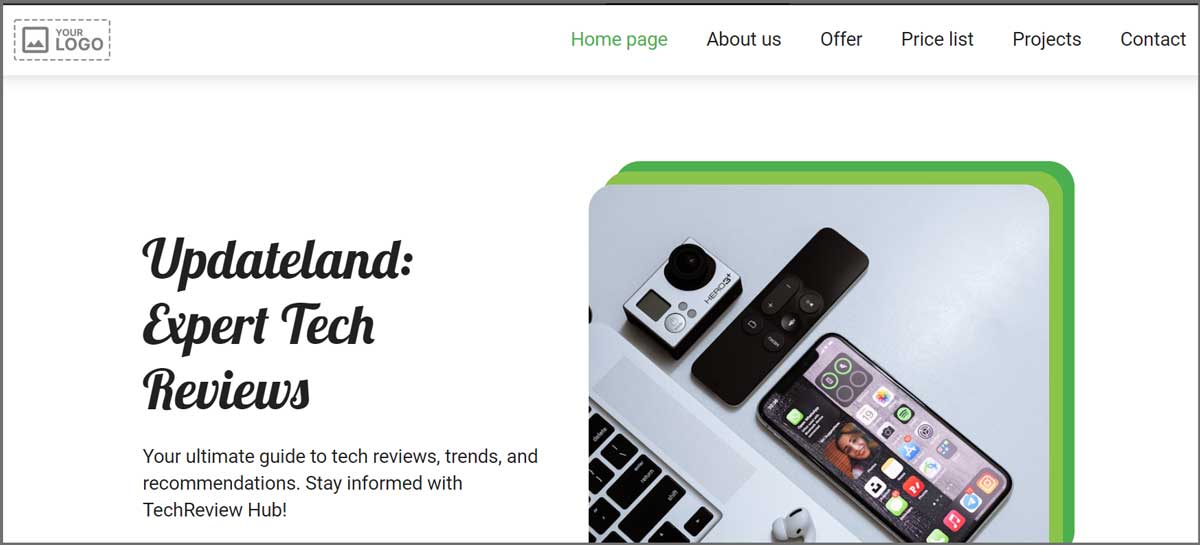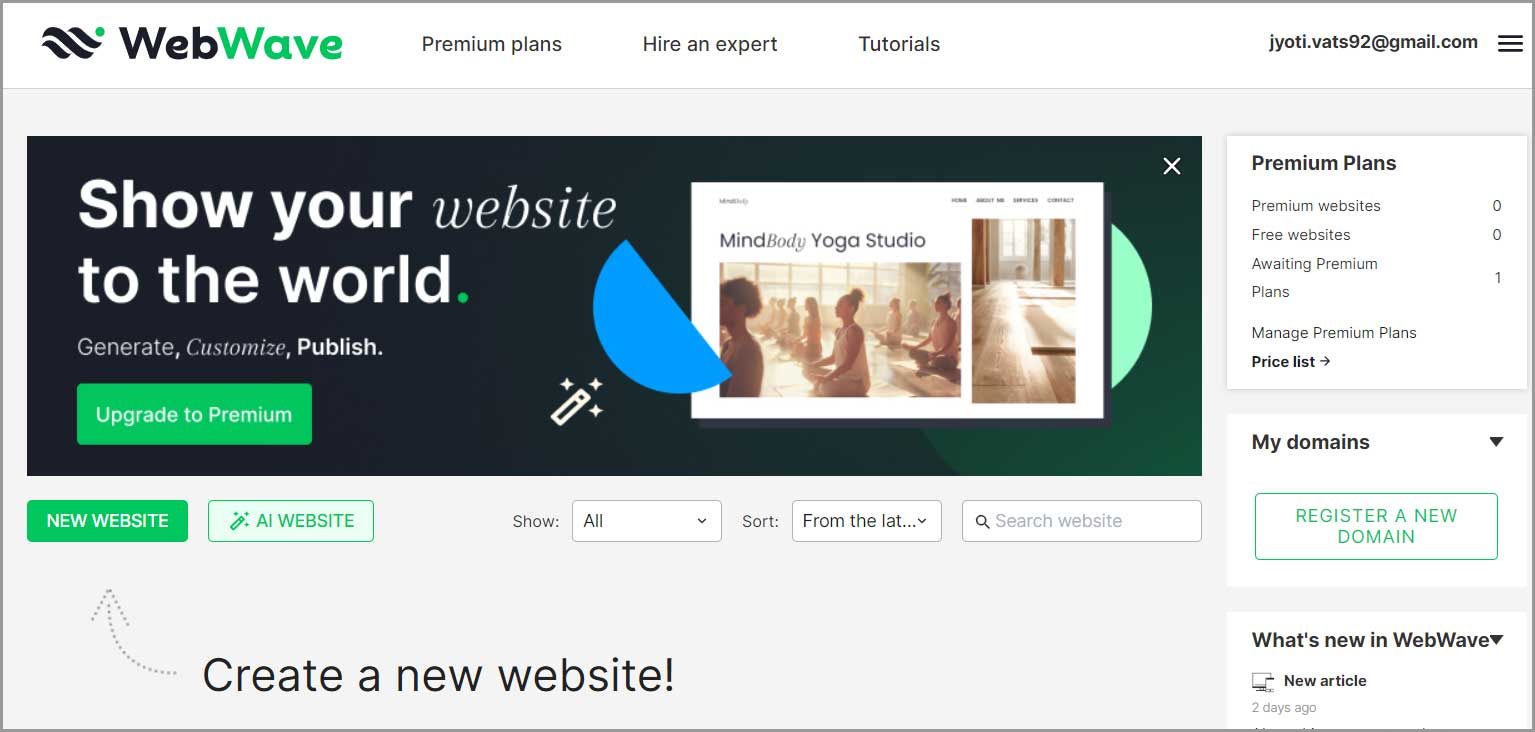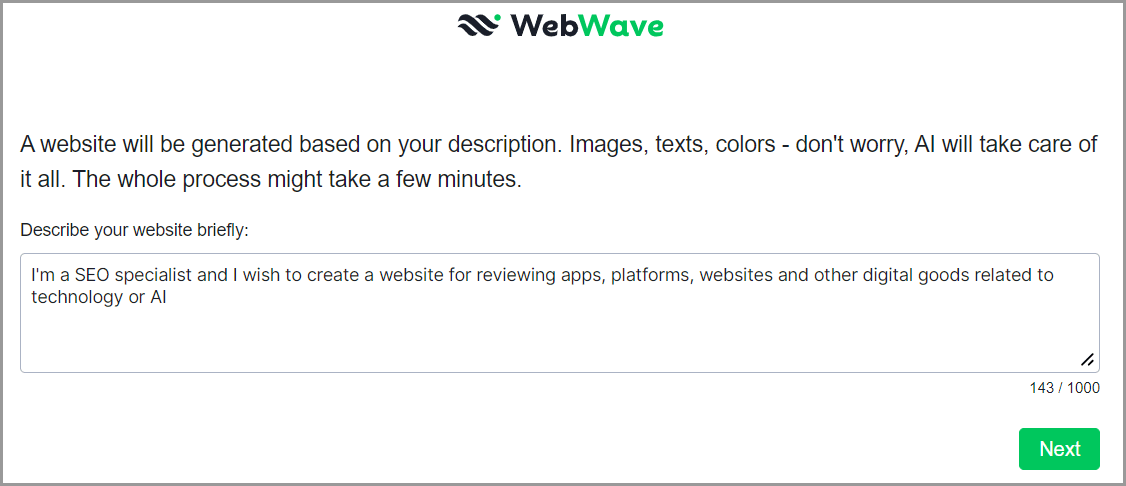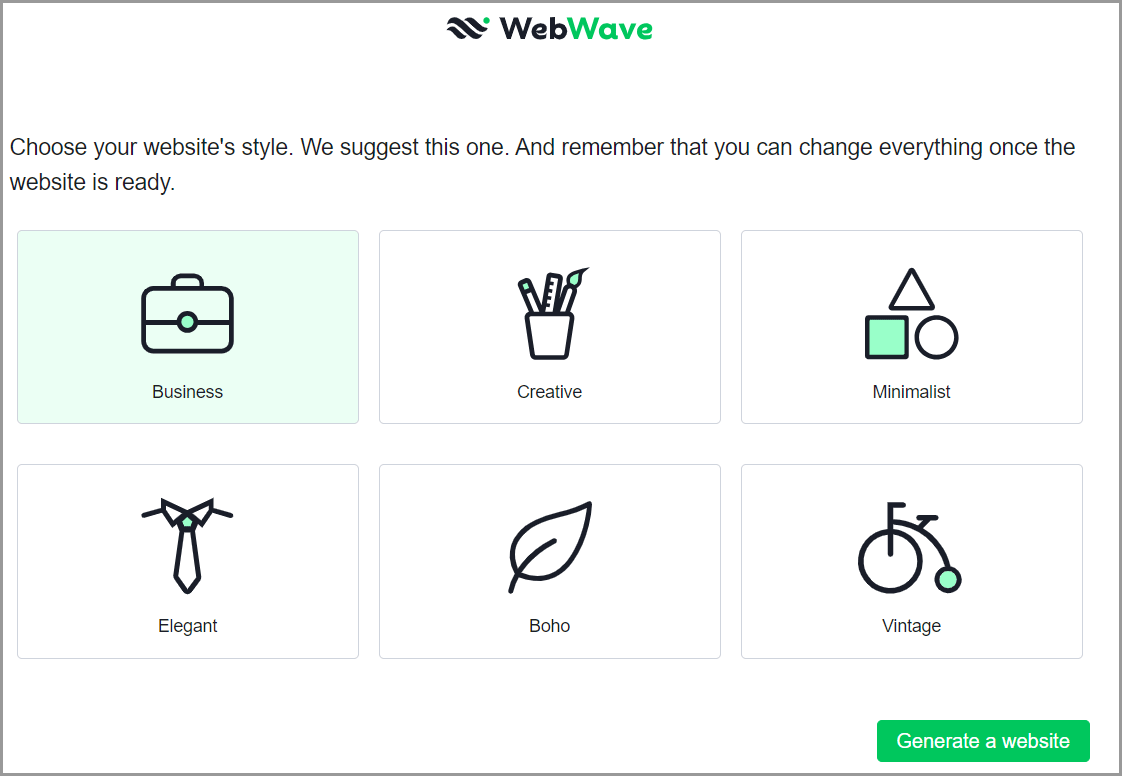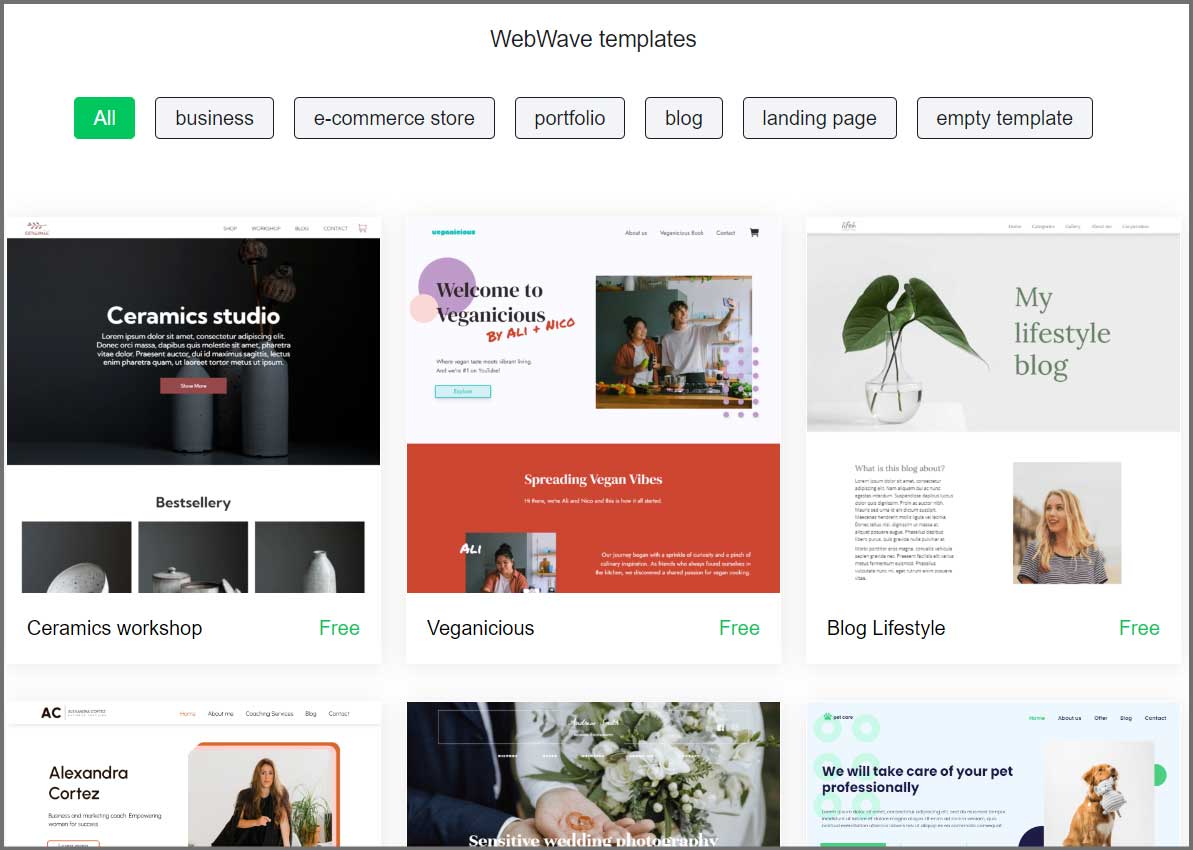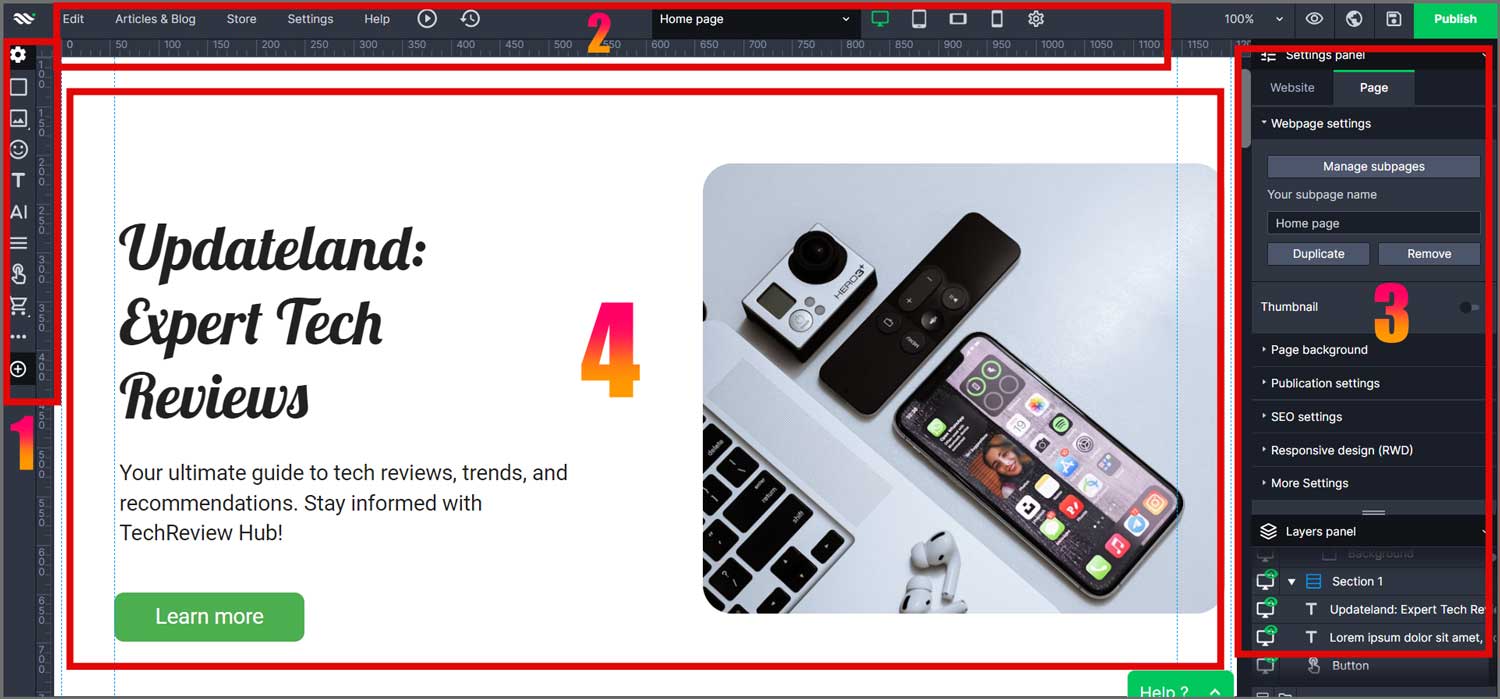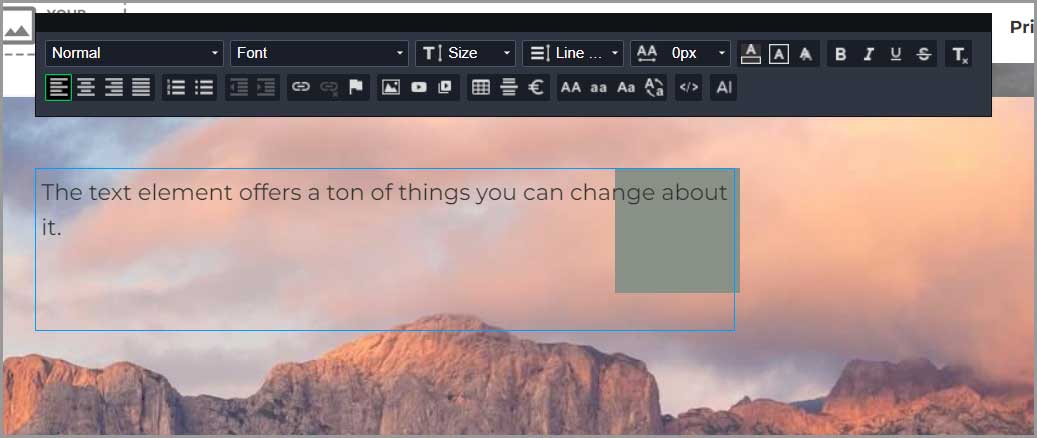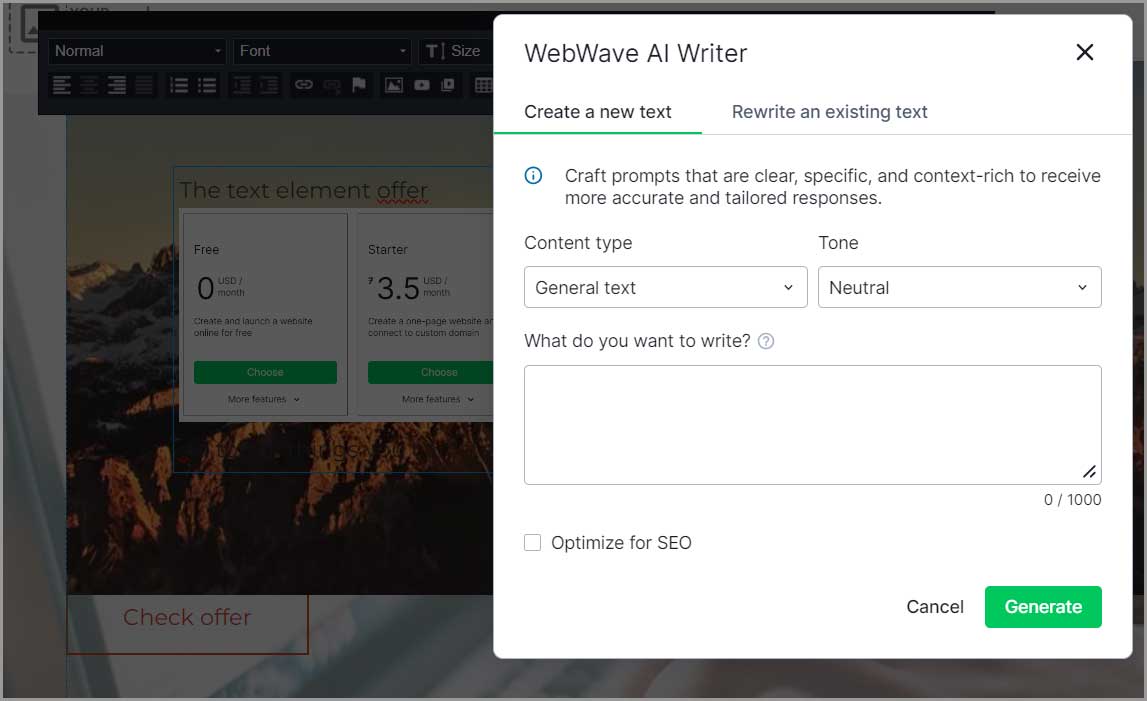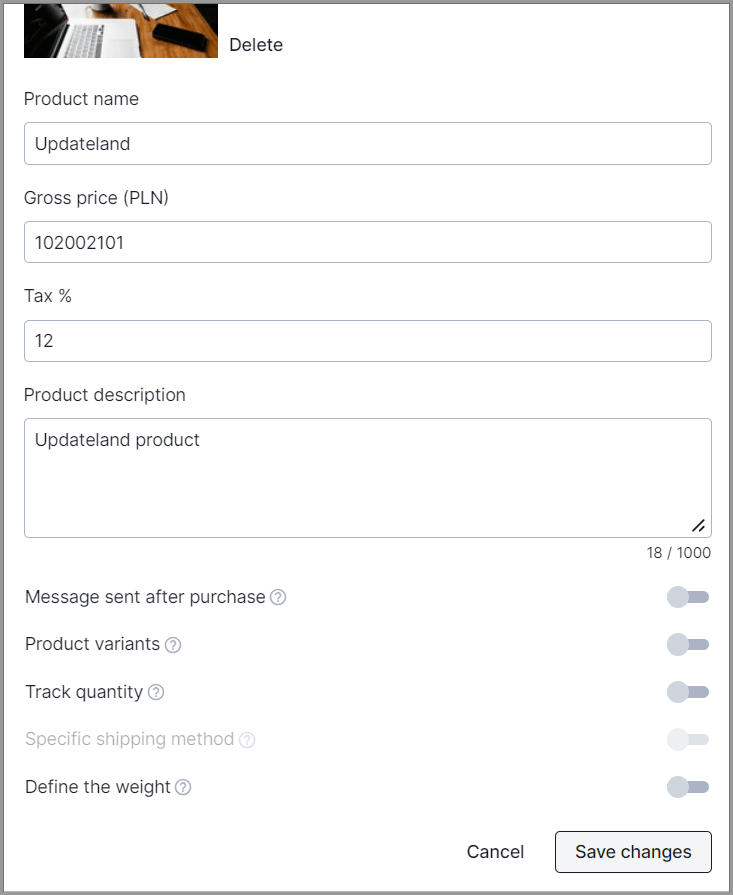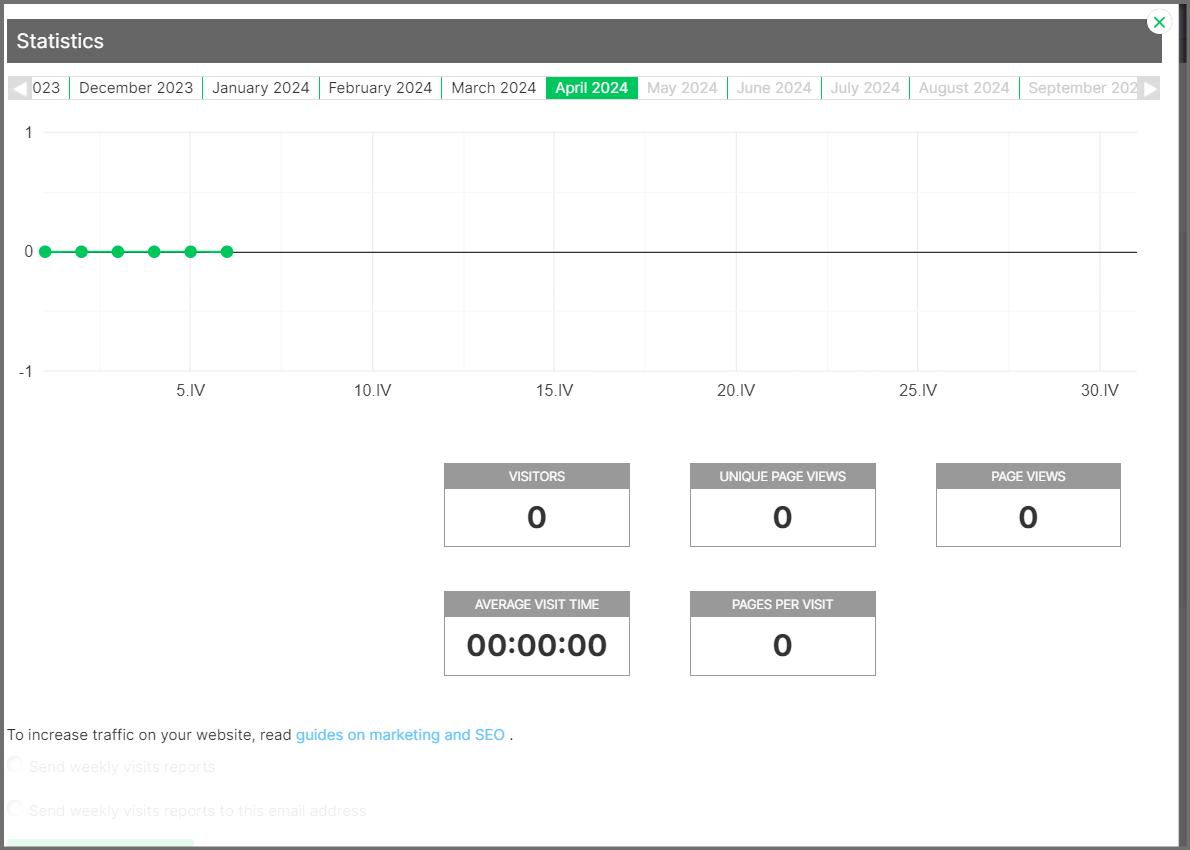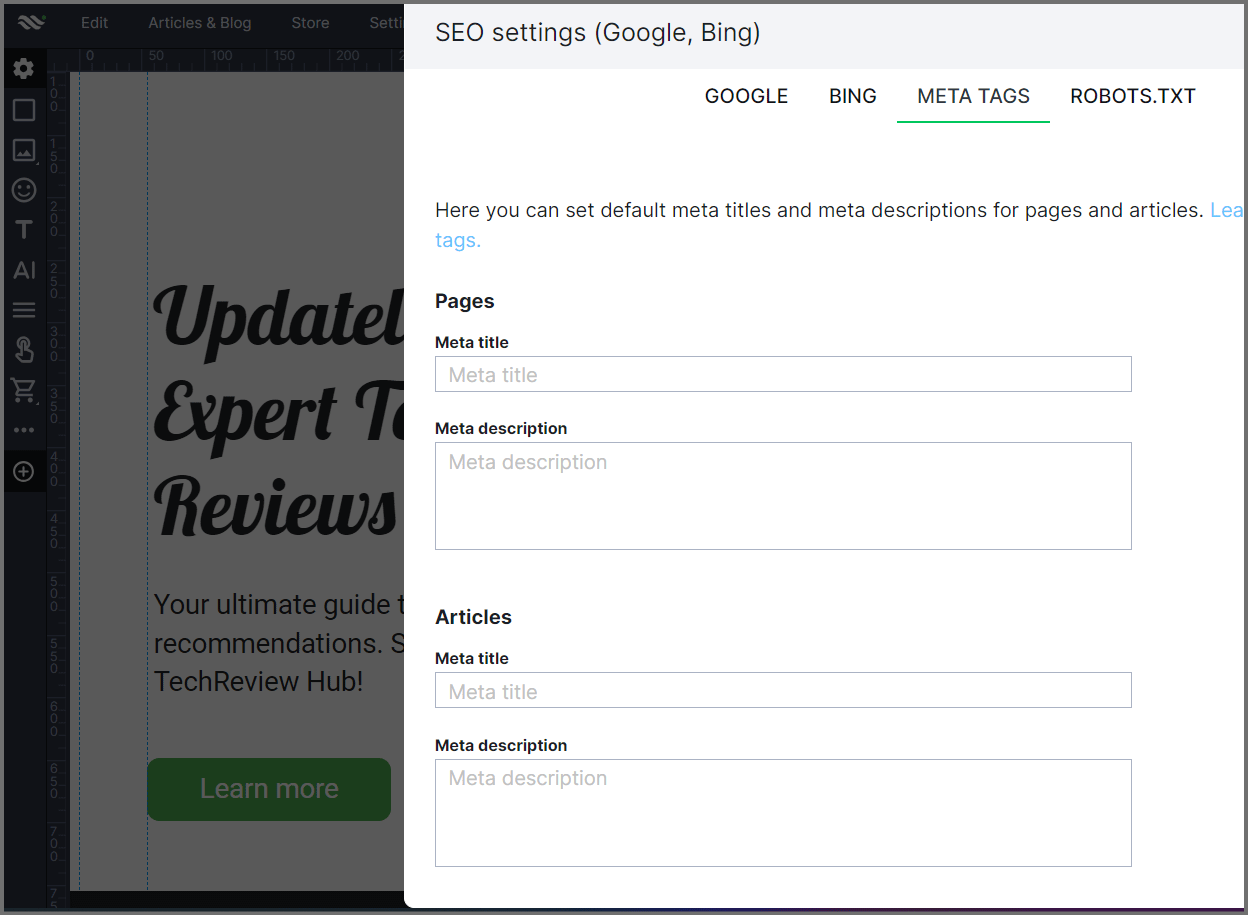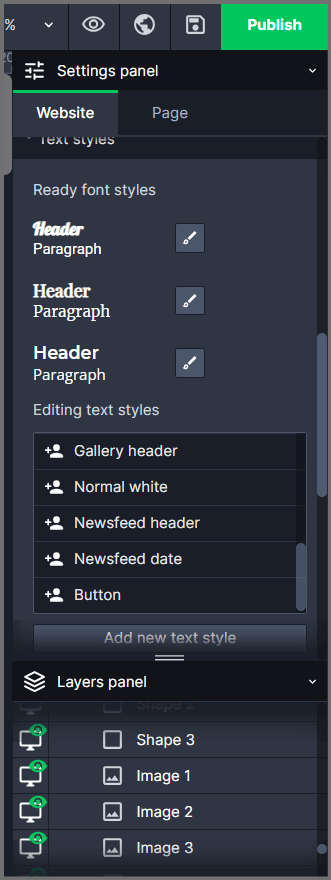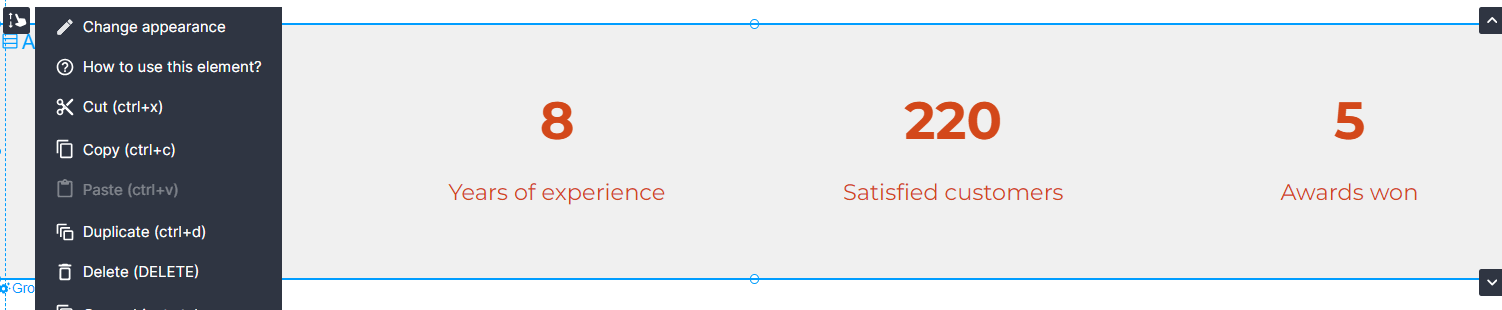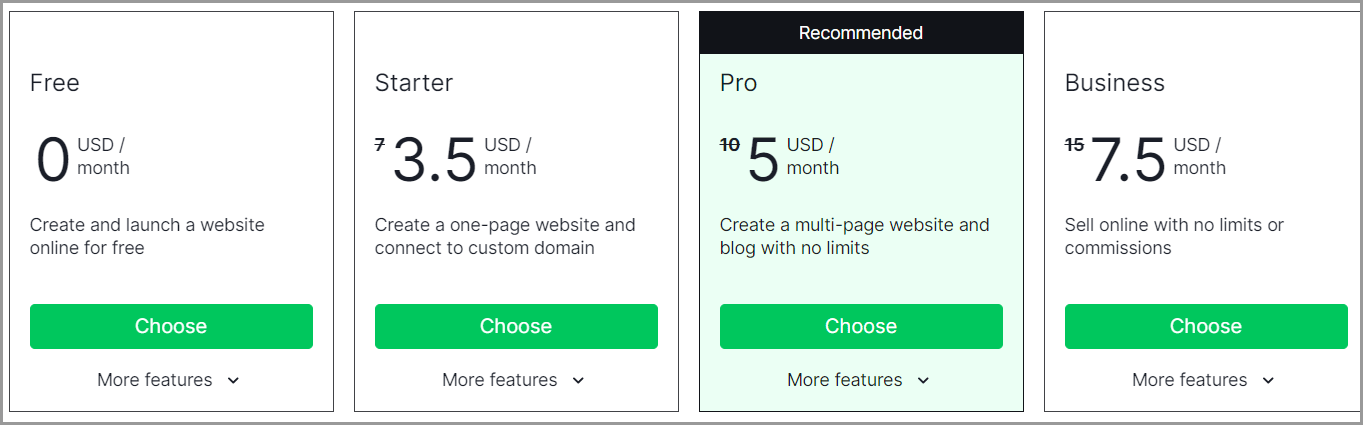WebWave AI review: can you create a website in 3 minutes? If you’ve ever wanted to create a website, this is for you. If you’ve never touched code, have 0 prior website creation experience and are a complete newbie, this review is for you.
WebWave AI website builder lets you create websites from a single prompt!
Of course, how good/bad the creations are is what we will discuss in this review.
Oh it’s 100% free, forever! This guarantees this isn’t a sales pitch and you don’t need to dig into your pockets.
Let’s get started.
Table of Contents
- Why trust this WebWave AI review?
- Creating a website in 3 minutes (or less)
- Pre-designed templates for manual generation
- Full-fledged drag & drop custom editor
- In-built statistics
- SEO settings
- The right-sidebar (styling panel)
- E-commerce features
- WebWave support
- WebWave Pricing Plans (100% free)
- Conclusion- WebWave AI review
Why trust this WebWave AI review?
Everything here at Updateland is tested first-hand by me. Nothing is simply hearsay. I didn’t just read the company’s brochure and started scribbling this review down.
This is the website I generated (in about 2 minutes) using WebWave. http://vh34x1.webwave.dev/
Do note that this is a 100% AI generated website with almost no manual edits. Yes, even the text, reviews, images, everything else! Hence, the end-product can be polished to be even better and customised for your specific needs.
Everything in this review is 100% my personal experience. I’m not for or against the platform. Rather, my job here is only to get you an honest idea about the platform, its features as well as problems.
Creating a website in 3 minutes (or less)
This is what you see when you first land on the website.
If you click on the “AI website” button, you’d be taken to a prompt page.
Simply enter what you wish to create here. Much like how you generate images, videos, songs or even software code these days!
For the example I linked in the previous section, I prompted it- “I’m a SEO specialist and I wish to create a website for reviewing apps, platforms, websites and other digital goods related to technology or AI”. Yes, WebWave auto-generates images, reviews, testimonials, animations and a lot more from this single prompt!
Be sure to add as much description as you can. The more specific, exact you can be, the better.
Next, it’ll ask you to choose a category:
I chose “Minimalist” but you can of course pick any of the other available options.
You’ll be redirected to a new tab and you can see the website being generated live, in real time!
In about 3 minutes, you’ve got yourself a website! It ‘s that simple!
Note: the exact time it takes would depend on your prompt, what elements are being added and a few other factors.
Pre-designed templates for manual generation
You don’t have to use AI if you don’t want to. That’s completely optional.
If you opt not to use AI, you can manually pick from a vast catalogue of templates.
It also has filters for categories. This lets you find better fitting templates even faster!
Full-fledged drag & drop custom editor
You do not have to settle for what the AI generates for you. Even if you chose a manual template, that’s just the start. You can paint on the canvas almost anyway you want.
For starters, it’s a drag & drop editor. You can move elements absolutely anywhere without any specific restrictions on the page.
WebWave also lets you change every single element you see on your website! Let me break down the editor before we discuss the elements in detail:
- Elements and toolbar: This is where you find everything that you can add to your page.
- The top-bar: It’s mostly for technical aspects such as SEO, responsiveness and settings.
- The right sidebar: This is for styling the page.
- The centre-screen: It is your workspace. This is where you build/edit/change your website.
Let’s dive deeper into the settings then.
Elements and toolbar
So, it currently has the following elements:
- Rectangle: Well, it’s a simple rectangle.
- Image: You can add a simple image, image gallery, image slider, carousel and even a grid.
- Icons: It also has hundreds if not thousands of icons in its icon bank. Simply click the “icon” element from the tool-bar and search for the icon you need.
- Text: It of course lets us add text to the page.
I love the text formatting options. There’s almost nothing that I can’t customise about my text inputs. This includes heading size, font, font size, uppercase/lowercase etc. It even lets me add images, videos and even tables to the text bar!
There’s even an in-built AI writer on the text box!
I simply need to tell it what to write. These could be testimonials, poems, stories, brand exposure or literally anything else! You can literally start with blank text boxes and fill them simply by telling the AI what that section is supposed to be for.
- Button: This simply adds a button to your webpage. You can link this button to specific links. The button also has an animation that triggers when it’s hovered on.
- E-commerce (shop) buttons: If you’ve got products you’d like to sell, WebWave makes it easy for you. You’ll see this “product” element. Once you add it, you get to add in your product details. Simply add a picture, price, tax and other details.
You can even set thank you messages. These will be sent once a product is purchased.You can even add product variants, stock quantity, weight etc.
- Other elements: You can even add counters, Google Map snippet so people can find you, custom code and so much more.
- Compositions: These are basically customised elements that you can insert and use for various purposes. E.g. text sections, text + video sections, pricing tables etc.
Point being, I don’t see anything that’s missing on the elements tab. Do you?
In-built statistics
Do you need to connect third-party analytics tools to manage your site stats? Absolutely not! WebWave has an in-built statistics page.
The stats show you:
- No. of visitors
- Total as well as unique page views
- Average page visit time
- Pages per visit.
While I wouldn’t mind if it added the “bounce rate” metric as well, I’m not complaining. This is more than what I’ve seen other similar services offer so I’m happy.
SEO settings
How can a website exist without SEO, eh? WebWave lets you optimise your website for both Google and Bing using its in-built settings.
It also lets you set your meta tags/descriptions, and robots.text file.
While it does a lot more than just styling, that’s majorly what it affects.
So, it lets you control the overall fonts, size, colours and everything else for your website.Changing something here affects all the elements on the website for the element that you’re changing.
This is where you can lock image downloads, enable/disable quick load/ customise responsiveness settings etc.
Hey, this is optional and your website functions just fine even without touching any of these settings.
At the very bottom, you’d see a layers tab. This is like photoshop layers if you’ve ever used them. You can set what comes on top, sub groups, duplicate/delete layers and perform other similar actions.
E-commerce features
Unlike most other AI website builders out there, WebWave isn’t just for static websites. It also features quite a few e-commerce superpowers.
For starters, you can set your primary currency, tex, add your T&C, minimum order amount etc.
You can even integrate 4 payment methods:
- Cash transfers
- Cash on delivery
- Stripe
- And PayPal
Features also exist for discounts, shipping modes and personalization. Talking of personalization, you can add custom messages for specific steps during the order process, choose specific colours, and set redirections.
The best part? All of this is a nightmare if you had to code it all manually. Here, I simply had to click what features I wanted or didn’t want.
WebWave support
What if you get stuck? You’d need someone to help you out won’t you?
The company offers a 24X7 live-chat. In my experience, the chat has been pretty fast, responsive and actually helpful.
You won’t even need the chat for the most part. That’s because when you click an element for the first time, a “info box” pops up telling you what the element is and its primary uses.
However, there’s this unbelievable feature called “how to use this element” attached to every single element.
Simply click the element > click the settings icon (a gearbox) > how to use this element. Clicking on it will take you to a FAQ or tutorial page that explains what the element does, with screenshots! The fact that this is available even for the least-used elements make it almost unprecedented. In case your problem still isn’t solved you can always send the team an email.
WebWave Pricing Plans (100% free)
Despite all its features and plans, WebWave is 100% free! You heard that right.
You can create a website today with access to most features.
Of course, the free plan has a WebWave branding and doesn’t allow a custom domain. It’ll also have ads but hey they’ve got to make money somehow, don’t they? You still get access to the AI website builder, password protection, free SSL etc.
If you wish to gain access to all the features, you can choose one of its paid plans:
- Starter: $3.5/month: Free .com domain / SEO settings etc.
- Pro: $5.00/month: All starter features + multilingual/ membership pages/ password protected pages etc.
- Business: $7.5/month: All available features.
Refund Policy
What happens if you don’t like what’s being offered? Well, you don’t lose anything. The company offers a very generous 30 day refund policy.
In my personal opinion, a month is more than enough to judge the features and the platform’s true potential.
Conclusion- WebWave AI review
I hope you’ve got a decent idea as far as WebWave AI goes, haven’t you? I’ve tried to discuss and showcase as many features of the tool as possible. Of course, there are tons of other minor features and settings that you’d find once you start using the platform.
The purpose of this review was to bring to light the primary power of WebWave AI: The ability to create websites within minutes! That is one goal I suppose I’ve achieved, haven’t I?
If you’re still here, I suggest you get off this WebWave AI review and go give it a try. Considering it’s 100% free (no cards needed) I assume you’ll learn a lot more on your own as well.