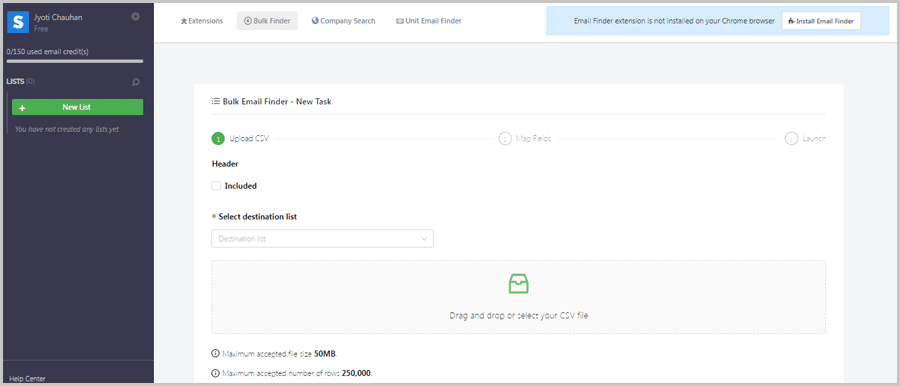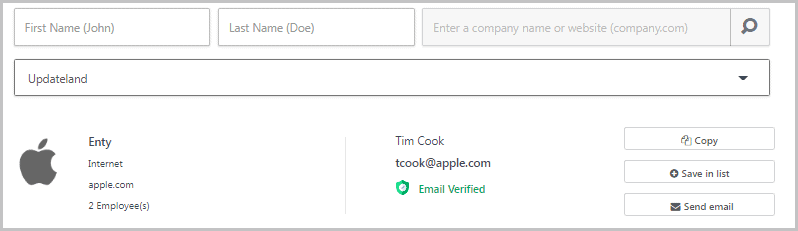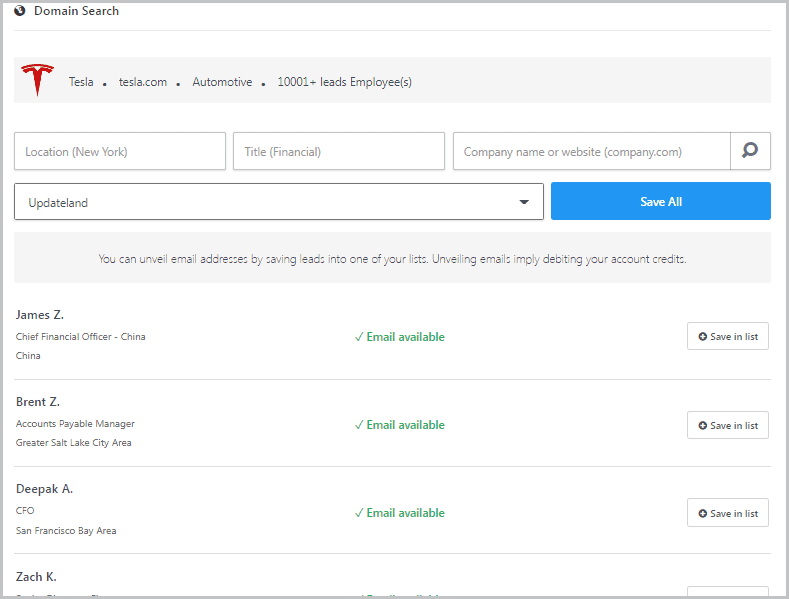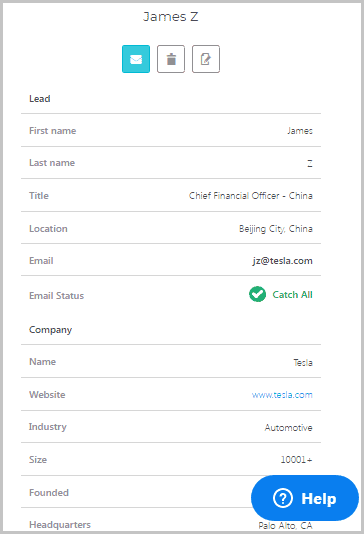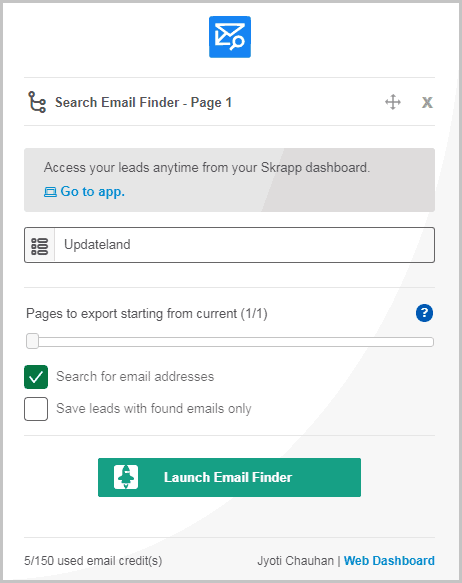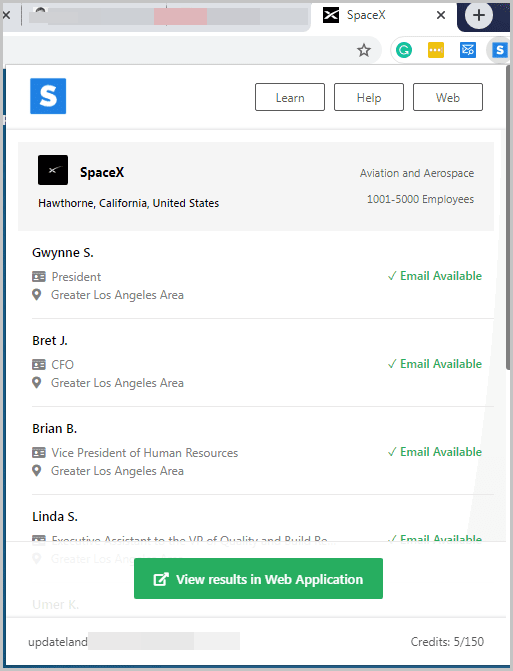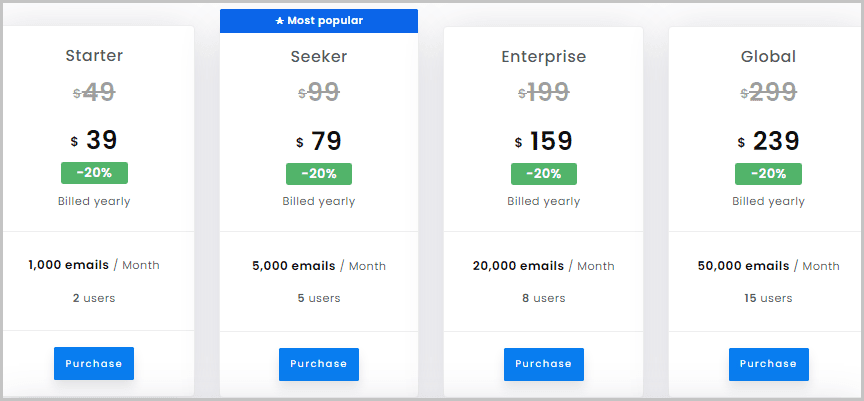Skrapp review: Is it the best email finder on the planet? We’ll see. If you’re a blogger, affiliate marketer, digital marker, HR or basically anyone else who “sends emails” this piece is for you.
Using Skrapp, you can find emails for just about anyone, using minimal data, in seconds. In most cases, you just need their name or company/website URL.
The tool is 100% free for up to 150 emails so that’s an added bonus. You don’t have to take my word on this Skrapp review because you can always verify the facts for yourself!
Table of Contents
What is Skrapp?
Skrapp is an online, browser-based tool + Chrome extension. Its primary purpose and feature is- “helping you find and export emails”.
Skrapp can help you find e-mails from a number of sources, which include:
- Websites/domains
- LinkedIn and Sales Navigator
- Using name/company name
- And obviously, from your own database.
Skrapp User Interface
Most of you here are pretty web & tech-friendly, I’m confident of that. However, it always helps when these tools are easy to use regardless of our skill level, don’t you agree?
So, here’s what you see when you log in to Skrapp-
At the top you can see the 3 primary Skrapp features. The left-sidebar shows your account information and lists (explained later).
Actually using the software is equally easy as well. It’s mostly just you entering names or domain names, that’s literally all you need to do.
The company actually has video tutorials for every single feature. These are just a few minutes long and teach you how to use the tool to perfection.
Bottomline? Anyone and everyone who knows how to use the internet in general can use Skrapp.
Unit Email Finder
The Unit Email Finder is actually the feature I used most on Skrapp.
It basically lets you search for e-mails using a person’s name or domain/URL.
In other words, if you know the name of a person and the domain URL where they work at, you can find their e-mails.
I can only explain it better by showing you how it works. So, here’s me trying to find Tim Cook’s e-mail.
The above screenshot is nothing short of magic! I not only get his e-mail, but it also tells me if the e-mail is legit.
Note that not all results will have the “e-mail verified” tag. When the tag does show, it means the e-mail is certainly right.
However, there are cases when not valid emails are displayed as well:
In the above screenshot, Skrapp is upfront about the fact that the e-mail is most likely invalid. This means that it has a low confidence score. You could take a chance and send the email to the contact, but keep an eye on it. The point is, Skrapp verifies these emails and tells us which work and which don’t.
I can now either save this email to a list, or, I can directly send them an email. Note that clicking on “send email” will take you to your own email service provider.
Company Search
As the name suggests, “The Company Search” is a type of bulk search for entire companies. If you know the domain URL of a company, or simply the name of a company, you can extract almost its entire email database (and a lot more).
E.g. if I want to get every e-mail registered with Tesla, this is what I’ll be using. Here’s what a typical search result looks like:
Do note that the “location” and “title” are optional. If I only enter the domain (www.tesla.com) it still works.
Now, there are a few aspects worth pointing out here. It doesn’t just give me the e-mail IDs, but a lot more.
So, I get the name of each individual, their position in the company and even their location.
That’s not enough? When I save any e-mail to my list, it gives me a lot more data!
As can be seen in the above screenshot, the list shows me more information about the company, such as headquarter location, the industry of the company, the employee size, and even its LinkedIn page!
he entire process takes a few minutes, depending on the size of your file, but it remains very fast. Once done, you will get a list with all of your contacts, in addition to their professional email addresses, and information about their companies (headquarters, size, creation year, LinkedIn company page, …). This will save you hours of manual search.”
Bulk Finder
This is basically Skrapp’s automation feature. The Bulk Finder lets you find the emails of the contacts in your database, that can go to thousands.
All you need is a CSV file with a person’s name, company name, or domain/website address.
Once you upload the file, you can actually map the fields in your CSV to data fields on Skrapp.
The entire process takes a minute or two at best. However, once the file is uploaded all those names/URLs are scanned in seconds saving you hours of manual searching.
LinkedIn Search Email Finder
This is actually one of the core features that Skrapp offers.
Imagine you’re on LinkedIn. You can search for anything using the LinkedIn search bar. The keyword can be a person, a company, a hashtag or anything else.
Once you get your search results, Skrapp will allow you to export the information of LinkedIn members appearing your results, and find their business email addresses.
To do that, you only need to click on the Skrapp extension icon on your browser downloadable here. This is what you should see:
As you can see, you can export one page of search results at a time on a Free account. On premium accounts, you can export up to 20 pages at a time, and can repeat this operation multiple times.
So, you just select your destination list, no. of pages to export and you’ll have e-mail IDs of all the results from the LinkedIn page (if available), in addition to other details such as job title, location, LinkedIn URL, company information etc.
This whole operation is super fast: you can go through one page in a few seconds only, through multiple pages in a few minutes. But you don’t have to wait idly for the export to be over, you can leave the extension running and switch to another tab to resume your work while Skrapp finishes the export
Lists
This isn’t a “feature” rather is just a core component of Skrapp.
So, before you can use Skrapp, you must create at least 1 list. This is where you can save the emails and contacts you find.
E.g. I’ve got 3 different lists currently. One says “website admins”, the other says “editors” and the third is just for “potential clients”. You can name these lists any way you want.
Finding e-mail in real-time using Skrapp extensions
This is one of the most impressive aspects of this Skrapp review. It lets me find emails without even being on the Skrapp website.
Well, yes. Basically, I can be on any random website and extract emails off the domain in a single click!
E.g. I’m on the SpaceX website (in the screenshot below) and I simply click on the Skrapp extension on my browser. This is what it shows:
It’s not just “cool”, it’s very fast, easy to use and just makes things easy!
Again, it doesn’t just show you the email IDs. You get a lot more than that. (To actually view the email IDs and full names, you must add these to your list).
Skrapp pricing plans
So, how much does this magic tool cost?
Well, fortunately, nothing! You can literally get started right now, for $0.00! It offers a free plan which gives you 150 emails and all the tools I mentioned above.
That’s a pretty decent number to check and verify the tool’s features and claims. Once you think it’s worth it, it has 4 different plans you can opt for:
- Starter: $39.00/month
- Seeker: $79.00/month
- Enterprise: $159.00/month
- Global: $239.00/month
The differences are primarily based on the number of users and number of emails you can find/month.
Do note that these prices are yearly, you’ll pay 20% more/month on each plan if you opt for the monthly packages.
Skrapp Support
Let’s talk of Skrapp support before concluding this Skrapp review? The platform not just has a live-chat, but also a bot that helps you with Knowledgebase articles.
Do note that initially, you don’t get the live-chat option on the chat box. Wait a few seconds for a “get in touch” button to appear and that’s how you contact Skrapp.
These will solve most of your problems right away. The video instructions are helpful as well. Obviously, you can get in touch using emails.
Frequently asked questions
Skrapp isn’t a tool you see everyday. Hence, it’s normal for you to have questions. I’ll try to answer some of the most common questions for you.
#1. Is finding emails using Skrapp illegal?
It may seem so, but no, finding emails using Skrapp isn’t illegal. These emails are mostly public knowledge. Skrapp just makes finding these easier.
If you have any specific questions about this, you can reach out to their team, they can send you more details depending on your situation.”
#2. How does Skrapp get its data?
So, Skrapp doesn’t hack into servers and does absolutely nothing that’s illegal to get these emails. Most of these emails are public knowledge, mentioned on websites, public releases, news articles and so on.
Skrapp also interacts with email servers and checks email patterns to find and store emails.
#3. Can I use Skrapp without paying?
Absolutely. The forever free paid plan on Skrapp is truly free. You get to find 150 emails for free.
#4. Will the email owner know of your search?
Not at all. The email owner has no idea that you’re searching for his/her/their email IDs.
Skrapp Pros and Cons
Let’s sum up everything we’ve discussed so far on this Skrapp review?
Pros:
- Free up to 150 emails.
- Web-based (no downloads required)
- Browser extension available
- Multiple search filters (name/URL/ bulk sheets).
Cons:
- No live-chat.
Skrapp review final verdict- Is Skrapp worth it?
Considering Skrapp is free to try, there’s not a lot you can go wrong! In terms of features, it’s impressive.
The UI is extremely easy to work with, the extensions make extracting emails super easy and then there’s obviously the web app.
The support sure can be improved. However, considering there’s not a learning curve anyway, I suppose that can be looked over.
To conclude this Skrapp review, I’d say go sign up; it’s free anyway.