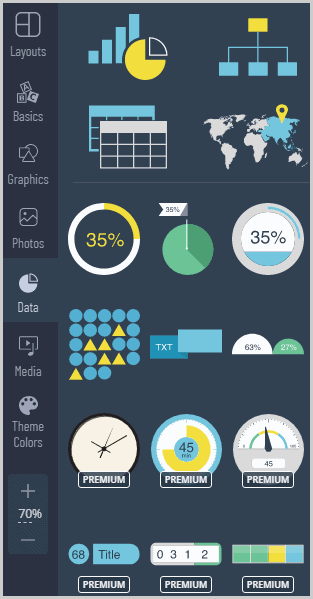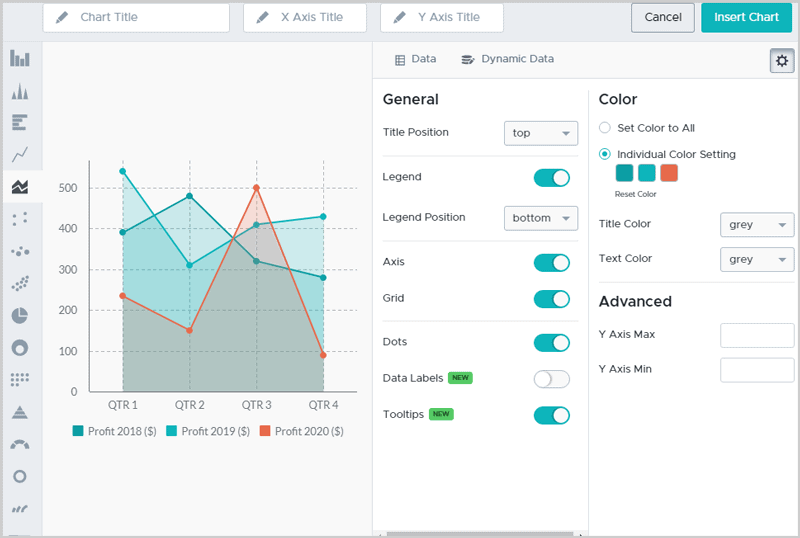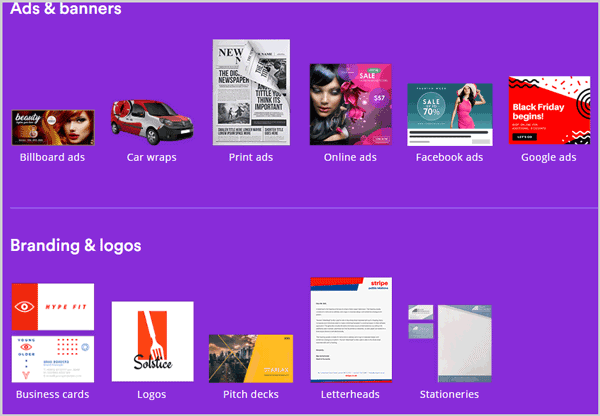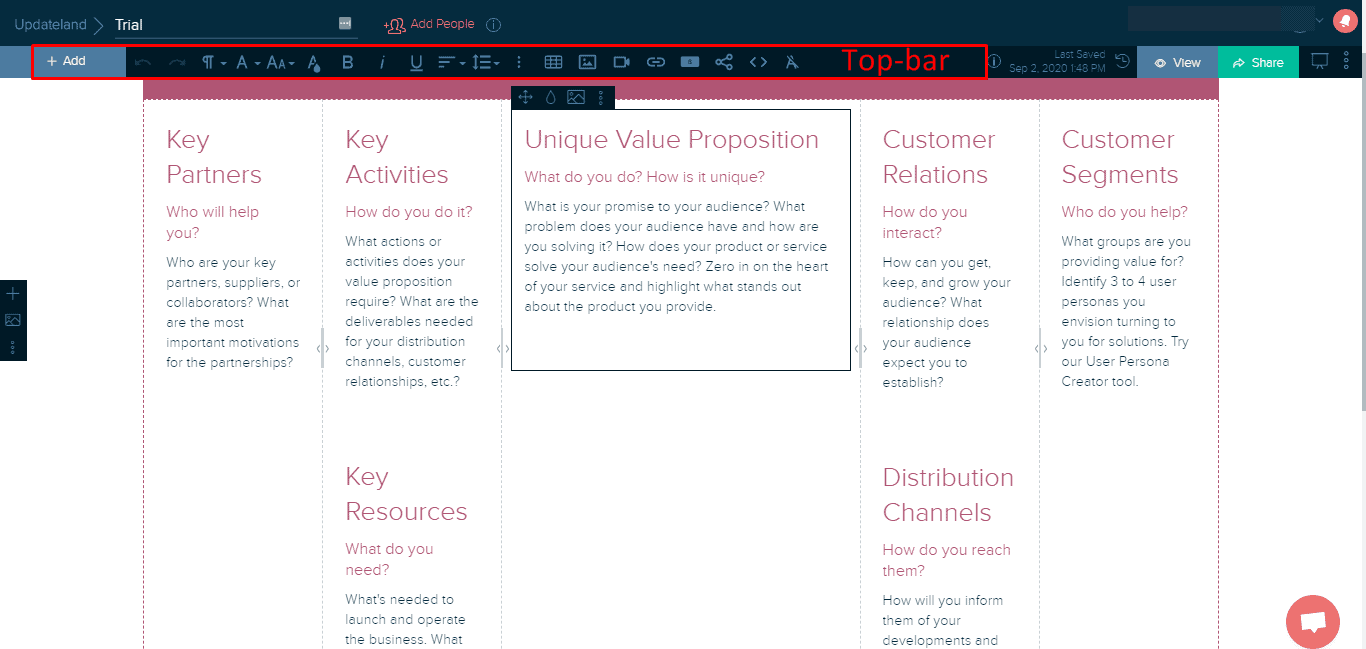Here are 17 best sites like Canva to create beautiful graphics for your blog, YouTube channel, business and social media accounts in 2024.
All of these are drag & drop graphic designers which offer pre-designed templates (with one exception.)
Some even offer more features than Canva.
No hiring designers, no spending money on every single design.
If you are looking for best Canva alternative, you’ll find it here, period.
Table of Contents
How I selected these alternatives to Canva
These sites like Canva aren’t just selected off the web or at random.
And, I’m not just “listing the features”.
I’ve personally used the paid/premium plan of nearly all the Canva alternatives mentioned below.
And hence, this piece is based largely on my own experience.
Moreover, I’ve considered the following factors while selecting (or rejecting) companies:
- Control/customization ability: The extent to which I (or you) get to customize the design, the charts/graphs and everything else.
- Offered Pre-designed elements (if any): Charts, graphs, maps, diagrams etc.
- Number of pre-designed templates.
- “Quality” of the pre-designed templates.
- User-interface.
- Download formats and quality.
- Pricing plans.
- Other advanced features: Animations, voice-overs, custom-uploads, royalty-free photos, videos or music etc.
In my personal opinion, graphic-designing isn’t a number-based industry.
Meaning, just because a company offers more templates, doesn’t mean it’ll be the best choice by default.
Hence, note that these sites like Canva are curated based on quality rather than quantity.
Here we go.
The 17 Sites like Canva And Better Alternatives in 2024
- Visme
- Crello
- Placeit
- Piktochart
- Snappa
- Animoto
- Easil
- Infogram
- PicMonkey
- Bannersnack
- Design Cap
- Fotojet
- Penji
- Stencil
- Fotor
- PosterMyWall
- Xtensio
Let’s dig dipper.
1. Visme
Website: https://www.visme.co/
Visme is an all-in-one answer to graphic designing requirements.
Let’s start with the fact that Visme is used by billion dollar companies including PayPal, Uber Freight, IBM, Unilever and quite a few others.
My favorite feature is its advanced animation and presentation-creation capabilities.
Arguably the only graphic-designing software which lets us animate “any” object/element on the design.
Extremely easy to use. Completely drag & drop interface. Even the UI is one of the smoothest in the industry.
All thanks to its thousands of pre-designed templates (both for static, as well as animated graphics).
Perfectly-sized canvas for Infographics, posters, Facebook, Youtube, flyers and many other designs is available.
Or, I can set my own canvas size as well.
It also allows me to include (very professional-looking) charts, graphs, maps, tables, and a lot more in my designs.
The level of control over these elements is impressive.
I get to change every bit of data (including colour, size, data-area/values and everything in between) in just a few clicks.
Thousands of royalty-free stock photos as well as videos are available.
Nearly 5,000 royalty-free music available as well; lending your animations and presentations that flair of professionalism.
I can also either add my own audio, or record voice-overs directly within Visme!
What makes it better than Canva (and most other Canva alternatives on this list)?
It allows me to fetch videos directly from Youtube, Vimeo, Wistia and Vidyard.
The videos can then be embedded on my design (with custom time-stamps).
Moreover, animated icons, gestures, characters, and illustrations are offered. None of the other sites like Canva offer these (animated characters).
And that’s not all. Visme also offers 100% control over these. As in, I get to choose a character’s posture, actions, animations and a lot more.
Obviously, text can be added. However, Visme also offers a ton of pre-designed, professional “text-designs”.
The download options are the most unique and exclusive.
I can obviously download the design as an MP4 video, GIF, PNG, PDF, JPG or even PowerPoint presentations and HTML5.
But, more importantly; my design can be used as a “lead page”, free of any server costs or domain names!
When “requires registration” feature is enabled, my design will only be accessible after entering the name and email of the visitors/viewers.
Detailed insights including traffic, views, time-on-page etc. are displayed and this again is something that no other Canva alternative offers (except Bannersnack).
You totally should read my detailed Visme review to understand its true potential.
Visme offers a 100% free plan. However, paid plans start at $14.00.
2. Crello
Website: https://crello.com/
Crello in my opinion is one of the biggest Canva competitors out there.
In fact, when I can’t get something done with Visme (which only happens in the rarest of scenarios), Crello is my next immediate stop.
Needless to say, Crello too is extremely template-rich when it comes to pre-designed templates.
On the homepage, it lets me select what I wish to create.
Available options include Posters, Instagram posts, Business cards, Presentation, Blog banner, eBook, social media photos and a dozen others.
It too allows animating elements, however, not as many effects/transitions as Visme are offered.
Obviously the interface is drag & drop.
It too includes a massive library of free stock images (over 500,000+) and videos (10,000+).
Even video/animated backgrounds are pre-designed and available in a single click.
However, unlike Visme, Crello also has “paid stock images” option even on the Pro plan. These cost $0.99.
A number of animated icons/elements/illustrations are available as well.
These too are categorized which makes it easier to find exactly what I’m looking for (e.g. Coronavirus, religion, sports, beauty, finance etc.)
Then, it lets me add “objects”.
These can be badges, shapes, stickers, illustrations, frames, masks etc.
Alike Visme, Crello too allows adding dynamic (animated/graphical) text to the designs.
Although being honest, Visme’s dynamic texts do look better.
Obviously I can upload my own files as well.
Download options are impressive. Crello lets me download my design in almost all the commonly used formats.
This includes MP4, GIF, JPG, PNG, and PDF. However, unlike Visme, HTML5 and PPTX formats aren’t available.
Crello offers a 100% free plan, which does allow creating and downloading images.
However, the paid plan costs $7.99/month and offer more templates and overall features.
If you still have any doubt about Crello, check out in depth Crello review.
3. Placeit
Website: https://placeit.net/
Placeit is one of the most feature-rich Canva alternatives.
As of today, it boasts as many as 48,048 pre-designed templates.
And I must say, the quality/professionalism on these templates is pretty impressive.
Why limit yourself to just “social media/blog graphics”?
Placeit can also be used to design logos, videos, and mock-ups.
It offers templates for Twitch, Youtube, and obviously animated logos as well.
Some overlays for Youtube and Twitch are even absolutely free to download and use.
Additionally, mockups for T-shirts, mugs, Tote bags, hats, Macbooks, and a lot more can be designed using Placeit.
Placeit primarily categorizes its templates based on “industries”.
As in, you choose if you’re a Youtube creator, restaurant owner, clothing brand company, fitness brand, tech company or something else.
It then displays templates custom-tailored for your specific niche.
It doesn’t only claim to have the largest mockup library, but also the “easiest” interface.
The interface differs from Canva, or the Canva alternatives I’ve listed so far.
It’s sure drag & drop.
However, I must say Placeit limits you when it comes to adding your own elements.
Rather, each template has its own elements. Largely, you can only edit the pre-added elements.
Obviously you can add/change the text formatting or add your own graphics.
There’s an in-built search feature using which you can find free photos which can be used in your designs.
But, data-elements (charts/graphs/tables), illustrations and icons can’t be added as easily.
The plus side? There’s no confusion or overwhelming options. Choose a template> make it your own > download. Saves time and keeps things simple.
In other cases (such as when creating Youtube profile pictures) you only need to enter the name of your channel.
The logo/design is created automatically for you, with absolutely 0 hands-on designing requirement.
Most templates do offer multiple dimensions they can be downloaded in.
Placeit offers interesting pricing-plans.
You can either download designs one-off, making a one-time payment.
Or, go for one of its subscription plans. These cost $14.95/month or $99.95/year.
Did I mention there are certain templates which are 100% free?
Well yes, Placeit isn’t a “pay only” graphic designing solution.
4. Piktochart
Website: https://piktochart.com/
I first found Piktochart as an “infographic maker”.
However, today, it offers a lot more than that.
Its pre-designed templates can be found in categories such as social media, reports, posters, flyers, presentations and obviously Infographics.
Most of these have sub-categories. E.g. social media > Instagram posts/ Linkedin headers /Facebook covers / Twitter posts etc.
It didn’t earlier allow custom-sizes, well, it does now!
Tons of elements can be added.
This includes shapes and icons, lines, illustrations, photos, and also photo frames.
Millions of royalty-free stock images (from Unsplash) can be fetched directly using an in-built search feature.
It does have “characters” alike Visme. However, the poses can’t be controlled neither are these animated.
It offers these unique “list components” which no other sites like Canva do.
This lets you choose from hundreds of pre-designed, colourful, appealing lists, timelines and comparisons.
Basically, graphically representating pricing plans, pros and cons, benefits will now just take minutes.
Custom uploads are totally supported.
A number of abstract backgrounds too can be applied to the designs with a single click.
The graphical-texts in my personal opinion are the most impressive and unique out of all these other Canva alternatives we’ve discussed so far.
Having started off as an Infographic maker, Piktochart also excels when it comes to charts and data-representation.
You can create and insert pie/line/area charts, scattered plots , icon matrixes, gauge bars, progress bars, dot graphs, bubble graphs and many others.
The controls/customization-possibilities too (for the data-elements) I believe are the best and most granular (after Visme).
Alike Visme, Piktochart too allows fetching videos directly from video-sharing platforms. It supports Youtube and Vimeo.
I’ll be honest, Piktochart doesn’t offer a lot of “templates” to choose from. Just around 814 available.
Similarly, its in-design content, such as comparison or graphical-lists too are a tad-bit limited when it comes to “numbers”.
However, these can be made into gazillions of new, unique designs with a bit of manual creativity.
Piktochart is something I use when “professionalism” is my primary requirement.
Impressive download-options offered.
Apart from the traditional JPG, PNG exports, it also allows PPTX (PowerPoint) and PDF exports.
There’s a 100% forever free plan.
Two paid plans exist. The Pro plan costs $24.17 and $82.50 is charged for the Team package respectively.
5. Snappa
Website: https://snappa.com/
Snapps offers one of the best template-categorization.
Why this matters?
Because, you can find exactly what you wish to create in seconds and get to the creative part.
It offers social media templates (Facebook/ Pinterest /Instagram/ Twitter posts, Youtube thumbnails etc.)
Also includes blog images, headers (banners and cover photos for social media and other platforms), and then ad-templates (for Facebook, both Carousel and banners).
An unique category of templates is “Youtube end screen”. Go grab those last-moment subscriptions, eh?
The total number of pre-designed templates is in the neighbourhood of 6,000+.
Does allow custom-sizes to be specified.
Offers a slightly different interface than most other alternatives to Canva do.
The primary elements include “background”, “effects”, “graphics” and “shapes”.
Pretty easy to understand, huh?
It offers over 3million graphics and photos to choose from, free.
Again, it’s not the best choice if it’s colourful, data-rich charts and graphs you need.
However, basic shapes, icons and cliparts sure are offered.
As far as the quality of the design goes, they are pretty professional and don’t leave a lot of room for complaints.
Bottomline? It’s not the most feature/element-rich Canva alternative, but is sure one more option in the list.
Downloads too are limited to JPG and PNG, but then again, these do suffice, don’t they?
The free plan offers 3 downloads/month.
The Pro plan costs $10.00/month while the Team plan is priced at $20.00/month (allows multi-user access).
6. Animoto
Website: https://animoto.com/
The name does hint at Animoto’s speciality, doesn’t it?
Animations, exactly.
Animoto may not be an exact alternative to Canva, but well, it’s sure related.
Animoto too lets us create professional designs, using a drag & drop interface.
The only difference is, these are all animated (and that’s a good thing, isn’t it?)
Earlier, it was limited to photo slideshows.
Well now? Complete videos, with a lot of customization-capabilities and edits are possible.
For starters, I do get to choose from a list of pre-designed templates.
Categories include How to, promo videos, birthday videos, marketing videos etc.
Moreover, it lets me create videos even with 0 assets of my own.
It’s integrated with Getty images, and hence is capable of offering millions of royalty-free images, illustrations and videos.
The design-editor lets me choose from a number of animated text-styles and overlays.
A number of transitions available for the video as well.
It even has “effects” (filters) which can be applied to the design.
The preview for all the styles is real-time.
As in, hovering over a text-animation on the left-pane immediately.
Need to protect your videos? There’s a dedicated “watermark” feature, simply upload a logo and it appears on the bottom-right.
And when ever is a video complete without sound?
Again, Animoto lets us choose from hundreds of sounds and background music.
These are categorized based on “mood” and “genre”. Makes finding the perfect fit pretty easy.
The video can be exported in 360P, 480P, 720P and even 1080P.
It even offers me a direct design link!
It’s 100% free to use.
The optional “Professional” plan costs $33.00/month.
The “Team” package is sold for $49.00/month.
7. Easil
Website: https://easil.com/
The Easil dashboard lets us select one of its pre-designed templates.
Offered choices include Instagram post, Facebook post, Poster, Ads (Google), Infographic etc.
The editor allows embedding arrows, banners, illustrations, patterns, shapes and a dozen other graphic elements.
There’s a “lock-in” feature which renders selected options (e.g. add text/ graphics/ assets) useless.
Does allow creating (very) basic animations (a number of photos arranged one after another).
If you need a drag & drop graphic editor, without a lot of features, Easil is the way to go.
However, there sure were a couple hiccups along the way.
I couldn’t find a custom-size option.
Charts and data-elements too seems to be missing.
The UI takes a bit of time to load fully as well.
Download options include JPG, PNG, GIF and PDF files.
The free forever plan offers access to 2500+ templates.
However, the Easil Plus plan priced at $7.50/month offers 7500+ templates and some advanced features.
Or, Easil Edge is the most feature-rich package and costs $59.00/month.
8. Infogram
Website: https://infogram.com/
If you need graphic, data-rich content, or professional animations, Infogram is the perfect replacement for Canva.
Data-rich as in offering advanced charts, graphs, tables, maps and other such elements.
Ah, let’s start at step 1?
So, it does offer pre-designed templates.
The offered categories are Infographics, reports, slides, social media posters, Youtube thumbnails, dashboards etc.
Even responsive web and mobile layouts can be created
When uploading sheet-data (for charts/graphs etc.) you can import content directly from Google Drive, Dropbox and other sources.
Over 40 different data-elements including pie charts, area charts, scatters, tables, line graphs, bar graphs, timers, word clouds etc. are available.
It has pre-designed “blocks” for lists, timelines, icons, callouts, plans and diagrams. Truly adds “professionalism”.
Need to add your own logo? Or maybe Stickers? Icons? video covers? Infogram makes all of that possible, and more.
The text-formatting is truly impressive. Over 1million free images and other graphic elements available.
Control the font, colors, line spacing, change list types and a lot more.
After Visme, it’s the only tool on this list which allows animating every single object/element on the design individually.
The distance, delay and the duration for the animation too is controlled by you.
Sharing features are equally impressive.
For starters, a direct link is generated for the design.
Then, you get to choose if you need a responsive design, fixed design, AMP design or even directly embed it on WordPress!
The best part? It shows the clicks, hovers, clicks on specific elements on the design and other such engagement data.
Moreover, you get to create separate “tracking links” for the same design. Fan of A/B tests? Or just wish to track engagement/conversions from different sources? Perfect!
With all these features, I didn’t expect a free plan to be available.
I was wrong.
There’s a 100% free plan, which lasts forever.
Paid plans start at a low $19.00/mo.
9. PicMonkey
Website: https://www.picmonkey.com/
PicMonkey too offers a drag & drop image-editing interface.
Pre-designed templates too are available.
The text-styles are one of the strongest suits that PicMonkey boasts of.
The text-formatting too is pretty impressive. Size, opacity, blending, font, alignment etc. can be changed.
It doesn’t offer a ton of advanced features though.
Simply choose a template, edit text, change images, done.
An in-built search feature does let us browse through hundreds of free stock images.
Similarly, a number of graphic-elements such as icons, buttons, cliparts etc. are available.
“Enhancing/editing” photos is the actual superpower that PicMonkey is popular for.
Fixing exposures, colours, brightness, facial boosts, contrasts etc. are some of the possibilities.
Textures and frames are some other elements which can be added to a design.
The files can be exported as JPG, PNG or PDF. Three quality-options (low/medium/high) available for all the formats.
Three plans, each priced at $7.99/month, $12.99/month and $33.99/month respectively are available.
10. Bannersnack
Website: https://www.bannersnack.com
As the name suggests, Bannersnack specializes in creating banners.
However, it totally lets us create flyers, menu, presentation, logos, certificates, posters, brochures, invitations etc. as well.
5,000+ pre-designed templates and layouts available.
Professional animations too can be created.
(However, all the elements will have the same effect. These can’t be set individually).
HTML5 and responsive exports make sure these banners and animations remain perfect regardless of the viewing-device.
Moreover, analytics which include views, clicks and even CTR rates for the banners are displayed.
It also has this “elements” tab.
This lets me include shapes, illustrations, brand logos, stock photos and videos (for free), icons and basically everything else onto my design.
And buttons? It has a stockpile of them.
Subscribe, submit, upload, buy now, like, add, close are just some of the buttons I’ve seen or used.
“Layered editing” takes the drag & drop experience to a whole new level.
In a nutshell, it’s one of the few sites like Canva which either is equal to, or much better than Canva itself.
Export options include JPG, PNG, PDF, GIF, MP4, and HTML5.
Link-based sharing available as well.
A free plan sure exists.
Individual plans start at $7.00/month.
11. Design Cap
Website: https://www.designcap.com/
Design Cap is one of the simpler Canva alternatives.
As in, you choose a category for the template > drag & drop your elements > save.
Its current template-categories include Infographic, brochures, reports, cards, leaderboards, menu, Facebook ads, posters, other social media designs.
The UI (user-interface) is one of the reasons I termed it a “simpler” Canva alternative.
There’s an “element” tab, it lets us choose easily for lines, shapes, badges, frames etc.
Or. the “photos” tab can be used to insert royalty-free images from a number of platforms.
Pretty impressive charts, lines graphs, columns, tables and maps can be inserted as well.
There’s this “module” section.
As I’ve also mentioned in my Design Cap review, this is the most-advanced feature that the tool offers.
A number of graphic-elements, such as pricing tables, comparisons, timelines, diagrams, stats, testimonials and a lot more can be added to the designs in seconds.
“Social icons” are another element Design Cap offers.
These offer subscribe/like/follow/notification bell and other such buttons/icons.
Do help boost the social channels.
Obviously, pre-designed background-gradients are available.
Graphically-appealing text-designs sure are available. And while not “the” best, these still are among some of the best designs I’ve ever seen.
Bottomline? Design Cap is something when you need the professionalism, but also the eye-candies.
And simplicity! Don’t forget simplicity. It’s one of the most straight-forward and easy to use graphic designer tools.
Can you use Design Cap for free? Absolutely! A forever free plan makes that possible.
If and when you do wish to upgrade, two paid plans are offered.
The Basic plan costs $4.99/month.
The Plus plan on the other hand is priced at $5.99/month.
12. Fotojet
Website: https://www.fotojet.com/
Fotojet is what you should use when you need a 3-in-one tool.
It’s a drag & drop graphic designer.
But also, a collage-maker and photo editor.
It offers over 800 pre-designed templates to choose from.
Custom sizes are available and can be set.
Everything including social media posts, business cards, logos, flyers, invitations, brochures, magazine covers etc. can be created.
Most of the templates lean towards simplicity, however, never compromising professionalism.
Again, over 1,000,000+ stock photos can be searched for, and included directly in the designs.
What’s unique is, it allows and supports direct photo imports from Facebook.
Obviously you can upload your own custom content as well.
Both simple, and graphic/dynamic text can be added.
Honest opinion? The dynamic text could sure use improvements, however, it’s not completely disappointing either.
A number of cliparts (icons) can be embedded from the tool-bar.
Gradients and designs available for background. Or, just choose a static colour.
Pretty advanced text-customizations offered.
Is a bit limited with its download options. Only JPG and PNG downloads supported.
It sure can be used for free, however, the paid plan costs just $6.99/month. You get a 50% discount on the yearly plan (the exact same plan, just billed annually).
Fotojet is something I use when I’m in a rush, or, when I don’t need a lot of data-elements.
Again, I’d urge you to check my Fotojet review for a better idea of the tool’s potential.
Bonus tool:
13. Penji – Automated, Hands-off Graphic Designing Service
Website: https://penji.co/
Not everyone reading this piece has the time to design their own graphics, do you?
Additionally, even with advanced and easy to use tools, the “creativity” factor isn’t something any tool on the planet can solve for you.
Penji on the other hand, isn’t a “tool”.
Rather, it’s a “service”.
They design your content for you, without you having to lift a finger!
The order-process is unlike anything I’ve ever seen.
Once logged in, you choose from a number of pre-designed templates which match your requirement.
Available Options are ads, marketing, books, graphics, branding & logos, ads and banners etc.
You then type in a description of what exactly you need.
Choose your dimensions.
Upload custom logos/brands or other assets your design may need.
Select the colours you need.
And then, optionally, choose from millions of free stock images which you think would enhance your design.
Done.
I personally use it when I need really professional images instead of “almost” professionally designed assets.
It allows me unlimited revisions! And the design is delivered within 48 hours, maximum!
I do agree, it’s a bit pricey. Starts at $369.00/month.
But do trust me when I say this, it’s worth every penny.
And hey, their 15-day moneyback guarantee makes sure you don’t lose a single penny if you’re not happy.
Well, I’ve reviewed the company in detail in my Penji review.
So, I’ve shared 12 programs like Canva so far folks.
I doubt you yet have to find one which suits your needs best?
Let’s get you answers to some of the most frequently asked questions related to the same.
14. Stencil
Website: https://getstencil.com/
Stencil, despite being at #14 on this list is no less a Canva alternative than Visme.
In fact, it offers a couple features which aren’t even available with Canva.
E.g. it has in-built Buffer integration. So, you can schedule your posts for social media from within Stencil.
Then, there’s this “Instagram SMS” feature.
You get a text containing the image on your phone, and then it can directly be shared on Instagram.
This makes transferring the design from your PC to Instagram extremely easy.
Then, it offers over 75 pre-designed presets.
Meaning, it has canvas-sizes for Facebook, Instagram, Twitter, Pinterest and 4 dozen other similar platforms.
Obviously, you can use your own custom sizes as well.
I loved its on-the-fly size feature. Meaning, even when designing an image, you can simply select one of the other sizes from the canvas and it’s instantly adjusted.
Pre-designed templates are important as well, aren’t they?
It offers 1,100+ templates to choose from. The templates are varied and pretty professional.
Need photos for your designs? Well, it offers over 2, 300,000 royalty-free photos that can be used.
Stencil can even be used as a logo maker!
It offers over 2 million icons to choose from, royalty-free!
I’m not sure why, but it has this “quotes” feature, which shows hundreds of quotes you can pick and customize instantly.
It has over 3,000+ fonts available for editing your texts.
But, what’s rare is that it even allows uploading your own custom fonts! Not many alternatives to Canva allow that.
The color-picker tool too is something that’s rare on these tools, but Stencil does offer.
The tool allows picking exactly the same color from anywhere on the canvas, in a click.
It’s not only available as a browser plugin, but also as a WordPress plugin!
Designs can be downloaded as JPG/ PNG/Digital/ or Print. Even the compression on these can be selected.
The normal social-sharing options are all there, including Buffer. But, it also auto-generates a bit.ly shortened URL if you need it!
It’s 100% free. The free plan has limitations, ofcourse.
Then, there are the “Pro” and “Unlimited” plans. Each priced at $9.00/month and $12.00/month respectively.
There’s a 7-day “no questions asked” full refund policy. What are you waiting for? Try it out.
15. Fotor
Website: https://www.fotor.com/
Fotor is a 3-in one solution. You can use it to design professional graphics, make collages or edit & enhance your photos.
As is expected from any Canva alternative, a ton of pre-designed templates for tickets, social media posts/covers, documents, events etc. are offered.
I’ll be honest, it doesn’t offer a lot of “advanced” design elements. But, they’re enough to get a decent, commercial-grade design out of it.
It offers a ton of stickers which can be used on your design/photo for the fun effect. Obviously text can be added as well.
Fotor’s true power lies with its “editor”. You can crop, resize, adjust brightness/saturation/contrast/temperature/tint etc.
Hundreds of effects can be added which spice up the photos. There’s also a “beauty fix” which offers features such as wrinkle remover, weight loss effect, smoothing, blushing, reshaping etc.
You can even adjust feature for the eyes and mouth individually using its in-built enhancers.
A ton of frames are available as well, you can add a cute, classy, retro, funky border to your image. Many others types are available as well.
It even offers collage layouts and you can choose from “artistic”, “classic”, “funky” and a “photo stitching” layout. Additionally, it offers advanced controls so you can set the texture, color and background for the collage.
Files can be exported in PDF, PNG, and JPG formats. You can use Fotor absolutely free, forever. However, paid plans offer more features.
16. PosterMyWall
Website: https://www.postermywall.com/
PosterMyWall is one of the strongest Canva competitors. In fact, it may even be better than Canva in some aspects.
One of its most impressive aspects is that it’s not just limited to static photos. Rather, it also can be used to create animated designs and even videos!
Let’s just start with the fact that it offers over 145,000+ pre-designed templates.
Templates for resumes, social media posts, label invoices, tags, tickets, concept maps, online ads, album covers and many other categories are available.
I love that it has practically and commercially useful template-categories. The special attraction is its “Logos” category. The templates are good enough to let me create actually useful professional logos, in seconds.
Actually, all of its templates are extremely professional. Being honest, these probably are the most professional-looking templates of all the options mentioned above.
Need more assets? You can add stock photos and videos for free from Pixabay or Storyblocks using its in-built image fetcher. You can also add images from Gettyimages, however, they’re charged.
It also has “Clipart” and “Shape” modules which let me add these in seconds.
Text-editing is pretty advanced. For starters, I’m in love with its “custom fonts” capability which lets me upload my own fonts to the design.
It also lets me add fancy (graphical) text. Well, that’s common. But, how many graphic designing tools let you add a “menu list”, or a “schedule” or a “tear-off” tab? PosterMyWall does. (I wasn’t exaggerating on its commercial potential, was I?)
That’s not all! I can also set “slideshows” for the text, so they appear after certain intervals on the design.
A number of animation and other graphic effects such as glow, tint, filters, shadow etc. can be set. These are very rare and not found even with the best Canva alternatives.
It also has an in-built “scheduler“. You can schedule your designs for Facebook and Twitter at no extra costs. The design can also be directly pushed to an E-mail list, embedded on web pages or, obviously shared with just a link.
You can even invite others via E-mail. Custom permissions (view/edit) can be set for the shared URL as well.
The best part is, there’s a forever free plan. Even the paid plans start at $29.95 quarterly (for 3 months.) You can start designing right away, without even signing up or registering.Give it a try?
16. Xtensio
Website: https://xtensio.com
Xtensio differs from most other sites like Canva listed above. It sure is a graphic-designing platform. But, its primary focus is on commercial designs and aspects, e.g. marketing, brand building, team-collaboration etc.
When you first sign in to your account, it’ll show you dozens of pre-designed templates in various categories. Some of which are “sales”, “marketing”, “UX design”, “social media marketing”, “public relations” etc.
Its superpower is that its templates are not just “designs”. They’re “instructive pages” and each element-box tells you what should be added. This screenshot will explain it better:
Pay attention to the text in this pre-designed template. It makes creating a conversion-optimized design much easier.
Needless to say it’s completely drag & drop. The tool-bar on top is pretty advanced. Everything from text, images, tables, videos, links, to CTA buttons and more can be inserted.
It also lets us add text lists, charts/graphs, e-mail forms, SWOT etc. I’ll be honest, the graph-editor isn’t the most advanced, but it probably could be one of the simplest and easiest to use.
The sharing options are more than impressive. For starters, you can share a URL which is publicly accessible. No Xtensio account required. This shows your design as a live web page/landing page rather than just a graphic design. I designed a basic page just to show you what it means, check it here.
The link can be optionally protected with a password. You can also change and customize the link.
Your viewers can also choose to view the design as a “presentation” (slide) if you’ve enabled the option. Or, you can obviously download it and share manually. It supports PNG and PDF exports.
It focuses heavily on “collaboration” and hence you can also add team members directly to your designs. You can grant them edit privileges if you wish to. Moreover, all changes are saved and can be checked/restored at a later time.
Two other impressive features include the ability to upload custom fonts and white labeling.
Now, there’s a forever free plan with limited features. However, paid plans start at $10.00/month if paid yearly, and $15.00/month if you go for monthly billing.
I’ll be honest, if you need “beautiful graphic banners”, this isn’t for you. But, if you’re a startup or a company, Xtensio sure can help you promote your brand/company or product.
FAQs On Canva Alternatives
Here are answers to some of the most commonly asked questions about other sites like Canva.
Which is the best Canva alternative?
If you’re on this page, this without doubt is your first and primary question, isn’t it?
I’ll say Visme, no doubts.
I didn’t find the control, neither the diversity/choices that Visme offers with any of the other sites like Canva.
Although, Placeit and Crello do make for pretty good Canva substitutes as well.
Can I use the images designed with these sites for commercial purposes?
Absolutely.
In most cases, images designed using any of these sites like Canva can be used for personal, as well as commercial purposes.
However, there may be plan-specific restrictions.
E.g. some companies may demand a watermark/credit if you’re using their free version.
Can these sites like Canva access my designs and content?
In most cases, no.
And even when they do have access, none of these companies can “use” your designs/logos or any other assets without your permission.
Can you sell the designs made using these other apps like Canva?
Yes, you can, if you’ve bought the design, or paid for a plan.
Again, restrictions (if any) will only apply to the free plans in most cases.
Most of these Canva alternatives offer free plans, why do I need a paid package?
As mentioned above, there are certain restrictions on the free designs.
Moreover, the paid plans offer more templates, elements, and overall control than the free plans do.
Do I need to offer credits or include watermarks when I use my designs?
No, you don’t have to.
Not unless you’re on the free plan.
And even then, only some companies demand the credits/watermarks.
It’s best to check the specific site’s T&C or contact support before using the designs when you’re on their free plans.
Final Words
Those were 12 of the best sites like Canva.
And, I’ve tried my best to bring out the primary features for you folks in each of these descriptions.
However, you won’t ever truly understand any of these Canva competitors unless you use them yourself.
Fortunately, most of these do offer an absolutely free plan!
In doubt? Confused? Just go with Visme. I personally assure you satisfaction.
That recommendation comes from using every single one of these 12 apps like Canva.
Well ofcourse, all the other options too are more or less equally feature-rich as Visme or Canva.
If you’ve the budget, the “absolute best” service you can go with is Penji.
That is, if you need the most professional design, without actually designing anything yourself.
Rest assured, each one of these (except Penji) is a drag & drop graphic editor.
You’re literally seconds away from that brand-boosting graphic you’ve been waiting for!
Do let me know if there are any other sites like Canva you use or recommend?