Is Proficonf the best Video conferencing tool in the industry? That’s what we’ll be discussing throughout this Proficonf review.
I actually purchased the tool, tried it out and then have taken to scribbling this Proficonf review down. This is so you know it’s not just our “opinion” but experience.
If you’re in search of a video conferencing solution, this just as well may be your last stop. Now I’m not declaring it to be the best solution, yet. What I’ll be doing is bring out all the primary features that the company offers. If they confirm to your needs, you may give it a try or maybe not? That’s completely on you.
Table of Contents
- Proficonf Review: What is Proficonf?
- Browser-based/ No installation required
- 250 participants allowed
- Extensive sharing/collaboration options
- Recording conferences
- Instant/Scheduled and Permanent Rooms
- Invite-Only/Private Rooms
- Specific roles for participants
- Easy Invite-Options
- Secure-Environment
- User-Interface
- Supports most major Browsers
- Support
- Pricing Plans & Discount Coupon
- Proficonf Pros and Cons
- Final Verdict- Proficonf Review
Proficonf Review: What is Proficonf?
The name when taken apart, means “Profit-Conference”. Or that’s atleast what we think it means.
Anyway, the company offers a video-conferencing solution. The prime selling point (in our experience) was that it’s easy enough to be used even by the most novice users, and yet capable enough to host the most professional and large-sized conferences.
It boasts a client-base comprising of companies such as “Reply”, “History Search”, “DIGR” etc.
For the purposes of this Proficonf review, let’s first discuss the available features? Then we can move onto using the tool itself.
Browser-based/ No installation required
My personal favourite feature is that it doesn’t need to be “installed”! It’s a browser-based application and that opens a ton of new doors.
The best of which is, the other members of your conference wouldn’t have to download and install an application. This I believe gets more acceptances on the invite which may mean more conversions, votes, or just a better discussion.
Then, the “OS- Compatibility” issue is done with. Regardless of what OS the other members are on, the conference can be joined.
250 participants allowed
I did mention it being capable of professional-grade conferences earlier in this Proficonf review, didn’t I?
Doesn’t matter what’s your audience size. It can be as small as 1 person for a private webinar, or a billion-dollar deal with a as many as 250 board members and share-holders.
This I believe also offers the company an edge over its competitors. There aren’t many video-conferencing solutions in the industry (with parallel features) supporting 250+ participants.
Extensive sharing/collaboration options
A video-conference doesn’t have to be “only” a video-conference, right? Proficonf allows us to share documents, media, Youtube videos and a lot more on these conferences. Hosts also have the ability to enable one-click downloads which makes things even easier.
Moreover, we can even share our screens live. So that essentially makes it an all-round sharing feature. Because regardless of what you wish to share, just run it on your screen and it’ll be shared.
That doesn’t cut it for you? How about live whiteboards?
Using Proficonf we as users can use its interactive white-boards to explain things better. It can be used to draw lines and shapes in real-time and shared with the audience.(More in the later sections).
If even allows sharing music, maybe to set the mood right?
Recording conferences
Ideas, data, questions and inputs need to be recorded, period. Proficonf allows recording the conferences in 120 minutes (Pro plan) and 180 minute increments (Premium plan) for every single file . So while one session of the recorded video can’t exceed these time-frames, there’s no limitation on how many such sessions can be recorded.
Moreover, there’s the “Auto-start recording” feature. It simply needs to be enabled while creating the event. Once done, conferences are automatically recorded without requiring manual intervention.
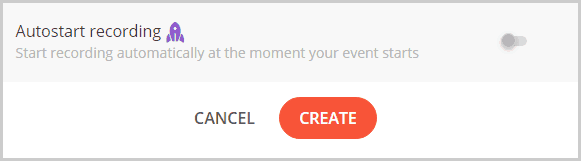
As for playback, the recorded videos are played back in HD quality which for me was another big sell.
Instant/Scheduled and Permanent Rooms
The tool allows for 3 types of room creations. The first is the “Instant” room. It’s the fastest to create and the room link can instantly be shared with participants.
The second being the “Scheduled” room. It’s created in advance, and it commences on a pre-specified date and time.
Finally the “Permanent” rooms are the most advanced kinds of rooms. These rooms once created keep their URLs for the next time. Meaning the URL doesn’t change. The same link can be used as many times as the host wants. This eliminates the need to share the invite-link repeatedly.
Note that in the other two cases (instant and scheduled) the URLs are one-time only. Each time one of those rooms are closed, the URLs are dumped and new URLs generated for the next rooms/events.
Invite-Only/Private Rooms
This isn’t a specific event/room type, but an additional setting for events. When enabled, each participant would need to be manually approved by the Host or Moderator.
They (the Host/Moderators) would get a request from willing participants. Those participants can only join the event when approved. In other words, simply having the conference link wouldn’t allow them to join it, but would require approval.
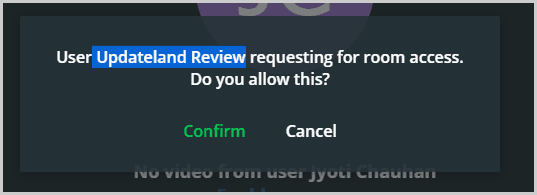
Specific roles for participants
Talk about being a professional-grade conferencing solution. The tool allows assigning specific roles to participants. A total of four roles exist:
- Host
- Speaker
- Moderator
- And Participant.
By default, the audience joins in as a “Speaker”. They can then be upgraded/downgraded to specific roles by either the Host or the Moderator.
The Host has access to all the settings. He/She can mute other participants, request them to turn their camera/microphone on, change roles of users, end a conference, change sharing and other privacy settings etc.
The Moderator has almost the same controls as the Host. The only difference being, the Mod can’t change a Host’s role, however a Host may change a Moderator’s.
As for the “Speaker”, they can choose to enable/disable their camera and microphone. And they have access to the download/sharing centre. The “Participant” only has passive roles. As in, he/she can watch the conference but can’t turn the mic/camera on or off. The shared files can be accessed by the participants as well.
Easy Invite-Options
Once an event is created, it’s pretty easy to share the event and get participants. You’d get a direct link which can be shared, clicking on the link directly brings users to the event.
Or you can also invite users directly using their E-mail IDs.
Secure-Environment
Web apps are all the more prone to hacks and other attacks. Hence, it’s important that your data and communications are kept safe.
Proficonf makes use of TSL along with WebRTC for data transmission. This ensures that your data is encrypted during transit, and data exchange only happens between secure sites.
So, that’s about the features it offers, the crux of it anyway. Let’s look at some other aspects of Proficonf then?
User-Interface
I mentioned it being simple-enough to be used even by novice users, well I meant what I said. Once you signup and login, here’s the primary screen which greets you:
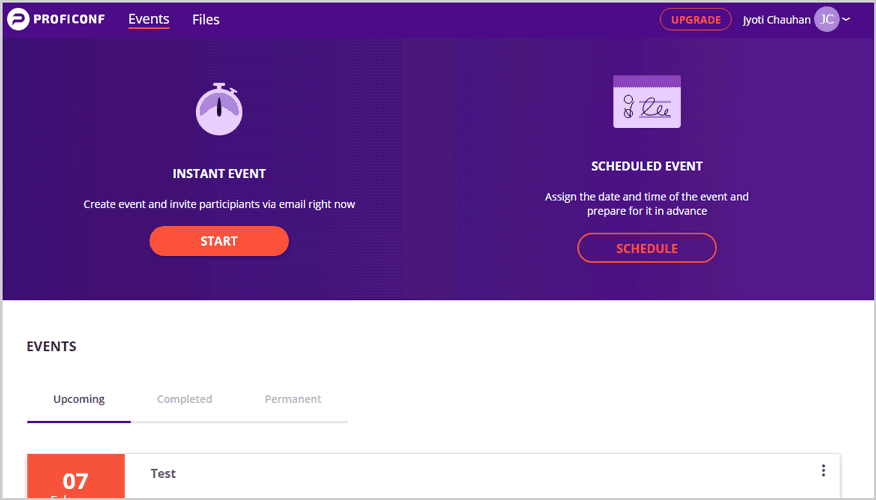
The two easily recognizable options displayed are:
- Instant Event
- And Scheduled Event.
Scrolling down you’d find “Upcoming” rooms, “Completed” rooms and “Permanent” rooms. Keeps things organized.
On the top-right corner is the user’s profile-setting. You can access your profile or billing using the option.
Even creating a room/event is as simple and easy as one could hope. For e.g. if I click on “Instant Event”, a room gets instantly created and here’s what I get:
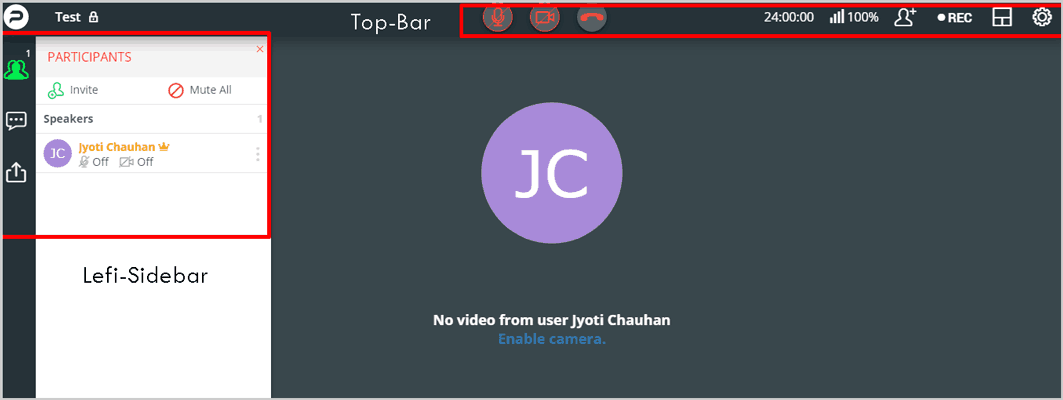
This is the general-interface. It’s the same even for the Scheduled events, although in that case a couple more settings are offered.
On the top-bar the options for camera, microphone and “leaving” the conference altogether are provided. The invite-options, Record button, and settings option too is located on the top-bar.
On the left-sidebar three options are offered:
- Participants
- Chat
- And Files.
Clicking on “Participants” brings up a list of everyone involved in the conference. This is where a host/mod can assign roles, restrict access or make changes to a participant’s role in the conference.
The “Chat” option obviously allows users to send chat messages. And then there’s the “Files” option. This is the sharing centre. Here’s what it looks like:
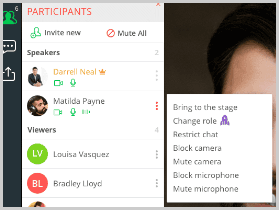
As mentioned above, you can share your screen, a whiteboard, Youtube content or files. Simply click on what you wish to share and you can start sharing it.
File Sharing Space
This is being mentioned individually in this Proficonf review because it has its own properties. So the total size of files which can be shared by the host depends on the host’s Proficonf account.
However, each participant gets his/her own file-space as well. They’re provided 500MB space by default. This is the total size of files which each participant can share.
The files are retained even after the conference has ended. If the user uses the same E-mail ID to join other conferences on Proficonf, the files can still be accessed.
Supports most major Browsers
As mentioned earlier in this Proficonf review, it doesn’t require installations. All you need is a browser, and an internet connection (even as slow as 256Kbps works perfectly well).
Currently the following web browsers are supported:
- Google Chrome
- Mozilla Firefox
- Opera
- Edge
- Safari
Even if you’re on an Android device, Google Chrome and Opera can still be used with Proficonf. iOS devices too are supported if they have Safari 12.1+.
Support
Support is a major aspect I pay attention to in all my reviews, the same holds true for this Proficonf review as well.
The company offers a 24X7 live-chat. I gave it a try, it totally is available round-the-clock. Multiple support representatives are available to help us out when needed.
The speed isn’t lightning fast, but the response-time never exceeded 2 minutes in my personal experience.
Although the website has a pretty informative “help” section. It features step-by-step guides (with screenshots) on how to get everything done. These articles are pretty informative and solve most problems.
But just in case your questions wasn’t answered, they also can be contacted via e-mail. All in all, the support is pretty impressive.
Pricing Plans & Discount Coupon
Lastly for this Proficonf review, let’s see how (in)expensive the tool is? So it has three primary plans:
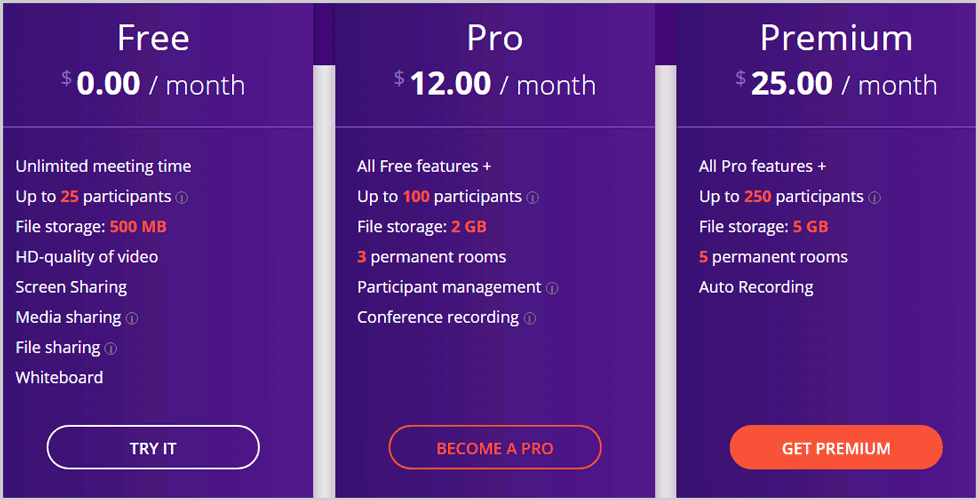
- Free- USD $0.00/month.
- Pro- USD $12.00/month.
- Premium- USD $25.00/month.
SPECIAL DISCOUNT for UpdateLand Readers: We managed to get you folks a special 15% discount on ANY PLAN you purchase on Proficonf! Simply use the coupon : “UpdateLand”.
The pricing differs based on the file-space, total number of participants, number of private rooms and some other features.
For most users at my level, I’ve found the “Pro” plan to be the best-suited. It’s not ridiculously priced and offers all the features which I seek. However for large businesses and companies, the Premium plan with 250 participants is probably a better fit.
Bottomline, I’m happy because their free plan gives us a way to test the waters before investing in the app.
Proficonf Pros and Cons
So what’s best and what could be improved with the company? Here’s my opinion:
Pros:
- No installations.
- Private rooms.
- Free plan available.
- Recording and file-sharing available.
- Roles can be assigned.
Cons:
- Not extremely cheap.
Final Verdict- Proficonf Review
So this is me signing off this Proficonf review folks. The app ticks almost all the right boxes which it should. This includes audience-size, the free plan to prove its worth (and still very functional and feature-rich), security protocols, and all the other advanced features that we talked about.
Could it be improved? Definitely. Nothing is perfect. But there are no major “cons” which I can name just right off the bat.
Also, this Proficonf review was just my personal experience. You never can be sure unless you give it a try yourselves. Considering they’ve got a free plan, what’s stopping you? Do come back and let us know how it goes though.