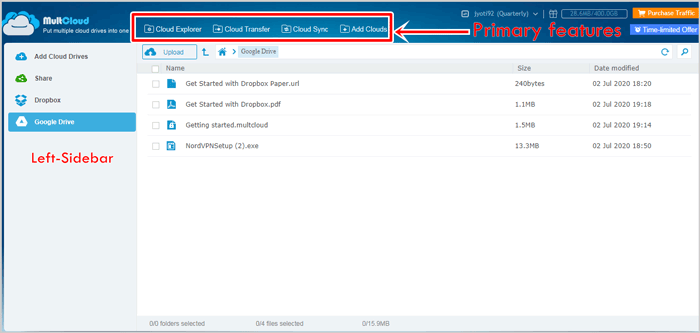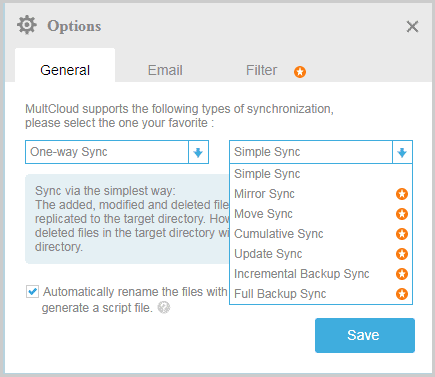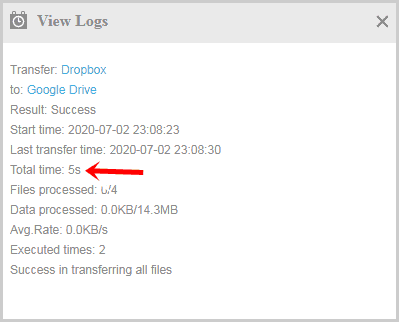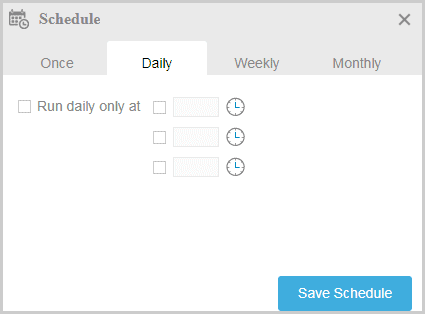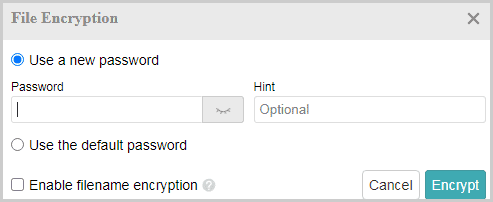Multcloud review: What are its primary features and are they worth it? Is Multcloud safe?
That’s some of what I’ll be discussing in this review.
Being honest, I am not a very long-term Multcloud user.
I only found it recently.
If you use cloud services, no matter how many or how few, this Multcloud review will be of use to you.
Table of Contents
What is Multcloud?
I can define it best to be a cloud storage manager.
As in, it can be integrated with your cloud services.
And then, all of those services, the stored files and everything else can be managed from your centralized Multcloud account.
And yes, it does offer a forever free account.
The list of cloud services which can be connected to Multcloud is pretty extensive.
Some of those 25 services are:
- Google Drive
- OneDrive
- Dropbox
- Yandex
- G Suite
- Flickr
- Cubby
- Baidu
- pCloud
- AmazonS3
- CloudMe
- Webde
- SugarSync
- Egnyte
- Putio
- HiDrive
- Mediafire
- And half a dozen others.
Now, let’s get you my final verdict right away. If that interests you, feel free to scroll through the rest of this Multcloud review.
Multcloud Review- My Final Verdict
If you’re in a hurry, this is what I personally think of Multcloud.
It supports nearly all the best cloud storage services out there.
It also is extremely easy to use.
The advanced features such as encryption, its offline mode, scheduler, parallel transfers, and filters did impress me.
And. the free plan just makes everything that much simpler and easier.
Can it be improved? Definitely.
But, for an average cloud service user like me, I do believe it offers most if not all that I seek.
So yes, it’s worth the time and money if you use more than one cloud services and need constant access to them all.
Multcloud Pros and Cons
Here are the best features, and the biggest problems that I personally experienced with Multcloud:
Pros:
- 27+ services supported.
- Forever free plan.
- Offline + Scheduler mode for automation.
- Impressive speed.
- Drag & drop interface.
- Secure
- Encryption available.
- 14-day refund policy.
Cons:
- Can’t resume files after connection-drops. Re-upload required.
- No real-time sync. Manual or scheduled syncs supported.
Also read:
User-Interface
Before I talk of the features, here’s how Multcloud looks and feels like:
So the left-sidebar has a list of the cloud services I’ve connected to Multcloud.
Or, there’s that “Add Cloud Drives” button using which I can add new cloud services.
The top-bar lists exactly these options:
- Cloud Explorer
- Cloud Transfer
- Cloud Sync
- And Add Cloud.
The Cloud Explorer lets me access, view and even upload content to any of my cloud services.
I can simply click on a service provider from the left-sidebar, and the contents are displayed on the right-pane.
The other features, Cloud Transfers and Cloud Sync are displayed in detail in the later sections.
As far as UI goes, I’d say it’s not confusing and is self-explanatory.
It may take a second to understand the features, but the interface totally is newbie-friendly.
Offline mode
Multcloud lets me transfer files from one cloud storage to another, even when my system is turned off!
Multcloud lets me setup transfer tasks.
Or, schedule transfers at pre-defined times.
And then, I can turn my system off, go dive in the ocean, or enjoy my coffee maybe?
The process is completely cloud-based and is completed without requiring me to be online.
No downloads/uploads required for transfers
One of the primary reason I even thought of Multcloud?
It’s “cloud” based (obviously).
Generally, moving files from one service to another means downloading it offline > re-uploading it on the new service.
With Multcloud, I only have to drag & drop the files from one to the other service.
This saves bandwidth, but more importantly, makes the process much faster.
Advanced Sync
One of Multcloud’s most impressive features is its advanced syncing capabilities.
For starters, you get to choose between:
- One way sync
- And Two-way sync.
Both the sync modes let you select a source service, and a destination service.
One-way sync will only sync files/folders from the source to the destination.
However, Two-way sync can be used to mirror the contents of both the services.
What’s impressive?
Multcloud offers the following sync-modes:
- Simple sync
- Mirror sync
- Move sync
- Cumulative sync
- Update sync
- Incremental backup sync
- And Full backup sync.
Wait, what?
I had the same expression, and had absolutely no idea what most of these modes meant.
But well, Multcloud offers a short explanation for each mode as soon as you select one.
(Or, you can just read the next few lines).
The “Simple Sync” is basically just the normal sync, or copying of the files from one directory to the other.
The “Mirror Sync” makes it easy to “replicate” contents. Meaning, the source and the destination drives will have exactly the same content.
No extras whatsoever. Any extra files will be deleted from the target directory.
I use the “Move Sync” when I need to move all the files from the source service, to the destination service.
The source storage service is completely emptied out.
“Update Sync” deletes all the files in the target drive, and then files from the source drive will be moved to the target service.
“Incremental backup sync” is my favourite because it’s the most organized.
Whenever I make changes in the source drive, a new folder is created in the target drive.
This folder holds all the new, updated content that were newly added to the source drive.
The full backup is a bit more aggressive, but more secure.
It’ll create a folder in the target drive, and move all the files (both old, and updated) to this new folder.
In a nutshell? There’s absolute control, and quite a few features if you wish to sync one service with another.
Speed
Speed needs to be considered if Multcloud is marketing itself as the best cloud storage manager, wouldn’t you agree?
And hey, I do not believe in just passing “statements” unlike most other Multcloud reviews out there.
So, I uploaded a new file, sized 13MB to my Dropbox (the source drive).
And then, transferred it to Google Drive (the source drive).
Here’s the complete transfer-log (these can be viewed for each file).
Transfer and Sync are two different features.
I must say this took comparatively much longer:
(But hey, syncing also is more complex than just transferring, isn’t it?)
On the brighter side, it took me 3 clicks, and 5 seconds to “transfer” the files.
Imagine me doing that normally!
At the least, the entire process of logging in to both the services + downloading/uploading the files would take a few minutes.
Furthermore, it allows me 3 simultaneous transmissions.
So, I can transfer files from 3 services to 3 other services at the same time.
This clearly reduces the overall time-consumption by 3x! Impressive, isn’t it?
Schedule Tasks
I mentioned earlier in this Multcloud review of its scheduling capabilities, didn’t I?
Well, Multcloud lets me schedule both transfers, as well as sync tasks.
The following schedule-modes are currently available:
- Once: I can set a specific date and time for the task.
- Daily: Up to 3 timings can be selected for the task to be performed daily.
- Weekly: I can select the day and time for the tasks.
- Monthly: Can be used when I need sync/transfers on specific days of the month.
I’d say that’s quite a few options, aren’t they?
Extension based transfers /sync
Let’s say you just wish to transfer/sync the images, or documents, or executables between two services.
Generally, there will be a bunch of other data, right?
Well, Multcloud has these “filters” which can be set.
It has two simple options:
- Inclusion: Simply enter the file extensions to be included in the transfer/sync.
- Exclusion: Enter the extensions to be excluded.
Filling any one of these makes the entire process of selective transfer/syncs extremely easy.
Only files either containing, or not containing your filters are then processed.
Easy sharing options
What’s better than accessing all the files from a single dashboard?
Being able to share files from multiple services, from a single dashboard!
Multcloud offers the following sharing modes:
- Public: A Multcloud link is created. Anyone with the link can view/access the file.
- Private: Multcloud lets you set a password for the file which is required to access the link which is generated.
- Source link: Multcloud creates a link on the source-server. Meaning, if you’re sharing a Google Drive file, you get a Google Drive link.
- E-mail and social networks: You can even directly share your files via E-mail or on social networks.
Encryption
One of the last features I’ll talk about in this Multcloud review is its “Encryption” feature.
You can encrypt anything.
It may be a file or a folder.
You can either set a new password for each file, or create a default password and use it for encryption on each file.
Note that these files are also encrypted on your source-drive.
So, you can’t access them unless you decrypt the files.
And, decryption is only possible on Multcloud.
Is Multcloud safe?
You’re granting Multcloud access to your cloud services!
Security definitely is an issue, isn’t it?
I sure spent nearly 4 hours simply researching and understand its security mechanism and algorithms before signing up on it.
For starters, Multcloud doesn’t store (or have) login access to any of our cloud storage services.
Multcloud also doesn’t store any of your files without your permissions.
It uses AES-256 bit encryption for file transfers. This quite literally is the strongest encryption available to Internet users like ourselves.
In a nutshell, yes, Multcloud is secure and privacy-respecting.
Multcloud pricing
How much does Multcloud cost? Can you get Multcloud for free?
Well yes, it costs nothing and you can get it for free.
Here’s a more detailed insight into its pricing plans:
- Free: 30GB bandwidth / 2 sync modes / slower speeds.
- Monthly: $9.90/mo- 150 GB bandwidth / 8 sync modes
- Quarterly: $24.90/quarter- 200 GB bandwidth / 8 sync modes.
- Yearly: $119.00/year- Unlimited bandwidth/ 8 sync modes.
All of the paid plans allow 1 transfer and 2 sync tasks to be processed simultaneously.
The scheduler and encryption features too are only available on the paid plans.
In my opinion, the free plan is a bit limited, but well, it’s free so I’m not complaining.
Refund policy
Just in case you aren’t happy with their service, there’s a 14-day “unconditional” refund policy.
Being honest, I haven’t claimed a refund yet.
So, I’m not sure if it’s truly “unconditional” or has strings attached.
However, the time-frame sure is impressive.
And, that’s a wrap for this Multcloud review folks. Drop your opinions in the comments maybe?