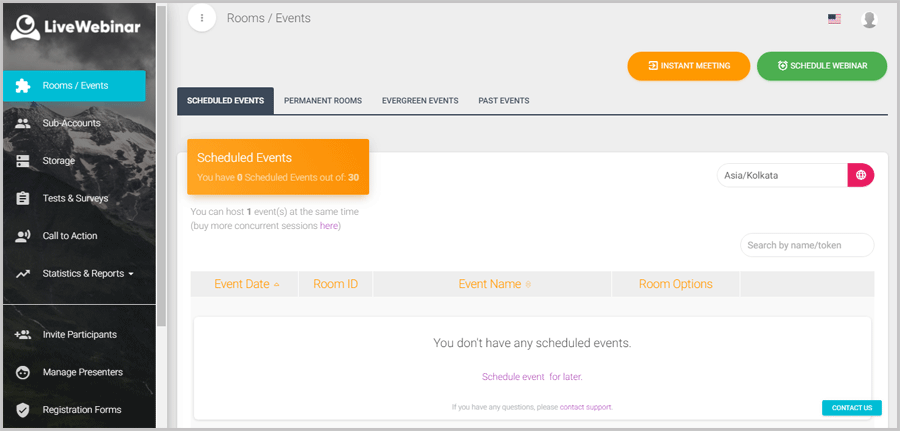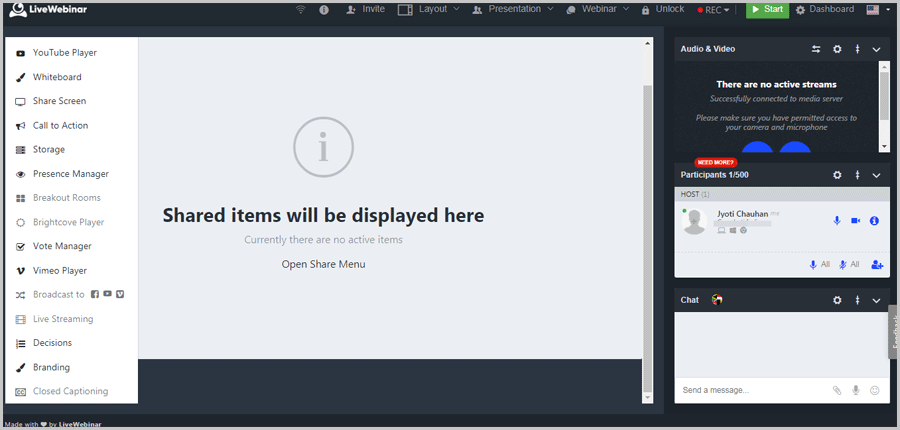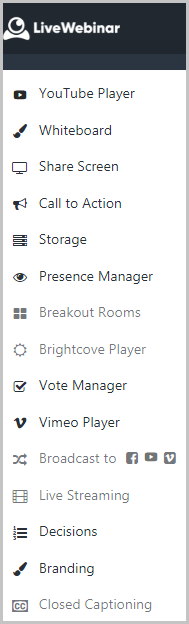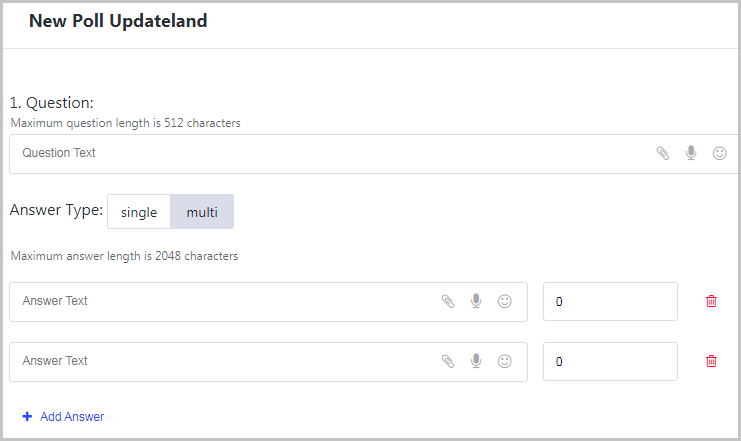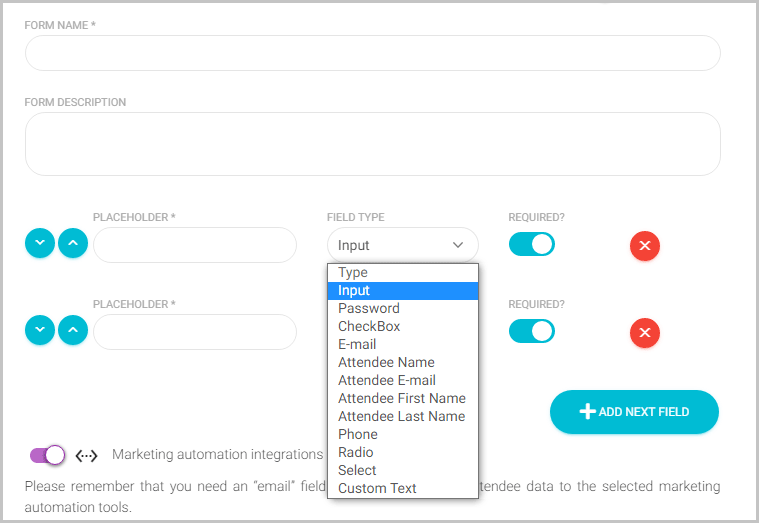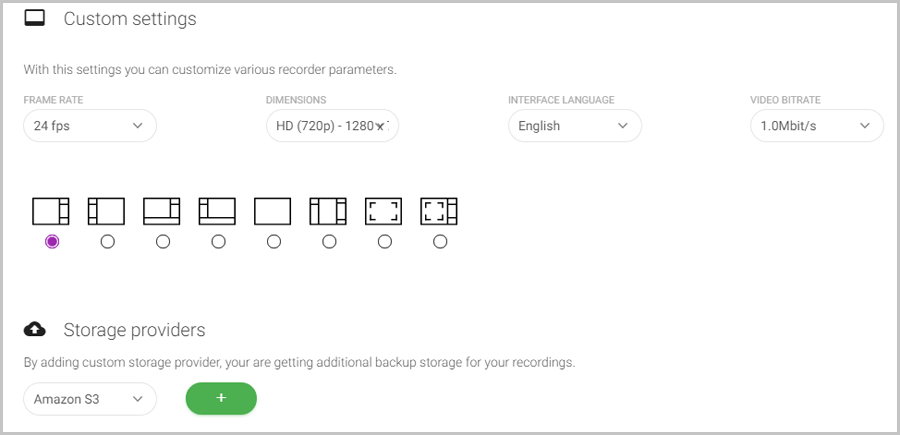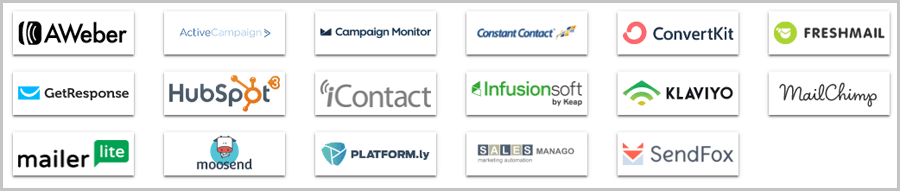In this LiveWebinar review, I’ll discuss if it is (or isn’t) the best webinar software for small businesses in 2024.
You may be an individual, a small team, or a new startup, if you need a webinar solution, you should keep reading.
Even if you’re on a very low-budget, LiveWebinar offers free forever account, so it’s still the tool for you.
I’ll discuss every single feature that it offers and then let you decide if it’s worth your time. Let’s get started then?
Table of Contents
- LiveWebinar Review: What is LiveWebinar?
- No installation required
- User-Interface
- Webinar features and UI
- Scheduled/ Permanent and Evergreen rooms
- One-click Instant Meetings
- Advanced Tests & Surveys
- Advanced Call to Action
- 4 invite modes
- Registration forms and Lead forms
- Advanced Recording
- Dozens of Integrations
- In-built storage
- Granular access: Sub-accounts
- LiveWebinar pricing
- LiveWebinar pros and cons
- LiveWebinar review: Final verdict
LiveWebinar Review: What is LiveWebinar?
It’s a webinar tool. Using LiveWebinar, you can create and manage advanced webinars for your business and products.
Without wasting any time, let me list the primary LiveWebinar features for you to peek at:
- Multiple types of rooms
- Web-based (no downloads required)
- Sub-accounts with controlled access
- Screen sharing
- Whiteboards
- In-built storage space
- Registration & lead forms
- Third-party CRM integration
- Broadcasts to Youtube, Facebook and Vimeo.
- Recording ability
- And a lot more.
If you see even a single feature you like in the list above, this LiveWebinar review is just for you. Let’s dig in then?
No installation required
A major positive feature for me is that the tool doesn’t require “installation”. It’s a browser-based tool.
You only need a browser, and an internet connection. This means it uses less storage and resources than something that you normally install.
User-Interface
The first screen that I see after logging in is this:
In my opinion, it’s pretty neat, laid out well and easy to understand.
You can see the left-sidebar which probably is the most important section on the tool for me. It shows links to different features that the tool offers.
The rest of the screen lets me use specific features. Whatever feature I select from the left-sidebar is loaded up and displayed in the right-pane. I can then customize/use the feature from here.
In a nutshell, no past experience or special skills are required to use LiveWebinar.
Webinar features and UI
I just showed how a LiveWebinar account looks like.
However, how does an actual webinar screen look like? What features do you get? Let’s see.
This is a webinar screen:
So, the top bar offers the following options:
- Invite users
- Layout: lets us choose 1 of 8 different possible layouts
- Presenter vs. discussion mode: In the presenter mode, only the presenter talks. The discussion mode lets everyone speak.
- Lock/unlock button: Unlocking lets users join, locking disables that.
- The record button.
- Chat feature: At the bottom-right, there’s also a chat-feature if you like a quieter discussion.
Then there’s the left-sidebar, it offers its own set of features. The most impressive being:
- Whiteboard: This turns the screen into a whiteboard. You can draw and type directly on this screen.
- Share screen: As you’ve guessed, it lets you share your system screen with the attendees.
- Branding: This lets you fully customize the webinar screen. You can customize every colour, layout, text, the logo and everything else that your attendees see on screen. Massively boosts professionalism, doesn’t it?
- Broadcast: This lets you broadcast your room to Facebook, Vimeo and Youtube!
Scheduled/ Permanent and Evergreen rooms
LiveWebinar offers 3 primary types of rooms that I can create for webinars.
The “Scheduled” rooms are pretty easy to understand, aren’t they? I can set a specific date & time for the webinar.
There’s this advanced option of “restricting room access”. If I enable this, attendees can join my room 60 minute prior or after the event. With it disabled, attendees can join the event at any time after I schedule it!
Permanent rooms are “permanent” (obviously). In other words, they’re open at all times and can be joined at all times.
The Evergreen rooms are my personal favorites. They’re also probably the most effective for conversions and most other uses.
So, these let me play “recorded webinars” as live webinars. This means, I can make as many mistakes as I want, edit out the video, and only keep the good parts.
Why be limited to “recording”, right? It even lets me stream videos for my Evergreen rooms from:
- Youtube
- And Vimeo.
I can play the same video on repeat multiple times! It clearly saves time, energy and still gets the job done, maybe even better than live events!
One-click Instant Meetings
You need to host a webinar right away, this very instant? LiveWebinar makes that possible.
It’s literally a one-click step! Simply click on the “Instant Meeting” button. Instantly a new tab opens up and lets you do your thing! Absolutely no setting/change/customization needs to be made.
You can share the URL with your audience letting them join in directly!
Advanced Tests & Surveys
Imagine you’re a teacher or a coach. LiveWebinar’s “Tests & surveys” let you ask questions to your audience. You can either use these for tests or surveys to better your products.
These let you test the knowledge and progress of your students/attendees. You can also set a “percentage required to pass”.
I personally love the amount of setting and customization available for these tests.
For starters, I can either type the question, or include a voice-note. File attachments too are possible for explaining the question better to my attendees.
Even the students/attendees can use voice notes and attach files to their answers.
These polls let me type in the different possible answers. I can assign points for each answer depending on its correctness. Three different answer types are possible! I can either accept single answers, multiple answers or open answers for my poll.
The test results are displayed in easy-to-understand charts, color-coded charts to be correct. The answers can even be shared with the audience after the test is over. The results can also be downloaded in a CSV file for permanent storage.
Point being, LiveWebinar can totally be used as an online test or feedback tool.
Advanced Call to Action
Nothing converts like “engaging” your audience, right? Without conversions, a webinar is just an informative live video.
LiveWebinar solves that by letting me create CTA (Call to Action) messages.
I’ll be honest, these aren’t the best-looking CTAs. However, I get enough settings and control to get conversions out of these.
I can enter a button text which is displayed on my CTA button, a message which is displayed along with the CTA, and a link for my CTA button. I can also enable/disable sound for the CTA.
Now, I can make this CTA pop up any time I want during my live webinar! Similarly, I can also set it to auto-display at a pre-specified time when I’m running a pre-recorded Evergreen room.
4 invite modes
How do you invite attendees? The invites must seem professional and yet easy to accept invitations, right?
LiveWebinar lets us invite attendees via:
- E-mails: You can add addresses manually or upload CSV files for bulk uploads.
- Call outs: It’s an advanced invite mode that allows inviting attendees if they simply accept a call.
- SMS
- And personal URLs: This lets you generate unique, individual URLs for each attendee!
Obviously, e-mails can also be sent manually to all attendees.
When sending the invites, I can also send role-specific invites. Meaning, I choose who gets the invites. They can either be “everyone” (attendees), or only the presenters and moderators.
Registration forms and Lead forms
How about when you don’t want to manually invite attendees? Or when you don’t have a specific list of people to begin with?
LiveWebinar lets us create these registration forms. Using these, anyone can pre-register for the webinar.
The forms let us capture custom data from the attendees. It has “placeholders”, I can request any data in these placeholders, some of the options include:
- Ask for a checkbox to be ticked
- Phone number
- Insert radio buttons
- Or anything else using the “custom text” field type.
Obviously, I get to choose which fields are compulsory and which are optional.
Lead forms are something else LiveWebinar offers. It’s almost identical to how you create or use registration forms. It too helps you collect data with the exact same fields that the registration form offers.
The only difference? These forms will be displayed when an attendee already has an invite and is entering my room/webinar.
Advanced Recording
LiveWebinar can’t call itself the best webinar platform if it didn’t offer a recording feature, right? Fortunately, it does.
I love how much it lets me customize the recordings!
For starters, I can set the frame rate for the recording. It lets me choose between 24FPS or 30 FPS settings.
Then, I can choose the quality settings! For lower end devices, I can record the webinar at 1024X768. For better quality, both 720P and 1080P recordings are possible.
Even the interface language can be manually chosen. Apart from English, over 8 other languages are available. This means sure I can use LiveWebinar internationally, regardless of where my audience is from.
8 different layouts are available for the webinar screen as well. This also can be changed from the webinar screen during the webinar.
And finally, I get to choose my storage device. I can either save the recording onto my FTP server, or Amazon S3.
Dozens of Integrations
If you’re someone like me, I’m confident you use atleast some kind of best automation CRM.
LiveWebinar lets us connect the data we collect via our webinars/ registration & live forms directly to our CRMs.
With this, you can instantly send welcome e-mails, proposals and even push these webinar registrants directly to your conversion pipeline!
If you don’t know how to use any of that, I did an easy to understand and very detailed tutorial on how to use EngageBay. It’s worth a peek if you wish to generate sales using LiveWebinar combined with a CRM!
In-built storage
During webinars, there have been times when we need to share or present files, don’t we?
LiveWebinar has this basic yet functional feature which lets us store files on the platform. These can then be presented directly during webinars. Custom folders too can be created for better organization.
Granular access: Sub-accounts
It’s one of those minor features on this LiveWebinar review which may seem insignificant but are of immense help.
So, you can create “sub-accounts” within your accounts. These can be done for your team mates, employees, or just a random moderator & presenters.
Now, you decide how much control these sub-accounts get. You can either share entire folders from your storage or specific files from your storage with these sub-accounts.
Additionally, you can also provide room-only access. Meaning, you can set a sub-account so that the user can use certain files during his/her webinars and present those in the room. But, can’t access/manage the files directly in your storage!
LiveWebinar pricing
Before I sum this LiveWebinar review up, let’s talk of the costs?
So, there’s a 14-day free trial for all its plans! No credit card is required. You only enter an e-mail and get instant access for (almost) half a month!
Even after that, you can continue using the tool 100% free, forever! Here are the LiveWebinar plans:
- Free: 5 attendees and 2 hours of recording. Tests, screen sharing and automation available.
- Pro: $11.99/month- 100 attendees/ 6 hour record time/ sub accounts/ chat translations
- Business: $95.29/month: All the features unlocked
The custom plan isn’t pre-priced. You can choose the no. of attendees you’ll have, the recording time and other features. Depending on this customization a price is then shown to you.
In my opinion, the LiveWebinar plans are more than justified considering the features it offers.
LiveWebinar pros and cons
Let’s sum up everything that I love and dislike about LiveWebinar?
Pros:
- Extremely feature-rich
- Very easy to use
- 14-day free trial + free forever account
- Third-party integrations
Cons:
- No live-chat for support.
LiveWebinar review: Final verdict
So, is LiveWebinar the best webinar software in the industry? Well, that’ll be a tall claim to make so I’d rather not. However, I’ll say it probably offers every single feature that you may want or need for your webinars.
They truly took care of everything. From the different room types, storing files, sub-accounts, auto-translated chats, different types of forms to the CTA buttons, everything is made available.
Personally, I love the tool. But why should you believe this LiveWebinar review, right? Go give their 14-day trial a try, even after that it’s free anyway, isn’t it?