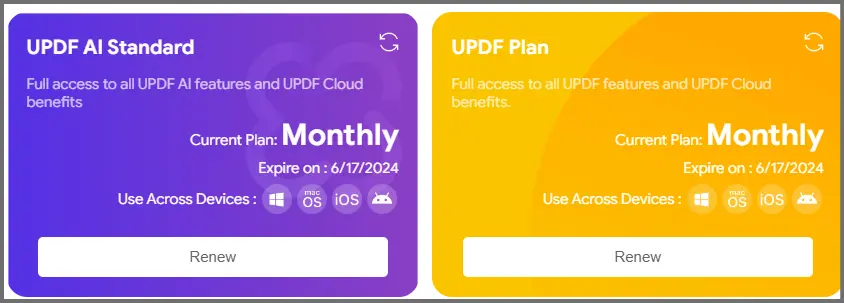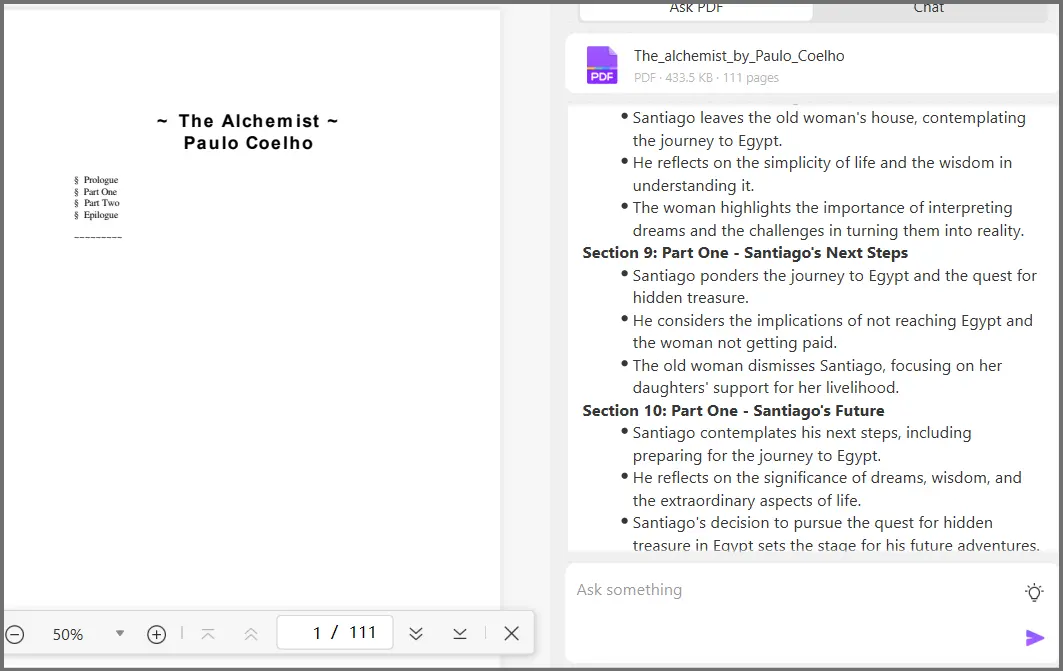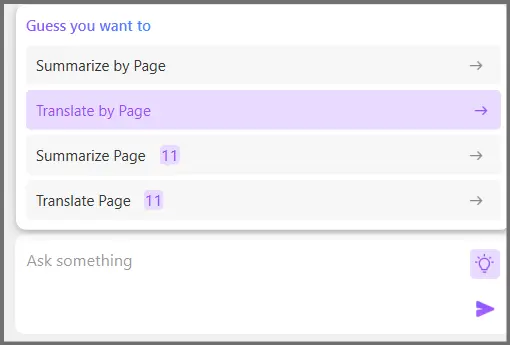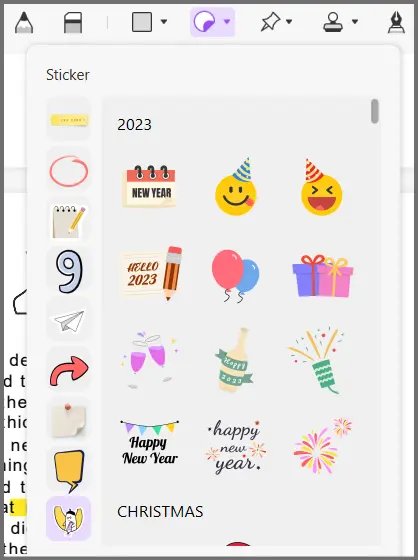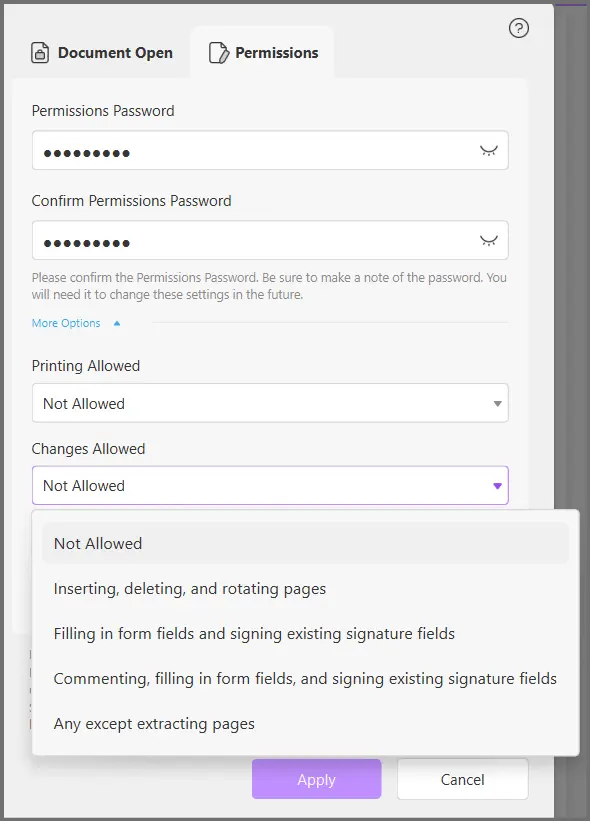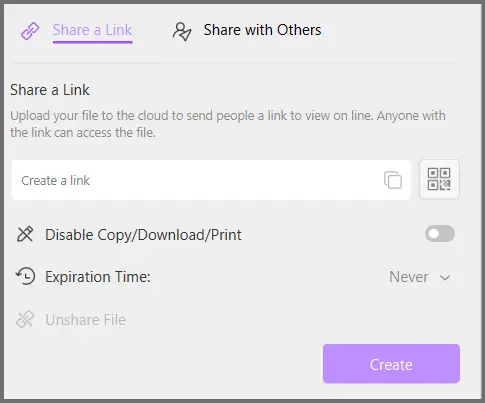UPDF for Mac Review: Is it Safe and feature-rich?
That’s the question I’ll be answering in detail throughout this piece.
If you have a PDF, or you even read e-books, this piece is for you. UPDF is an AI-powered PDF editor that supercharges your PDF files.
The best part? It’s a 100% free tool. Of course, it has paid plans but they’re optional! The tool is also extremely easy to use so this review is for you regardless of your technical skills or expertise.
Let’s get started then.
Table of Contents
- Why trust this UPDF for mac review?
- UPDF powered by AI
- Edit PDF
- Insert dozens of elements
- Password and security
- UPDF cloud: Advanced sharing and storage
- OCR and format conversions
- Supports all OS and platforms
- UPDF Pricing plans (Free forever + special DISCOUNT code)
- UPDF FAQ
- Conclusion-UPDF for Mac review: Is it safe?
Why trust this UPDF for mac review?
You’ll find millions of reviews online for millions of products. Unfortunately, a lot of the time, these reviews aren’t authentic. The reviewers simply list out the available features and claim it to be a review, without any personal experience.
Well, that doesn’t fly with us here at Updateland.
To prove that I’ve personally used the tool and everything on this UPDF for Mac review is honest, unbiased and based on my “experience”, here’s my UPDF subscription information:
The screenshots I’ll use throughout this review should prove the same as well.
Let’s get started then.
UPDF powered by AI
This is the most impressive feature with UPDF and this is why it’s being mentioned here at the top.
So, UPDF has AI built into it powered by GPT 4. This means you’re Iron Man and UPDF is Jarvis. The screenshot above should give you some idea of its capabilities.
As soon as you upload a PDF, a summary of each section is displayed instantly. This means you don’t have to read all of it and can simply go through the summary generated by the AI.
Not just the summary, the AI also generates points you may be interested in and much more.
There’s a separate AI “Chat” feature.
This lets you literally talk to the AI. You can ask the AI to perform various tasks, both related and unrelated to the PDF.
Some of the things the AI can do for you:
- Summarise and explain: On top of drafting summaries, UPDF AI can also explain complex sections of the PDF in simpler words or using examples or any other way you want it to.
- Translate: You can translate PDF from any language to any language.
- Ask “anything” about the PDF: You can ask even the most detail-oriented questions, e.g. “What is article 41C in the PDF and how does it impact the Earth”?
- Generate new content: You can also use it purely as any other AI tool and ask it to generate stories, poems, job offers or literally anything else for you. You can also use it to check your grammar, spellings and other errors.
If I’ve got your attention, let’s discuss some other features that UPDF offers.
Edit PDF
The name makes it pretty clear, doesn’t it? This feature lets us edit nearly all the aspects of the PDF file.
And no, it doesn’t superimpose a text-box over existing text like many other PDF editors. UPDF is advanced enough to recognize existing text and let you directly and actually “edit”/”replace” it.
You can customise the font, size, colours, formatting and everything else.
You can also insert images just like inserting them on word files or embed links.
Insert dozens of elements
UPDF lets us insert a number of elements on the PDF files, these include:
- Sticky notes: Just like a normal paper, click anywhere to insert a sticky note on the file. You can change the colour, font and everything else about the note.
- Highlight: I’m sure you know what this does.
- Strikethrough/underline/squiggly: Strikethrough and underline are common, the Squiggly too is an underline that’s basically like waves instead of a straight line.
- Text comment: These are basically superimposed, no-border, transparent texts that you can add either on top of the text, or on empty spaces. (The screenshot below shows each of these elements individually).
- Text box: It’s the same as text comments but it has a colour-filled box that covers everything under it.
- Text callout: imagine a text box, but with an arrow.
- Pencil and eraser: The pencil lets you hand draw on the PDF and the eraser erases what you draw.
- Shapes/stamps/ signatures: UPDF also lets you insert shapes like squares, rectangles, circles etc. You can also insert in-built stamps many different stickers easily.
- Redactions: There’s also a redaction feature that permanently applies a black (or any other colour) opaque highlight to the text making it unreadable.
- Insert/replace/extract/split: UPDF lets you insert pages anywhere on your PDF, replace existing pages, extract pages from the PDF or split the PDf into multiple parts.
Password and security
UPDF has a few very good password features. You can increase security for your file by:
- Setting an open password which will be required to access the PDF file.
- Set password for specific actions: This lets you lock the ability to print the PDF, copy text/images, make specific changes and so on.
If your file has a password, UPDF can also be used to remove the password.
UPDF cloud: Advanced sharing and storage
You may want to share your file with someone else. UPDF offers multiple sharing options, including:
- Share using link: Files can be uploaded to the UPDF cloud. Once done, you get a link that can be used to share the link to provide access to others.
- Disable features: You can toggle a button that would disable copying, downloading or printing the file.
- Expiry time: You can set an expiry time for your link. After this, the link wouldn’t work anymore. You can also unshare the file randomly at any moment regardless of the expiry time settings.
- Cross-device sync: The cloud works perfectly well if you’ve got multiple devices. Anything you upload to the UPDF cloud can be accessed from any other devices. All your changes/edits get synced as well.
OCR and format conversions
OCR stands for “Optical Character Recognition”. It simply means UPDF OCR is capable of recognizing text and images from scanned PDFs and other formats which don’t exactly have “typed text”.
In fact, it can recognize text from 38 different languages!
You can also export the file to 14 different formats (.docx/pptx/csv/txt/html etc.)
Supports all OS and platforms
Yes this UPDF review was for the Mac version, but that doesn’t mean it’s the only supported OS.
In fact, the software supports nearly all major OS and platforms, including:
- macOS
- Windows
- Android
- And iOS.
UPDF Pricing plans (Free forever + special DISCOUNT code)
The obvious question at this point is, how much does it cost? Well, nothing! At least that’s one of the possible options, a pretty feature-rich option if you ask me.
Well, here are the plans:
- Free: This plan doesn’t need a credit card. All you need is an e-mail ID. And yes it does have limitations but you get access to all features, including AI.
- Paid plan: The paid plan costs just about 25% of what Adobe Acrobat does. In fact, if you follow this link you’d get a massive discounted price that’s just for Updateland readers!
There’s even a solid 30-day refund policy in case you don’t like the features. This ensures you don’t have to trust this UPDF review and can test it out on your own.
If you ask me, considering the features, I’ll say the pricing does make sense. Yes, it’s not dirt- cheap but hey AI is expensive business, isn’t it?
DF review blindly.
UPDF FAQ
I’m sure you’ve got a few questions you’d like answered. Well, allow me to help you out:
1. Is UPDF safe?
Yes. UPDF is safe in the sense that nothing you upload or open using the application is permanently saved. Only you, and anyone else you allow has access.
2. Is UPDF truly free?
Yes. It has a free plan that’s functional, grants access to most features and truly doesn’t demand any form of payment, not even credit card information.
3. How many devices can use 1 UPDF licence?
It allows 4 simultaneous uses for each licence. This means you’re basically paying “your plan’s cost/4” for 1 device
4. Does UPDF only work online?
No, UPDF is capable of working both online as well as offline.
Conclusion-UPDF for Mac review: Is it safe?
That’s all for now folks. So, is UPDF for Mac safe? Well, I don’t see why not. It’s been approved by Apple (else it wouldn’t be on the Apple store). Apart from that, they’ve clearly mentioned that files aren’t stored on the server and even when stored on the cloud can’t be accessed by them.
As for features, I’m more than impressed. It offers everything I want from a PDF editor and the AI features are extremely helpful, practical and actually make my work easy.
All in all, no matter what I say on this UPDF for Mac review, I feel it’s best if you try it out. Go with the free plan if you want to, or get a paid plan as it’s risk-free with their 30-day refund policy as well. Point being, using it is the only way you’ll truly understand its potential.