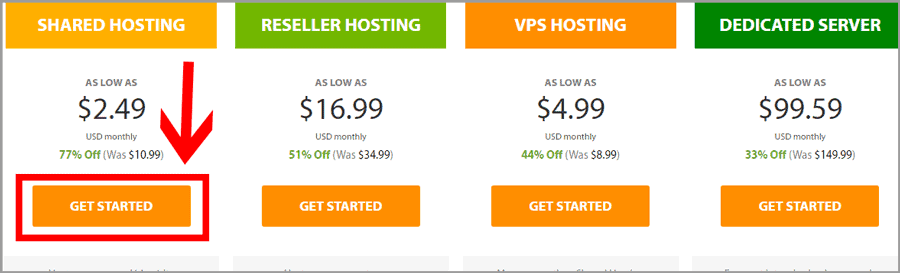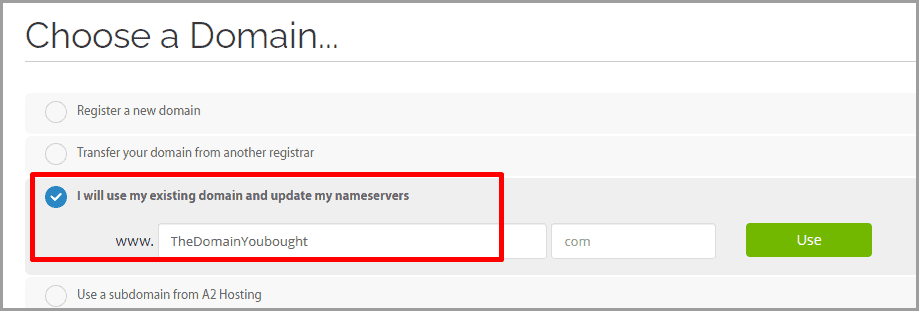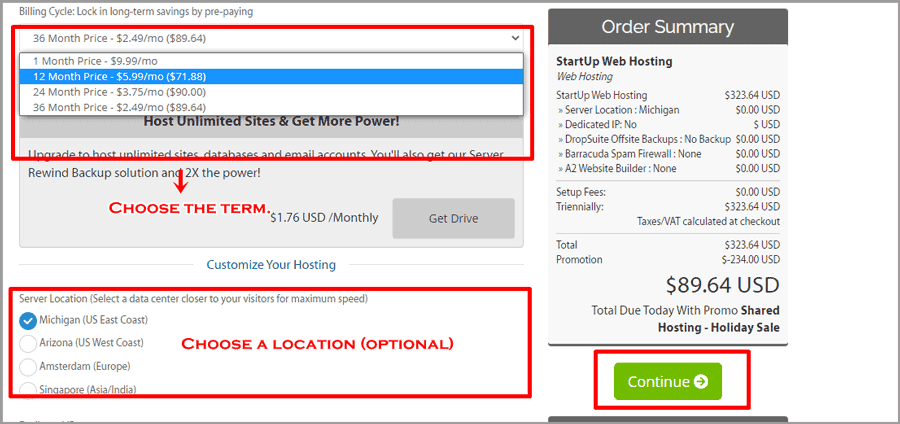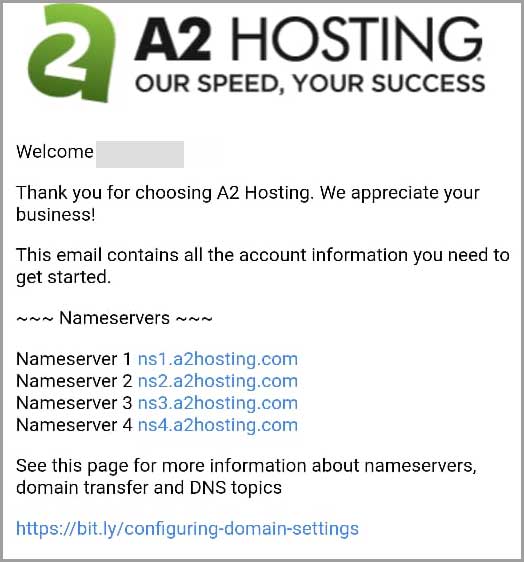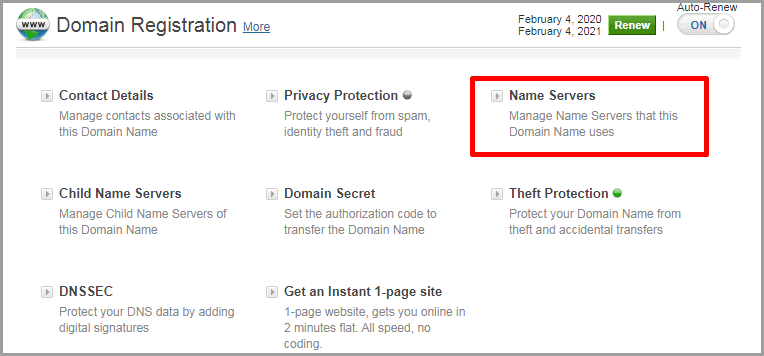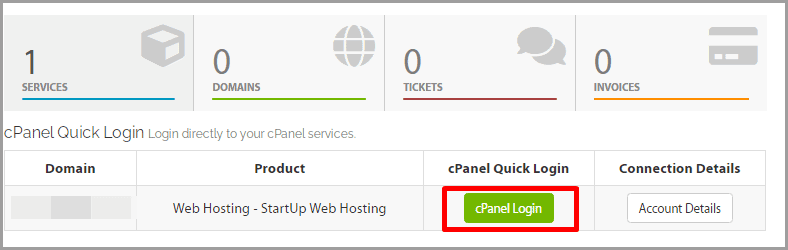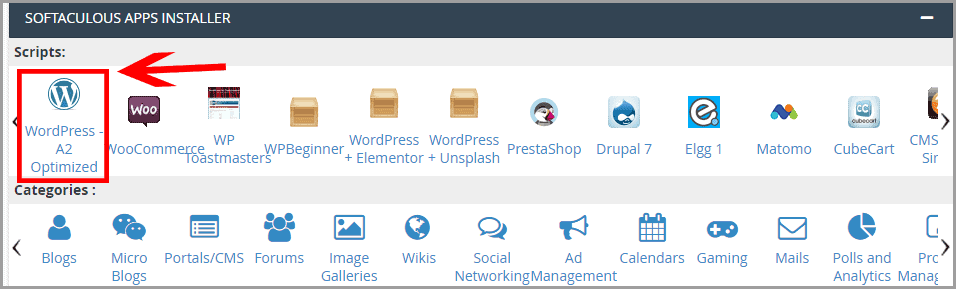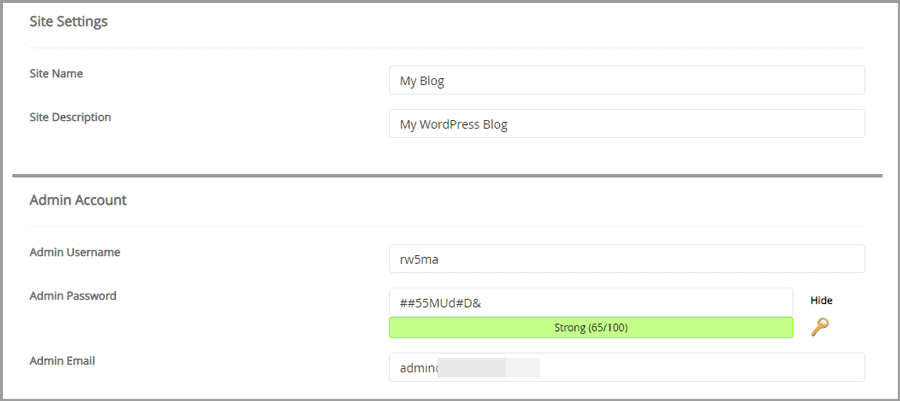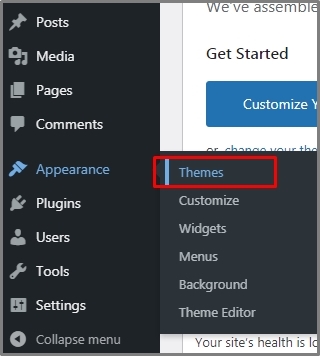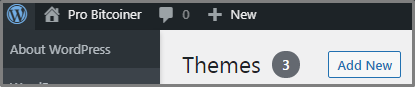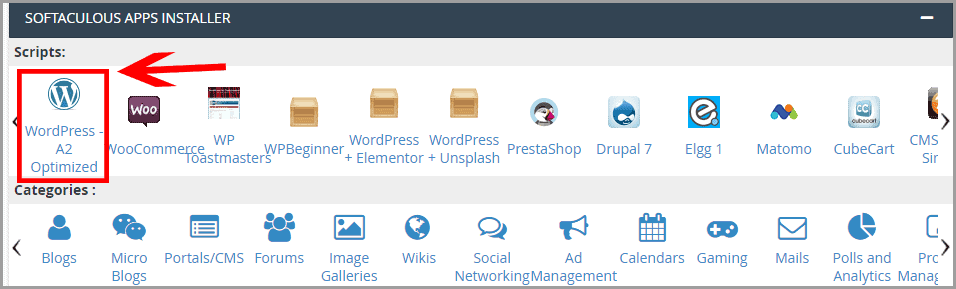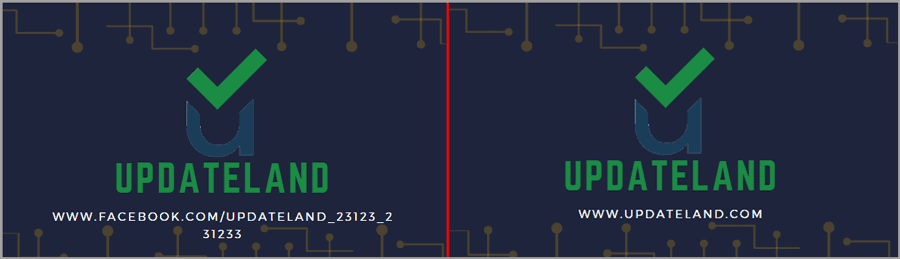I bought a domain name now what? That exact question will be answered right here, right now.
You’ve zero idea of what to do with your new domain? This piece is exactly for you then.
I’ve covered both the aspects of post-domain registration. Meaning, you’ll learn what you “can” do with a domain, as well as what you “should” do.
In simpler words, I’ve included a few “uses” for your domain. But, I’ve also shared the primary “technicalities” you need to take care of after domain registration.
Table of Contents
Get a good web host [It’s mandatory]
Your domain is just the “address” of your website. It isn’t of much use without a good web hosting. This is the only “mandatory” task after domain registration. Whatever you wish to do with your domain is only possible after you get a host.
The web hosting is like your hard-disk on the internet. This is where you upload and store your files, images, codes and everything else which makes your website.
Also, this is one of the most crucial first-steps for you.
“If you go wrong here, your domain may not ever succeed.”
That’s because a bad webhost causes many problems. Scroll to the end of this piece for more details. However, long story short, a bad webhost means your website won’t rank, visitors won’t come or stay, and ultimately lead to failure.
You wouldn’t build a small door, or a low ceiling in your new house to save a few bucks, would you? Why do that to your domain? So, the host needs to be good, period (there’s really not much monetary difference).
So, which hosting should you go with? That depends on a number of aspects. Primarily, your budget and goal.
If you’re creating a non-blog website (e-commerce platform, social media, company website, anything else which isn’t a “blog”), you can go with A2 Hosting.
It offers some of the cheapest shared hosting plans in the industry. Also, I’ve included a step-by-step guide, with screenshots on how to do almost everything after buying a new domain on A2 Hosting throughout this piece. So, that’d help you understand the process better as well.
If you’re creating a “blog-centric” website, there’s no other option better than Bluehost. Hey, we aren’t saying that. WordPress, the largest and most popular blog CMS on the planet itself vouches for Bluehost!
If you need a direct answer, go with Bluehost. Or, take a look at our list of the best WordPress hosts if you wish to scroll through a few options.
There’s another reason I’m recommending these two web hosts. These two hosts automatically do a few things for you which you must do after buying a new domain. As a result, the process becomes easier for you.
How to buy a web host?
It’s actually not much different than buying a domain.
Step 1: Click here to go to the hosting page (we’ve already applied a discount coupon to the link).
Step 2: Scroll down and click on “Shared Hosting”. (These are the cheapest, and best for beginner websites).
Step3: On the next page, choose the option which says “I will use my existing domain and update my nameservers” and enter the domain name which you’ve bought. And click “Use”.
Step 4: On the next page, select the term for which you wish to purchase your hosting. Set it to 1 year minimum (obviously, you can go for higher terms as well. Going for <1 year is actually more expensive and removes many additional benefits).
Then, choose a location for your server. This is another reason why I recommend A2 Hosting. Most other companies do not offer you location-choice at this price.
If you do not know what you’re doing, simply leave the location choice and everything else as it is. Just click “continue”.
Step5: Finally, the last page is a simple form. Fill it up with your name, e-mail ID and address. Pay attention when choosing the password, this will be the password for your hosting account.
To finalize, just make the payment. Making the payment is pretty normal, like buying anything else on any other e-commerce website.
Done! You just got yourself a hosting account! Now time to link your domain with web host.
Link your domain and web host
Simply buying the domain and the hosting won’t work. You need to link your domain, to the hosting you bought. This will make it possible for your domain URL to display the files hosted on your hosting server.
It isn’t as hard as it sounds though. Check the e-mail you used when buying the web hosting. It’ll have an e-mail from the hosting company containing your “nameservers”.
You simply need to copy these nameservers, and paste them onto your domain’s control panel. If you do not do this, your website wouldn’t be functional.
To do that, login to your domain control panel (website from which you bought domain name) and find the option for “Name Servers”. The exact location may vary depending on your domain provider, however, it’ll always be there.
Next, simply paste the nameservers you copied earlier from your email account for the hosting!
Done! Give it around 24 hour. This is called the “domain propagation time”. It generally happens much sooner, however, 24 hours is the officially demanded time. Once your domain and hosting are synced, you’re all set!
I get it. It may be confusing, right? This is why I suggested A2 Hosting and BlueHost earlier.
Both those companies offer live-chat support. They’ll guide you just in case you’re having trouble doing it yourself!
What can you do with a domain name?
Before the technicalities, let’s look at the possibilities? What use is a domain name anyway? Let’s see.
So, the domain is your address on the internet. Imagine this as a plot of land. Now, you can build anything on your plot, can’t you?
E.g. you can build a mansion, a shop, a sports center, an orphanage, or anything else you like.
Similarly, you can build anything on your domain name. You can build a website for yourself, you can build a blog, an e-commerce platform, a social network, a web-app or something else entirely.
However, anyone asking “I bought a domain name now what” generally has an idea of what he/she is going to do on the domain, right?
If you don’t, here are some ideas for you.
Build a blog
One of the most common uses of a domain name is creating a blog on it.
A blog is a website, but, primarily dominated by “textual” content. This website is an example of a blog.
You can build a blog if you wish to make money, use it as a diary, share your thoughts with the world etc.
Building a blog is super easy. You only need to install WordPress and you’re ready. Why WordPress? Well, it’s 100% free, and also because
“WordPress powers over 35% of the total websites on the planet!”
This clearly shows the popularity and practicality of WordPress, doesn’t it?
It’s extremely easy to install WordPress as well. In fact, it only needs a few clicks at best.
What do you think I’m using for this blog? WordPress, obviously. I’d say using WordPress is easier than using Facebook!
Steps to create a blog
In order to install WordPress, simply log in to the hosting account you just bought. Then, click on cPanel login.
On the next page, you can find “WordPress”, or “WordPress – A2 Optimized” depending on your hosting provider. It’s the same thing. Just click on that.
The next page isn’t of much importance so just click on “Install now”. Then, a form would be presented to you. Because it’s your first time, let’s keep things simple, eh?
Leave everything else as it is, only change the “Site name” and “Site description”. Insert the website name and description you want for your website. You can also change the admin username and password as long as you be sure to remember it.
Anyway, be sure to enter your e-mail ID at the bottom of the page where it says – “Email installation details to”. This helps remember the important URLs and other details for future reference.
Now, simply click on “Install” and you’re done. It’ll take a few minutes and then you’d get an “installation successful” message.
You can now access your WordPress blog by going to www.yourdomain.com/wp-admin (change the text in bold to your actual domain). In order to log in, enter the username and password you just created while installing WordPress.
Now, just in case you’d prefer a more hands-off approach, I’ve got a solution for you. You can go with managed WordPress hosts.
These web hosts not only let you buy a server, but, also install and manage WordPress from their end. So, they take care of installation, updates, issues, and other problems while you can stick to creating content for your website.
WordPress is extensively customizable as well. It works very well with third-party plugins and themes. Moreover, WordPress can also be used to create E-commerce platforms (read the next section).
Bottomline, there’s no limit to what functionalities you can embed on your website with WordPress.
Install Themes [For WordPress users]
Themes, as you probably already know, are the “looks” of your website, right?
After you’ve installed WordPress, you need to pick a theme. It should have the right color scheme, fonts, arrangements and basically suite your business.
More importantly, the theme also plays a part in SEO. In other words, the wrong theme may tank your project, while the right theme may boost it.
So, which theme do you go with?
That really is a personal choice. However, I’d recommend getting GeneratePress or a theme from Mythemeshop( I personally use Blogging theme at my few blogs).
In order to install the theme, login to your WordPress admin dashboard. Click on “Appearance> Themes”.
Click on the “Upload Theme” button at the top.
Simply click on the “Choose file” button and click “Install now”.
Done.
Once you install a theme, your blog is ready. Now you can write and publish at your blog.
Sell a product
Everyone has internet today, right? (It isn’t statistically correct, of course, but you get the point, don’t you?)
The world is on lockdown, but, exactly that can be your chance at success! Unsurprisingly, online sales are up to 25% in some industries on the planet!
You can sell luxury cars, hand-made bags, some other product you’ve made or basically anything else on your domain.
Don’t have a product? You can sell products owned by others, for a commission!
Again, you can use WooCommerce with WordPress. This will create a shop for you almost in seconds.
In order to do that, follow the steps mentioned above in the “steps to create a blog” section. However, instead of clicking on the “WordPress” option, this time you click on “Woocommerce”.
Exactly like installing WordPress, WooCommerce too presents a similar form. Again, just edit the name of your store, and the tagline leaving everything else as it is.
Do fill your e-mail at the bottom in the box which says “email installation details to” and click “Install”. Done. You just created your own store. The admin access URL and other details are sent to your e-mail ID.
Build a resume
What if your domain helps you get a job? Well, that’s possible.
You can create a resume on your domain. It will tell anyone anything about you, your skills, qualifications, experience, and everything else.
Your domain will be able to explain “you” much better than any piece of paper or e-mail can.
Imagine telling your boss he can now “Google you”! Literally.
Or, you can include your domain on your resumes for job interviews. Most people include social media handles, why do what everyone else is doing, right?
Here’s one of the best-ever resumes I’ve ever seen- https://www.rleonardi.com/interactive-resume/
It’s a video game + resume. The best part? You can build something like this in minutes! Just go to Themeforest, download a template, edit it with your name and details and you’re done!
Obviously, you can go for a very simple, one-page website like this- https://www.tomscott.com/.
You can use your domain/resume to sell your services as well. You may be a good graphic designer, coder, a plumber, a mechanic, or basically anyone else.
You can use your domain to promote yourself on social media, or even in your neighborhood.
A domain doesn’t always have to be a website.
Why not redirect your domain to your social media? It may be a personal profile, a business profile, or even a product profile on Instagram/Facebook or any other social media platform.
It’s almost like your social media becomes your website.
So, you can have your domain on your business cards, merch, products, e-mail campaigns and everywhere else. Yet, you do not need to build a complete website.
The benefit? Doesn’t www.orangerock.com look better than www.facebook.com/orangesoda.192312 on your business cards and everywhere else? See for yourself.
Moreover, this would get you listed on Google. So, when a user searches for [your keyword] on Search Engines, they won’t just see social media profiles. Seeing an actual domain pop up actually builds trust.
Also, you’d be saving all your hosting money as well. You do not need a web host to do this. Sweet, right?
It’s pretty simple too. Simply find “Domain forwarding”/ “Web forwarding” or other similar options on your domain panel (it differs for each provider). Simply add your social media URL in the destination/ new URL box.
Do note that additional steps at times may be required depending on your provider. If you went with a good domain registrar, their live chat would generally help you out.
I bought a domain name, now what? The “Technicalities”
So far, I shared a few options on what you “can” do with your new domain.
But, there are a few things which you “should” do, regardless of what you’re doing on your domain.
Doing these will keep your domain safe, secure, and allow it to function as it should.
Secure your domain with SSL certificate
If you’re asking “I bought a domain name, now what”, you’re clearly new to this. Well, SSL certificates basically are a security firewall. They tell browsers and your visitors that your website is safe to visit and use (especially for financial data).
These were optional a few years back.
“Today, not having a SSL certificate is mandatory”.
Google Chrome even warns visitors if they’re about to visit a non-SSL website (you don’t wish to scare your visitors away, do you?).
Again, I recommended those two web hosts earlier because they offer free SSL certificates, for the entire year!
More importantly, installing SSL certificates is a tad-bit complicated. But, again, the two hosts I mentioned earlier will help you out, step-by-step.
You just got your domain. But, it may be a few days, weeks or even months before your website is up, right?
The one thing you should do right away is grab your social media handles. Do not wait for your website to be fully launched to register your social media usernames.
It’s a major bummer if you lose the exact username you need. It’s a marketing nightmare having to add hyphens or additional alphabets just to match your domain.
E.g. it’s best if you grab “orange” across all social media platforms if your domain is www.orange.com .
Going for “orangeofficial”, “theorgange”, “orangee” or other alternatives isn’t ideal. Also, if you’re out of luck, you may not even get the keyword at all.
Some social media platforms you should look for include Facebook, Instagram, Twitter, TikTok, Linkedin, Reddit, Youtube etc.
You can use a free service like Namechk (www.namechk.com). It’ll let you search over 80+ social networks for your username, in a single click.
Setup a “Coming Soon” page
As soon as you do your social media pages, you’ve put yourself out there. Right?
Chances are, someone may already visit your domain even though it’s completely blank. This is your chance to start building your followers.
If they see an error page, or a blank page, they’d instantly develop a negative idea about the domain.
Even if someone doesn’t visit your domain, it’s good to just setup a “Coming Soon” page.
You can download HTML templates from Themeforest or other places. Editing them is as simple as editing a MS-Word document. Obviously, these templates are also available for WordPress sites.
You can also add a few lines about your company/website. What it’s supposed to be, when it will be live, and other details.
Here’s an example of a pretty good coming soon page:
Hey, you can even start grabbing visitors right away. You can put an E-mail form, subscribers can then be notified when your website is up.
Most coming soon pages will also contain social buttons. Link these to the social media pages you created earlier.
Point is, don’t leave your domain unattended. When you’re online, make every second of that domain count.
Create branded E-mails
you@gmail.com vs. you@yourbuisiness.com, which sounds/looks/feels more professional? The latter without a doubt, doesn’t it?
Imagine you’re a customer. Would you reply to johnhoneycompany@gmail.com or john@honeycompany.com?
Despite looking similar, there’s great difference to them, right? Hey, let’s talk numbers.
“75% of U.S users believe having a professional, non-personal E-mail ID builds more trust.”
(Source: Godaddy)
Point being, custom/branded e-mails command more attention, authenticity and hence more replies and conversions.
In most cases, it’s absolutely free to get a custom domain name from your domain provider. So, nothing to lose, right?
Add your domain to Google Analytics
I’ll be honest, this isn’t something that you must do right away. However, doing it as soon as possible is the best way to go about it.
Google Analytics is what lets you monitor your traffic, user-behavior, bounce-rates, time on site (for each individual visitor) and other metrics about your website.
It’s 100% free and pretty detailed. Also, as you start using the tool, you’d learn it’s a superpower when used the right way. Everything from leads to consumer acquisition can be managed right here.
Set expiry reminders, or, extend domain registration
Imagine you work hard on your domain for X amount of time, and then, one day suddenly your domain isn’t yours anymore!
It may come as a surprise to you, but there are automated bots programmed to steal domains as soon as they expire.
Hence, if your domain expires even for a second, you may lose all access. Then, you’re blackmailed (although, it’s legal in this case) to pay a hefty fee for ownership of the domain.
Even multibillion dollar companies like Google have fallen prey to it. Google once paid INR 8 lakh ($6000+) to a boy from India. The reason? He registered the domain as soon as it expired.
Actually, once your domain expires, you lose all authority over it. So, whatever price is demanded by the other party must be met and that’s legal.
There are two solutions to avoid that. First, you can set a simple reminder on your phone, dated a few weeks before your domain’s expiry date. You can simply renew the domain in advance when the time comes.
Or, the more expensive but guaranteed solution is renewing your domain for multiple years in advance. In fact, you can extend your domain registration right away.
Get to marketing
Hey, I get it. You only have the domain for now. Maybe you’re just setting up your web host?
You still have time before you actually have to market your new website, right? Wrong.
Once you launch your website, you’ll need marketing material from that very instant. Maybe graphic banners for social media? E-mail templates which you’ll send to your new subscribers?
Point is, whatever your marketing strategy is, you need to start working on it. This will let you start promotions as soon as the domain is up. Else, you’re just wasting time if you keep it for a later time.
What not to do after buying a domain name?
First, never in your life ever go for free web hosts. A free host is almost always painfully slow. There also are security risks involved. They seem like a good option now because you have no traffic. They’ll start crashing once traffic increases.
Hey, web hosts aren’t expensive either. You can get some of the best yet cheap web hosts for as low as $80.00 for an entire year! (Cheaper than your coffee, right?)
Secondly, do not go for “looks over quality”. When picking a theme as I mentioned earlier, be sure to not over-do it. Meaning, if you pick something flashy, it also may be bigger in file-size, and hence, slow your website down.
Summary- What to do after buying a domain name
The one thing which needs to be done in any case is getting a good web host. Only then you can use your domain for any purpose.
Once you get the host, decide what you wish to do on the domain. Then, either hire a developer, or use pre-made templates/themes to launch your website.
Do go through the “technicalities” section above. Most people asking “I bought a domain now what” make the mistake of only focusing on using the website. Without the proper back-end, your domain will most definitely fail.
Also, do note that the domain uses mentioned above aren’t all-inclusive. You can come up with your very own ideas as well.