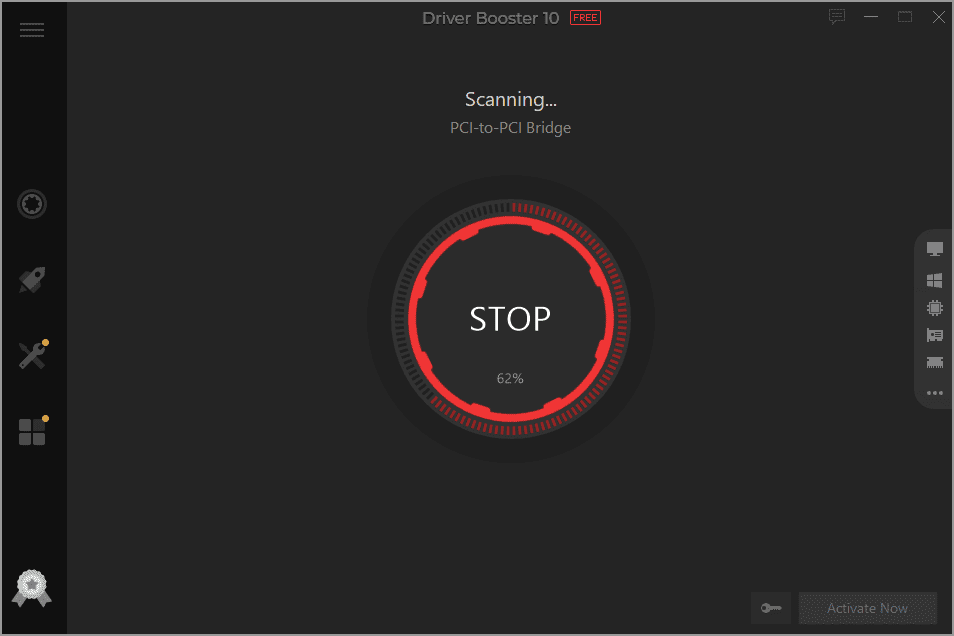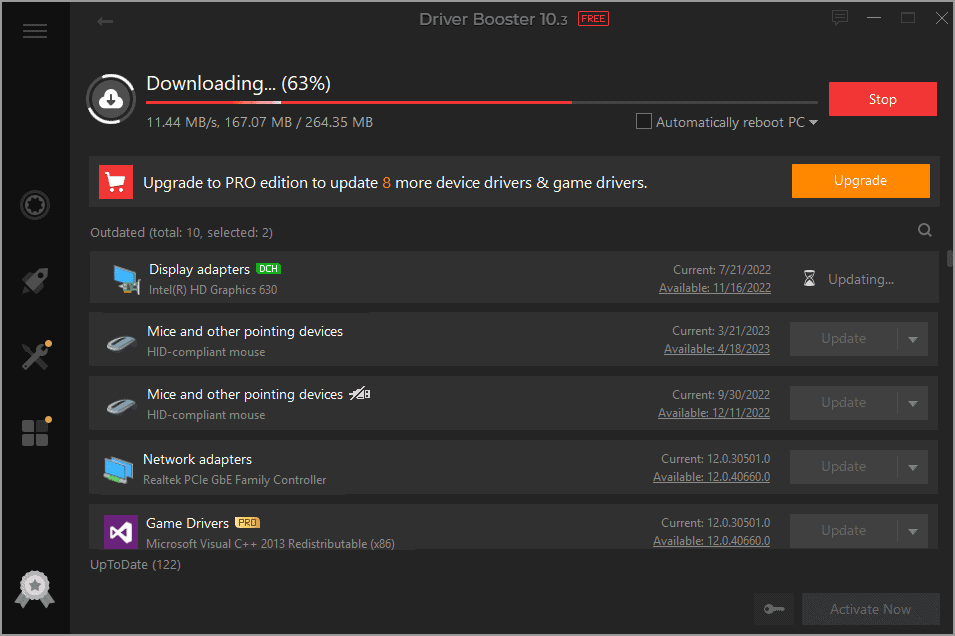Graphics cards are usually considered a hardware addition to computers, but software is also required to utilize this piece of hardware. This software, known as the graphics driver, helps the CPU and GPU pair up to provide you with the desired graphics performance. To keep harvesting optimal performance from a GPU, manufacturers keep releasing the latest versions of their graphics drivers.
Hence, you must update your graphics driver if you want optimal performance. This guide discusses 4 easy ways to update your graphics drivers, whether you have an AMD or Nvidia GPU.
Table of Contents
Top 4 Easy Ways to Update Graphics Drivers on Your PC
Updating the Graphics Drivers on your PC is hassle-free if you know the right methods. If you have Nvidia or AMD graphics card installed on your PC, updating the drivers can be easy using the following options.
1. Download and install drivers from GPU manufacturers
If you want to update AMD or Nvidia drivers to the card installed on your PC, you may download the latest drivers from the manufacturer’s website. Whenever a new driver version is released, manufacturers make it available for download on their official website.
Step 1: So, you may head to the Nvidia or AMD official website and go to their driver’s section.
Step 2: Select your GPU details to find the latest driver version available, and once you find it, you may download it. Before you download, you can also check this release’s highlights and the products it supports.
Step 3: Once the download is complete, you can run it to start the driver update wizard and update your graphics card driver.
2. Use Driver Booster for auto updates – editor’s choice
Updating your AMD or Nvidia Drivers manually is not the best option, and you should go for a driver updater tool for a better experience. Driver Booster is the best free driver updater tool to make this process convenient and quick. The software takes care of all drivers on your Windows PC since it scans and updates over 6.5 million drivers on your PC.
If you have outdated graphics drivers and other Windows utility drivers installed on your PC, using Driver Booster will improve the performance of your PC overall. It automates updating drivers by automatically scanning and then updating your drivers on the go. The best part about it is that it works on various versions of Windows OS, and you don’t need to download or install anything manually besides the Driver Booster tool.
3. Update drivers with Windows update
Another easy driver update method that you may pick is Windows Update. Although it may not provide you with the latest AMD and Nvidia GPU drivers, it still updates outdated drivers. If you want to use this method, you must wait until a Windows update is available since this method won’t work otherwise.
Step 1: To use this method, you need to open Settings from the start menu of your Windows PC and search for “Check for Updates.”
Step 2: Now your system will automatically check for all available updates and let you download and install it if available.
4. Use the Device Manager to update drivers
The device manager method lets you search for driver updates specifically, which makes the process easy for you. However, this method is slightly technical in comparison.
Step 1: Press the “Windows and X” keys together and open Device Manager.
Step 2: Go to Display updater and right-click to open properties.
Step 3: In the driver tab, you can choose the updating option.
With this simple process, the driver of your GPU will be updated effortlessly.
Why Updating Graphics Drivers Is Beneficial for You?
Once you install the latest hardware on your PC, that might be good to go for years. However, regarding the software, you must keep your graphics drivers updated. There are several reasons and benefits for updating graphics drivers, including:
Updated graphics drivers provide better performance
When you update drivers, your GPU’s performance can be enhanced since the communication between the GPU and the rest of the PC hardware will be improved. This way, you may get smoother gameplay, better rendering, and better frame rates. Your PC’s overall graphics performance will improve.
You get better compatibility with software and games
The latest games and software often call for the latest driver versions to function. So, if you face software or game compatibility issues with your GPU, using a driver updater will most probably solve the issue. Moreover, compatibility with the latest games and software will improve.
Access the latest graphics features
Newer drivers roll out with better software features for the users. These features differ from performance, focusing on improving your experience. So, updating the driver may help you access the latest features for a better experience.
Get stability by fixing bugs and safety issues
Updating graphics drivers can optimize your power consumption and improve system stability. It even helps by resolving bugs in the system and improving overall safety. Hence, your system becomes less vulnerable to hackers.
Conclusion
Whether you are a gamer or a content creator who needs exceptional graphics processing from your PC, you must keep your graphics drivers up to date. It will be a good way of maintaining optimal PC performance since the drivers will help your CPU utilize the GPU to its fullest capacity.
You can manually go to the driver manufacturer‘s website to download drivers or use a free driver updater tool, like Driver Booster for automation. As a result, you will get a system that can run the software or game of your choice, falling under the hardware capacity.
FAQs
Is it possible to downgrade to an older graphics driver?
Yes, it is possible to downgrade the graphics driver version on your PC. You can download an older version and install it for downgrade. However, it is not the best practice unless necessary since it may bring additional issues.
What could be the possible problems after updating the graphics driver?
The latest version of graphics drivers usually comes with better functionality and experience. However, sometimes you may face stability issues due to a software bug, compatibility, and performance problems. These can be resolved by upgrading or downgrading the driver.
Is it safe to use outdated graphics drivers?
New graphics drivers are released for better stability, safety, and performance. It means your system might be vulnerable to such problems if you still use outdated graphics drivers.