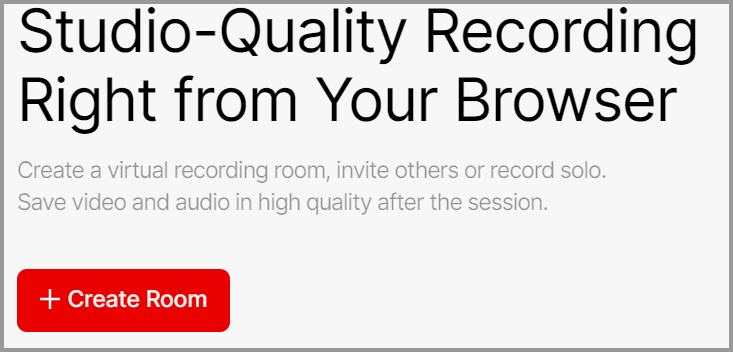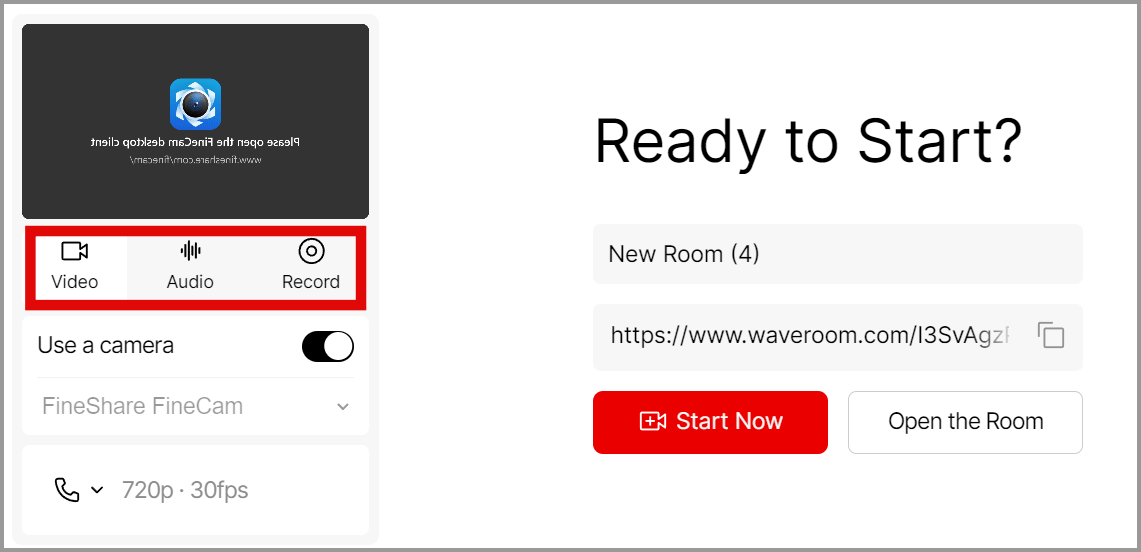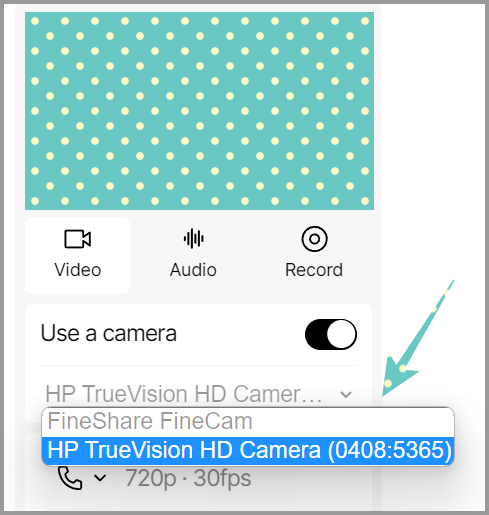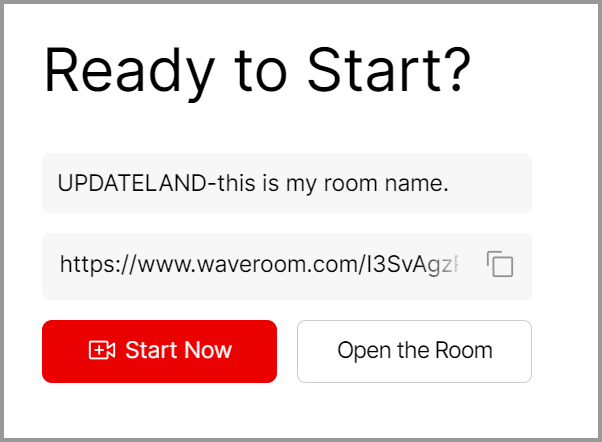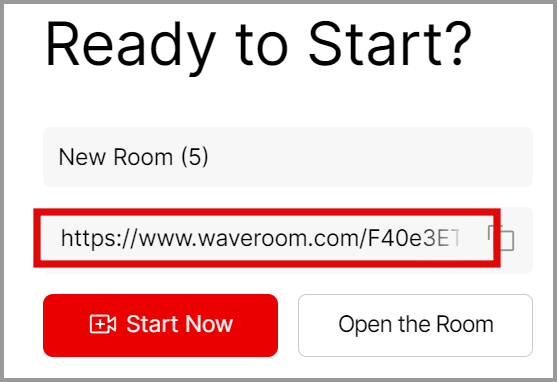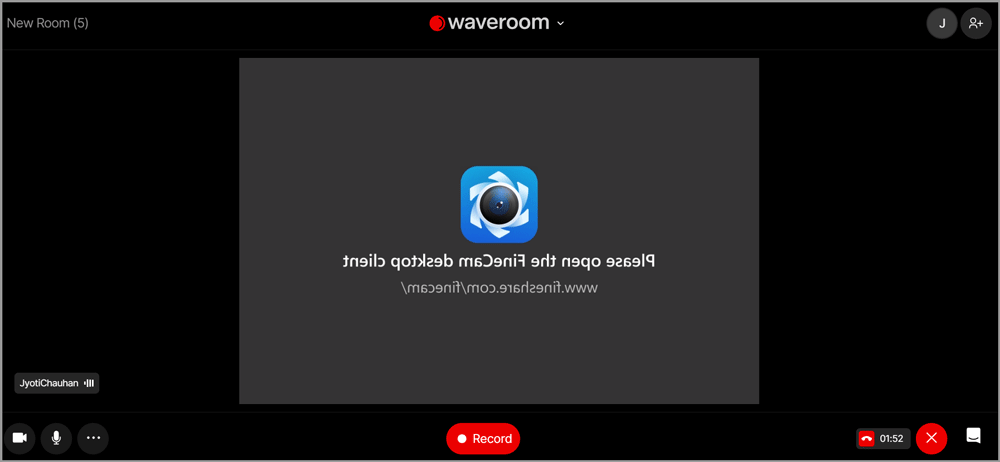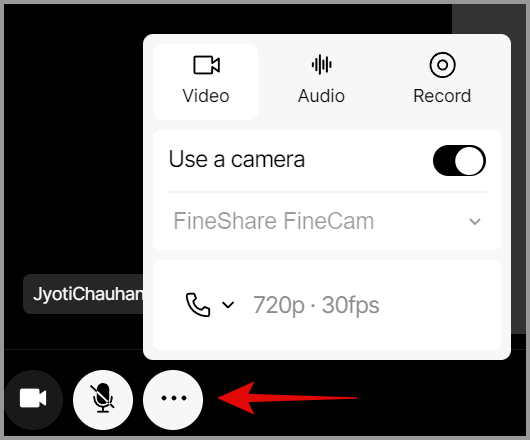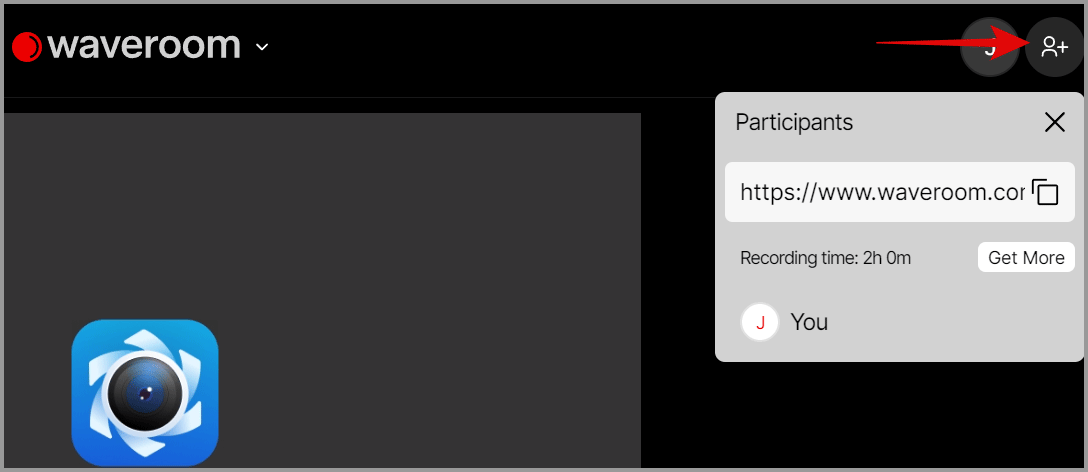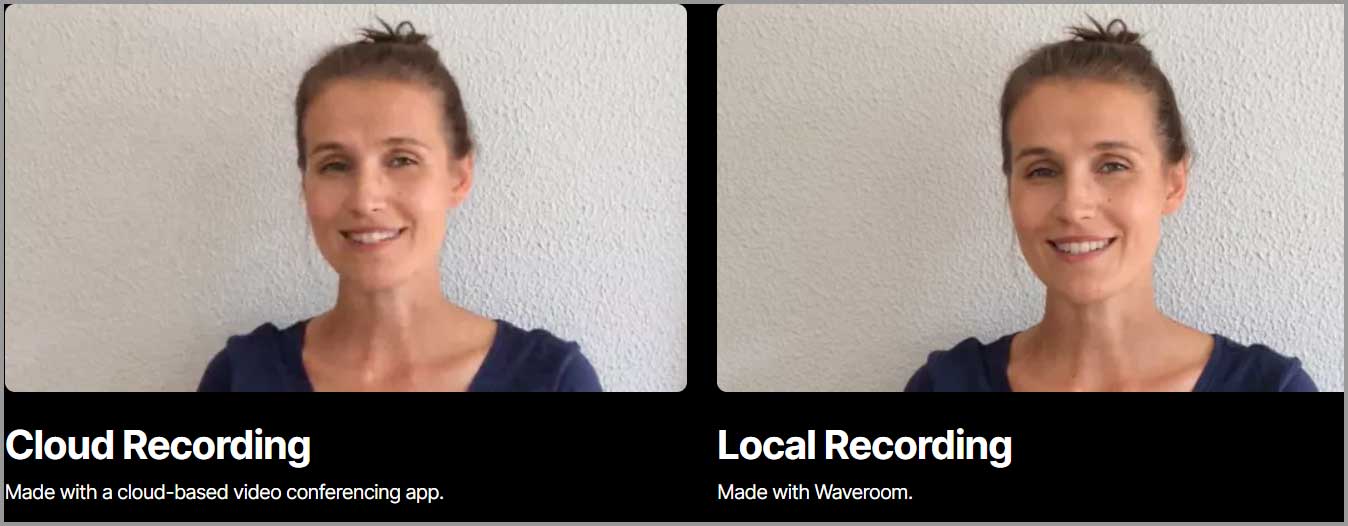You’ll learn how to start a podcast on Youtube in exactly 5 clicks by the end of this piece.
The best part? The entire tutorial is 100% free. It doesn’t involve any tool or steps that will require you to pay or even share your credit cards!
Oh and the tool I’ve used also makes sure the podcast quality remains top-notch throughout the entire podcast. Yes, even if you’ve got a super unstable internet.
Let’s not beat around the bush and get your podcast started then?
Table of Contents
- How to start a Podcast on Youtube?
- How to get audience for your Podcast?
- Controlling your podcast
- Why Waveroom?
- Waveroom user-interface
- No download required/ browser compatible
- Quality control, supports up to 1080P videos
- Quality assurance even with a shaky connection
- In-built video editor
- Auto removal of gaps/ pauses/ silences
- Free 30 minutes
- Affordable paid plans (only $1.2/10 minutes)
- Mobile-friendly
- How to start a podcast on Youtube-conclusion
How to start a Podcast on Youtube?
I wasn’t exaggerating when I said the entire process requires only 2 (or maybe 3) clicks.
Step 1: Go to www.waveroom.com and sign up. It’s 100% free and lets you record podcasts remotely. It only needs an e-mail ID (Yes, no credit card or any other such information required).
Step 2: Click on the +Create Room button. It’s the only button on the screen and hence easy to spot.
Step 3: Select if you want your Podcast to be audio or video. You can also “record” and store your audio/video for future use.
Step 4: Change the camera from Fineshare Finecam (it’s a camera enhancer that supercharges your webcam, read my detailed review here) to your webcam.
Step 5: You can hit the “Start now” button to start your podcast instantly. You also can choose to set the quality of your podcast, it’s completely optional. Furthermore, this can be changed later. Meaning, even during the podcast, you can adjust these quality and camera settings.
That’s about it!
Optionally, you can also assign a name to your room. It’s optional because even if you skip the step, Waveroom automatically assigns it a name.
Of course, once you’ve got your content simply upload it to Youtube. You aren’t missing out on the predicted 160million+ podcast listeners anymore.
How to get audience for your Podcast?
Oh, Waveroom makes it real simple. So simple, this entire section is going to be super short.
On the podcast creation page, you’ll see a sharing link.
Simply copy the link, and share it with your audience.
Controlling your podcast
So, you should be live by now. Another reason why I love Waveroom is its extremely easy UI during a podcast.
This is what you see when you’re live (or recording):
Most of your controls are on the footer (bottom). These are the options you should be seeing:
- Video camera button: This lets you toggle your video on or off. Toggling your video off leaves only your audio active.
- The mic button: This of course mutes or unmutes your podcast (for you).
- Then, there are the three dots: These dots basically offer you the exact same settings you had when setting up the room. Yes, as mentioned earlier, these can be changed at any time.
- Invite button: At the top right, you’ll see an icon for a person with a “+” (plus)
Well, I doubt you need any special skills or expertise to start your own Podcast, do you?
Why Waveroom?
So, why did I use Waveroom for this guide? I’m certain there are dozens of other tools out there. Why should you take my word and go with Waveroom?
You shouldn’t. Well, not at least you know what’s being offered and why I picked it.
Waveroom user-interface
I’ve reviewed hundreds if not thousands of tools. This has to be one of the easiest, simplest and best user-interfaces I’ve ever seen.
Once you login, this is what you see:
There’s no other option except that “Create room” button. This ensures there’s absolutely no confusion and everyone just knows where to click.
As discussed in the tutorial above, using the tool overall is pretty simple and self-explanatory, isn’t it?
No download required/ browser compatible
One of the primary reasons why I picked Waveroom is its browser compatibility. Yes, it’s a web app.
This means, you wouldn’t be asked to download any software. Naturally, your hard disk space and majority of other system resources aren’t used.
Rather, all you need is a browser. Simply visit the URL and launch your podcast right away.
This also protects you from system corruption and data loss. Everything is in the cloud hence even if your system crashes or is corrupted, your data isn’t lost.
Quality control, supports up to 1080P videos
At this point, I’ve used about half a dozen podcast tools. Almost none offer the quality options that Waveroom does.
As you’ve already noted, with Waveroom we do get to control the quality of the videos that you record.
It can be as low as 360P or as high as 1080P. I like that you’re in control. You aren’t forced to waste your bandwidth or space when you don’t want to.
Moreover, as displayed earlier, you can even change the quality after creating your room.
Quality assurance even with a shaky connection
Okay, this is another one of the extremely rare features that I’ve actually not seen with any other similar tools so far.
So, your conferences on Waveroom are recorded “locally”. What this means is, the recording isn’t dependent on the cloud/internet.
This ensures that the quality of the recording isn’t affected by your internet speed. Normally, when the speed is lowered, the video gets blurred and just is downgraded in quality, that doesn’t happen with Waveroom.
In simpler words, once you’re done with the conference, the quality stays same throughout.
In-built video editor
Well, this isn’t a feature that’s currently active but it should be by the time you read this piece.
So, the company has plans to offer an in-built video editor that would allow you to edit your videos directly within Waveroom.
I’ll admit, the features wouldn’t be what a complete standalone video editor allows. But hey, they’ll certainly be more than capable of letting you edit a professional podcast!
Auto removal of gaps/ pauses/ silences
Have you ever watched an Elon Musk interview? Hey, I respect the guy. But, at times, he does take a pretty long pause before answering a question (maybe that’s what smart people do?).
But, you may not want that on your podcast and that’s where Waveroom helps you out.
It has a new feature in the pipeline. Once live, it’ll let you automatically detect and remove silences, pauses and gaps from your podcast.
Free 30 minutes
Another reason I picked Waveroom is that it’s free, forever! You could follow this guide on how to create a podcast without having to spend a single penny.
The tool offers a “forever” plan that lets you record for 30 minutes. This means, you can use the account for any no. of days, it never expires unless the 30 minutes are used up.
Even on the free plan, you get to invite others and can record at 720P!
Of course, the free 30 minutes aren’t meant to help you create your entire podcasting “career”. Rather, they’ll help you understand and judge the tool better.
Once (and if) you’re satisfied with Waveroom, you can move to its paid plan.
Affordable paid plans (only $1.2/10 minutes)
So, I assume you’ve tried it for 30 minutes and weren’t disappointed? If that’s the case, you can opt for its paid plan.
I like how the company didn’t create any confusion and has a single, straightforward plan.
You pay $10 and get 120 minutes of recording access. You can also have as many as 5 users in the room at any time, simultaneously.
Of course, this also unlocks 1080P recording for you.
Do note that the paid plan isn’t a “monthly subscription”. You keep the account till your minutes are used up. Once used, you can always add more funds to increase your recording time.
Mobile-friendly
Hey, I totally get it if you want your 2024 podcasts to be from a mobile phone. Fortunately, Waveroom gets it too.
Hence, the web app is completely mobile-friendly. As long as you’ve got a functional browser, you can launch your podcasts from any device, even mobile phones.
Yes, there’s absolutely no quality of feature compromise. Everything you get on a computer, is also offered on your mobile phone.
How to start a podcast on Youtube-conclusion
I hope you’ve learned how to start a podcast on Youtube by now? I did try to make the steps as clear as possible. With less than 3 clicks you can’t go wrong anyway, can you?
I hear you asking “is Waveroom the only app for Youtube podcasts”? Not at all. I’m certain there are many others.
However, I’ve used a few of those alternatives. The quality guarantee I get with Waveroom (due to local recording), free 30 minutes and the overall UI just made it my pick.
Here’s my suggestion, why don’t you try Waveroom free. Once you’re used the tool first-hand, I’m sure you’ll have a much better idea of its features and potential, wouldn’t you?