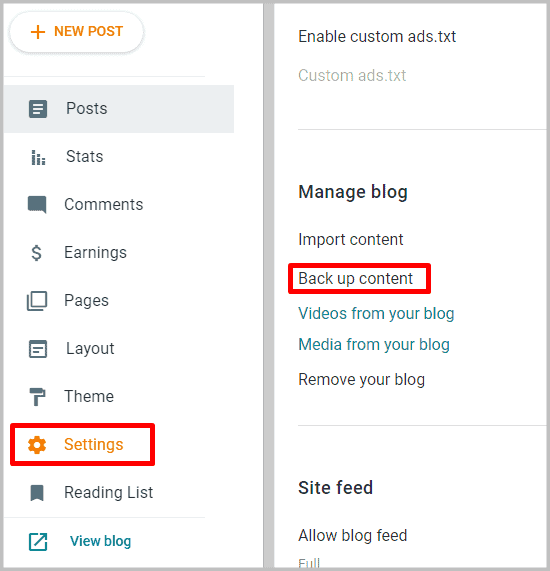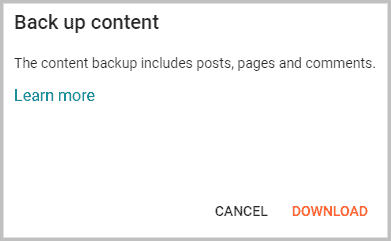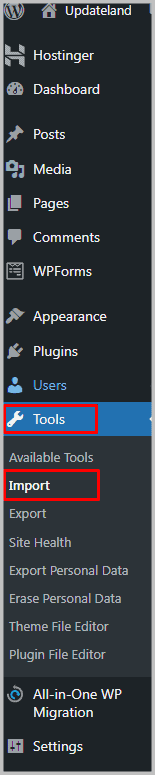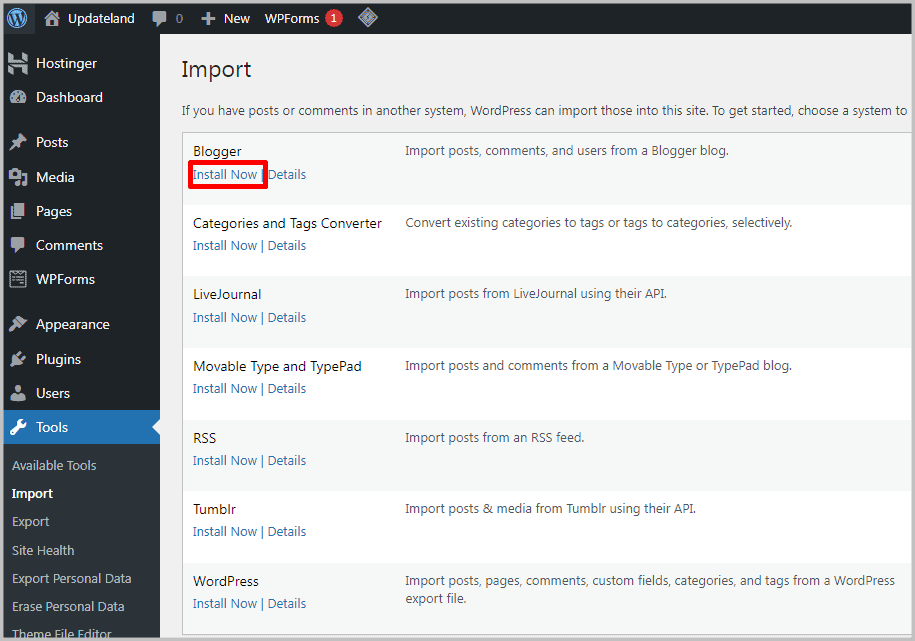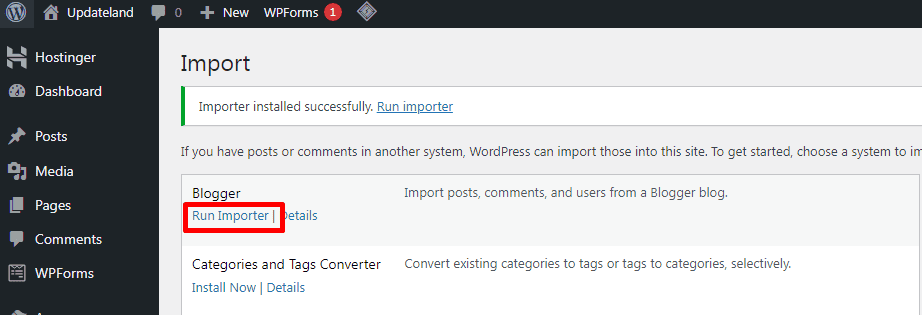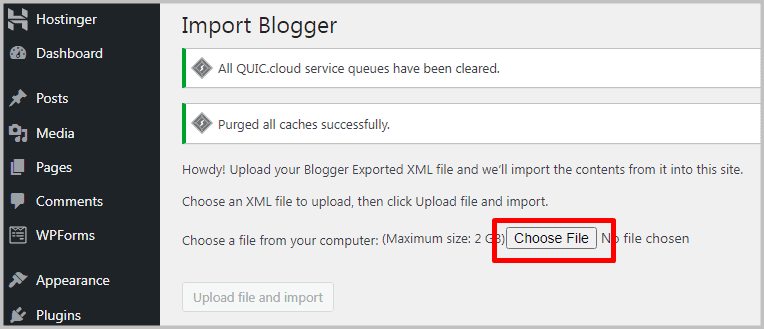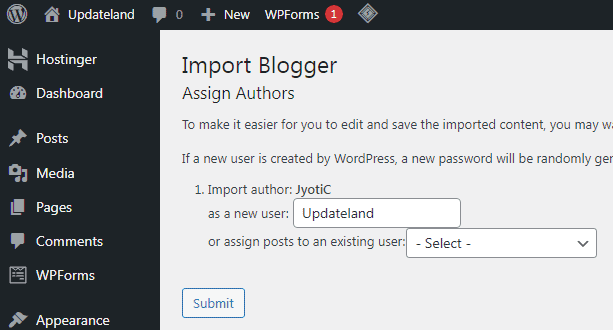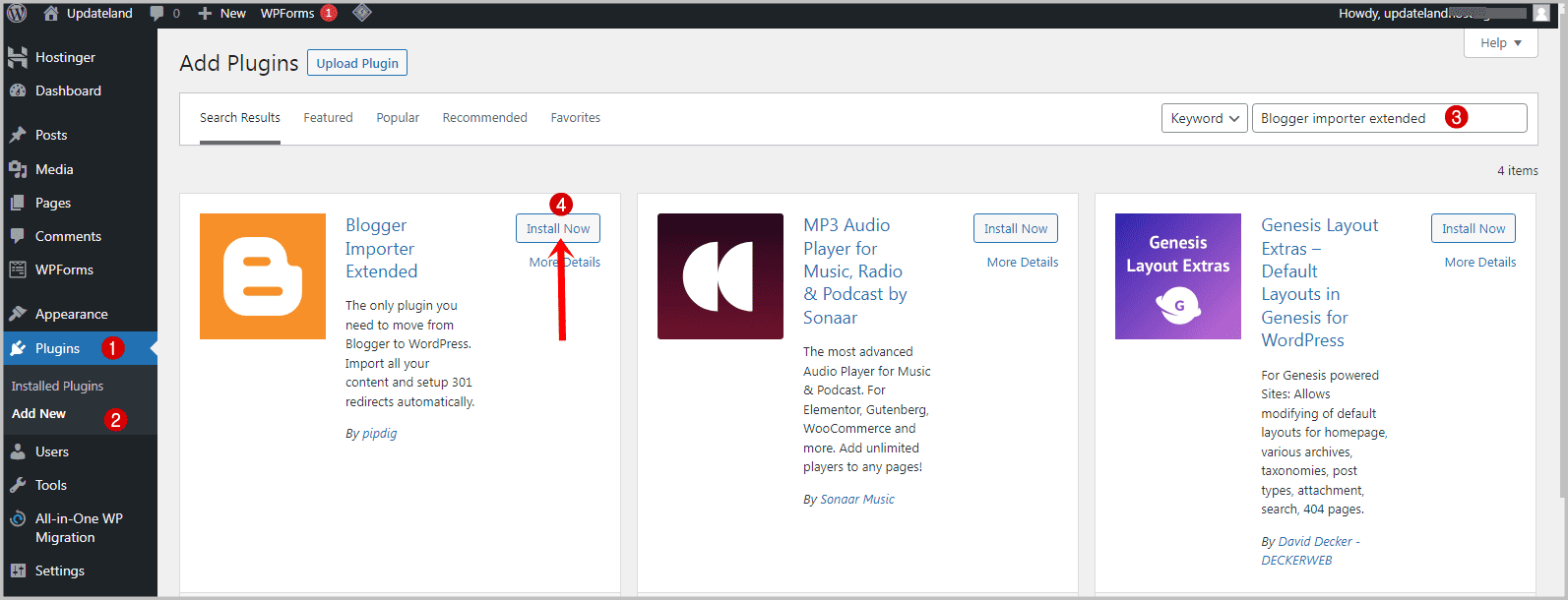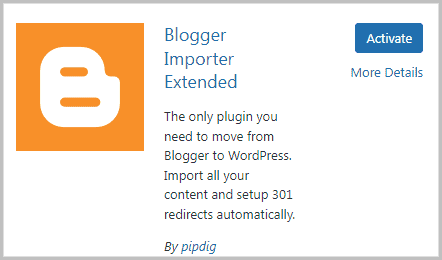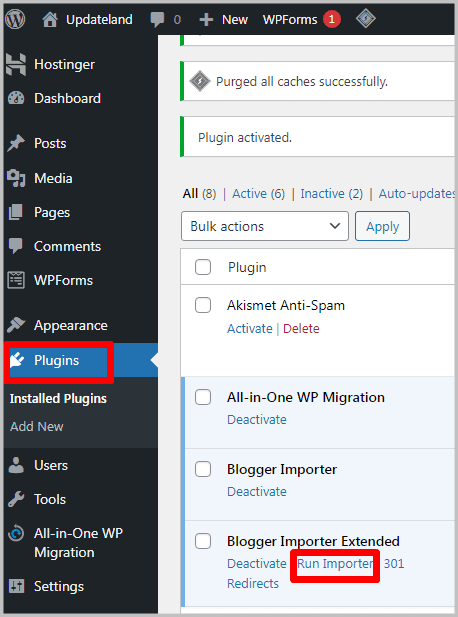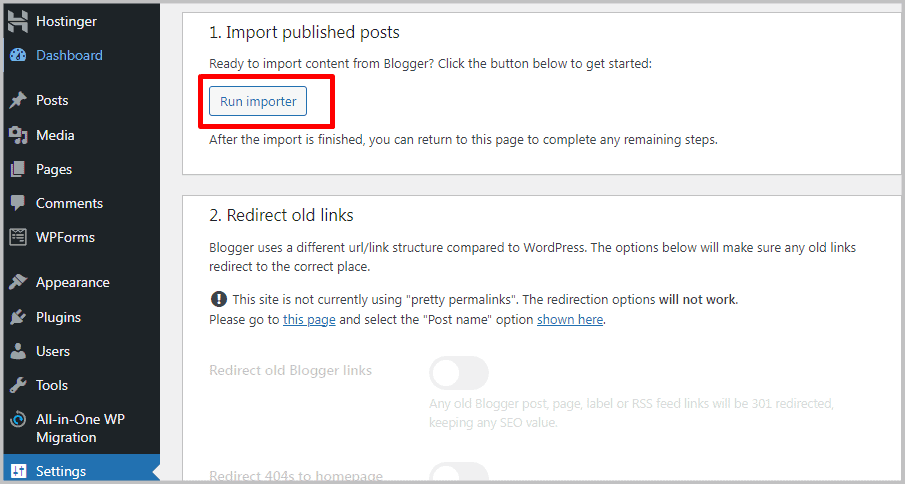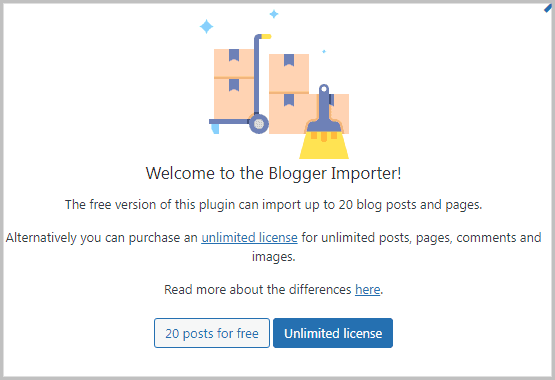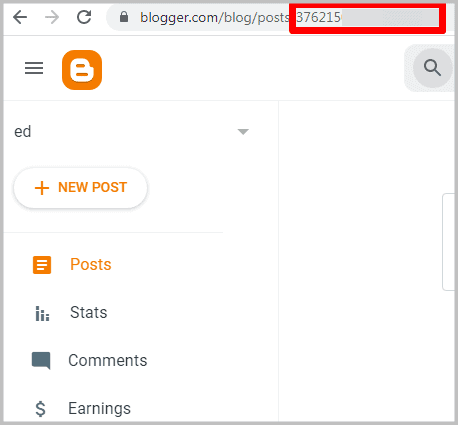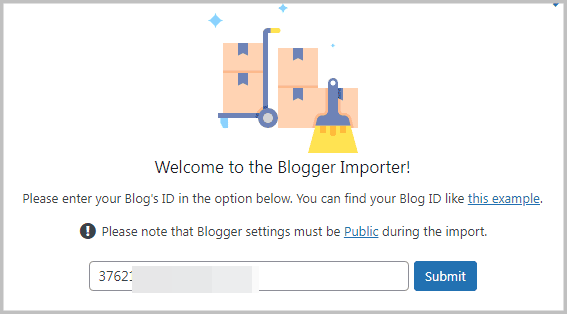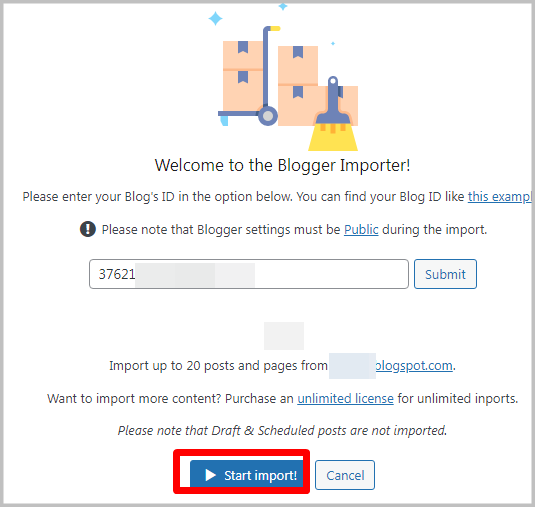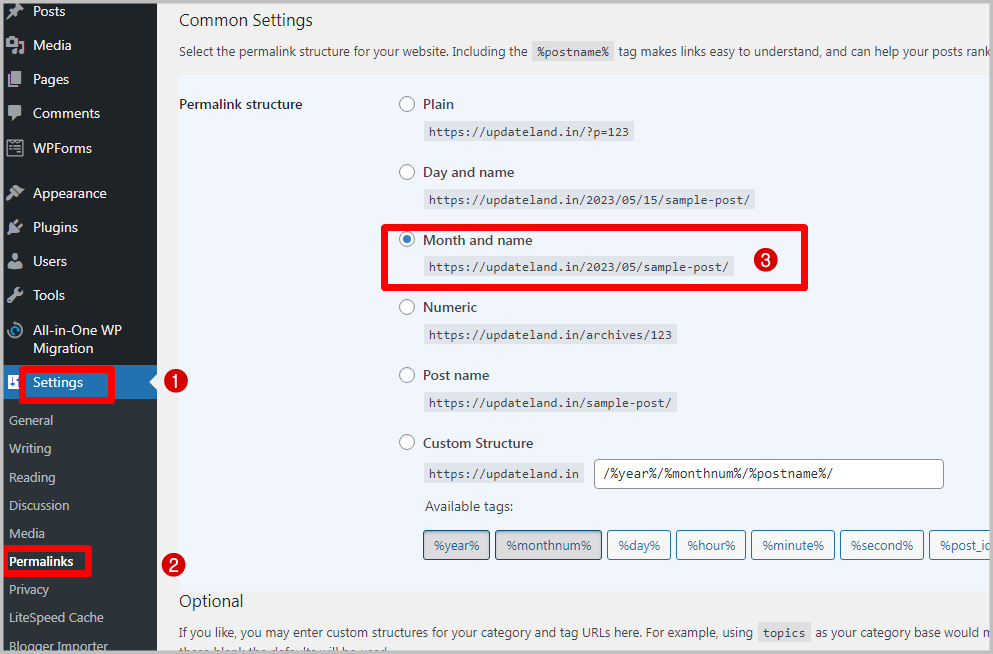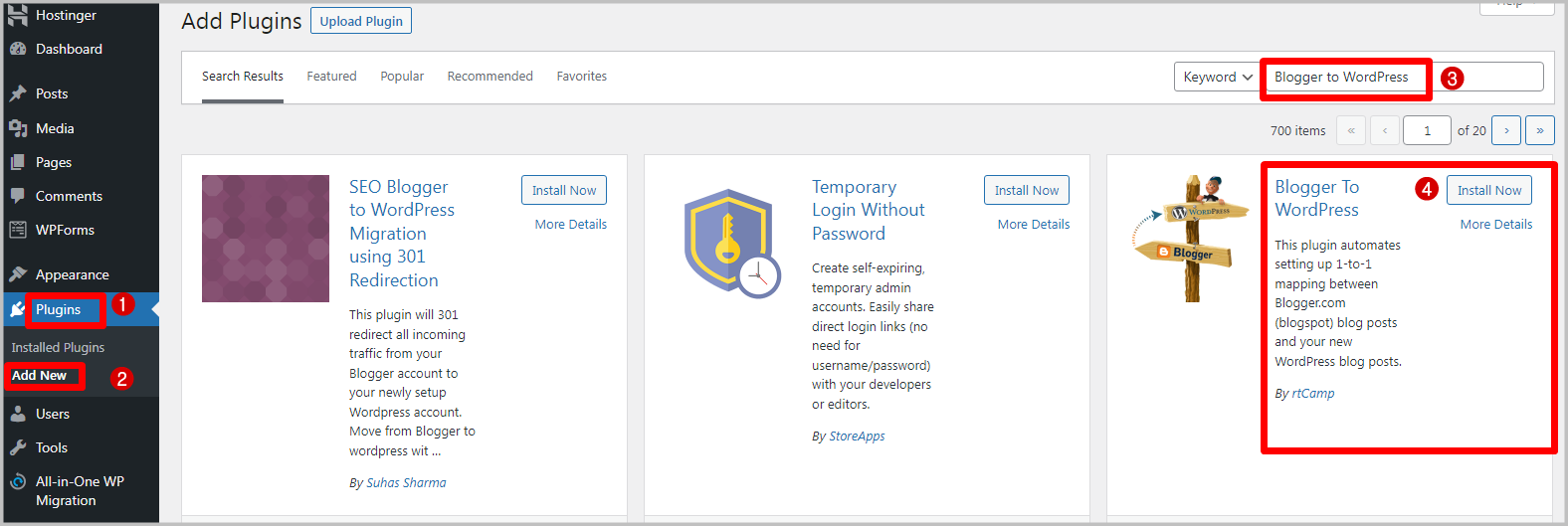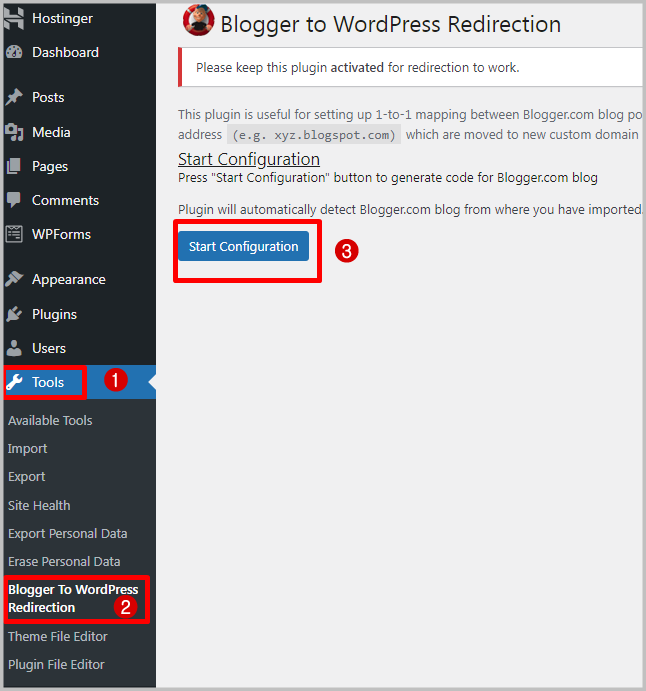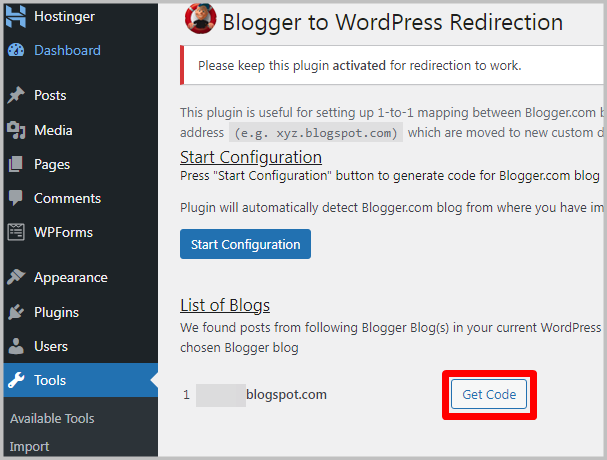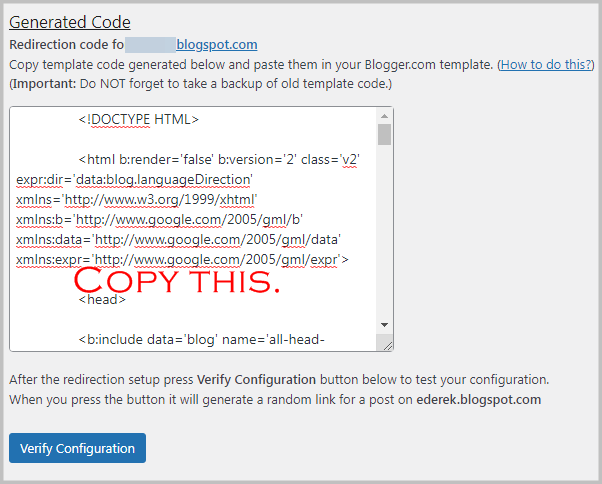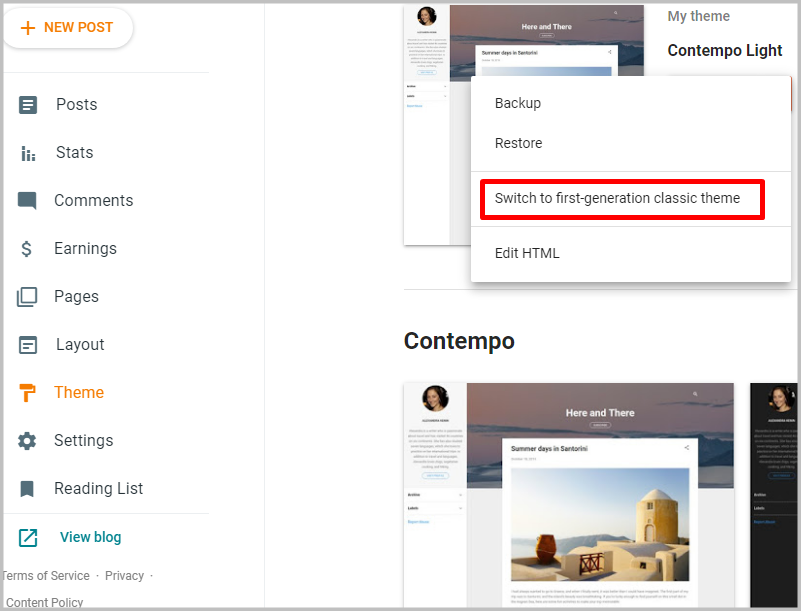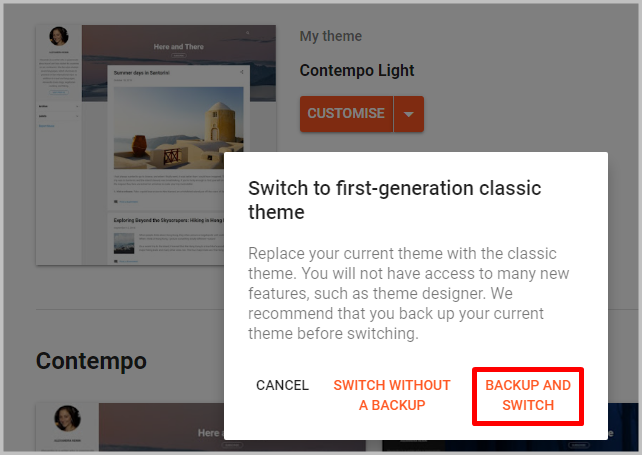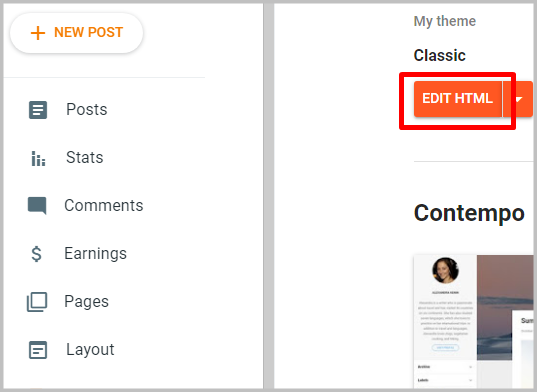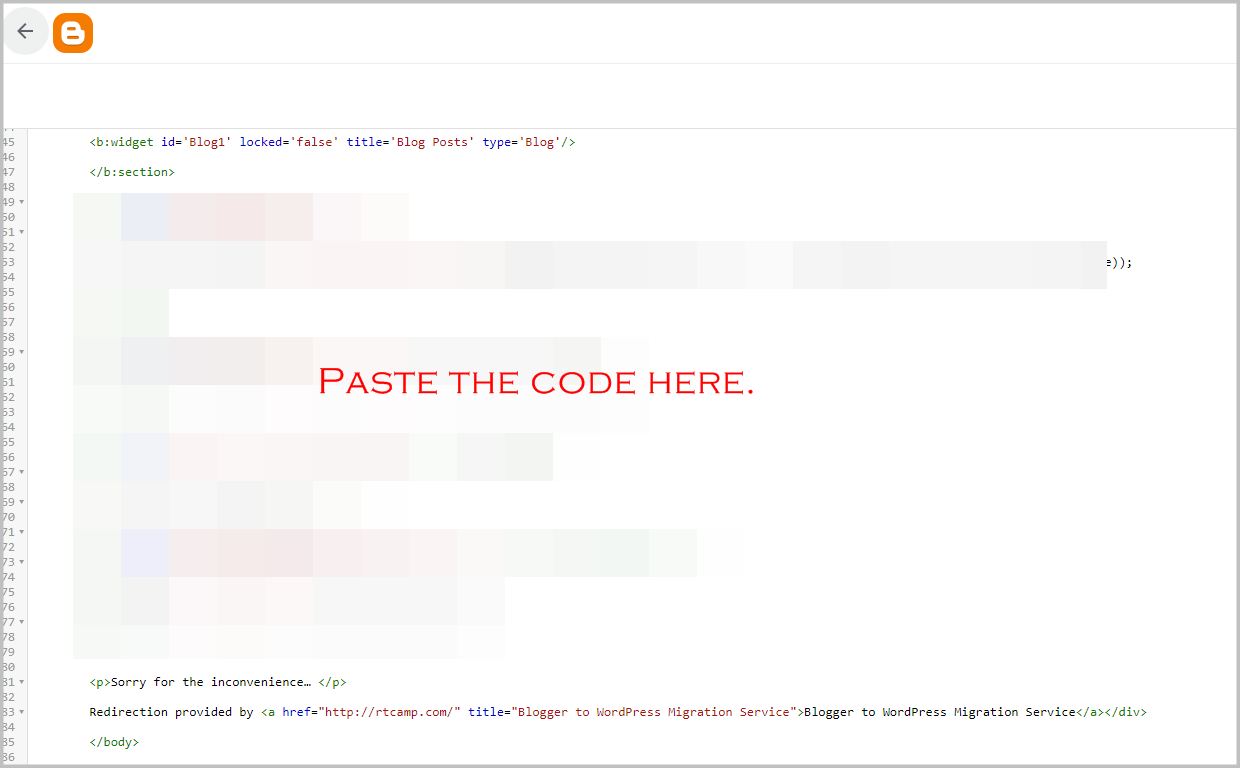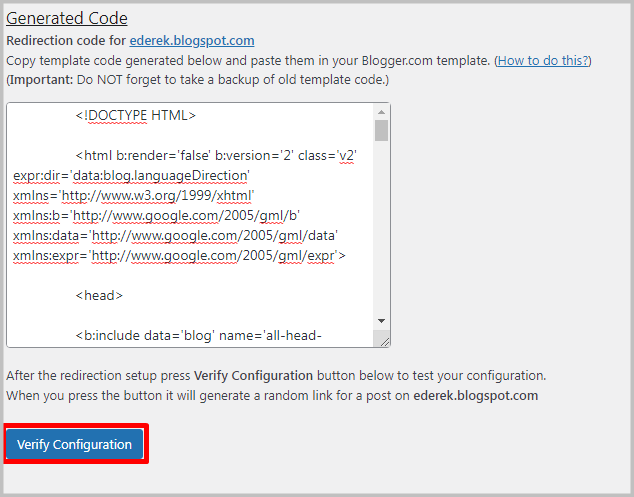How to migrate Blogger to WordPress in 2024? You’ll learn exactly that in the next 5 minutes. I’ve discussed every single click with screenshots to guide you as best as possible.
Oh, you wouldn’t lose any SEO or rankings either. Yes, this guide isn’t just about migrating but migrating without losing your hardwork!
The best part? It’s 100% free. I’ve made sure the process remains completely free for you.
I’m guessing if you’re searching how to migrate blogger to WordPress in 2024, you definitely have a WordPress blog. Just in case you don’t, here’s how to setup a WordPress blog in minutes.
Let’s get started then?
Table of Contents
- Let us migrate your Blogger to WordPress, 100% free!
- What can you migrate using this guide?
- How to Migrate Blogger to WordPress
- Important things to do after switching from Blogger to WordPress
- How to fix URL structures when switching from Blogger to WP
- Redirect traffic from Blogger posts to same WordPress posts
- Install the most important WordPress plugins
- Do’s and don’ts after learning how to migrate Blogger to WordPress
- Final words: How to migrate Blogger to WordPress
Let us migrate your Blogger to WordPress, 100% free!
In this guide, I’ve shown the entire migration process with screenshots for each step. The entire process is 100% free, and doesn’t involve any paid plugins/tools.
However, we’re also offering a 100% free, automated migration service. Absolutely no costs whatsoever.
All you’ve to do is, shoot us a mail at migrations@updateland.in and we will migrate your Blogger blog to WordPress for free.
Although if you’d like to do things your own way, keep reading.
What can you migrate using this guide?
I remember my first Blogger to WordPress migration. I wasn’t sure which elements would get moved and which wouldn’t.
Well, let me make this easy for you. If you follow this guide, the following content would be migrated:
- All your posts
- All the images
- Pages
- Comments on your blogger blog.
- Permalinks
- Authors (optional, you can create new authors/use existing WP authors).
- Categories
- TRAFFIC (yes, we make sure you don’t lose most of that hard earned traffic or SEO).
How to Migrate Blogger to WordPress
Step 1: Export content from your Blogger blog
Before you can import your blogger blog on WordPress, you of course need to export it, don’t you?
Fortunately, the process is extremely simple.
- Simply go to your Blogger blog and click on the “Settings” tab.
- In the settings tab, scroll to the “Manage blog” section, and click on “Back up content”.
- A popup would show up, simply click download.
This would download all your posts, images and everything else in a .xml file.
Step 2: Import blogger to WordPress
Now that you have your blogger posts, you need to import them to WordPress, don’t you?
- Go to your WordPress admin panel, and click on tools > import.
- WordPress facilitates switching from Blogger to WordPress by offering a “blogger” option on the import page. This is configured to make the process faster and easier. Install the blogger importer.
- Once installed, click the “run importer” button. It appears at the same page which you used to install the importer.
- Finally, all you’ve got to do is upload the .xml file you downloaded from your Blogger site earlier.
- The next step will ask you to either create a new author, or assign all posts to an existing author. Do whatever suits your new blog strategy. If you’re not sure, just assign all the posts to an existing author.
You’ve successfully learnt how to migrate blogger to WordPress. But, wait! It’s only the first half of the equation.
Bonus method (if the above method doesn’t work)
Well, I’m a plan B type of person. Just in case the method listed above doesn’t work, I’ve another for you.
The problem with this plugin is it’s free plan only imports 20 posts.
- Go to your WordPress dashboard > plugins > add new > search for “Blogger imported extended” and install it.
- Once installed, click “Activate”.
- You’ll automatically be taken to your “Installed plugins” page. If you aren’t, you can also manually click the option on the left-sidebar. Anyway, find the plugin on the page and click “Run importer”.
- Click “Run Importer” on the next page as well.
- A new window will be launched. You can click on “20 posts for free” if you’ve got <20 posts. Or, purchase a license.
(Keep this tab open, we’ll need it later).
- Go to your Blogger blog on a separate tab and click on posts. Then, copy the numbers after posts/XXXXXX
- Go back to the importer tab you had open and paste this number you copied.
- Finally, just click “start import”.
Done. It may take some time but once it’s done, you’ll receive a “success” message.
Important things to do after switching from Blogger to WordPress
Now that you’ve live on WordPress, you need to take care of a few things. This would ensure your previous traffic, branding and other aspects aren’t lost in the migration.
- Fix URL structures
- Redirect traffic from Blogger posts to same WordPress posts.
- Set redirects for mobile visitors
- Match WP theme with your blogger theme.
- Install required plugins
How to fix URL structures when switching from Blogger to WP
So, we’ve already covered the actual transfer. Let’s cover the SEO and traffic part for now?
What we aim to do now is to redirect the Blogger site to your new WordPress site. Yes, without losing SEO juice (most of it, some SEO rankings are always lost in a migration and it’s inevitable).
So, if you look at any of your Blogger blog posts, the URL structure would be something like this: https://yourdomain.blogspot.com/2023/05/blog-post.html.
We need to get the same (or a very close) URL structure for our new links. Fortunately, you can do that in a single click.
Go to your WordPress dashboard > settings > permalinks. On this page, select month and name.
Done.
Redirect traffic from Blogger posts to same WordPress posts
This step is pretty crucial. Generally when you make the move, visitors to your old Blogger blog get redirected to your new homepage, and not the exact post they’re searching for.
You’re bound to lose a ton of traffic if someone clicks on a link in Google for an article, and lands on your homepage. Not everyone will manually re-search for the article on your website.
We need to ensure that your visitors arrive on the exact post that they wanted to visit on your Blogger blog.
- Go to your WordPress dashboard > plugins > add new > search for Blogger to WordPress. (There are many with the same name, make sure you’re installing the one by rtCamp).
- Go to Tools > Blogger to WordPress Redirection > and click on Start configuration.
- It will instantly show you a list of all the blogs you’ve imported. Click on the Get code button.
- A code will be instantly generated. Copy this.
- Go to your Blogger dashboard > click on themes > click switch to first generation classic theme.
- A prompt would ask you if you wish to create a backup. I’ll recommend creating a backup, just in case. Click on the backup and switch option.
- Your theme files will be downloaded and another prompt would show up. Simply click “switch”.
- Click on the “edit HTML” button.
- You’ll see a bunch of code. Don’t panic, no coding required. Simply delete all of this and replace with the code you copied from your WordPress site.
- Go back to your WordPress site and click on “verify configuration”.
Done. A link will be shown to you. Simply click on it to verify that your redirection has been successful.
Install the most important WordPress plugins
Unlike Blogger, WordPress is actually extensively customizable. You can attach plugins to your WordPress blog and unlock superpowers.
Now, there are dozens of plugins that help you achieve many different things.
To help with that, I’ve actually compiled extremely detailed lists.
Simply pick your plugins from these lists:
- Best WordPress SEO plugins
- Best WordPress plugins for backups
- Speed up your WordPress blog with these cache plugins
- These WP security plugins will beef up your security.
Do’s and don’ts after learning how to migrate Blogger to WordPress
I’m sure you’ve learnt how to import Blogger to WordPress. However, even after doing everything right, you need to be sure to not to anything wrong.
Allow me to address some of those things you may need to watch out for:
#1. Can I delete my Blogger blog after the migration?
Don’t. Your Blogger blog has your redirection code. Deleting the blog would delete this code and the redirection wouldn’t work.
#2. My images don’t show up on the new WordPress site.
This may be a case of improper URL redirection. Well, that can be fixed with a single plugin. Simply download Velvet Blues Update URLs. Once installed, access it from the “tools” option on your WordPress dashboard. It only needs two pieces of information, your old Blogger URL and new WP URL. Enter these and your images will be fixed.
#3. Will I retain my SEO after blogger to WordPress migration?
If you follow this guide, you’ll retain most of your SEO juice. However, do note that some loss is inevitable but if you do things right it can be compensated for in just a few days.
Final words: How to migrate Blogger to WordPress
I’m sure you’ve learnt how to transfer Blogger to WordPress by now. Yes, the process can be a bit long but it’s worth it. Do note that there are multiple ways a migration can be done and hence you may have seen other methods on other guides.
I’ll still recommend just shooting us a mail at migrations@updateland.in. This will save you time and from errors.
Anyway, that’s about it. Go make the change and with the right tools and efforts, you’ll definitely see better results with WP than Blogger. Oh, don’t forget to share this piece on your social media eh?