In this tutorial, you are going to learn how to logout of Pinterest.
I divided this tutorial into three sub-sections. Where I mentioned detailed steps on how to sign out of Pinterest in different devices including Android, iOS(iPhone & iPad) and computer.
Let’s dig deeper into the article.
Table of Contents
How to Logout of Pinterest: Complete Guide
Part 1. How to sign out of Pinterest on the Web
Although signing out of Pinterest on your computer is not a one click job but admittedly, it’s not difficult as well. Let’s move further and check out what are the steps involved in signing out of Pinterest on the computer.
Step 1. First of all, go to the Pinterest official website and log into your account by entering your Login credentials. (Probably you are already logged).
Step 2. Once you are done surfing the Pinterest and feeling like logging out from it, just move your cursor towards the profile icon on the top right corner. Now you need to click on this icon in order to go to your profile setting option.
See the screenshot below.
Step 3. On the next page, You will see three dots on the top of the screen just beside the bolt icon. So just click on the three dots located on the top middle of the screen. To locate the option more easily, just have a look at the below screenshot.
Step 4. On clicking the option highlighted in the above screenshot, a list of option will get abruptly opened. One of these options is Log Out. In order to log out of your Pinterest account, you need to click on this option.
You can understand this step better if you glance at the below screenshot.
Now as sooner you click on the log out button, you will be signed out of your Pinterest account. Now you can log in to Pinterest again by going to https://www.pinterest.com/login/ and enjoy surfing Pinterest!
Read Next: How To Delete Pinterest Account
Part 2. How to Log out of Pinterest on Android
If you are an Android user and prefer using Pinterest app your Android device, the above steps won’t help you log out of your Pinterest account. So in order to know how to logout of Pinterest on an Android device, follow the below steps.
Step 1. Since you are willing to know the procedure to log out of your Pinterest account, I assume you are already signed into your Pinterest account on your Android phone, if not, then enter your credentials and sign out of your Pinterest account.
Step 2. Once you are there on the homepage of your Pinterest account, just tap on the profile icon at the top right corner of your android screen. To help you locate the option easily, I’ve grabbed a screenshot. So have a look at the screenshot and tap the Profile icon.
Step 3. In the next screen, you need to tap the bolt icon located at the top right corner of your screen. To know how the bolt option looks like, have a look at the screenshot below.
Step 4. Once you click on the bolt icon, you will encounter a list of some setting options. The last option you see in the list is Log out. Have a look at the below screenshot.
Step 5. Now just tap the log out button and you will be logged out of your Pinterest account in no time. Now let’s see how do we log out from Pinterest on iPhone or iPad.
Part 3. How to Logout of Pinterest on iPhone/iPad
The steps to log out of Pinterest on iPhone or iPad is again just a matter of a few clicks. Let’s see how do we do it.
Step 1. First and the foremost step is to launch the Pinterest app on your IOS device. Once done, just tap the profile icon exactly similar to what we did on Android.
But the only difference you will see on Android and IOS interface is the location of the profile icon.
In Android, the profile icon is located on the top, while in the iPhone/iPad, the location of profile icon is the bottom right corner. You can have a look at the below screenshot to see the profile icon on iPhone.
Step 2. Once you tap on the profile icon, you will get redirected to your profile page. There, you need to go to the settings page of your Pinterest account. In order to do that, just tap on the gear icon located on the top right corner. A screenshot showing that option is given below.
Step 3. That’s it. Now you are just a step away from signing out of your Pinterest. On the settings page, the last option you see is Log Out. Just tap on that option and you will be signed of your Pinterest account.
With this, we have reached the end of the article and its time for us to wrap it up! I’m pretty sure you have now successfully signed of your Pinterest account regardless of which device you use Pinterest on!
You may also like: Top 10 Websites Like Pinterest
Conclusion:
So this was a detailed tutorial on how to log out of Pinterest.
it’s time to wrap it up. If you encountered any issues while following the steps, mention that in the comment section below. And if you found the article helpful, feel free to share it on your social mediums.

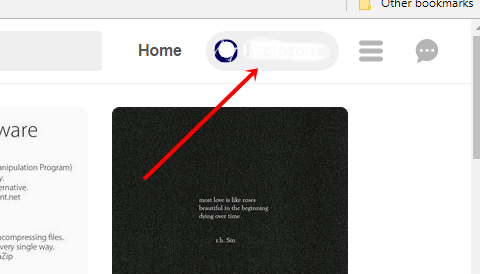
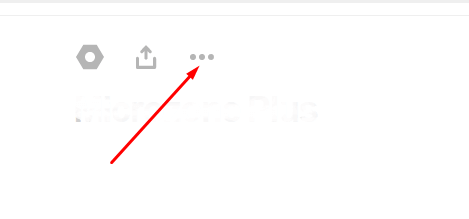
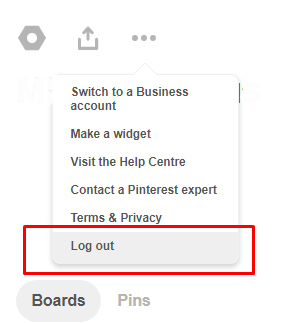
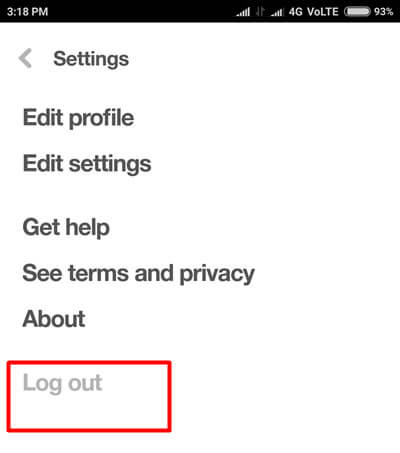
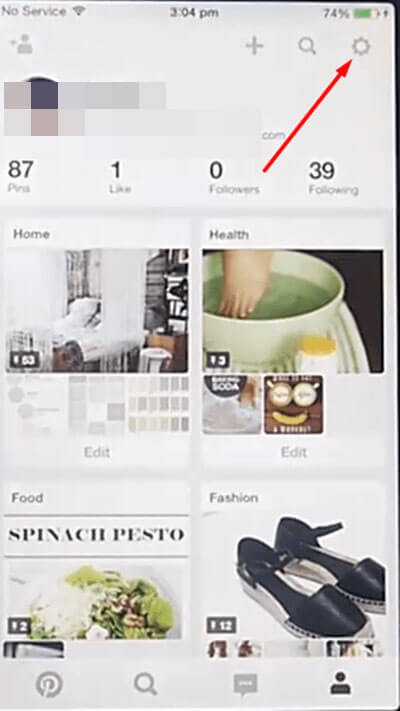
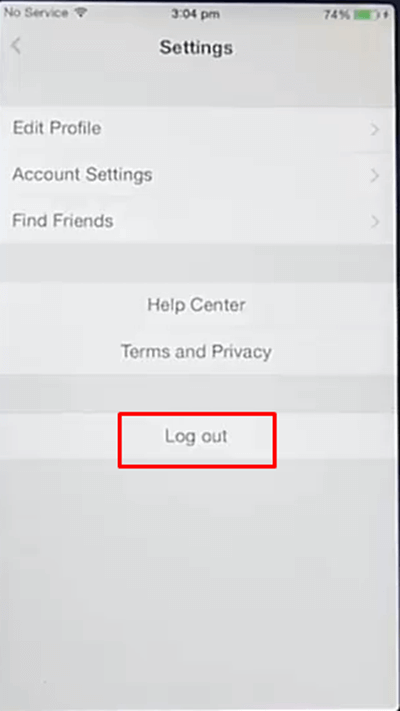
Hi Jyoti,
Who would say that this simple action can be tricky. I’m sure this will be helpful for some users, especially when they are in a hurry and they just can’t find the Log out button.