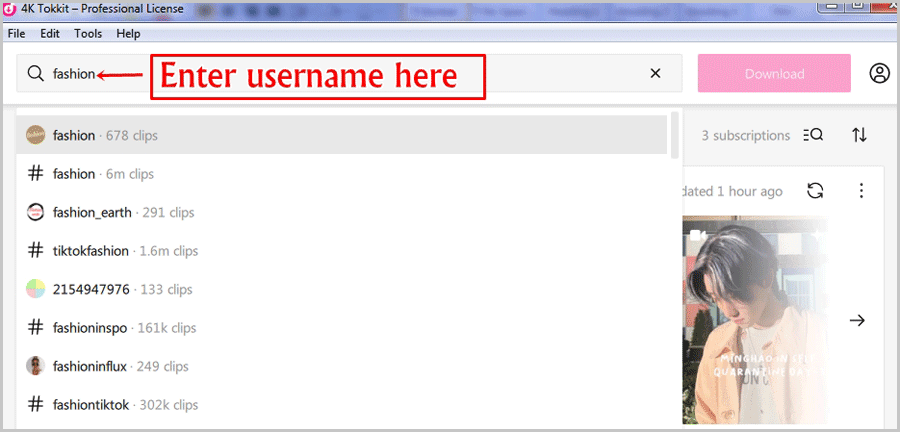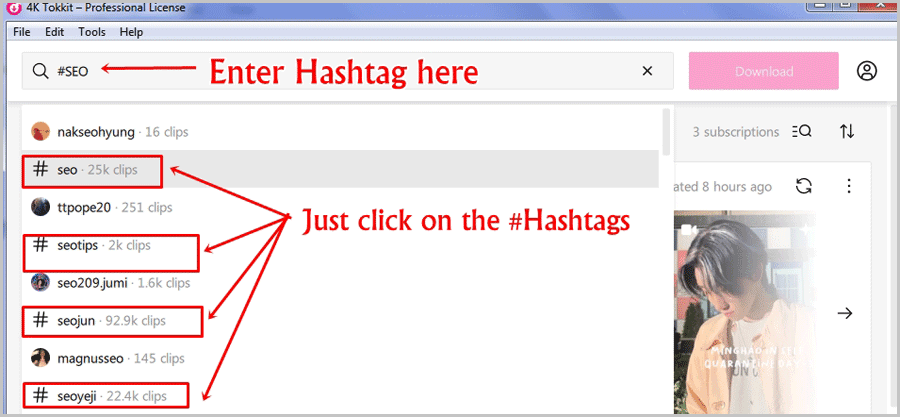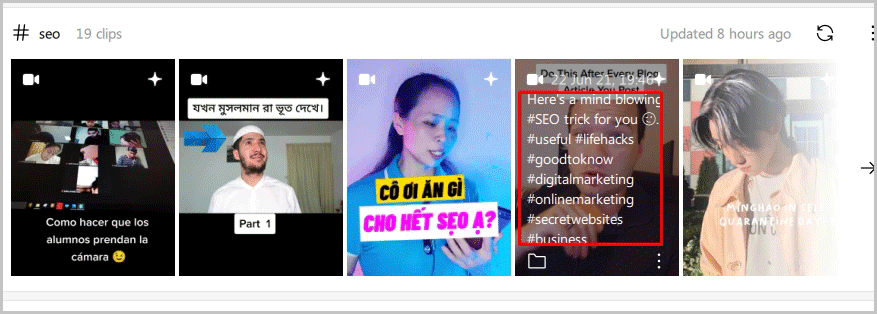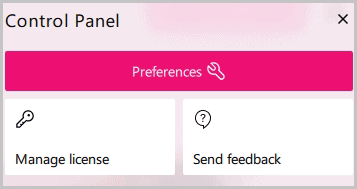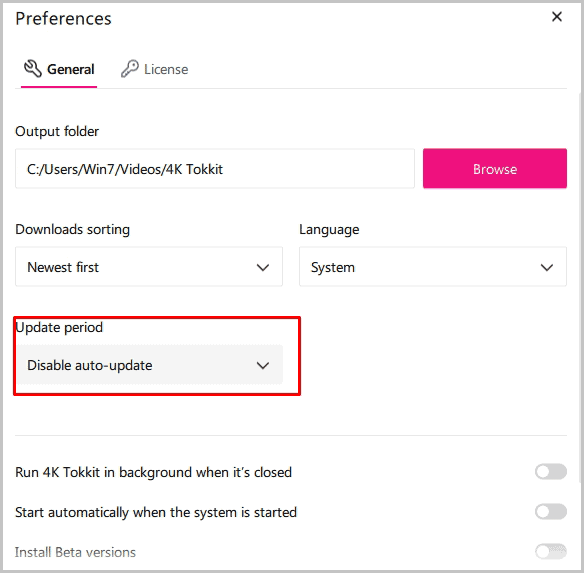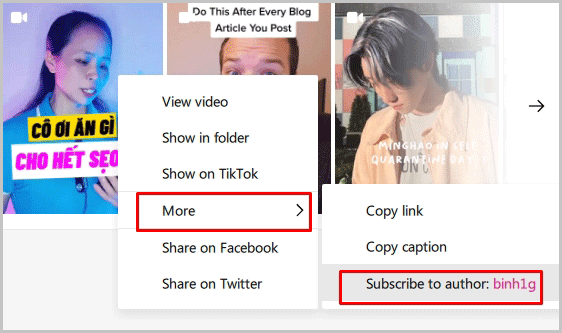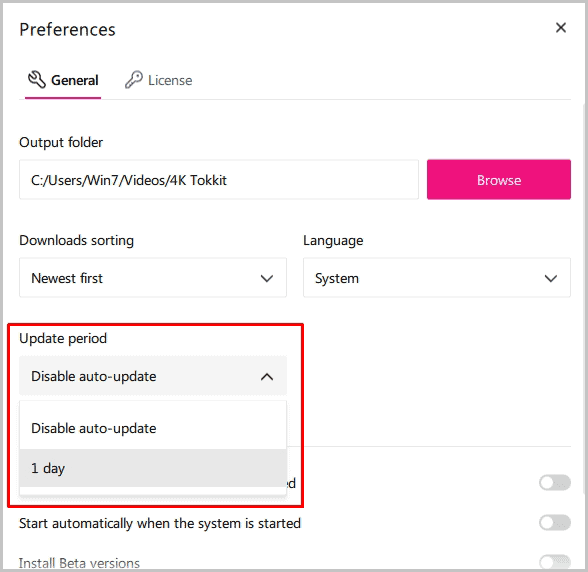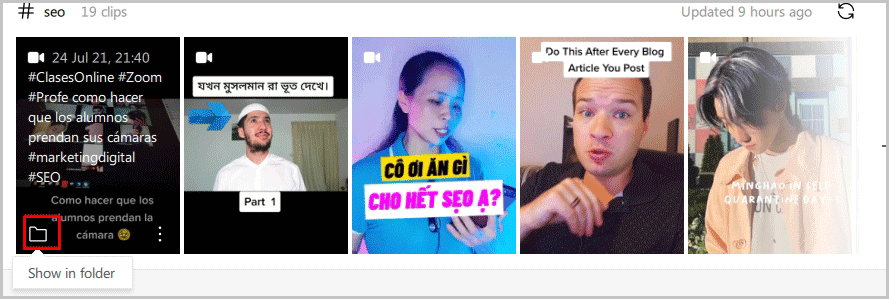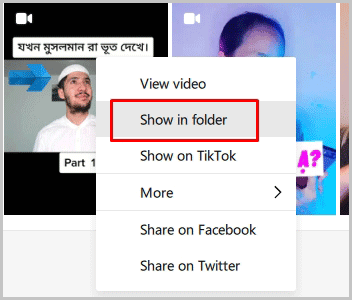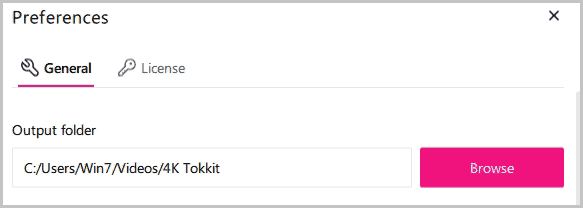In this guide, I will teach you how to download TikTok videos in 2024.
Tiktok doesn’t officially allow video downloads, obviously. Why should that stop you from saving content locally, right?
Using this guide, you’ll also be able to create an automated backup of your account as well.
I repeat, this tutorial will use tools which are 100% free. There’s absolutely nothing you need to pay in order to follow this tutorial.
Additionally, you don’t have to login to TikTok or share any personal credentials at any point either.
Let’s get some TikTok videos downloaded for you then?
Table of Contents
- How to download TikTok videos for free?
- How to download TikTok videos from user profiles
- How to download TikTok hashtag videos?
- How to download TikTok videos with captions?
- How to enable/disable auto-downloading?
- How to subscribe to hashtag owners?
- How to schedule TikTok account backups/downloads?
- How to access downloaded content from TikTok?
- How to change default Tiktok videos download folder?
- FAQs about downloading TikTok videos
- Final words- How to download Tiktok videos
How to download TikTok videos for free?
You’ll need a TikTok video downloader to get the job done.
There are hundreds of tools which let us download videos from TikTok. However, in most cases they cost money. I like my money in my pockets so I use something that’s free.
I’ll be using 4K Tokkit for this tutorial.
That’s simply because, on top of being free, the tool also offers very impressive speed and overall easy interface.
Another aspect I like is its “mass downloading” capabilities. It can do some really bulk stuff.
How to download TikTok videos from user profiles
As mentioned earlier, the steps to get this done are extremely simple.
Step 1: Download 4K Tokkit. It’s 100% free, forever.
Step 2: Type the profile username you wish to download videos from on the search-bar.
Step 3: Wait for a few seconds, 4K Tokkit will show all the profiles, hashtags and everything else matching the keywords you entered. Click on the correct profile.
Step 4: Click on the “download” button at the right.
Done! In a few seconds, the entire profile gets downloaded.
Well yes, by default, 4K Tokkit downloads the entire profile! This is why it also can be used to backup TikTok accounts. (It can be changed, steps explained in the later sections).
You can download your entire TikTok profiles and save them locally on your computer. Even if your account gets disabled, you’ll not lose months or years of hardwork.
How to download TikTok hashtag videos?
Hashtags are how people “tag” their content on Tiktok, right?
What if you want every video ever uploaded using a certain hashtag?
That’s possible using 4K Tokkit as well.
In fact, the process is exactly the same as mentioned above.
The only difference is, in this case, you choose the “hashtag” from the suggestions instead of choosing a user profile.
Here’s a screenshot that makes it clearer:
Tip: you do not need to enter the hashtag in a #hashtag format. Entering it as plaintext works just the same.
How to download TikTok videos with captions?
This is another reason why I like using 4K Tokkit.
You don’t actually have to do anything else. Simply follow the above steps to download your TikTok videos.
The tool automatically downloads videos WITH captions.
If you simply hover over each downloaded content, the originally used captions are shown.
How to enable/disable auto-downloading?
So, as discussed earlier, 4K Tokkit downloads everything that’s uploaded to a profile or attached to a hashtag.
But, this isn’t ideal for everyone. Primarily those who’re limited by storage space, or bandwidth.
It would suck if you can’t control the number of files that get downloaded.
Fortunately, you can.
On 4K Tokkit, you can disable “auto-downloads”. Doing this will only download content when you manually allow downloads (I’ll teach you how, keep reading).
Here’s how you can do that:
Step 1: Click on the person-like icon on the top-right.
Step 2: Click on the “Preferences” option.
Step 3: On the popup window, just choose the “disable auto-update” option from the “Update period” section.
Done!
When you wish to refresh/continue downloading for any of these accounts, simply click on the “refresh” button (found far right).
How to subscribe to hashtag owners?
You can even subscribe to individual accounts for each hashtags!
Meaning, when you’re downloading content using #hashtags, you certainly will have content from hundreds of accounts, wouldn’t you?
You can subscribe to the author/publisher of each piece of content.
To do that, right-click on any downloaded hashtagged content.
Click on “more” and then “subscribe to [author name]”.
How to schedule TikTok account backups/downloads?
It’s not practical to download TikTok videos manually every single day.
We get busy, we forget things and that may lead to data loss.
To solve this, 4K Tokkit also allows choosing a “1 day” auto-update period.
The steps are exactly the same as mentioned above. In this case, instead of choosing “disable auto-update” you just choose “1 day”.
Done!
How to access downloaded content from TikTok?
So far, you’ve hopefully learnt how to download Tiktok videos.
But, how do you access whatever you’ve downloaded? There are as many as 3 ways to do that!
The first being, you only have to click on the downloaded content to open/view them.
The content is opened using your default players for photos or videos.
There’s a second method to do that as well. If you wish to access the downloaded folder, simply hover over the downloaded content and click on the “folder” icon. This is located at the bottom-left of each photo.
This will take you directly to the folder where all of this is getting downloaded.
Third, right-click on the downloaded content on Tokkit and click on the “show in folder” option.
How to change default Tiktok videos download folder?
By default, Tokkit downloads everything to the C drive.
Now, I like to keep my system drive clean. Fortunately, that’s possible with Tokkit.
Step 1: Go to your control panel (click on the “person-like” icon, far-left).
Step 2: Click on the “Preferences” option
Step 3: Simply change the output folder to something you’d like. You can either type the location manually, or, click on the “browse” button and select the folder.
FAQs about downloading TikTok videos
Now that I’ve explained how to download TikTok videos, let me answer some of the most basic questions I first asked when I learnt this.
#1. How much does 4K Tokkit cost?
Well, as mentioned earlier, it’s 100% and forever free! Obviously, the plan has limitations. You can use its paid plans from $15.00 (technically, it’s $5.00 because each license can be used on 3 computers).
There are two other plans, each selling for $45.00 and $65.00. All of this is one-time. The plans aren’t recurring.
#2. Is there a refund policy?
There is. (In fact, I wasn’t sure if the tool would work when I first got it, hence, I paid double attention to its refund policy). The company refunds 100% of your payment if you don’t like the product. The refund window is pretty impressive too, 14-days is what you get!
#3. Does Tokkit require logging into your TikTok account?
No, it doesn’t. That’s one of the primary reasons I love it for. There’s absolutely no security risk. You never have to share any login data with the app. All you enter is a hashtag or profile username for downloading TikTok videos.
In fact, many major publications are against third-party TikTok login as well.
#4. Is it illegal?
No, downloading videos off TikTok isn’t necessarily illegal. You can watch the videos personally without trouble finding you. However, posting those videos at other places/social media platforms, and/or using those for any commercial or for-profit reasons may be illegal.
I’ll recommend never to use downloaded TikTok videos for any non-personal use without permission from the video creator(s). You can read more about TikTok’s copyright policies here.
#5. How fast/slow is the tool?
Speed is actually one of the primary reasons why I started using the tool anyway. It downloads content very fast. I’ve used probably 2 other Tiktok downloders in the past, none come close to the speed that I found with 4K Tokkit.
Final words- How to download Tiktok videos
So, that’s everything you need to know before downloading Tiktok videos.
Is it the best way to get this done? I’ll say yes. It’s free, fast (very) and easy to use. That ticks all the boxes, doesn’t it?
Furthermore, it does offer quite a bit of control, doesn’t it? You can download everything as soon as it’s posted, let it be automatically downloaded at an interval or pause auto-downloads altogether.
So yes, I’ll say that’s everything you needed to know when learning how to download TikTok videos.