“How to delete Pinterest account” is this the question you want an answer for? If yes, this article is dedicated to you!
Pinterest is one of the very popular social media websites which receives millions of visitors every month. Pinterest is considered to be the best place to share all type of contents and discover ideas.
The content type ranges from videos, images, GIFs to any textual post. Pinterest works as a pinboard-style platform. Once you have signed up for Pinterest, you can create your own pin boards where you can pin posts that you find interesting.
Besides, you can follow your Interests, friends, celebrities, and brands that amuse you, pin down their posts on your board and vice versa. Overall, it’s a great platform that gives an opportunity to people from across the world to share inspirations and ideas on various topics.
If for any reason, you are bored of Pinterest and it doesn’t appeal you anymore, you can anytime get rid of it by deleting your account on Pinterest.
There are two ways you can get away from Pinterest. The first way is to temporarily close it or the other way is to delete the Pinterest account permanently. Depending upon your interest, you can go for any method. In this tutorial, we have mentioned both the ways in detail!
Table of Contents
- How to Delete Pinterest Account
- Part 1: How to delete Pinterest account on the web(Pc or Mac):
- Steps to Deactivate your Pinterest Account:
- #Steps to Permanently delete your Pinterest Account:
- Part 2: How to delete Pinterest Account on the Android
- Part 3: How to delete Pinterest account on iPhone or iPad:
- Part 4: How to delete Pinterest account of a deceased person
- How to Reactivate Pinterest Account
- Conclusion:
How to Delete Pinterest Account
If you are done with Pinterest and have decided to delete your Pinterest account, go through the below guide.
It’s a comprehensive tutorial which covers all the methods to delete your Pinterest account permanently in all the devices, including windows and mac computer, Android, iPhone, and iPad.
Besides that, I’ll also tell you how to delete a Pinterest account of a deceased person.
For the user’s convenience, I’ve divided the guide into 4 sub-sections. Each part covers the steps to close Pinterest account and delete it permanently in all the mentioned devices. So, now without making any delay, let’s go ahead and check out the steps.
Part 1: How to delete Pinterest account on the web(Pc or Mac):
The Pinterest is mostly used on the web. If you also use Pinterest from your windows or mac computer, you can follow the below steps to either delete your Pinterest account permanently or temporarily.
Steps to Deactivate your Pinterest Account:
Step 1. In order to delete Pinterest account from your windows or mac computer, you first need to sign into your Pinterest account.
Step 2. Once done, just click on your Profile icon at the top right corner. See the screenshot below.
Step 3. On your profile page, you need to click on the Bolt icon. It’s a hexagonally shaped icon located on the top left. You will locate this option more easily if you look at the below screenshot.
Step 4. On the next page, scroll all the way down to Deactivate Account button and click on it. A screenshot for the same is given below.
Step 5. On clicking the Deactivate Account button, you will encounter a pop-up window where you need to specify the reason for deactivating your account. Just select any of the appropriate reason and click the Deactivate my account button at the bottom.
In the case of any doubt, you can refer to the below screenshot.
Step 6. In the next step, you need to confirm the account deactivation process and your account will be deactivated.
Now you can anytime come back to Pinterest using the same account credentials.
#Steps to Permanently delete your Pinterest Account:
If you are so frustrated from Pinterest that you have decided to opt for deleting your account permanently, follow the below steps. But one thing that should be clear in your mind is that, once you delete your Pinterest account permanently, you will lose all its data forever.
And remember, this action can’t be reverted back! However, you still have 14 days to change your decision.
Even after deleting your Pinterest account permanently, if you change your mind and feels like coming back, make sure you do it before 14 days ends. Because after the completion of 14 days, your account will get permanently removed from the Pinterest server and by no means, you can get it back!
The first few steps to delete the Pinterest account permanently are all same. Let’s see how do we do it.
Step 1. Login in to your Pinterest account and click on your Profile icon.
Step 2. On your profile page, just click on the Bolt icon and scroll down to reach to the Account section.
Step 3. Now click the Deactivate Account button, similar to what we did in the above method.
Step 4. Now in the window where we needed to select the reason for account deactivation, there is a button at the bottom right named “Close my account permanently“. See the screenshot below.
Step 5. In the next step, you will see the below pop-up window.
Step 6. If you are sure of deleting your Pinterest account permanently, just click the Yes, send the email button. Soon after, you will receive a confirmation email on your email account. Just click on that link and your account will be deleted permanently.
Part 2: How to delete Pinterest Account on the Android
I’m pretty sure most of the users here who are seeking to get answered “How to delete my Pinterest account” are Android users. So if you are also one of them, this section of the guide is dedicated to you.
Here are the steps to delete Pinterest account on Android.
Step 1. First of all, open the Pinterest app on your phone and log into it by entering your login credentials.
Step 2. Now tap on your profile icon at the top right corner. Have a look at the screenshot below.
Step 3. On the next page, Tap the bolt button located at the top right corner of the screen
Step 4. After you reach to the Settings page, just tap the Edit settings button. In the new window, scroll all the way to the last, where you will see an option Deactivate Account. A screenshot for the same is given below.
Step 5. In the next step, just confirm the process by tapping the Deactivate account again and your account will be deactivated.
Step 6. And if you want to delete your account permanently, you need to tap the Close account option just below the deactivate account option. Confirm the process in the next step and you are done.
Part 3: How to delete Pinterest account on iPhone or iPad:
Now let’s move forward to check out how to delete Pinterest account for iPhone and iPad users. However there is no much difference in the steps but for the unskilled people, I’m providing the quick steps for the same.
So here we go with the steps.
- Launch the Pinterest app on your iPhone or iPad.
- Log in to your account and tap the profile icon.
- Go to Settings> Deactivate Account option at the bottom of the page
- Confirm the process in the next step by tapping Deactivate my account and your account will be deactivated.
- SImilarly, you can click the close button to permanently delete your Pinterest account.
Part 4: How to delete Pinterest account of a deceased person
If you have someone in your family who has got deceased and have a Pinterest account, it’s pretty obvious that you want that person’s account to be closed. If you face any such unfortunate incident in your life and you have to get your relative’s account deleted, we have got a solution for that too!
But the question is, how can you get that account deleted? Because the methods we have mentioned above requires you to sign in to your Pinterest account in order to delete it, isn’t it?
In that situation, you need to contact the Pinterest customer care team!
Once you get in touch with the Pinterest team and inform them about the unfortunate incident that took place in your life, they will help you get that account deleted.
Here’s what you exactly need to do.
Type and send an email to the Pinterest care team about informing the demise of your relative and include the following details in your email.
- Your Real Full Name
- The full name and email address of the deceased person’s account.
- A link to their Pinterest account like pinterest.com/username.
- Person’s death proof. It can be anything like his death certificate, news article etc.
- Your relationship to the person and the corresponding document to verify it. It can be a birth or marriage certificate, public mention of relation, Family/household records etc.
Once you have collected all the details, just shoot the email at care@pinterest.com. Once the email is sent with the mentioned documents enclosed, the Pinterest team will take action as soon as the detail verification is done successfully.
Note: Once the account is deleted by the team Pinterest, it can’t be reinstated back in any case. So head over to get that account deleted by the Pinterest care team, if and only if you are sure that you’ll never want it back.
So this was the comprehensive guide on deleting the Pinterest account on all the possible devices. There is no way to make a come back on Pinterest if the account is deleted permanently, but if you opt for deactivating Pinterest temporarily, you can reactivate it anytime.
If you wish to reactivate your Pinterest account, we have mentioned the steps for that too. In order to know the steps, jump over to the last part of our guide.
How to Reactivate Pinterest Account
There aren’t any hard and fast steps to be followed in order to reactivate the Pinterest account. The steps are, in fact, as easy as abc Here’s what you need to do.
- First of all, head over to the Pinterest Login Page.
- Now enter the same email address and password you used to sign in with.
- If by chance you have forgotten your password, you can reset it by going through the Forgot your password link.
- Follow the on-screen instructions and reset the password.
- Now login to your Pinterest account with the email and the new password. On doing that, Pinterest will send you an account activation link to your email account.
- Just head over to your email, click on that link and your Pinterest account will be reactivated.
Now you can enjoy surfing your Pinterest exactly like before.
Conclusion:
So that’s it for the article. We have tried our best to cover everything regarding how to delete Pinterest account.
However, Pinterest is one of the most popular social media websites with amazing pin board concept. It manages to get millions of active visitors every month. And it’s more like a content mart which lets us discover new ideas and contents of all type.
But I’m sure, you have your own good reason for departing Pinterest and delete your account on it! I think you might be interested in checking top 10 sites like Pinterest.
So if you have decided to go away from Pinterest, this tutorial is going to be of a significant help! Regardless of which device you are using, or you want to just deactivate your Pinterest account or want to get rid of it permanently, this tutorial tells you all.
For any doubts, queries or suggestions on “How to delete Pinterest account“, you can reach out to us via the below comment form. And if you find this article worthy, don’t forget to share it on your different social mediums.
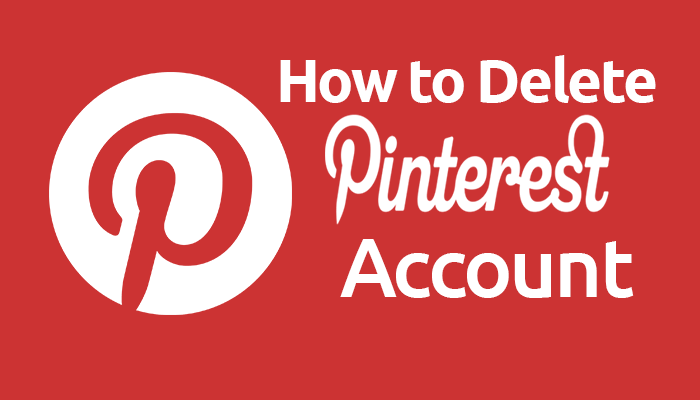
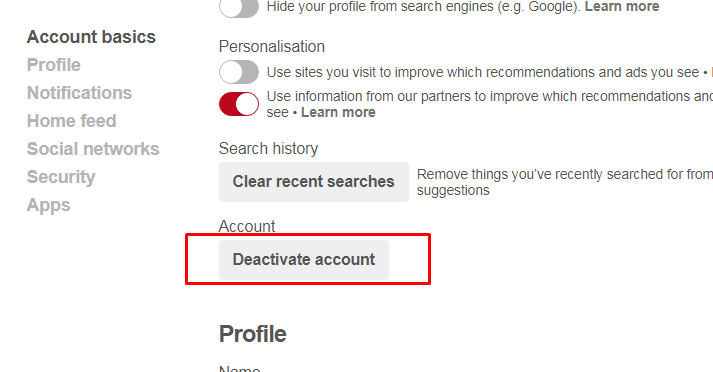
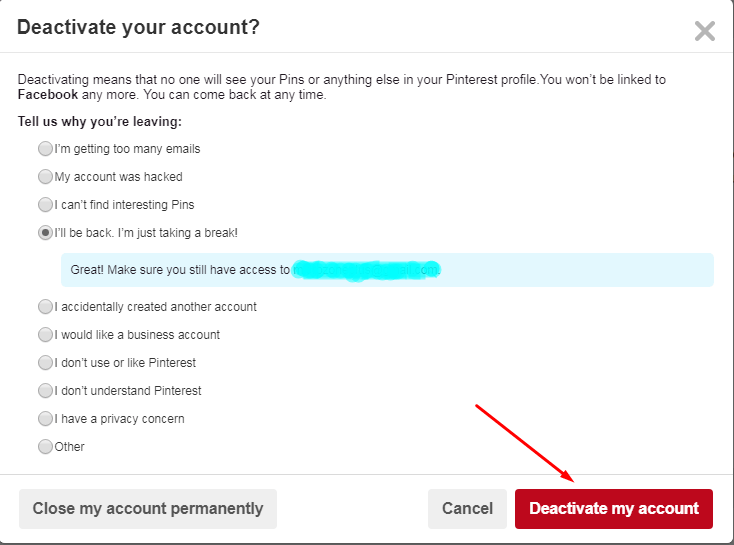
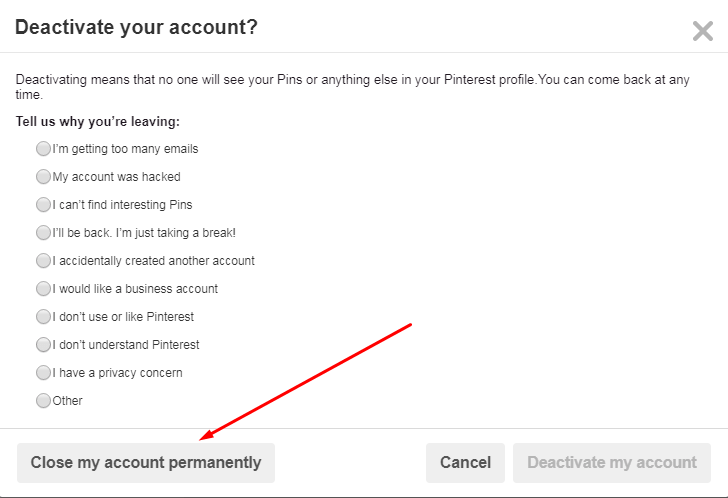
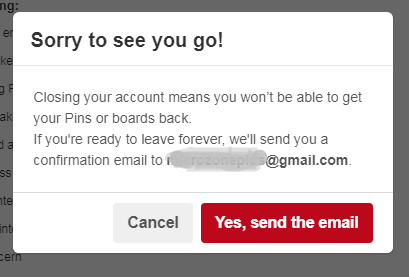
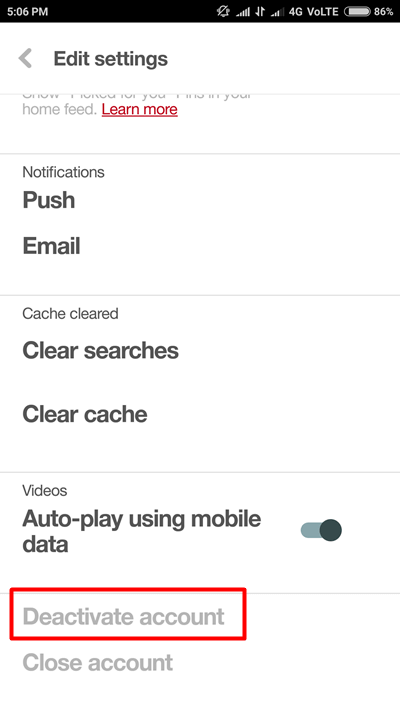
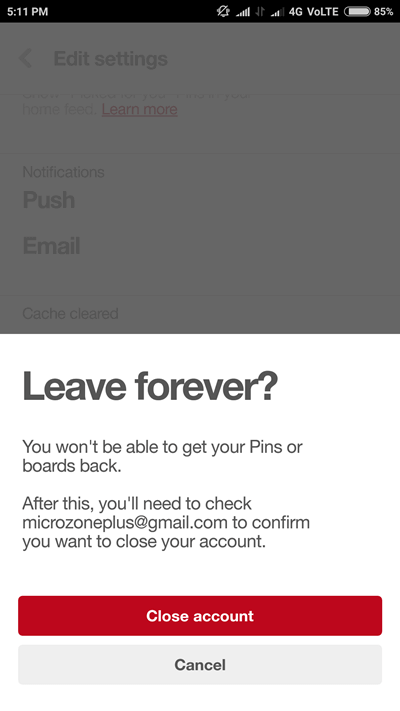
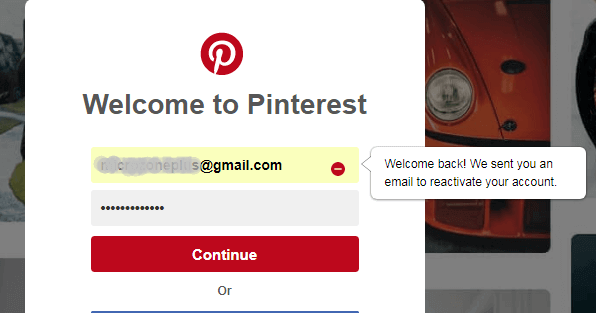
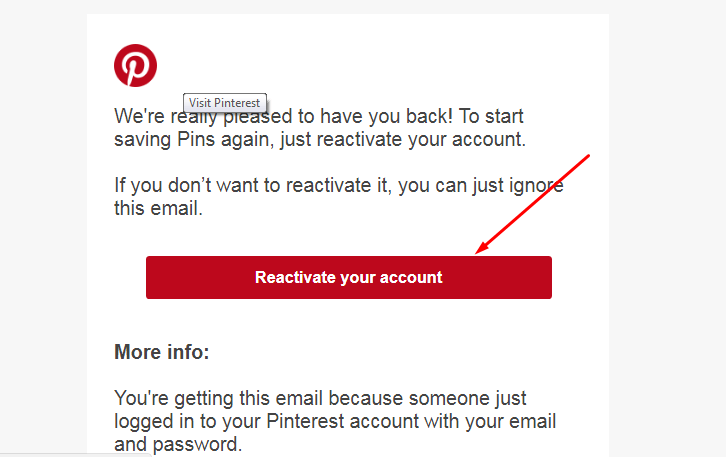
i cant login to pinterest. pls help me
Hi Rojina,
Please tell me what error you are getting exactly?