How to change Netflix country step-by-step, that’s exactly what I will be sharing today. By following the steps, you will be able to fool Netflix into think that you’re from a different country.
This would let you access the entire Netflix library rather than just a smaller region-specific chunk of it.
The process itself is pretty simple, all it requires is one-click, technically anyway. All you need is the right VPN to get the job done.
VPNs for you are just software which replace a user’s IP addresses with their own. Once your IP address changes, it appears as if you’re from a different country. You as a user only have to click on the location where you wish to use Netflix from.
Table of Contents
- Which country/region is the best for Netflix?
- How to choose best VPN for Netflix?
- Steps to Change Netflix Country/Region
- 1. NordVPN
- How to change Netflix country using NordVPN on Android/Mobile devices
- Why NordVPN?
- 2. SurfShark VPN
- How to watch Netflix from other countries on Android devices.
- Why SurfShark?
- 3. Express VPN
- Why ExpressVPN?
- I changed my Netflix country, still unable to access Netflix.
- Will Netflix ban my account for using a VPN?
- Wrap up- How to change Netflix country/region?
Which country/region is the best for Netflix?
There are no “best” country per se. The Netflix library (of movies and series) varies for each country. Although U.S is generally the most sought-after for its quality of content.
Quantitatively however, Thailand surprisingly is the Netflix-region with the most “number” of content to its name (Source: UnoGS). The following table would show the countries with the most number of titles:
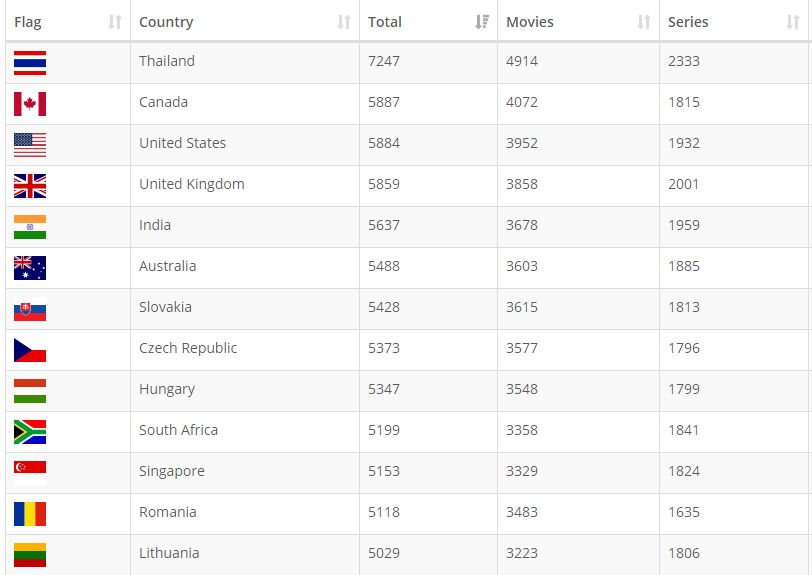
It’s not just the numbers. The genre, language, cast, and overall content of these titles would differ majorly based on countries, wouldn’t it? Hence, the “best” country for each individual would be different.
For e.g. what if you’re an individual living in U.S.A but have immigrated from India and would love Indian content? This could be true for any two countries on the planet.
I’ll totally show you the exact steps as far as changing Netflix country goes. But before that, let’s see how to find the country which has the content you’re trying to watch? You can’t just keep connecting to all the countries trying to find the title you need, right?
Simply go here- https://unogs.com/. This would get you a search-panel like the one shown in the following screenshot:
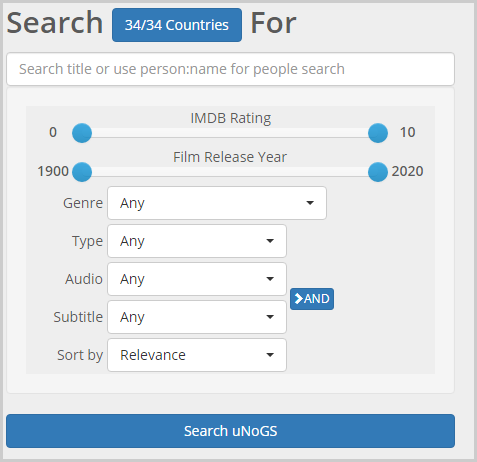
You can simply enter the name of the exact title you need. The platform will show you which country has it available for streaming.
Or, you can use the filters to specify a genre, type, subtitle-preference, audio language, IMBD rating etc. The results will show you all the countries the title is available in. You now know which country you need to use for Netflix.
Now, let’s move on to the VPN.
How to choose best VPN for Netflix?
I’ve included 3 best VPNs with the exact steps showing how to use them (even on mobile devices) to change Netflix country. Here’s everything I considered while choosing them.
Not all VPNs are capable of unblocking Netflix. Even a bunch of those which “claim” to unblock Netflix are quite often bluffing, or have been since banned. To avoid the same, all 3 best VPNs for Netflix listed below have been personally tested by me. They all unblocked Netflix, from all major countries.
The included VPNs also offer the most number of country-options.
Although just the “unblocking” isn’t enough. I also tested the “speed” of these VPNs. If a VPN unblocks Netflix, but isn’t fast enough for streaming it’s worthless. Isn’t it? The included VPNs are among the fastest in the industry.
Also, I’ve made sure to not include any “limited bandwidth” VPNs in the guide that follows. This is to ensure you can stream Netflix without worrying about running out of VPN-bandwidth.
Simultaneous connections too have been taken into account. I’ve a premium Netflix plan, I’m sure many of you do too. More simultaneous connections mean more users can watch Netflix from other countries at the same time. (Be sure to check “Surfshark” below, it broke all barriers with its number of simultaneous connections).
Not of utmost importance in this case, but the included VPNs are also the most secure, with the best encryption-capabilities.
Last but not the least, the VPNs which are too pricey aren’t for us and haven’t been listed. Considering how we already have to pay the Netflix fee.
Also note that this list isn’t “ranked”. In other words the #3 method to change Netflix country/region is just as good as the #1.
Steps to Change Netflix Country/Region
The basic steps to change the region or country on Netflix account are the same for any VPN. Put simply, they are:
- Download and launch a VPN.
- Click on a country you wish to connect to.
- Open Netflix normally.
Done! Although I’d still show the exact steps if you’re completely new to the whole VPN thing.
1. NordVPN
Website: www.nordvpn.com
The first step obviously is to get the VPN. You can get NordVPN by clicking on this discounted link. Once on the page, click on “Get the deal”> choose a plan> make payment.
Once you’ve purchased NordVPN, download NordVPN on the device/OS you wish to watch Netflix on. In this guide, I’m using NordVPN on a Windows 7 PC, although it’s also available on:
- Android
- MacOS
- Android TV
- Linux
- Or as Browser-extensions.
Launch NordVPN and login using the account-details you entered while purchasing the service.
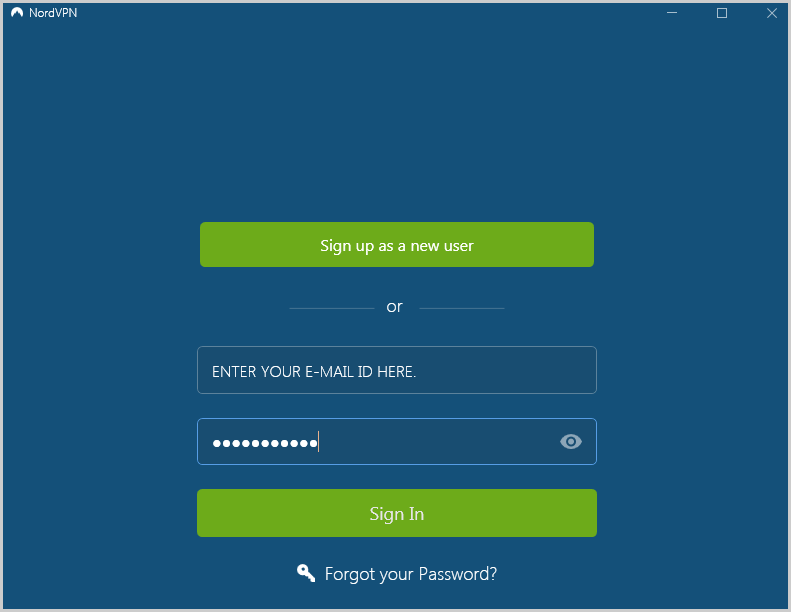
Then, this is what the interface would look like. Ignore everything else, and just type the name of the country you wish to use Netflix from.
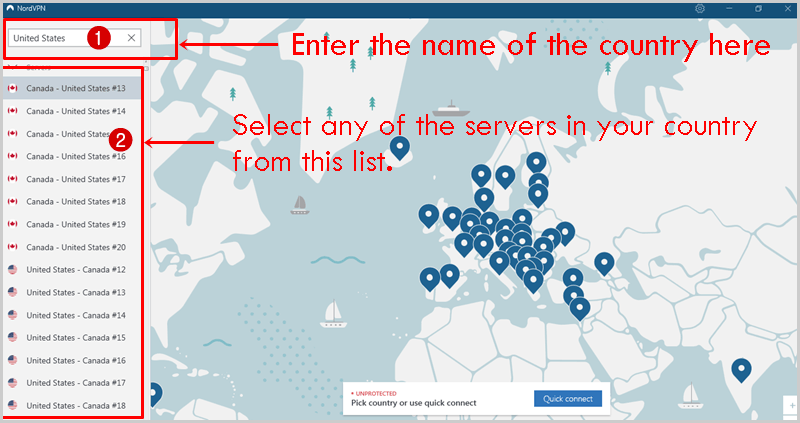
Give it a couple seconds.
Once connected, the map-blip will turn green. This indicates you’ve successfully connected to the country’s IP address. It also means now Netflix will think you’re from the selected country.
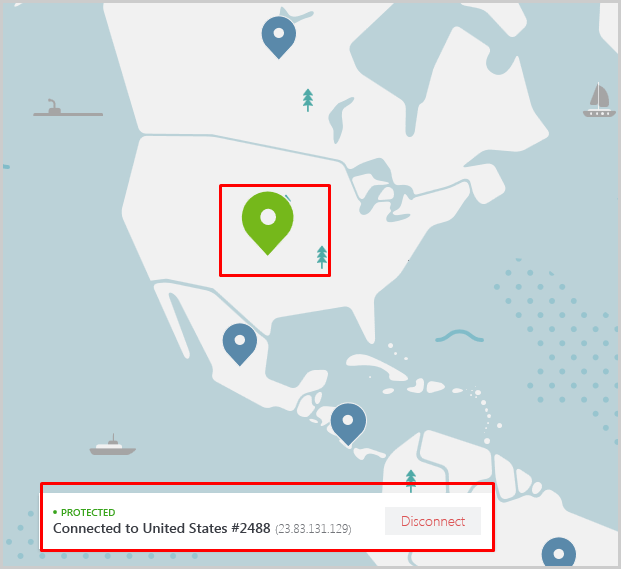
Once done, launch Netflix just as you do normally. You do not need separate browsers, accounts or anything else. Simply start using Netflix and enjoy your favorite movies and TV series.
How to change Netflix country using NordVPN on Android/Mobile devices
Download NordVPN for Android from the official website. When the VPN app is launched, you’ll be asked to enter your E-mail and password. Enter the details and click “Log in”. And then Click on the “search” button and enter the name of the country you wish to connect to.
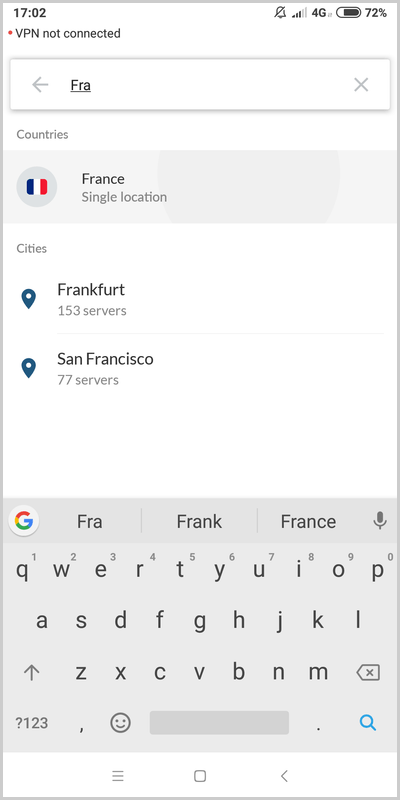
When you find the country, single-tap on it. If a “Connection request” popup shows up, simply click “OK”.
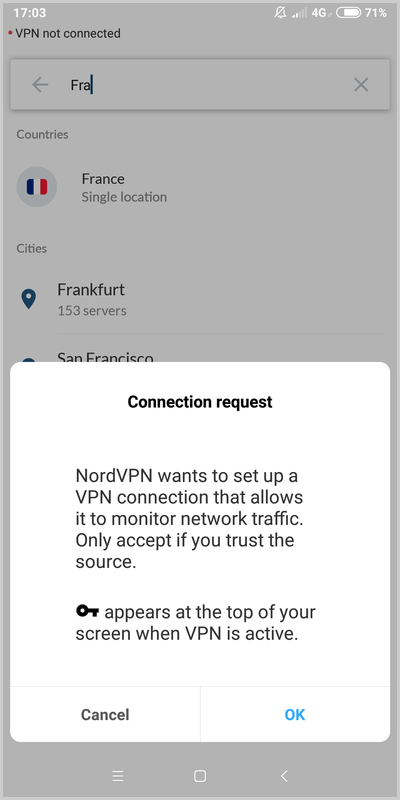
Once it’s connected, you can launch the Netflix app and browse the Netflix-library of the country you’re connected to. (Provided the VPN offers access to said country’s Netflix library).
Why NordVPN?
NordVPN offers a country-choice of 59 countries. This means you can pretend to be from any one of those 59 countries and browse Netflix from there.
Then, it has a total of 5578 servers. This ensures there’s no sever-load, and hence the users get super fast speeds across the globe. Infact, NordVPN easily is one of the fastest VPNs available in the industry for streaming Netflix.
It allows a total of 6 simultaneous connections which I’d say is enough. But if you need unlimited connections at the same time, scroll down for SurfShark VPN.
NordVPN has paid special attention to changing Netflix countries. You can gain access to the following Netflix libraries with NordVPN:
- U.S
- Canada
- Germany
- U.K
- France
- Italy
- & Japan.
Moreover, NordVPN introduced “SmartPlay” which is exactly what you need when streaming content. It’s basically a combination of VPN and Smart DNS.
In simpler words, SmartPlay makes it possible for us to stream content with the added VPN security without having to do anything manually, except ofcourse clicking on a country of choice.
As a VPN in general, NordVPN offers a kill-switch, DNS leak protection, a No-logs policy etc. It even supports P2P, a feature not common even with the best VPNs.
2. SurfShark VPN
Website: https://www.surfshark.com
SurfShark is the only VPN on this guide which offers unlimited simultaneous connections, and 15 Netflix libraries.
First, get SurfShark (We’ve pre-applied the discount code “Updateland” to save you some money, you can get it for as low as USD $1. 99/month!)
Then again, choose a plan > make your payment and download the VPN-client for your device & OS. Doesn’t matter where you stream Netflix on, SurfShark is compatible with almost everything including:
- Fire TV
- Android
- Windows
- MacOS
- Linux
- iOS
- and as browser extensions.
Login to the VPN-client by entering your username and password. And then A minimalistic and smaller interface greets you. You should click on “locations” next to get to the screen which enlists all the available locations.
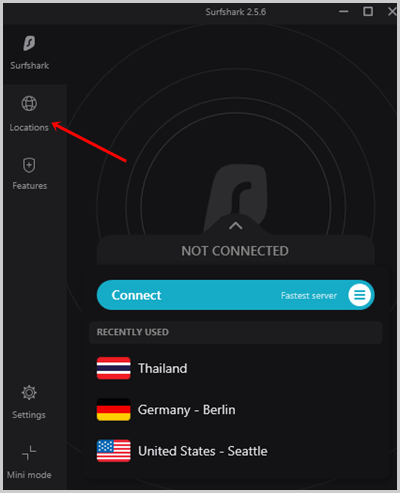
Next, type the name of the country whose Netflix library you wish to access, and simply click on any of the available servers.
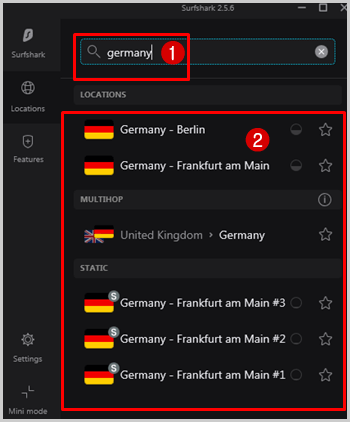
After connecting, you are ready to watch Netflix from desired countries.
How to watch Netflix from other countries on Android devices.
The same method works on mobile devices as well. Purchase the VPN and download SurfShark for Android.
Launch the VPN> click on “Existing user? Log in”. And then enter your login credentials on the next page, once successfully logged in you should get a interface resembling the following screenshot, tap on the “Locations” option:
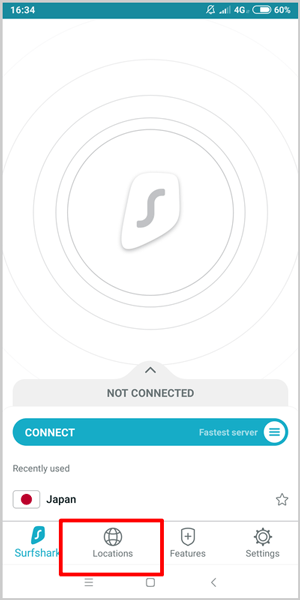
Using the search-bar on top, enter the name of your desired country, and then tap on it.

After establishing connection, Launch the Netflix app and access any specific country Netflix library.
Why SurfShark?
As mentioned earlier, SurfShark outperforms NordVPN in quite a few instances. You can connect to as many devices as you want, at the same time without any limits. “Unlimited Simultaneous connections” is something that’s extremely rare in the industry regardless of price-brackets.
Then, it offers access to 15 Netflix libraries which again is more than what other VPNs are offering. The countries whose Netflix library can be accessed with SurfShark include:
- US
- Japan
- UK
- Canada
- France
- Germany
- The Netherlands
- India
- Norway
- Italy
- Australia
- Brazil
- Turkey
- Spain
- And South Korea
Although in total, SurfShark offers IP addresses from 61+ countries!
But that’s not all, SurfShark is also a better choice due to its auto-routing. For e.g. with other VPNs, when you connect to a country whose Netflix library can’t be accessed, Netflix can’t be accessed at all.
SurfShark on the other hand auto-routes all non-available countries to Netflix U.S. So in the least, you’ll always be able to watch Netflix U.S content no matter what.
It also offers “split tunnelling” via its “Whitelister”. So while watching Netflix, you can allow other apps to connect to the internet using your normal IP address. It may come in handy as you can access your bank, social media accounts and other IP-specific websites without having to sacrifice Netflixing! (If that’s even a word).
On top of its VPN-services, it also offers a built-in ad-blocker, tracker-blocker, and prevents phishing and other attacks. Its exclusive “No borders mode” allows access to even the strictest regions on the planet. Again, unique to SurfShark VPN is its “Camouflage” mode, it makes your VPN traffic look like normal internet traffic!
All in all, SurfShark would not only let you access the entirety of Netflix, but also offer you Fort-Knox like privacy and anonymity.
3. Express VPN
Website: https://www.expressvpn.com
Express VPN without an iota of doubt is one of the most popular, established and feature-rich VPNs. If you’re not going with SurfShark or NordVPN, ExpressVPN totally fits the bill as well.
The login process slightly differs for ExpressVPN. Instead of the Username-password combo, the platform uses “activation codes” to login. On mobile devices the username-password works, but on desktop apps you’d need the activation code which is mailed after purchasing the services.
Anyway, download ExpressVPN for your respective device. It too is available on iOS, Android, Windows, MacOS, Linux, Browser-extension as well as routers.
Launch the ExpressVPN app, and enter your “activation code” on the VPN to login.
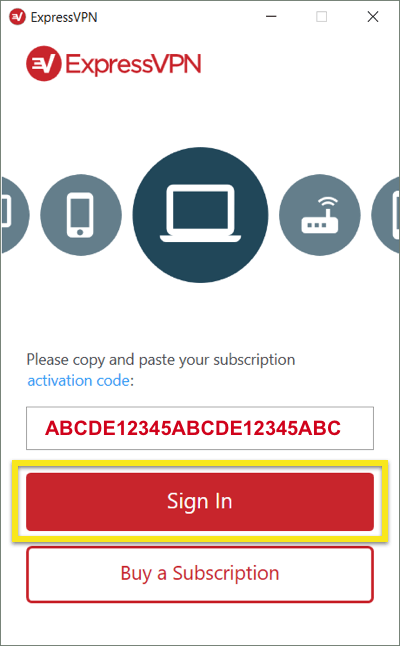
Next, click on the country-tab> enter the name of the country you wish to access Netflix from > click on the country.
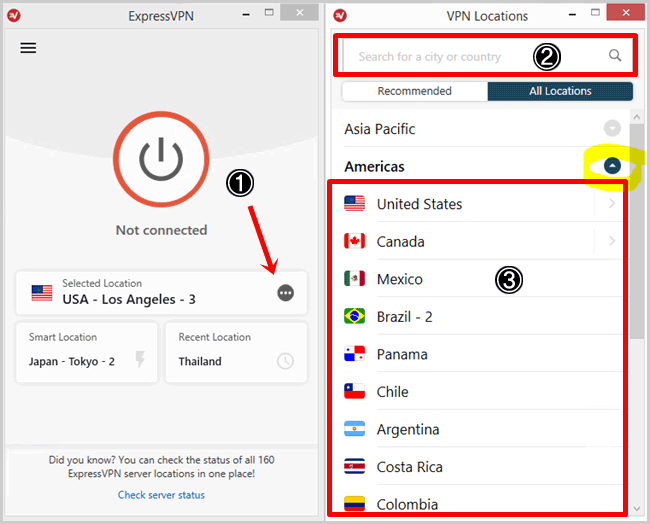
After connecting with desired country, visit Netflix and log in dashboard to access your favorites TV series and movies.
[Get ExpressVPN Button].
Alike NordVPN and SurfShark, you can use ExpressVPN’s mobile apps to watch Netflix from other countries as well. The steps are almost identical; login> connect to a country > launch Netflix.
Why ExpressVPN?
ExpressVPN doesn’t have a definite list of Netflix libraries it unblocks. Yet, I tried it with U.S, Italy, and Japan and it successfully unblocked these locations. The only downer with ExpressVPN is that it’s slightly more expensive than the other two options mentioned above.
In general, it allows as many as 94 countries to be selected from. It too doesn’t limit bandwidth, and offers as many as 5 simultaneous connections. The speed however is one of its best friends, it even has an in-built speed-tester.
Split-tunnelling too is available allowing selective VPN-use. Doesn’t store logs and doesn’t keep any data on hard-drives providing unbreachable privacy.
That’s about it folks, as is clear by now changing Netflix country doesn’t require you to be a tech-geek!
I changed my Netflix country, still unable to access Netflix.
If that’s something you’re facing, be worried not. It’s a normal occurrence as Netflix actively blocks VPN IP addresses. So it’s probable that the IP address you’re trying to use has been blocked by Netflix.
The easiest solution to the problem is to just connect to a different server/city in the same country.
If the problem persists, it may be possible that you need to connect to a very specific server in order to connect to Netflix. In such a case, simply go to the VPN’s website, initiate a live-chat (all three of the VPNs offer impressive support) and ask for adequate servers.
For e.g. I was unable to connect to Japan. The ExpressVPN team informed me of the exact servers which were working for Japan.
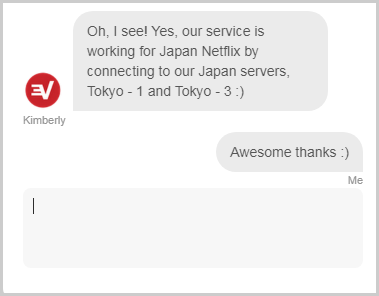
Will Netflix ban my account for using a VPN?
Netflix is well aware of our use of Proxies and VPNs. Infact, it probably has the strongest VPN-detection systems on the planet. Back in 2016 Netflix published a media report regarding the same.
Nowhere in the report it says that using Proxies or VPNs will get you banned. Infact, not a single case so far has been reported of Netflix banning user-accounts for using VPNs.
The maximum you’ll get is maybe an error saying that your VPN has been detected.
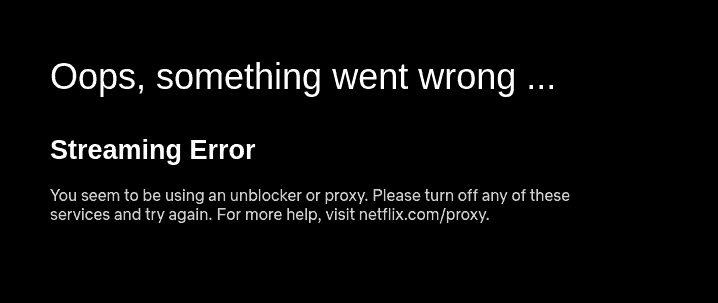
You can easily bypass this simply by switching to a different IP address. So to put it simply, no Netflix will not ban/deactivate your account for using a VPN.
Wrap up- How to change Netflix country/region?
I’m pretty sure the doubts should be cleared by now? The steps as mentioned earlier are almost identical, for any VPN service you use. Which VPN you should choose depends on the Netflix libraries you wish to unlock, simultaneous connections, speed etc.
However, going with the first two is generally the best idea. ExpressVPN too is a strong contender if you don’t mind paying the slightly higher fee.
Note that even if you wish to connect on a TV, Linux or any other OS/device the steps wouldn’t change much.
Anyway that’s a wrap. Let us know if you now have the answer to the question –“how to change country on Netflix account”?
