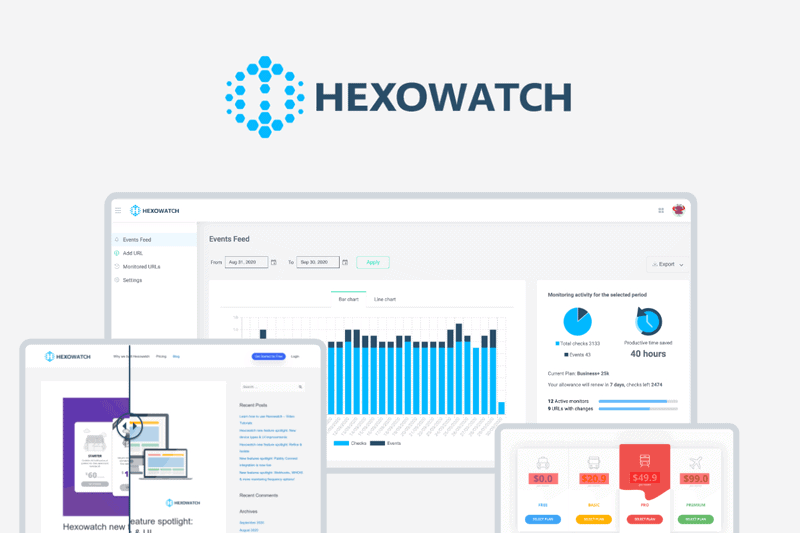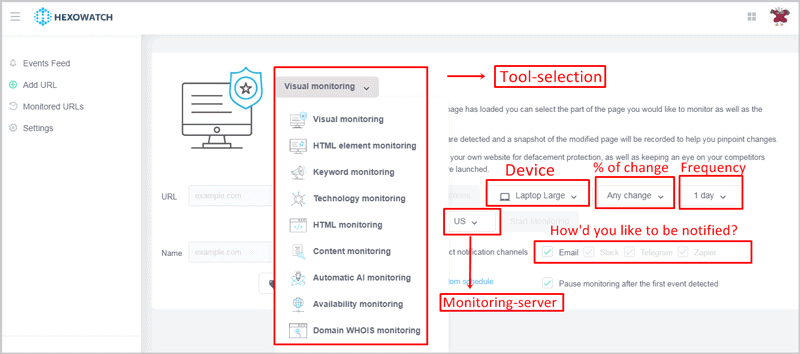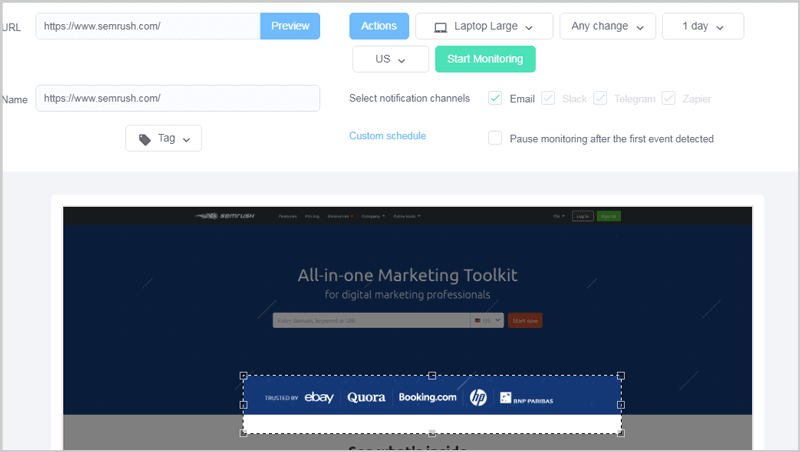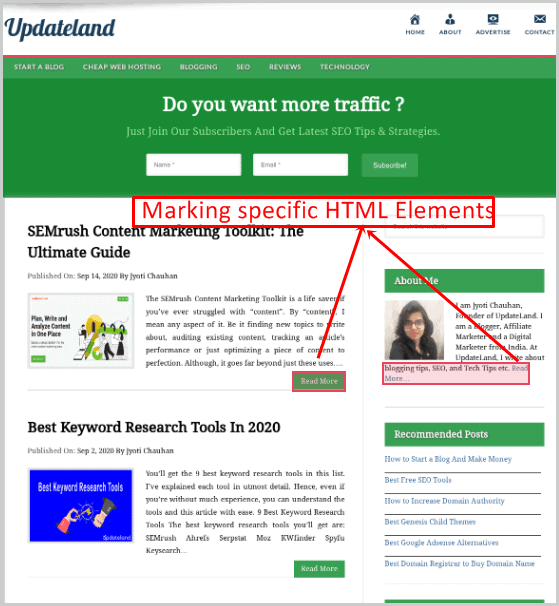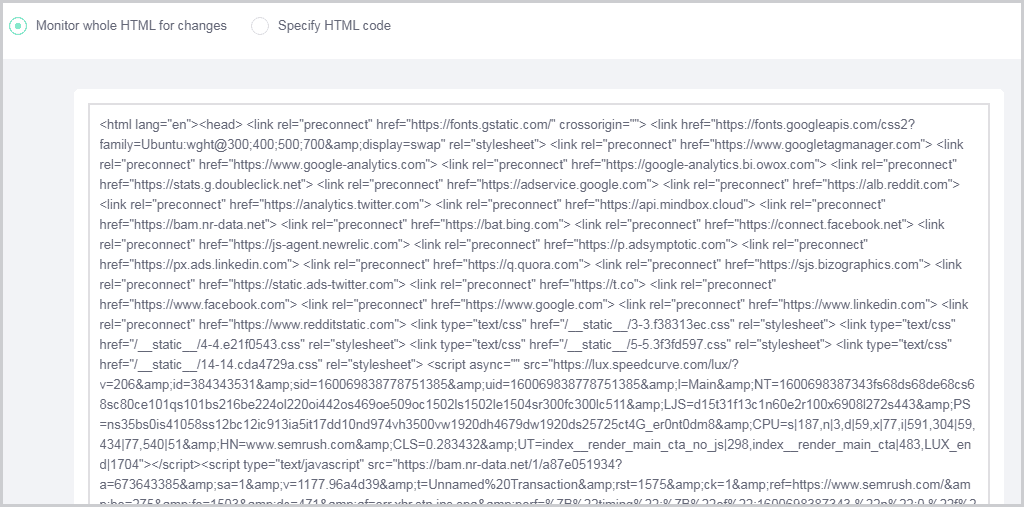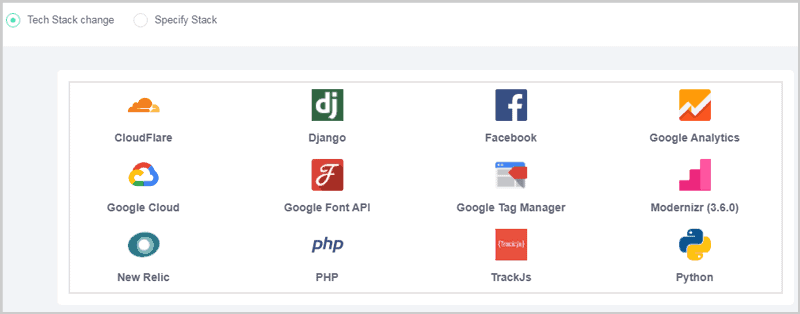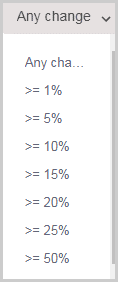This Hexowatch review will help you if you need to monitor “change” on multiple websites, simultaneously, on automation.
You may own multiple domains, or, you may have a number of different clients. Maybe it’s just your competitors you wish to monitor?
Regardless of who you, or your goals are, Hexowatch probably is a tool any competitive SEO/Startup/Digital Marketing company will find use of.
Let’s not beat around the bush and get started, eh?
Table of Contents
- What is Hexowatch?
- User-Interface
- Automatic A.I Monitoring
- Visual Monitoring
- HTML Element Monitoring
- HTML Monitoring
- Keyword monitoring
- Technology monitoring
- Content Monitoring
- Availability Monitoring
- Domain WHOIS Monitoring
- Device-specific monitoring
- Change-percentage and frequency control
- Geo-checks
- Multiple notification channels
- Custom Actions
- Hexowatch Pricing
- Hexowatch Pros and Cons
- Hexowatch review- Final verdict
What is Hexowatch?
Hexowatch is a “change detection tool” for website(s). That’s the simplest definition I’ve got for you.
When I say “change”, I mean any kind of change. It can just be what you “see” on a website, it can be a change in the code, back-end scripts, even domain ownership or server.
For now, Hexowatch offers 9 modules/features:
- Automatic A.I monitoring
- Visual monitoring
- HTML Element monitoring
- HTML Monitoring
- Keyword monitoring
- Technology monitoring
- Content monitoring
- Availability monitoring
- And WHOIS monitoring
So, basically, it’s your A.I eye. It’s always working and always awake. It’ll notify you when it sees changes on the website(s) that you’ve set in your account.
The change is always saved (often as a snapshot) and can be checked by you at a later time. You can even export the changed-data in a Google sheet or .csv file.
Let’s get into a bit more details then?
User-Interface
Hexowatch is one of those tools which offer a ton of features that even a 5th grader can start using right away.
Here’s a peek at its User-Interface:
You simply choose your tool > tweak the settings for your monitor > done. You don’t need to have any prior experience or “special skills” to use the tool.
Moreover, the settings remain more or less the same, for all the tools. So, doesn’t matter which monitor you’re using, you’ll (almost) get the same settings (frequency/server/ percentage-choice etc.)
Do go through this Hexowatch review to get a better idea, eh?
Automatic A.I Monitoring
This probably is the most all-encompassing monitor that Hexowatch offers. That’s the reason I’ve decided to talk of it first on this Hexowatch review.
So, you enter a URL, set your schedule, frequencies and other aspects of your monitor, and done.
It then monitors all changes to the page. It can be either visual, or a change in the code, text or basically anything else.
If you aren’t sure what you should be monitoring on a page, but you do wish to be notified of changes, this is the best way to get started.
Visual Monitoring
As the name suggests, it monitors a webpage for “visual change” (obviously.)
Now, visual includes “any change” that happens on a webpage which is “visual” (e.g. images/logos/layout).
Note that this wouldn’t notify you if a change has been made but it “isn’t” visual. As in, a link being changed without actually changing the anchor-text. (Well, no disappointments, Hexowatch offers other features to monitor those changes, just keep reading.)
“Area-Selection” is one of the settings that Hexowatch’s “Visual Monitor” offers.
I can select exactly the screen-area that I’d like to monitor. E.g. if there are stats/numbers on a page, or, let’s say “pricing” set by a competitor, I can monitor that for changes.
So, basically, it helps me easily indentify if particular sections on a page have changed. Obviously, I can also skip the “area-selection” completely. In which case, the tool monitors the entire page.
HTML Element Monitoring
Not every change is always “visual”, is it? Or, it may not be so obvious.
Now, here too you can manually select parts of the screen, or direct links/ sections etc. on the page which you wish to specifically monitor.
Or, obviously, skip the selection and monitor everything.
HTML Monitoring
Despite sounding similar, it’s not exactly the same as HTML Element monitoring. This lets me monitor the code first-hand. As in, I get to see the code on a page instead of a “webpage”.
Maybe, this screenshot will explain better:
Now, I can either monitor all of the code, or, specify parts of the code which I’d like to monitor. (It’s perfect if you wish to monitor backlinks to you from multiple websites.)
Keyword monitoring
I doubt this needs an explanation, eh? I enter a keyword, Hexowatch then monitors the keyword on the webpage.
When I enter a domain on Hexowatch, it shows me a full list of relevant keywords for a domain.
I can either pick a keyword from this list, or enter my own keyword to monitor. It notifies me when the keyword either appears or disappears from the page I’m monitoring.
It also is capable of advanced “and/or” monitoring.
In other words, you can be notified when keyword X and keyword Y are found (e.g. Update Land). Or, any of the two keywords individually are found (e.g. Update or Land).
Technology monitoring
I’ll be honest, I’ve not used this feature much personally, well, it’s still an effective one.
So, it monitors “scripts”. Let’s just say that this monitors if any third-party apps have been added/removed from the websites’ back-end.
Obviously, you can again choose to monitor either one specific technology, or all of them on a website.
Content Monitoring
So, this is similar to “keyword monitoring”, but, not identical.
While keyword monitor just monitors a few keywords or phrases that I manually specify, “Content Monitoring” actually handles things on a broader scale.
As in, it tracks whole sections, paragraphs, and entire articles. I can even specify specific text which I wish to monitor the content for. And when I don’t, it’ll monitor all of the content for changes.
Also read:
Availability Monitoring
In other words, it could also be termed- “Uptime Monitor”. That’s exactly what it does. It pings your URL and sees if it’s online, pretty simple, eh?
Obviously, you can also set frequencies in this case as well. Now this is handy for those of you managing multiple websites, either for yourself or your clients, right?
Domain WHOIS Monitoring
You already know what this would monitor, don’t you?
Yes, obviously, “WHOIS data”. It monitors everything including registration date, expiry date, CNAME, A records, SOA, MX records and everything else.
See if a domain is renewed, changes its hosts or makes any other changes to its WHOIs data.
And again, specific fields can be set for monitoring as well.
Device-specific monitoring
What if I wish to monitor how a page looks like on specific devices? Well, that’s possible as well.
Laptops/mobile/desktop/tablets are some of the available option. It’s important to monitor changes on the right device, isn’t it?
It even has size-specific devices. E.g. “laptop small”, “mobile medium”, “desktop 4K” etc. This way, you can monitor how the website shows up, and its changes on specific devices.
Change-percentage and frequency control
Hexowatch also lets me set a “percentage of change” for some monitors (e.g. A.I monitor/visual monitor.)
Meaning, I can choose from options such as >=1%, >=20%, >=50% etc. for the change. I’m only notified when the change on the page meets my set percentage.
Obviously the “frequency of the scan/check” too can be set. It can be as low as every 5minutes, or as high as 3 months. Multiple options are provided in-between these frequencies as well (depending on your plan).
Geo-checks
All the checks on Hexowatch offer three server choices:
- US
- EU
- Or Asia.
This lets you monitor the webpage for changes from these locations. It’s similar to how we speed-test a website from different locations.
It makes sure the data you get is true for audience from specific locale. Some websites have IP-specific content, right? This helps you monitor the same.
Multiple notification channels
While I’ve used a few page-monitoring tools previously, none offered channel-choices. Well, not as many as Hexowatch at the least.
So, I can choose how I’d like to be notified when a change is detected. Offered choices include:
- Slack
- Telegram
- And Zapier
E-mail doesn’t need any special configurations. However, you may have to integrate your Hexowatch account with the other third-party apps if those are your choices.
Custom Actions
Arguably, the most advanced feature I’ve mentioned so far on this Hexowatch review.
There may be scenarios when you wish to monitor a change which is shown only after an “action”, right?
Let’s say, a page which is only accessible after login? You can’t just set the URL to monitor the login form then, right?
So, Hexowatch offers an A.I which “performs actions” for you. Well yes, you heard that right.
It can do the following:
- Click on a specific part of the screen.
- Type something in a login form/text box/ search box or anywhere else
- Refresh the page
- Block elements on the page
- Start monitoring after a “delay”
- Or, enter cookie information.
Note that this is only available with the HTML Element Monitor and Visual Monitor.
Hexowatch Pricing
Hexowatch plans start at $0.00/month.
Well, yes. There’s a forever free plan. Obviously, it offers limited features, but hey, perfect for trying it out before making any commitments, right?
However, as for the paid plans, they start at $14.99/month (Standard plan). This offers 2000 checks/month and 30 minute maximum check frequency.
The “Pro” plan is priced at $24.99/month. It offers 4500 checks/month, and a max check frequency of 15 minutes.
The “Business” plan is next and is priced at $49.99/month. You’ll be getting 10,000 checks/month and a max. frequency of 5 minutes.
Finally, the “Business+” package offers the all the features for $99.90/month. This is for 25,000 checks/month and a max. check frequency of 5 minutes.
On top of that, there’s a 30-day moneyback guarantee. I personally believe that’s extremely generous, considering; there’s already a lifetime free plan. Don’t you?
Hexowatch Pros and Cons
Let’s just quickly talk of the best and “not so good” features that Hexowatch offers then?
Pros:
- 9 monitors
- Extreme control
- I actions
- 3 locations
- Forever free plan
Cons:
- No live support.
You may also like:
- Best Moz Alternatives
- Semrush 14 day free trial
- Top Ahrefs Alternatives
- Best Website Traffic Estimator
- Anstrex Review: Is it Best Ad Spy Tool?
Hexowatch review- Final verdict
So, is Hexowatch the best “change detection” solution out there? Well, I’d say it’s pretty close if not at the top already.
With its 9 monitors, it pretty much covers all the angles, doesn’t it? HTML, HTML Elements, back-end scripts, keywords, content, visual changes, WHOIS and what not.
And, I loved the fact that it lets me control the monitors on a granular level. The frequency, schedule (start/end time of the monitor), device and even the server locations can be set manually.
If you’re unsure whether Hexowatch is for you I would highly recommend trying out their free plan to get a feel for the different monitors they offer. If you have an ecommerce business, do any affiliate marketing or if you’re an agency, this is a true time saver which will pay for itself within the first month.