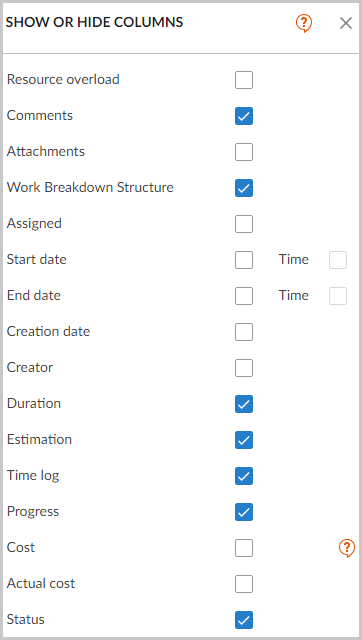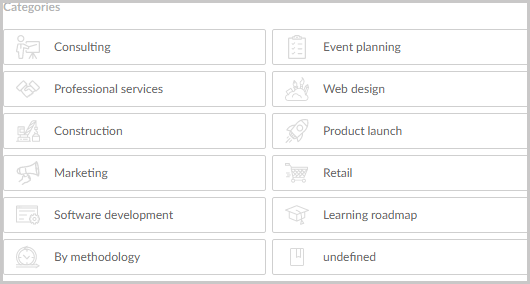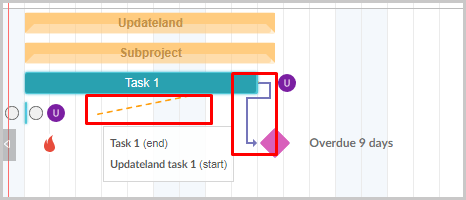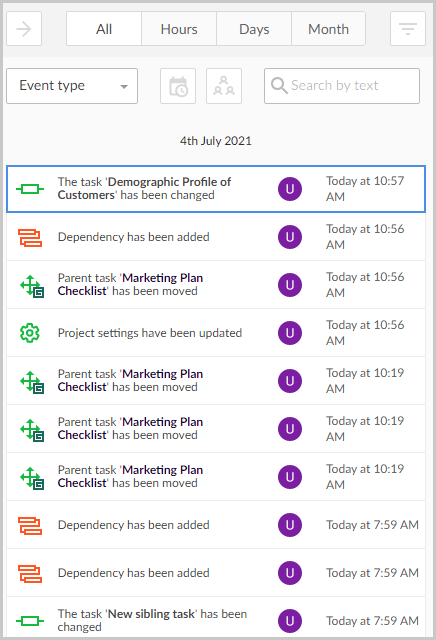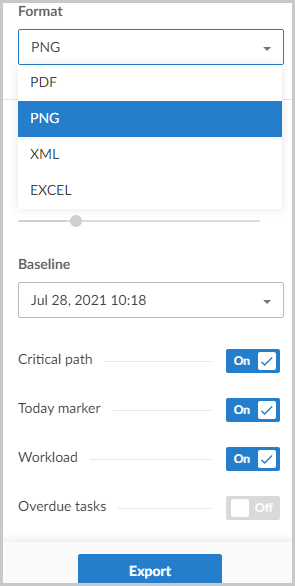GanttPro review: Is it the best Gantt chart software? It sure claims to be. Is that true? We’ll see.
I’ve tried covering every single feature, its effectiveness and the problems that GanttPro brings with itself throughout this piece.
Is it worth your time? I’d rather not cloud your judgement with my opinion. Go through this GanttPro review and make that decision on your own.
Table of Contents
- What is GanttPro?
- User-Interface- Grid & Board view
- Project Portfolio view
- Pre-designed Templates
- Detailed task information
- Dependency tasks
- Advanced filters
- Task breakdown
- Collaboration & Team-management features
- Versioning
- Baseline
- Exporting and sharing features
- GanttPro pricing plans (and discount coupon code)
- GantPro pros and cons
- GanttPro review- Final verdict
What is GanttPro?
GanttPro is a web-based project management solution. It uses the very popular Gantt Chart and lets us create and manage visual projects.
Almost every aspect of a project, including tasks, deadlines, schedule, different phases, budget, dependencies, reporting, team-management and a lot more is taken care of.
Before I even gave it a try, I peeked at its current client-base. Well, it seems to serve the likes of NASA, Sony, Intel, Amway, Salesforce etc. Those companies/organizations are literally the biggest, most successful groups on the planet.
Because NASA and Intel believe in it, I decided to give it a try.
User-Interface- Grid & Board view
Why am I starting here? So you know how easy or hard it is using GanttPro. If something isn’t easy to understand, there’s no point to any number of advanced features it may offer.
In fact, the UI is a major reason why I consider it to be the best MS Project alternative.
So, this is what GanttPro shows you when you first login:
I’ll admit, I don’t generally like data-sheets and columns. However, GanttPro really did change that for me. It just was much easier and simplified than I expected it to be.
For starters, the left-sidebar lets me access the different features that GanttPro offers. The centre-column lets me add tasks and milestones.
The right-column is what lets me monitor progress. The very top-bar offers additional options, such as filters and changing the view of the project screen.
I can even add custom columns depending on my project and needs.
Moreover, for sheet/column haters (like me), GanttPro also offers a “Board view”.
This is a much simpler interface offering all the same information and features. I can drag tasks to the different stages of the project just as easily.
Project Portfolio view
This too can be discussed as “User-Interface”, however, it deserves its own section on this GanttPro review.
The company introduced this new feature just about a year back. I use this when I need to manage multiple projects at once!
As the screenshot above shows, all the aspects of both the projects can be managed simultaneously.
Will I buy GanttPro for this feature alone? Obviously not. However, it’s a pretty decent feature that makes things easier.
Pre-designed Templates
Gantt chart templates were one of my very first attractions to the tool. One of the reasons which made this GanttPro review possible.
So, imagine you’ve 0 experience with Gantt charts or GanttPro. Learning the tool and then creating a project timeline may take some time.
To solve that, GanttPro offers a list of pre-designed templates.
You simply select an industry to start. The project timeline automatically gets filled with steps which are common for most projects in that industry.
You’ll then only have to drag & drop the tasks to match your schedule, edit a few task names and you’re set!
Detailed task information
I’ve used a number of project management tools. Very few offer the level of “details” that GanttPro allows for every individual task.
E.g. for every single task that I add, I can set:
- A start date, as well as exact time.
- Assign it to different team-members.
- Assign a status (open/in-progress/closed etc.).
- Set an estimated cost.
- Set a priority level.
- Choose its type (milestone/task).
- Add a description.
- Set a “progress-level” (between 1-100%)
- Set a deadline.
- Even monitor time spent each day on the task.
GanttPro even has a “Bulk change” feature. This lets me make changes for multiple tasks in a single click! I can change the assignee, priority ,status and other factors in seconds.
Dependency tasks
I love its “dependency” feature. At times, tasks in a project depend on other tasks, right? They can only be undertaken after a previous task is completed.
GanttPro allows connecting one task to another using simple dots and a drag & drop interface. As many as 4 different types of dependencies can be created.
It even allows setting up leads and lags for these dependent tasks. This ensures the tasks start exactly when they should.
Critical Paths
These too are dependencies but a bit more advanced. These are those tasks which affect other tasks on a larger scale. In other words, these must not be delayed and need to be completed on time.
GanttPro also auto-calculates the time you’ll need to complete these critical tasks! Moreover, it also shows the shortest and fastest way for the completion of your project.
Advanced filters
Managing larger projects may become a hassle. There will be dozens of tasks, subtasks, dependencies, assignees, priorities and many other moving parts, right?
That’s where GanttPro’s filters come to the rescue. It lets me filter for almost any aspect of the project, this includes:
- Keyword/task name
- Type (task/milestone)
- Assignee
- Progress status (in-progress/closed/open etc.)
- Priority level
- Reporter
- Start/End date
- Date-range
- Creation date
- Overdue tasks
- And even colour!
So no matter how clumsy my project dashboard may look, it takes a few seconds to find the task I’m looking for.
Task breakdown
A project is basically a number of small tasks, right? These smaller tasks also seem easier, realistic, and less scary.
GanttPro allows breaking down a task into many different smaller task types, these include:
- Subtask
- Sibling task
Similarly, it also allows milestones. These are smaller achievements in the timeline. These signify that the task is going where it should.
Milestones too can either be normal milestones, or “child milestones”.
Collaboration & Team-management features
Most projects involve more than one person, right? In this GanttPro review section, I’ll discuss how well the tool lets you share your project with your team members.
For starters, GanttPro allows inviting members via e-mail or direct links. These new members can join the team even if they do not already have GanttPro accounts.
Then, it lets me assign specific roles for these members. I can set them as Owner, member or admin. Depending on this role, their access to the project and features would differ.
An impressive feature is its “working time unit”. In simpler words, I can choose how I wish to pay or calculate the value of the contribution made by these team members.
- Per hour (this would calculate the member’s contribution on an hourly basis).
- Per item
- And “cost” (this is when each task/project has a pre-specified price).
GanttPro also lets you specify the working hours, and exceptions for these team-members.
The tool even shows the workload for each team-member! You can easily shift the workload to ensure equal load distribution for all the members.
There’s another feature for “virtual resources”. If you add team members here, you can assign specific tasks to them. These virtual resources do not get access to entire projects, rather are limited to the department/tasks assigned to them.
GanttPro allows attaching files from multiple sources to your tasks. You can either upload files directly from your desktop, or from Google Drive/ One Drive.
It also supports comments. These are very helpful when adding additional info on tasks about updates or required changes. I can even tag assignees and team mates which updates them about the comment.
Also, any changes that any of my teammates make is shown in real-time. There’s “refresh” required. It’s literally like working in the same room.
Bottomline? GanttPro is a team player. You can get your entire staff here and manage them with extreme ease.
Versioning
This is one of my personal favourite features on this GanttPro review. Managing projects is no walk in the park. Hence, it’s easy to make mistakes, tick off the wrong tasks, mess up the schedule and basically tank the entire project.
I also use it to check which teammate made what changes to the project.
GanttPro has this versioning feature which it calls “logs”. It obviously lets me restore older versions of the project.
However, the more impressive aspect is its filters! Because of the no. of tasks and no. of teammates, it may get harder to find the exact change you’re looking for.
GanttPro lets me directly search these versions, the filters include:
- Exact change I’m looking for (event): I can search for changes in dependencies, status change, priority change, change in columns etc.
- Date-range: Lets me search for changes made within a specific date-range.
- Changes made by specific users.
- Or direct keyword change.
In a nutshell, this makes managing projects much easier.
Baseline
How often does it happen that you plan a project perfectly but it doesn’t go quite as planned? There may be missed deadlines, missed milestones, wrong prioritizations and a lot more.
GanttPro offers a solution for this, the “Baseline” feature. It lets me create a project baseline. This is how I plan the project in my head and how I wish for it to proceed.
The actual project is then auto-compared to this baseline at all times.
I get a real-time view of what I had planned in my head vs. what’s actually happening with my project.
Exporting and sharing features
If you’re an agency, or just need to generate reports or share your project with others, GanttPro doesn’t disappoint.
Two modes of project-sharing are available:
- Exporting as a file
- Public URL
You can generate very detailed reports in PDF, PNG, XML and EXCEL formats. The report is completely customizable. You choose which factors to show and which to hide.
It even allows sharing via a public URL. An URL is generated which grants the receiver full view-access. Meaning, they can not make changes to the project but can view the tasks, dependencies, schedule, current status etc.
No GanttPro account or registration is required to access the project via the public URL.
It even allows creating automated reports based on the “time log”. This will tell you which user spent how much time working on which tasks! Pretty detailed, eh?
GanttPro pricing plans (and discount coupon code)
You get all the features discussed above in this GanttPro review absolutely free for 14-days!
The GanttPro free trial doesn’t even need a credit card! All you need is an e-mail ID.
After the free trial, you can opt for one of GanttPro pricing plans:
- Individual: $15.00/month.
- Team: $8.90/month.
It even offers custom plans. You can get in touch with the company to specify your exact needs and budget!
In my opinion, the pricing is pretty fair. I mean $15.00 is less than what most of us spend on Pizza in a month, don’t we? Pizza vs. a dozen completed projects? I choose the latter.
The heading said “discount coupon”, didn’t it? Well, here’s a 5% discount Gantpro coupon code- UPDATELAND5. You purchase any plan, for any amount, this gets 5% slashed, as simple as that!
GantPro pros and cons
Before I sign off this GanttPro review, let’s sum this up?
Pros:
- Very easy to use
- Pre-designed templates
- Ton of advanced features
- 14-day free trial
Cons:
- The live-chat isn’t available 24X7.
GanttPro review- Final verdict
So, is GanttPro the best Gantt chart software? I’d say it’s pretty close. Obviously there may be better alternatives, but, I don’t suppose there’s anything missing with GanttPro either.
GanttPro offers a truly all-round management of our projects. It’s not just a “todo list maker”. The entire team, budgets, work hours, work load, critical tasks, and everything else in-between is manageable just as easily.
Even if you’re an agency, its sharing/reporting features are top-notch.
But hey, why should you take my word for it? Go give it a try! You don’t pay a penny for the first 14-days and you don’t even need a credit card. What are you losing?
Finally, I’d conclude this GanttPro review with a 5/5 rating for the tool. Feel free to disagree, AFTER you’ve used the tool for a few days!