If you have been a vivid Firefox user and Firefox keeps crashing when you are working on it and doing something important. Most certainly you are looking to find the answers to the questions like why does Firefox keep crashing & how to fix it? Isn’t it? And why won’t you be, after all? We all know, how annoying it could be when you working with the focus on your favorite web browser i.e Firefox and it just doesn’t run and keeps crashing!
Why does my Firefox keep crashing? Is it the question running through your mind? Well, there can be various reason for Firefox crashing! That’s maybe because you are using an older version of Firefox, or your browser has been infected by malicious software or may be you are using bad plugins on your Firefox!
Now that you know why does Firefox keep crashing, it’s time to talk about the solutions!
Depending upon the reason that’s causing the problem on your browser, the solution might vary! In this article, we will walk you through all the possible solutions to Firefox crashing. So stay tuned and keep reading!
Table of Contents
Firefox Keeps Crashing Problem’s Solution
As said above, there are a number of solutions to Firefox crashing problem. Depending upon why Firefox keeps crashing at your end, any of the below fixes might work for you. So just try using all the fixes one by one and try resolving Firefox keeps crashing problem.
Fix 1. Use the Mozilla Crash Reporter
When Firefox keeps crashing, the reason remains unknown in most of the cases. Thus it becomes really important to analyze the crash reporter at the first place and then try to do any further actions.
When the Firefox denies loading, you get to see a Mozilla crash reporter, which looks like the below screenshot.
Now the first thing you need to do is see the Details of the crash. If you find any reason which you can deal with, just do whatever it takes and try resolving it, else just report Mozilla about the crash. You can also tell firefox about the web page you were on by checking the box “ Include the address of the page I was on“, so that they can visit and verify that it’s not the page which is letting your browser crash because sometimes some websites get infectious and they cause Firefox crashing.
If you want Mozilla Firefox to contact you about the crashing report, just select the second option also i.e Allow Mozilla to contact me about the report! and enter your email address. On doing that, the troubleshooting team will try to detect the problem, if everything went well, you will get notified about it via email. But this process might take time, so if you are patient enough, then only go for this method, else move further and try out the next fix.
Read Next: How to Fix Rats WebGL Hit A Snag Error
Fix 2. Open Mozilla Firefox in Safe Mode
If you want a quick solution to Firefox crashing problem and don’t want to rely on Firefox troubleshooting team to resolve this issue for you, you need to try out the second fix i.e Opening Mozilla Firefox in the safe mode.
Every browser whether its Firefox, chrome or any other have a bunch of extensions, themes, plugins and Add-ons installed on it. This additional piece of software adds additional features to the browsers and enhances its functionality but sometimes some of the bad themes, plugins, and Add-ons create Firefox crashing problem.
So, to check out if these plugins, themes, and add-ons are the reason behind firefox keep crashing, we need to open Mozilla in safe mode. Because when we open the browser in safe mode, it gets opened with all the add-ons disabled. To open firefox in the safe mode, just go to,
Firefox menu> Help> Restart with Add-ons Disabled.
Or you can also go to safe mode directly by pressing the shift key while starting Firefox. If the browser works fine in the safe mode, means these are the add-ons which are creating the problem. So to get rid of Firefox keep crashing, just disable all the add-ons one by one and try figuring out which add-ons are making Firefox crash.
Read Next: How to Access Facebook Full Website on Android
Fix 3. Disable Hardware Acceleration
If the above solution doesn’t work out for you and you are still facing Firefox keep crashing problem, then you need to try the third fix i.e disabling hardware acceleration.
Hardware acceleration on any browser makes them use the computer’s graphic cards and drivers to render the rich graphical contents on the websites. This option speeds up the web browser’s image and graphics rendering time and helps the browser works faster. But sometimes, hardware acceleration can cause the Firefox crashing problem.
So to make sure if hardware acceleration is not the reason for Firefox crashing, just disable it for some time and use Firefox. If it will be the reason, Firefox will start to work fine.
To disable hardware acceleration, go to Firefox menu and select Options. In the options windows, select the Advanced tab. You can understand better by the below screenshot.
Now uncheck the option Use hardware acceleration when available checkbox. Now restart your browser and use it normally. If doing this helps you resolve the Firefox keep crashing problem, just keep it this way and enjoy surfing the web. And if the problem persists, go to the next fix.
Read Next: This Video is Not Available in Your Country- Problem Solved
Fix 4. Check for Malware and Malicious Programs
Sometimes malware, viruses, and other malicious programs make the web browser infected and creates Firefox keep crashing problem. So to prevent Firefox from crashing, it becomes really important to scan your computer for malware, virus or any other bad programs.
If you are lucky, after scanning and removal of malicious programs, your browser will start to work fine. Else, you need to go further for the next fix!
Fix 5. Reset Firefox
In most of the cases, above solutions work like a charm and Firefox crashing problem gets resolved. But if the Firefox crashing is stubborn in your case and you are still facing crashing on your web browser, then resetting Firefox might help you!
Over the period of time, we visit a lot of websites, install lots of add-ons and do customization on the default Firefox settings unknowingly. So, when nothing works out, resetting Firefox turns out really handy. Resetting browser resolves half of the problems and it gives a fresh restart to the Firefox.
To reset your Firefox browser, follow the below steps.
- Go to the Firefox menu, and hover your cursor over Help.
- When you do this, another sub-menu gets opened and you get to see an option called Troubleshooting Information. A screenshot for the same is given below to help you locate the option more easily.
- On the Troubleshooting Information page, you will see Reset Firefox button on the left of the page. The Screenshot is given below.
On resetting, Firefox creates an entirely new profile for you deleting all the previous extensions, themes, search engines, and site-specific preferences. But some information like bookmarks, browser history, saved passwords, cookies, and auto-fill information gets associated with your account. You can anytime import them even after you reset your browser.
We hope, resetting Firefox resolves Firefox keep crashing problem and do wonders for you! But if the Firefox crashing problem still persists, you can check our last solution.
Read Next: The Proxy Server is Refusing Connections: How To Solve
Fix 6. Update Software
Last but not the least, the other solution you can try to fix when Firefox keep crashing is the updating Firefox. Using outdated Firefox version also might be the reason behind Firefox crashing.
In fact, we should have tried this tactic in the beginning itself. You not only need to update the Firefox to its latest versions but also the plugins, theme, add-ons, extensions and even windows to make sure these are not the reason for Firefox crashing.
To update Firefox, go to Firefox menu> select About Firefox> Download and install any available updates.
Similarly, you can check for the latest updates for extensions, themes, and plugins and update them to their latest version. If the problem still continues, just update your windows version or write to the Firefox team about the problem.
But we are still pretty sure that you won’t required that. Because all the above solutions solve Firefox crashing problem in maximum cases!
Conclusion:
Firefox is truly one of the best and most used web browsers around the world. But no matter how good it is, if its keep crashing, one can get annoyed in no time! This is the reason, we have compiled this article and tried mentioning all the possible solutions to fix this problem.
If you have gone through the complete article and have applied all the tactics one by one, there are very rare chances that you encounter Firefox keep crashing problems. But if you are still facing this issue, do mention that in the comment section below. And if you found the article helpful, do share it with people around, maybe they need this article, don’t forget, sharing is caring!
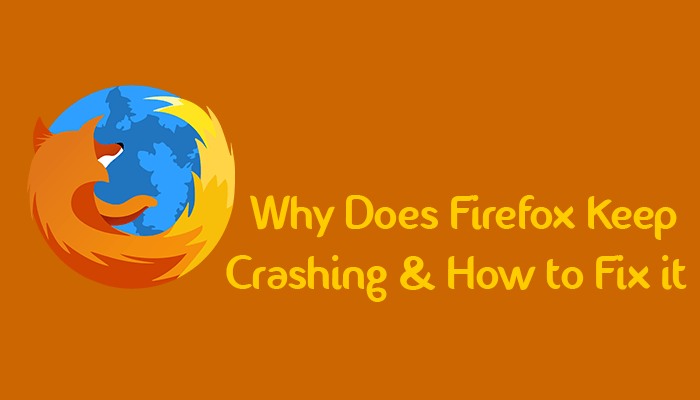
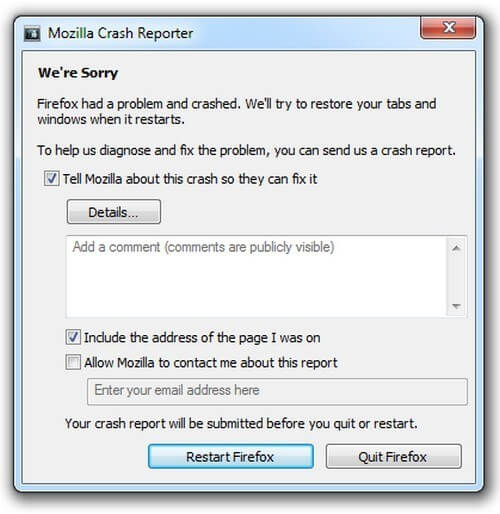
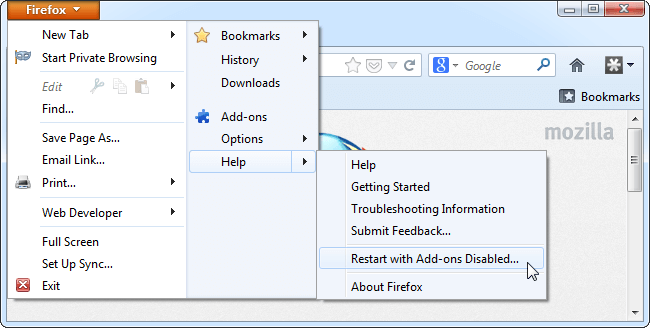
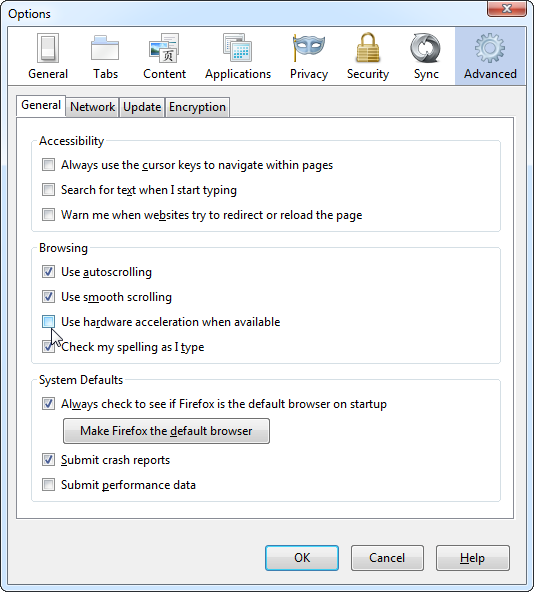
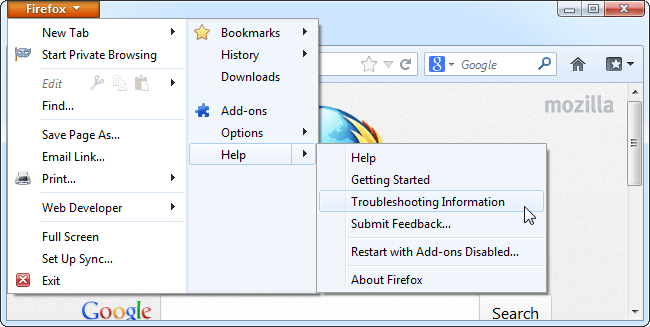
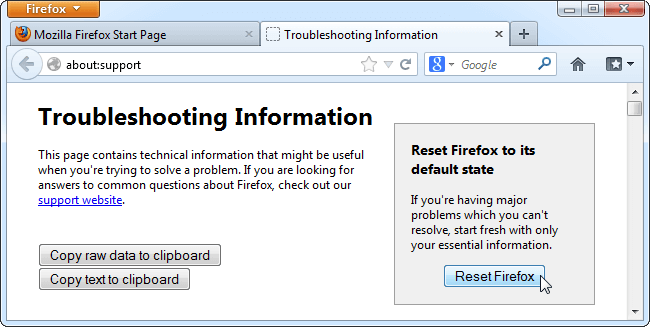
Hello Jyoti, This is an exact issue I am facing in my laptop, everytime I open, it shows an error message. I will follow your above step, hope it fixes. Thank you.
Excellent article. I always wondered will the Firefox team contact me through e-mail when sending in a crash report.
What I also noticed very often when Firefox crash is because of having to many browser tabs open. As like now I have 8 tabs open and what I notice is that the tabs loads slower than normal.
Once again nice article and straight to the point with some good images for visual effects.