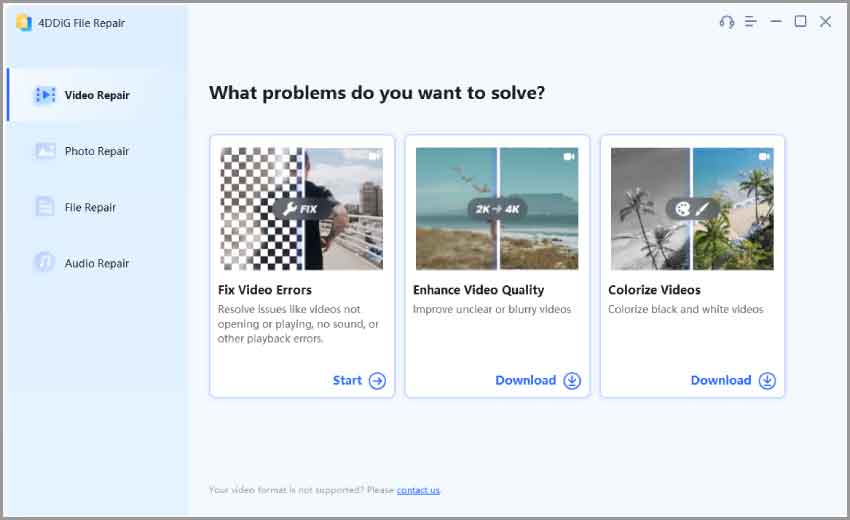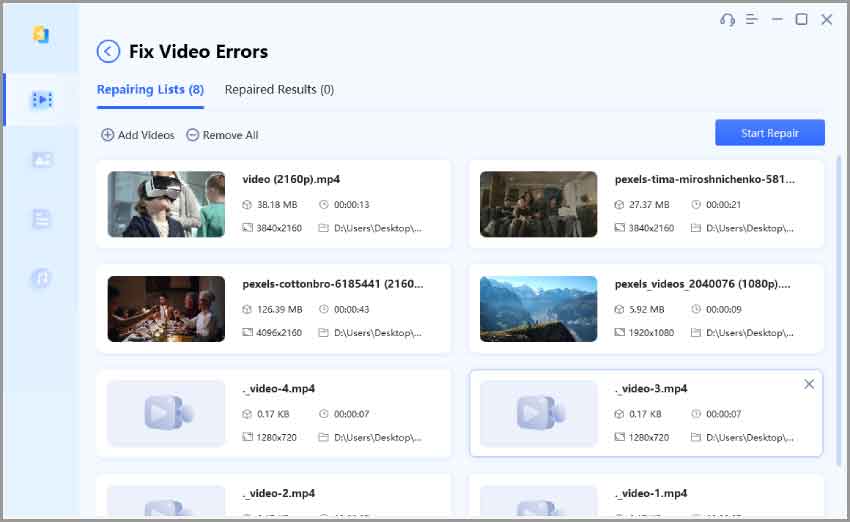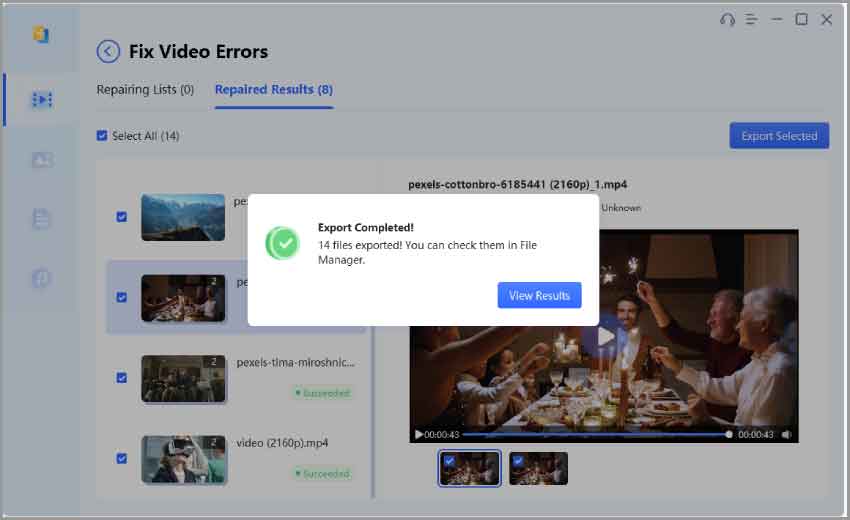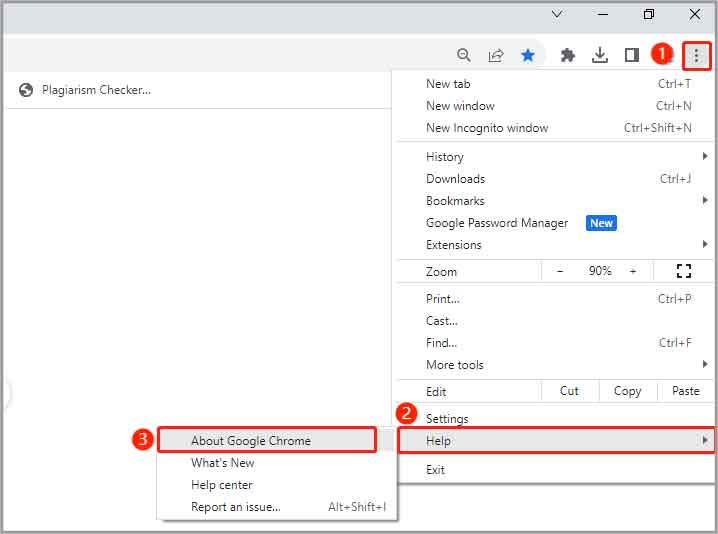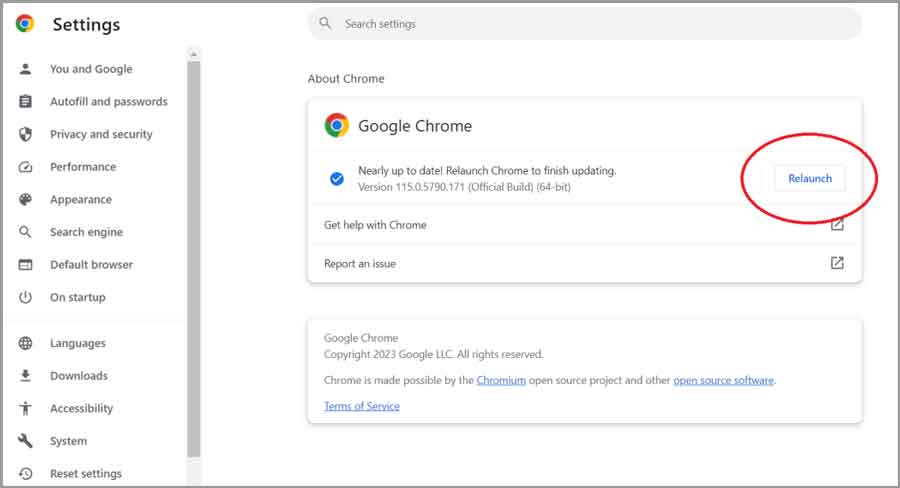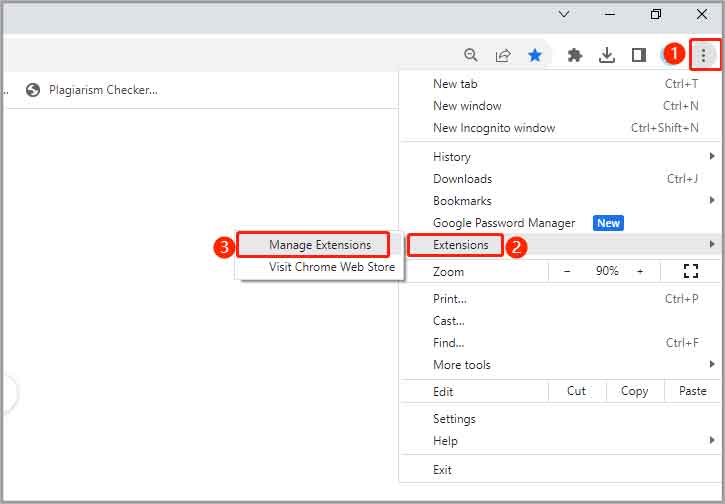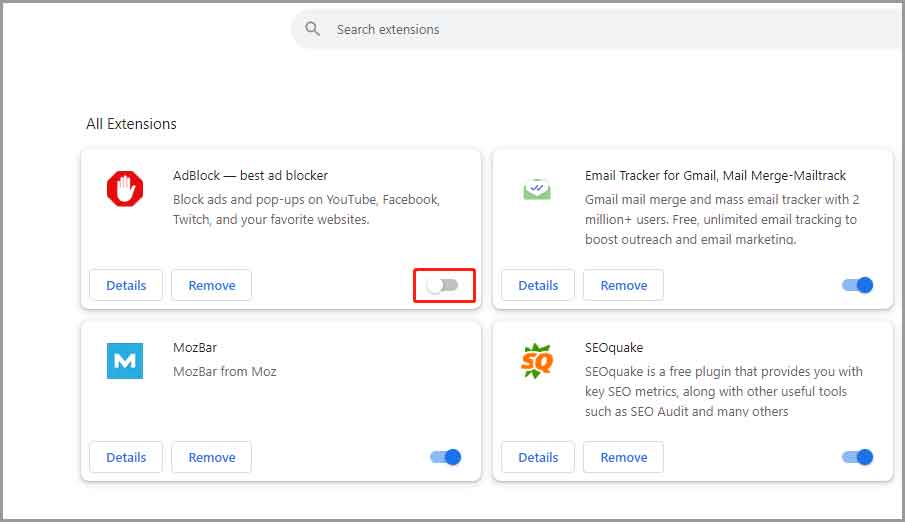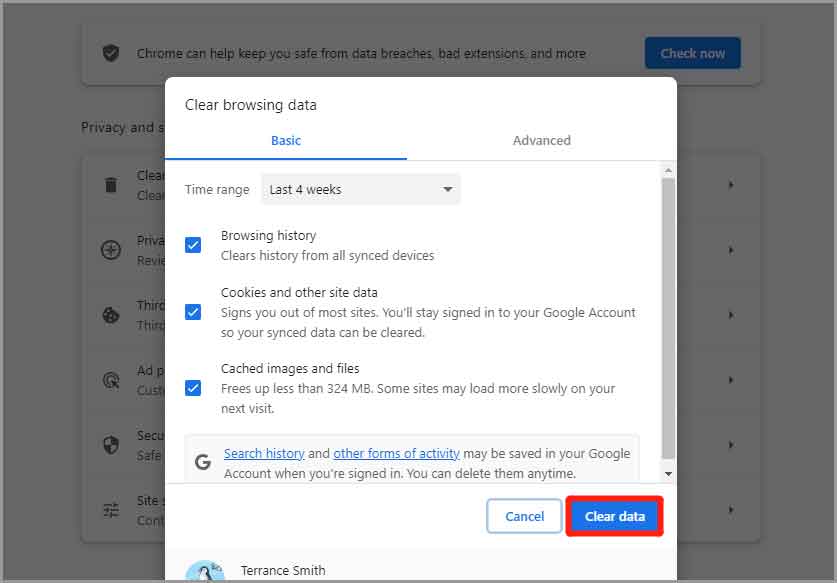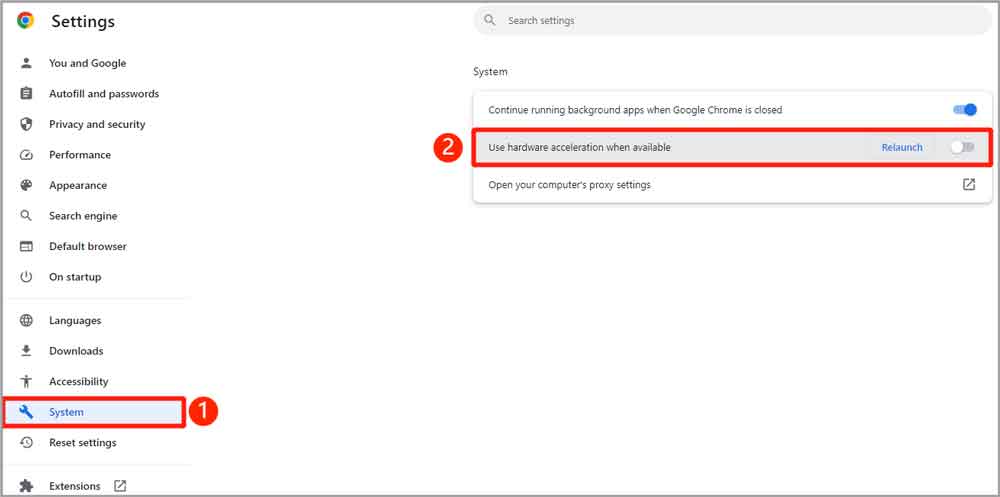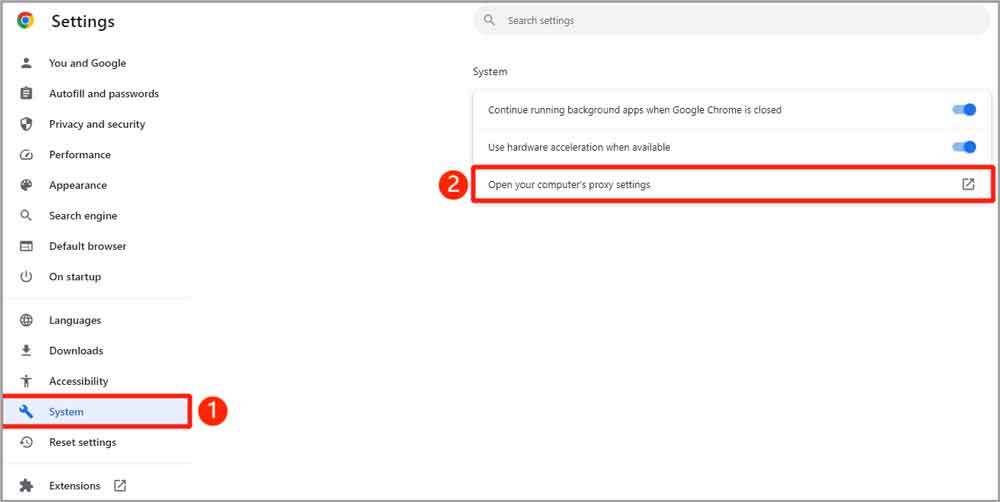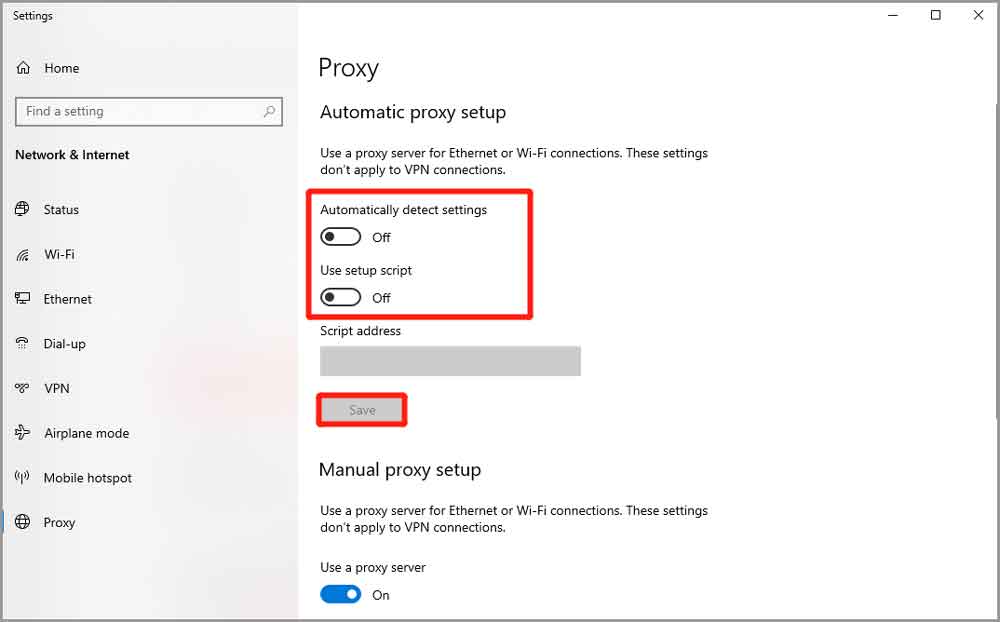Table of Contents
What is Error Code 232404 and How to Fix It in 7 Ways
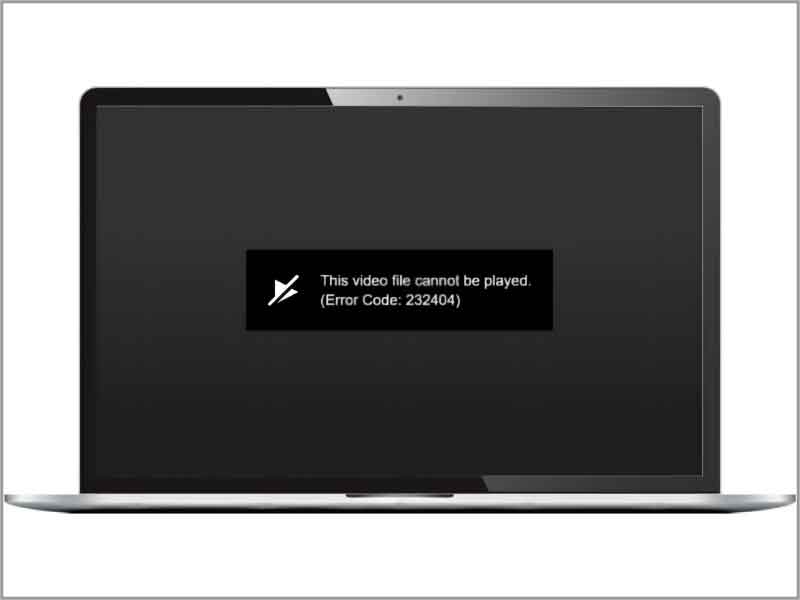
Encountering error code 232404 while trying to watch your favorite videos on 123movies or 9anima? Curious about the meaning of this frustrating error and how to resolve it effortlessly? Look no further!
In this article, we’ll break down the common reasons behind it and share some quick fixes to get you back to enjoying your videos. Additionally, you can also learn how to repair unplayable videos on desktop. So, let’s get started!
Part 1: Overview of Error Code 232404
1.1 What Does Error Code 232404 Mean?
In general, the error message “This video file cannot be played (Error code: 232404)” only appears when attempting to play video files on a web browser or streaming platform. Similar error codes include 232011, 224003, 102630, and so on.
When this error occurs, the website’s player will display a blank or black screen instead of the expected video content.
1.2 Why Does Error Code 232404 Occur?
Before delving into solutions for error code 232404, it’s crucial to understand the specific reasons behind it. This understanding will assist us in finding effective methods more quickly. Below are several common factors to take into account:
1. Network Problems
Your bandwidth is low, the network connection is unstable, or you are experiencing other network issues that are impeding the streaming of the video.
2. Video Corruption
The video you are trying to play is corrupted or damaged, and the website administrator has not addressed the issue in a timely manner.
3. Browser Issues
The error code 232404 may be related to issues with your browser, such as outdated browser, cache problems, or an enabled ad blocker.
4. Geographic Restrictions
Users in certain regions may not be able to access video content. It’s also possible that you have a VPN turned on when watching videos.
Bonus Tip: How to fix error code 232404 caused by file corruption
When facing the error message “This video cannot be played” and you have successfully downloaded the video from the website, you first need to confirm whether the video file is complete. Corrupted video files can cause playback issues but you can easily resolve it using the 4DDiG File Repair tool. This powerful software is designed to repair digital media files within minutes, ensuring their integrity and playability.
Additionally, clear design and simple steps make it accessible even for users with limited technical expertise. Here is a step-by-step guide on how to fix corrupted or damaged videos with 4DDiG File Repair:
Step 1: Start by downloading and installing 4DDiG File Repair on your Windows or Mac. After installation, open the tool and navigate to the “Video Repair” section on the right panel. Click on “Fix Video Errors” and then upload the corrupted video(s).
Step 2: Once the corrupted video(s) is uploaded, initiate the repair process by clicking on the “Start Repair” button.
Step 3: Once the repair process is completed, a message will appear on your screen. Click on the “View Results” button to preview the repaired video and ensure it is restored successfully.
Part 2: 7 Ways to Fix Error Code 232404 Easily
Fix 1: Perform Some Basic Checks First
If the platform doesn’t provide a download source for the video file(s), you can start fixing 123movies error code 232404 with some simple checks.
- Firstly, make sure the internet connection is stable. If you’re using Wi-Fi, we highly recommend switching to a wired connection.
- Secondly, try a different browser to access streaming services. Different browsers may have varying compatibility with certain websites and download protocols.
- Playing your video in incognito or private mode can sometimes help troubleshoot certain issues, such as error 232404, because it disables extensions and uses a fresh browser session, thereby ruling out potential conflicts.
Fix 2: Update Your Web Browser
Another simple solution for error code 232404 is to keep your web browser up to date.
Since Google Chrome is the most popular browser in the world, we will use it as an example in this guide. Follow these steps to update your Chrome:
Step 1: Open Google Chrome. Click on the three dots, select “Help,” and then choose “About Google Chrome.”
Step 2: If an update is available, Chrome will automatically download it and prompt you to relaunch to apply the changes.
Fix 3: Disable AD Blocker Plugins
Ad blockers often block or modify scripts on webpages to prevent the loading of ads. However, some streaming services like 123movies and 9anime rely on specific scripts to load and play videos. If these scripts are blocked or modified, it can result in error code 232404. Here is how to disable it on Chrome:
Step 1: Click on the three-dot menu icon and select “Extensions” > “Manage Extensions.”
Step 2: Look for the ad blocker extension in the list of installed extensions.
Step 3: Toggle the switch next to the ad blocker extension to the off position.
Fix 4: Clear Accumulated Cache and Cookies in Your Browser
As you browse the internet, your browser automatically stores temporary files, images, and other data in its cache to load websites faster upon revisiting. However, over time, the cumulative cache and cookies become corrupted, resulting in 123 movies error code 232404. Follow these steps to clear them:
Step 1: Open Chrome and press the Ctrl+Shift+Delete keys together.
Step 2: Now, you need to choose the time range and data categories to clear.
Step 3: Finally, hit the “Clear data” button.
Fix 5: Disable the Hardware Acceleration Feature
Although the hardware acceleration feature can enhance your browser’s efficiency and overall performance, it can also be the main culprits of error code 232404. Here is how to disable it:
Step 1: Launch Chrome and click on the menu button. Then, select “Settings” from the drop-down menu.
Step 2: Click on “system” on the left panel. Now, you’ll find the option for “Use hardware acceleration when available.”
Step 3: Toggle this setting off to disable hardware acceleration. Relaunch Chrome and check if the error message “This video file cannot be played (Error code: 232404)” persists.
Fix 6: Check the Server Status
Sometimes, the issue may not be on your end. You can confirm this by accessing DownDetector to check the servers of the streaming service. If the server encounters an anomaly for some reason, then it’s not surprising to see error code 232404. In such a situation, your only option is to patiently await the repair announcement from the streaming service.
Fix 7: Disable VPN or Proxy Services
You can also easily fix error 232404 by disabling any VPN or proxy services that are currently running. Some platforms may restrict access when they detect the use of VPNs or proxies. Here is how to disable the proxy server settings in your browser:
Step 1: Open Chrome and click on the three dots in the top right corner. Then, opt for “Settings.”
Step 2: Navigate to “System” > “Open your computer’s proxy settings.”
Step 3: Turn off the “Automatically detect settings” and “Use setup script” options. Plus, locate the option labeled “Use a proxy server” and turn it off.
Step 4: Save your changes by clicking on the “Save” button.
Part 3: How to Avoid Error Code 232404?
Here are some practical tips that can help you prevent error code 232404 in the future:
- Don’t make extensive changes to your browser settings, as this can impact how it loads content.
- Keep your browser updated with essential security patches.
- If your browser crashes, please restart it properly.
- Don’t install any unreliable third-party browser plugins or extensions.
- If you experience error 232404 while playing videos, consider downloading them for offline playback.
- Only visit secure and authentic websites, and be cautious when connecting to public networks.
Final Thoughts about Error Code: 232404
The error message ‘This video file cannot be played’ can severely disrupted your viewing experience, but there are seven simple solutions you can take to resolve this issue quickly. From checking the internet connection, updating your browser, to disabling the AD blocker, these methods have been proven to fix 123 movies error code 232404. In addition, if your valuable video files become corrupted due to some reasons, give 4DDiG File Repair a try. Its repair speed and repair success rate will definitely impress you.