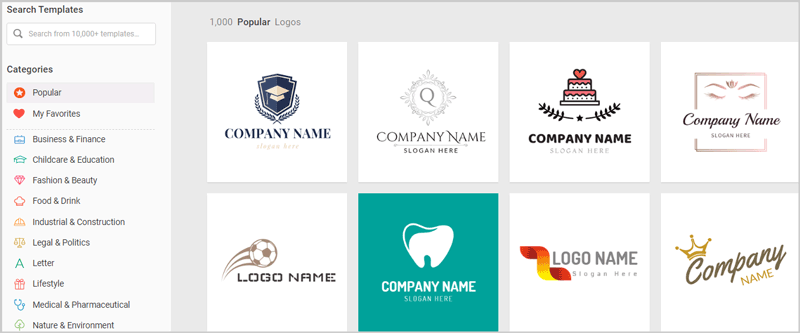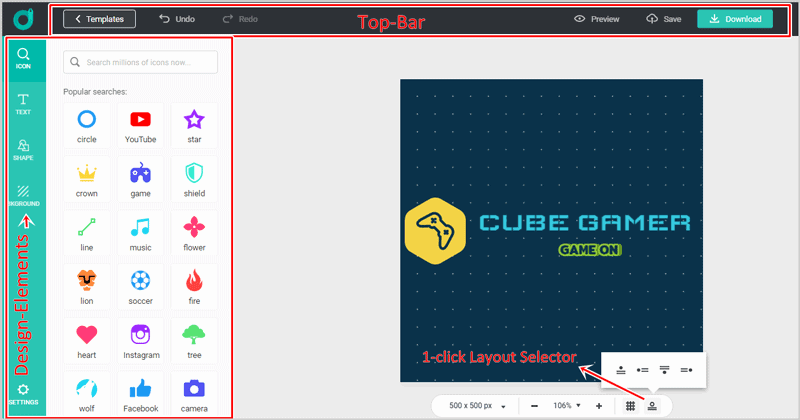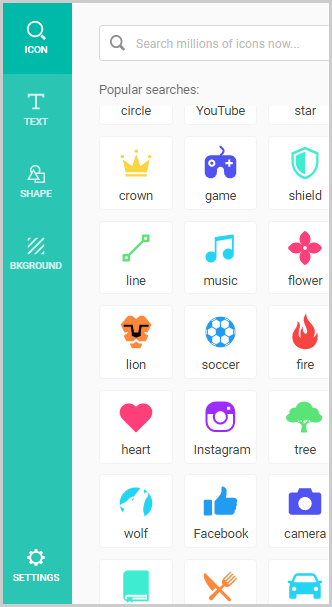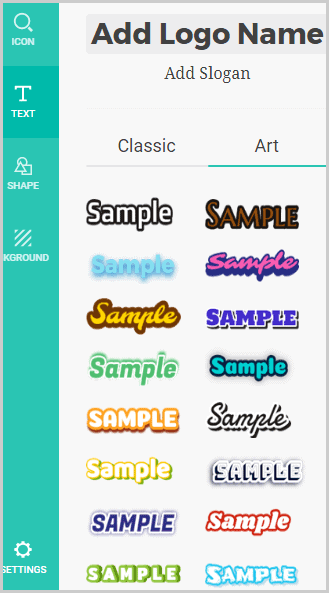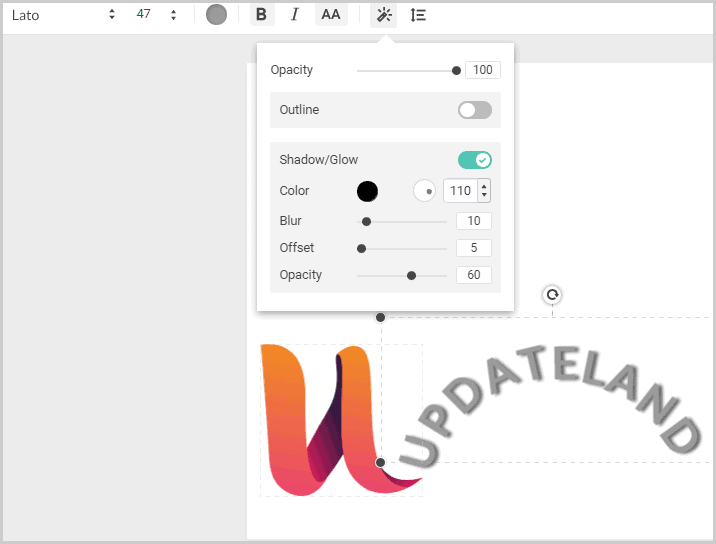In this DesignEvo review, I’ll discuss the features, shortcomings and my own experience with the platform.
I’ll be honest, I don’t use DesignEvo a lot.
But, I sure have used it a couple times.
If you need a new logo, in the next couple minutes (or hours), do go through this DesignEvo review.
Or better yet, why don’t you give it a try yourselves?
Zero payments. You don’t even need to register! You can design, download and also use a logo 100% free.
Although, it may help if you go through this piece first.
Table of Contents
What is DesignEvo?
It’s a drag & drop logo maker.
It offers pre-designed templates, icons, shapes, fonts, and complete logos.
You can either pick a template and customize it to your brand. Or, design one from scratch.
It lets you design a logo 100% free. No payments or signup required.
DesignEvo Pros and Cons
Let me just sum this entire DesignEvo review in a nutshell?
Pros:
- No mandatory registration.
- 100% free downloads allowed.
- Drag & drop interface.
- 10,000+ templates.
- Icons/shapes/backgrounds can be added.
- Extreme control over text editing.
Cons:
- No background “image” can be added.
DesignEvo Review- Final Verdict
My personal opinion of the platform?
The company offers over 10,000+ pre-designed templates.
It literally takes minutes to design professional-looking logos.
Millions of shapes, icons, and graphic-text styles make it a desirable choice.
And then, I can download and use my logos absolutely free. No mandatory payment.
What’s not to like?
Could it be better? Obviously. More templates, text settings, basically everything could be improved.
But, I’m pretty satisfied with its current feature as well.
But hey, why trust this DesignEvo review?
Go try it out yourself, you don’t even need to register, it’s completely free.
3-click and 2-minute Design
Before I start with this DesignEvo review, let me just sum it up entirely?
I designed this logo, with 3 clicks, and in 2 minutes, literally.
(I know, it’s no million-dollar design, but hey, in 2 minutes and 3 clicks, I’m happy.)
How I did that?
First click -> I chose an icon (the “U”)
Second click -> Entered my text –Updateland.
Third click -> Entered the tagline.
Done!
That gets you an idea of the overall ease, required-time and potential that DesignEvo holds, doesn’t it?
Let’s discuss DesignEvo in detail then?
10,000+ Pre-designed logo templates
The entire platform is based on “pre designed templates”.
This means, even if you’ve 0 designing skills, experience, or knowledge, you can design professional logos in minutes.
Simply choose one of the templates which suite your needs best.
E.g. this is what I get on the template-selection page.
As is evident, the logos are neatly organized in specific categories.
Some of the available categories include:
- Real Estate
- Animal and Pet
- Letter logo
- School logo
- Lifestyle
- Travel & Hotel
- Non-Profit
- Art & Entertainment
- Sports and Fitness etc.
In a nutshell, regardless of what your industry, business or niche is, you probably will find adequate templates with DesignEvo.
I do love the professionalism, colour-scheme, font and other aspects on these templates.
They do seem well-coordinated and aren’t just randomly put together.
Going by the numbers, I’ll say 10,000 is a pretty good number even when compared to top logo makers in the industry.
You obviously can also “start from scratch”.
That will get you a blank canvas. Insert the logo, font and any other element manually.
User-Interface
I loved its “no registration required” feature.
Once I land on the website, it doesn’t funnel me through an email-grabbing form.
Rather, I get to choose a logo template directly, and start designing it.
Well, here’s the designing-interface:
There’s the top bar. It primarily holds the undo/redo buttons, save and previewing options.
The extreme left-sidebar has these options:
- Icons
- Text
- Shape
- And Background.
So, I can add any of these elements using these options. (I’ve discussed these in detail in the later sections.)
And, the centre-screen is then the workspace.
This is where I actually design the logo.
Pretty easy to understand, isn’t it?
It’s completely drag & drop as well.
Notice that “layout selector” at the bottom?
Well, for those of us with 0 design-skills, it lets us set the layout of the logo-elements in a single-click.
You can choose from any of the 4 options.
The logo, text and slogan are then instantly arranged professionally.
Design Elements
I just talked of the elements on the left-sidebar, didn’t I?
Let’s see what can be added, how good and professional are the options?
Millions of Icons
This is the first element on the left-sidebar.
Obviously, using these I can add icons to my design.
A number of broad “categories” of icons are presented:
As the screenshot above shows, this includes:
- Line
- Crown
- Youtube
- Wolf
- Sun
- House
- Mountain
- Wings
- Love
- Money
- And many others.
Note that these are just the “categories”. The displayed icons aren’t what I can insert.
Rather, clicking on any of these categories shows me multiple icons in the category.
E.g. if I click on the “Youtube” option, this is what I get:
Now, these are what I can insert. Diverse variations, aren’t they?
I loved the customization-control on the icons.
It lets me choose different colours for different sections of the same icon (check the “U” in my logo, you’ll understand better.)
DesignEvo officially claims of having “millions” of icons.
However, that claim hasn’t been verified by me.
Even then, I’m pretty happy with the currently available number of icons and options.
Text Elements
Can a logo really be complete without text?
Probably not.
The “Text” element lets me add text to my design.
However, I loved its “Art” feature.
In the screenshot above, you see graphic-text and not just fonts, don’t you?
That’s what the “Art” tab lets me add.
It can be customized as easily as changing normal text.
Obviously, normal text can be added from the “Classic” tab as well.
Just for ease, the fonts are categorized into different styles:
- Handwriting
- Bold
- Modern
- Traditional
- And Funny.
Is this a great feature?
Not exactly.
But, these still make font-choice easier. Especially, if you aren’t sure which font will suit your design best.
Editing Text and Graphics.
We just saw the types of fonts and style we can add.
But, what are the customization-possibilities?
Well, this screenshot should explain things better:
So, I can change the font and the size.
Additionally, the colour, formatting (bold/italic), opacity, and alignment can be changed.
I can not only add shadow, but also customize the shadow independently.
I can change the levels for blur, offset (distance from the text), opacity and colour.
The “outline” option is pretty clear, isn’t it? Well yes, I can add an outline to the text, set its colour and width.
What impressed me most (and what quite a few other similar tools lack) is its “curve” feature.
It allows the text to be curved (as in the screenshot.)
I only have to slide the slider to left or right. This defines the angle of the curve.
Shapes
These are similar to icons.
However, they aren’t icons exactly and are rather shapes.
There are “categories” you can choose from.
These include:
- Banner
- Decoration
- Line
- Badge
- Symbol etc.
Again, the availability of “options” impressed me.
It’s not limited to a couple dozen shapes, rather, there are hundreds if not thousands of shapes I can choose from.
Background
Ah, do you even need an explanation?
This just lets you select a background for the design.
It can either be sold colour, or a gradient.
What hurt me?
I can’t upload “images” for the background.
Not a major deal-breaker, however, I’d have liked if I could upload an image.
Multiple Previews
So, how will your design look like?
DesignEvo obviously allows previews.
However, what’s impressive is that it offers actual-use previews.
As in, you don’t just see the logo’s final preview on your screen.
Rather, you can preview how your logo will look like on:
- Your blog
- Business cards
- A letterhead
- A book-cover
- T-shirts
- Or even as a wall paint/banner.
This again isn’t a massive “feature”, but something that’s definitely desirable.
And that wraps all of its “features”.
But hey, those aren’t everything, are they?
Let’s see if it fits your pockets?
DesignEvo Pricing Plans
So, how much does it cost to create a logo?
DesignEvo offers 100% free logos.
So, you get a low resolution (300×300) px logo for free.
Although, it can only be used after giving credits to DesignEvo.
Click here to Try DesignEvo free now.
Even for the paid plans, it uses a “pay only if you use” business model.
Meaning, you can design and use your logo without paying a penny.
Make as many changes or edits as you want.
It doesn’t even need you to register. No signups/emails or credit cards required.
Truly 100% free.
If and when you’re satisfied with your logo, you can then make a purchase (if you aren’t using the free download.)
There are two one-time prices for the logo:
- Basic: $24.99
- Plus: $49.99
Both the plans offer-
- Quality: 5000px.
- Transparent background.
- Redownloads
However, the following features are only available in the “Plus” plan:
- Vector files
- You own full copyrights.
- Font files.
All in all, I don’t suppose I could ask for anything better than “free logos”, literally.
DesignEvo refund policy and payment modes
Payments on DesignEvo can be made using:
- Most credit cards.
- PayPal accounts.
On top of the “free logo”, there’s also a 7-day refund policy on the paid plans.
If you aren’t happy with your logo, and haven’t used it, you’re eligible for a refund within 7-days of purchase.
FAQs on DesignEvo
When I first used DesignEvo, I had a couple doubts.
I’ll try to make sure you don’t have them.
#1. Do you own the copyrights of the logos you create using DesignEvo?
Yes, DesignEvo offers 100% copyright ownership for the designs purchased via its “Plus” package.
#2. Can you use the logos for commercial purposes?
Yes, The logos created using DesignEvo can be used for commercial purposes.
#3. I’m not a English-speaker, can I still use DesignEvo?
Absolutely, DesignEvo is available in 7 other languages in addition to English.
#4. Can I use layered-editing on DesignEvo?
Yes, DeseignEvo has a “layer” toggle-button on the top-bar.
Using it, you can send text/graphic elements forward or background on the design.
And that’s a wrap for this DesignEvo review folks.
I’ve shared my experience, results, its features, problems and everything else in-between.
My job ends here. Now, I will like to hear from you.
Do you think it’s a good logo maker? Will you use it? Why don’t you let me know what impressed you, and disappointed you most?