Apple is officially killing iTunes! Although three new separate apps will be released to fill in the gap, the change might still be hard for some of us.
Personally, I’d prefer a solution which would let me do more with a single app, rather than me having to download multiple applications. Wouldn’t you?
And considering it’s the Summer season, most of us are traveling or planning to do so. That means a lot more media files; thousands of new photos and videos on our iPhones. Managing them is hard as it is and then there’s the added hassle of backing them up and securing them.
Our phones run out of storage fast (at least mine does) especially when I’m on vacations. So I’m constantly shipping files off to my laptop as well as to the cloudfrom my phone’s storage. This brings up doubts about the security of the files in transit, as well as when they’re on the cloud.
While iTunes generally “claims” to secure files, I’ve never really trusted Apple’s privacy.
That’s how I found the DearMob iPhone Manager. Now it may or may not be the best iTunes alternative out there, yet its features (the ones I’ve discovered so far) did cater to most of my needs and hence I thought of sharing it over here.
Table of Contents
What is Dearmob iPhone Manager?
It first seemed to me like an iTunes alternative. But then it offered me a lot more features than iTunes does. So for starters, let’s just say it’s the next best thing after iTunes for iPhones.
It does exactly what the name suggests, lets us manage our iPhone (primarily media files).
Importing/Exporting photos, securing them (various encryption algorithms, passwords, etc.), transferring, sorting, backing them up, editing, converting and basically every other media-related function is what DearMob iPhone Manager offers.
9 Reasons to Choose DearMob iPhone Manager
Let me give you 9reasons why I personally believe the DearMob iPhone Manager is a good complementary app to iTunes or even a completely new alternative to it.
1. Easy User Interface
Apple is known for its somewhat not-so-easy UI. The same goes for most of the tools and apps associated with it (hint: iTunes).Or let’s just say the UI offered by DearMob iPhone Manager was just a lot more simpler, easier to understand and cleaner as compared to iTunes.
Here’s what the dashboard looks like:
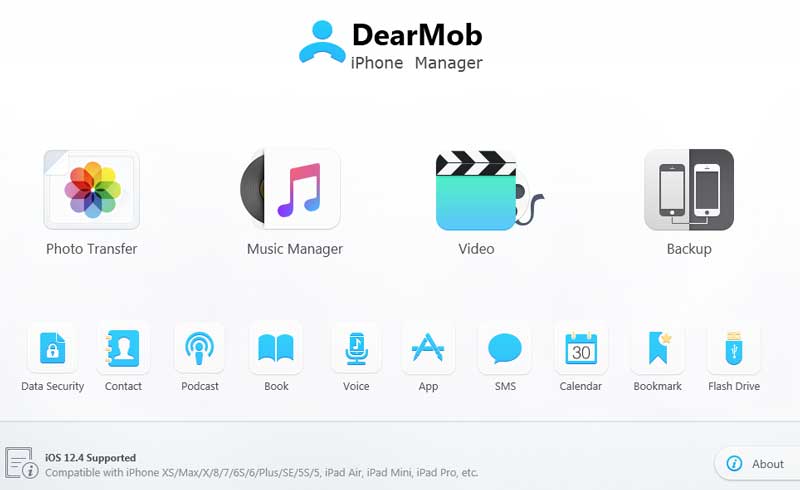
Even if you’ve never used iTunes before, or any media-manager at all, I’m pretty sure this screen is pretty self-explanatory.
You simply start off by clicking on what you wish to work with; i.e. Photos, Videos, Music, Contacts, Apps, SMS and so on and then proceed with the next available options.
As the other screenshots in this article will further establish, all the other screens on the app offer options just as easy as the initial dashboard.
2. Level 3 GPU Acceleration
This is a feature which effects almost all other features that the DearMob iPhone Manager offers.
The actual explanation might get pretty technical and geeky, so let me save you the trouble and explain this to you in a simpler way.
Most other similar tools/apps only use the CPU on your system to transfer/process files on the device, as well as to and from devices (between iPhone and the Computer per se).
While DearMob iPhone Manager is not only capable of using our GPU (Graphics Processing Unit) but also accelerating it to level 3.
This translates into much faster speeds during media transfers, file conversions etc. It also significantly lowers the load on the CPU (as it’s now shared with the GPU) making sure your system doesn’t lag or freeze up regardless of its specs.
So basically, even ultra-high resolution photos and videos, amounting to GBs of data can be transferred to and fro devices in a matter of seconds, or minutes.
3. Fast Photo Transfers even Without iTunes/iCloud.
This is the feature that I use most commonly on this DearMob iPhone Manager. It lets us transfers photos from the iPhone/iPad to our computers, or vice-versa.
What’s special is, while iOS 11 saves all photos as HEIC (High Efficiency Image File Format) on the phone, DearMob iPhone Manager allows exporting those photos in JPEG format to our computers. Hence no extra conversion required to view/work with the photos on the system.
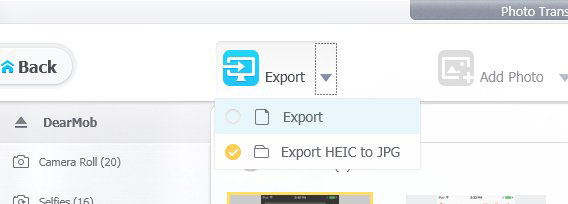
Another added benefit is, you can transfer photos between the devices without even having iTunes or iCloud.
It even allows sorting photos by date, month, year for better selection and organization. You can also multi-select photos, select all, or just work with individual files. Not a HUGE “yay” factor, but a factor nonetheless.
The photo meta-data is retained as well so I didn’t lose my captions, date, and other information about the photos when imported/exported using DearMob iPhone Manager either.
4. Manage Music Files and Create Ringtones
Just like Photos, you can export, play, add, delete and basically do everything else with your Music files as well using DearMob iPhone Manager.
The Music Manager also lets you add non-iTunes music to your devices which is a major advantage.
If you have music on your computer, or your friend E-mailed it to you, or you just downloaded it off a website, all of it can be added to your iOS device. The best part? It lets us put music on iPhone without iTunes!
Music can either be added individually, or multiple songs can be added as an entire folder!
And finally, it has an in-built ringtone maker which lets us edit the music simply using a Drag and Drop interface and saves it automatically to the iOS ringtone folder.
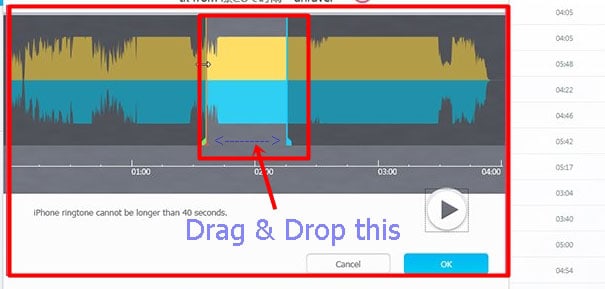
5. More File Management
DearMob iPhone Manager isn’t only limited to Photos and Music, it offers similar features and control over Video, SMS, Apps, Calendar and other iOS apps as well.
You can sync almost anything from your iOS device to your computer or the other way around.
Importing/ Exporting contacts in PDF, TXT, HTML, or VCF formats, adding/removing books, podcasts, etc. are some of the other strong suits that the DearMob iPhone Manager flaunts.
It also lets us import our Safari bookmarks, and integrate them with Chrome, FireFox and other browsers if we wish to.
Anyway, let’s spend both of our times discussing some of its out-of-the-box, or “not so common” features.
6. Unbreakable Security
I’m a major security-freak, I’m sure you are too. And Apple has been in far too many security and privacy-breaching headlines for me to trust it anymore.
DearMob iPhone ManagerEncrypts all the Photos, Videos and Backups on the system with Military-grade 256-bit AES, 1024-bit RSA, PBKDF2, and Argon 2 encryptions.
To give you an idea of how secure this is, let me just say that brute-forcing 256-bit encryption alone (excluding all other available encryptions) would require 50 Super computers, with the checking ability of a Billion Billion (1018)AES keys per second 3×1051years before the key could be broken!
This when combined with all the other encryption protocols available with DearMob iPhone Manager does speak volumes for its “security” claims.
It lets us transfer iPhone data with encryption, i.e. the data is encrypted before being exported as well as while it’s in-transit. It also facilitates a “lock at birth” feature which make sure there are no “unencrypted” original files on your devices.
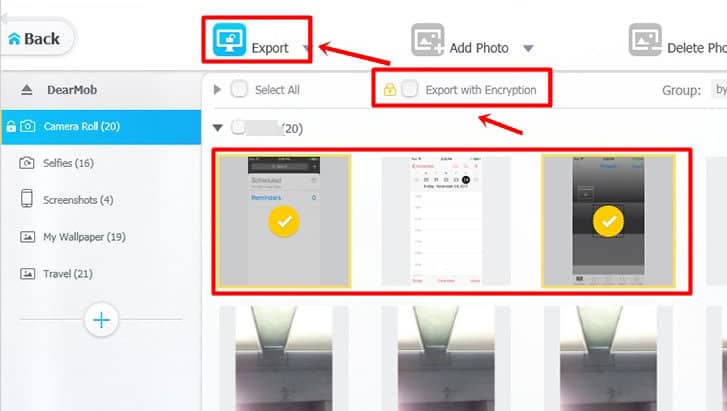
You can also lock individual files such as Photos, Videos, Contacts etc. using its Data encryption feature.
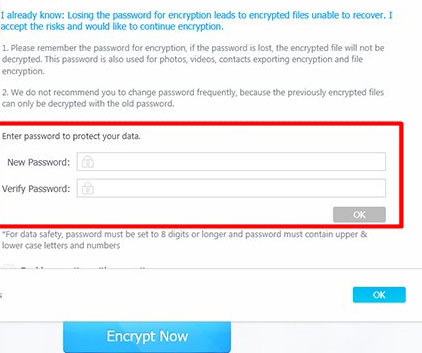
7. Use iPhone as USB
Now this is a feature I don’t come across that often. DearMob iPhone Manager lets us mount our iPhones as USB sticks on the computers.
The whole point of doing this is letting us use the extra space on our device to store any and all kind of file-types, even the ones not supported by iOS on our iOS device.
It also eliminates the need of having to keep an extra USB stick on us at all times. The interface let me create folders, edit them, delete them, and even export them!
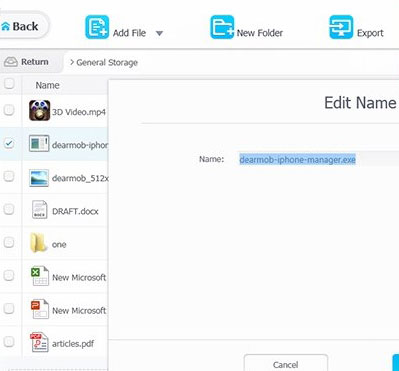
8. Backup your Device and Encrypt it
As I mentioned earlier, I travel; a lot. Hence I’m always worried that I may lose my iPhone (I’m pretty careless).It may get stolen, fall in the water from a boat or may just be forgotten at a coffee shop.
That’s why I got interested in the “Backup” feature to begin with. What impressed me most was that the backup interface was extremely easy to use.
I simply had to select “Backup” from the initial dashboard, and click on “Back up Now” button.
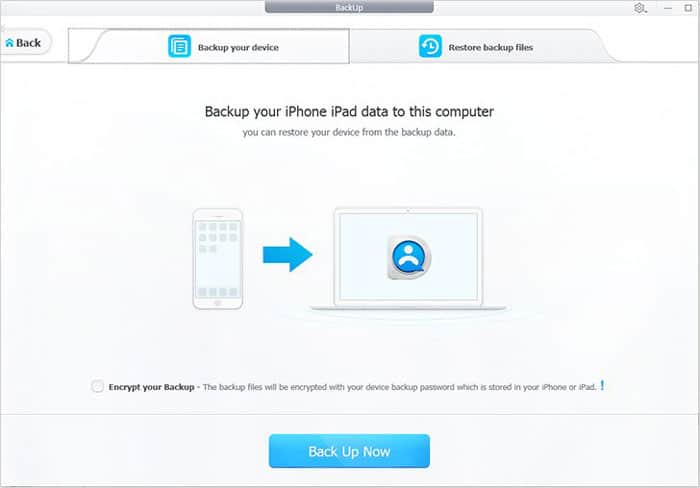
Restoring the backup also seems equally easy, even though I’ve never had to do it I can see the “Restore” option on the same screen.
That’s not all, it also provided me with an option to “Encrypt” the backup so that in case I lose it, it can’t be restored by an unauthorized person without my permission.
Also, I can’t guarantee I won’t be buying the new iPhone soon. The backup feature could let me literally “copy” my old phone to the new one just as easily.
9. Install Non-Apple Store Apps (No JailBreak)
Who said every app I need would be available on the Apple Store? And Apple won’t “officially” let us install apps which aren’t on the Apple store.
That’s what DearMob iPhone Manager makes possible, WITHOUT JAILBREAKING the device. Meaning you won’t void your warranty trying to install the apps.
Simply download the application on your computer, use DearMob iPhone Manager’s “App” option to get to its Application Manager. From there, it’s as easy as finding the downloaded file and clicking on it!
Download for Free and Win iPad Mini
There’s a reason I scribbled this piece down today and not a week ago or a month later.
Dearmob iPhone Manager recently announced its free giveaway. So you can Get iPhone Manager free and win iPad mini.
They’re giving away an absolutely free license for the tool, as well as iPad Mini, 6-months’ worth license for VideoProc, and USD $25.00 Amazon gift-card.
All you’ve got to do is, download the application. Worry not, it’s available both for Windows, as well as MacOS.
If you have any confusion or you are facing any issue, you can watch below video.