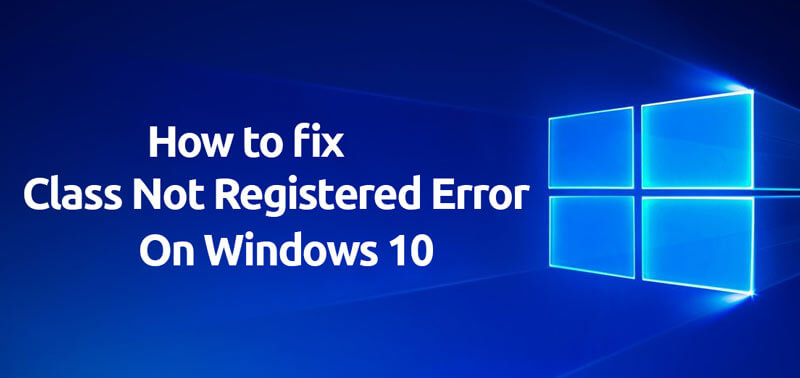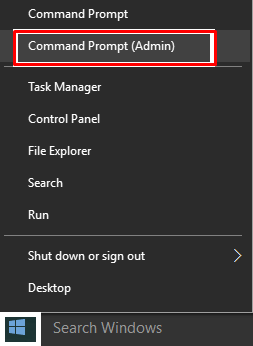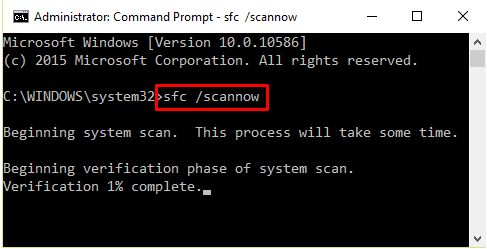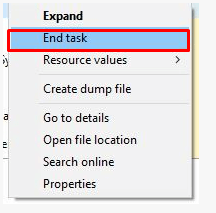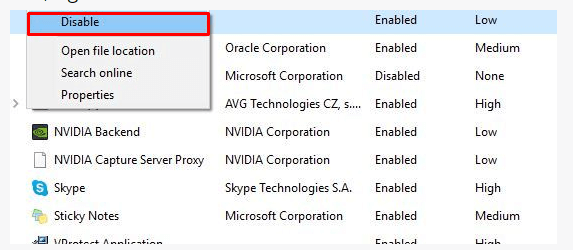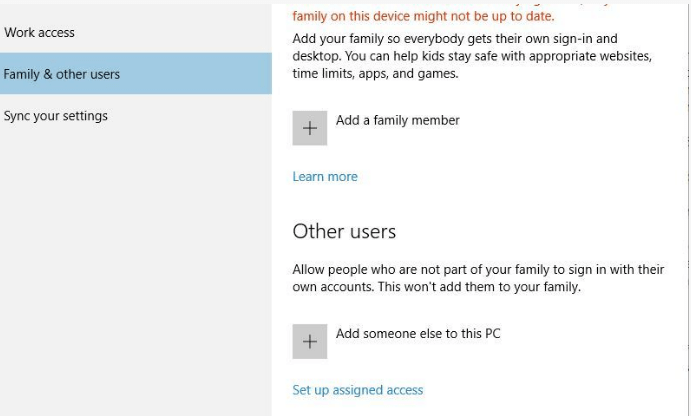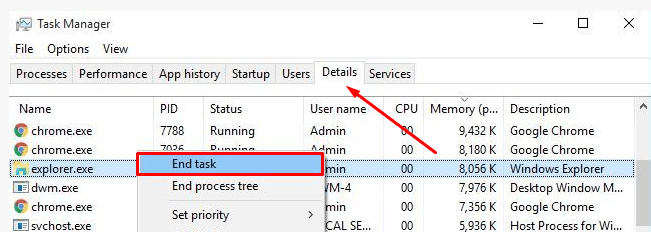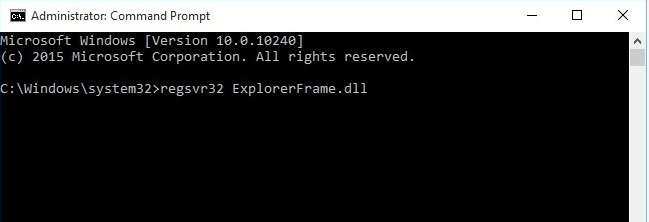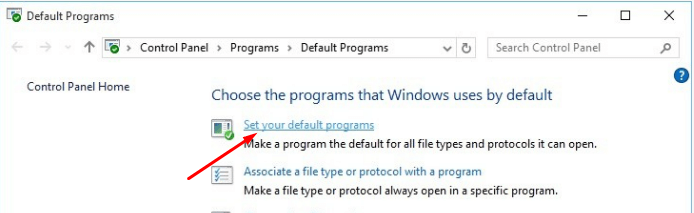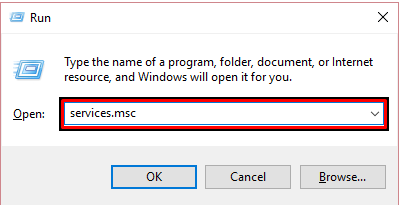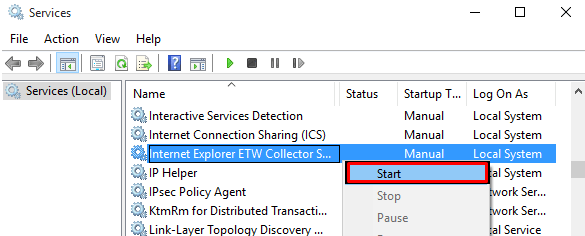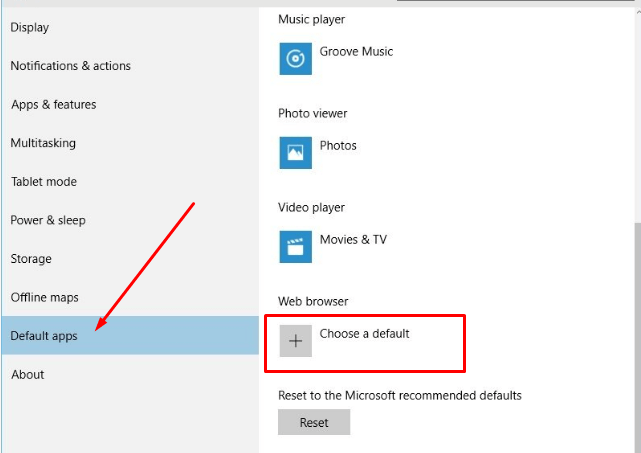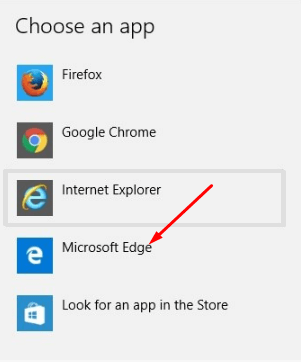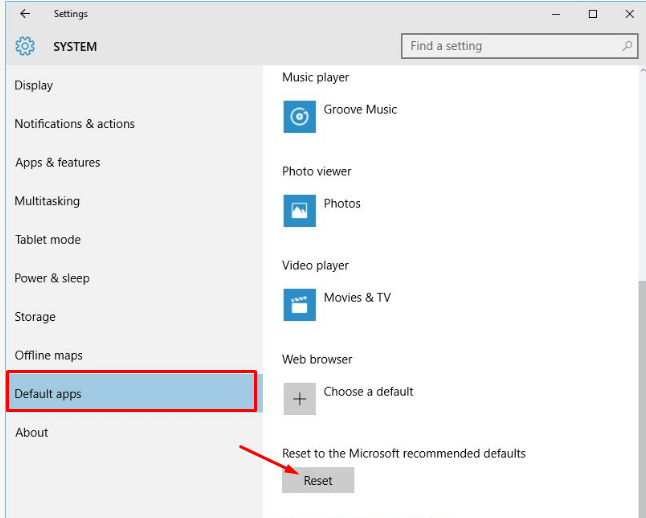“Class not registered Windows 10” is one of the most searched user queries by Windows 10 users.
The major chunk of Windows coding is done in c++ and classes are the prominent part of C++, we all know that, isn’t it? If we install any program or application on Windows 10 operating system, the c++ classes associated with that program also gets installed.
But if the C++ classes of that programs are not correctly registered to our windows, we start to encounter the Windows 10 class not registered error on our computer or laptop.
Most of the users mostly see this error while running the Chrome, Edge or Internet Explorer browser, Windows file explorer or even while opening JPEGs images on Windows 10.
Depending upon which program is causing the class not registered windows 10 error on your computer, the solution which may work for you also vary.
Without making any unnecessary delay, let’s get started with the guide and let’s check out what are the possible solutions to class not registered windows 10 error.
Table of Contents
How to Fix Class Not Registered Error on Windows 10?
As told above, there can be several programs that can make you see a class not registered error and out of them, Chrome, Internet Explorer, and Image viewers are common.
So, this guide has been divided into four subparts. The solutions mentioned in the first section most probably resolve this error on your computer regardless of which program is showing class not registered error.
But in case, if the problem persists in a particular program i.e Internet Explorer, Edge browser or photo viewers, the next three sections are dedicated to specific solutions for these programs respectively.
Now let’s head over to the guide.
1). Class Not Registered Windows 10 Error
Fix 1. Run System File Checker:
Running the system file checker will scan your Windows 10 computer for any errors and will let you know of the same. Steps to running SFC are given below.
- On your keyboard, press the combination of windows+X keys together and select Command Prompt (Admin). See the screenshot below.
- On doing that, a command prompt will get open up. Now run the command sfc /scannow and press enter.
- As sooner your computer receives the scannow command, it will start to scan your computer for any bad programs or system errors and will notify you about it as sooner the scanning is completed.
- Now once the scanning is complete, just restart your computer.
Fix 2. Disable iCloud
The second fix to resolve class not registered Windows 10 error is to disable the iCloud, as it is claimed that iCloud create this problem sometimes. There are two ways you can disable iCloud from your Windows 10 computer.
- First of all, you need to start the task manager. To do that, just press the Ctrl + Shift + Esc keys on your keyboard.
- In the task manager window, try to find the iCloud program in the list. As sooner you see the iCloud option out there, just right-click on it and select the End Task. See the screenshot below.
- Another way to disable iCloud service from Windows 10 computer is by going to the Task Manager and then opening Startup tab.
- There, look for the iCloud option, right-click on it and select disable option. A screenshot for this step is given below.
If this solution helps you fix this error, you are lucky. If the problem persists, go ahead to the next fix.
Read Next: How to Fix Windows Update Error 80072ee2
Fix 3. Re-Register Windows .dll files
Re-registering windows-dll files really works in resolving class not registered windows 10 error. Let’s see if it works in your case or not. Here’s what you need to do.
- Press Windows + X keys together on your computer and go to Command Prompt (Admin).
- Now type in the following command in the command prompt and press enter.
- FOR /R C:\ %G IN (*.dll) DO “%systemroot%\system32\regsvr32.exe” /s “%G”
- Once done, just restart your computer to make the changes take effect.
Fix 4. Create a new Microsoft account
The next common fix to resolve class not registered Windows 10 error is to create an entirely new Microsoft account. This solution fixes this problem in most of the cases. Below are the steps to create a new Microsoft account.
- First of all, go to Settings on your computer, then head over to Accounts and then Family & other users. See the screenshot below.
- Now click on the Add someone else to this PC button located at the bottom of the above screenshot, enter your email address and click the Next button.
- On doing that, you will be asked if you want to sign out of your current account. Simply sign out of your current account and switch to the new account.
By applying these tricks you won’t see Chrome class not registered windows 10 error anymore. In fact, these are the common solutions which work wonders and resolve this error involved in other programs too.
But in case you are still seeing this error on Internet Explorer, Edge browser or other photo viewers, go to the next part of the guide.
2). Windows 10 Explorer.exe Class Not Registered:
Below are the possible fixes to resolve the explorer.exe class not registered windows 10 error.
Fix 1. Restart explorer.exe
The very first solution to resolve the class not registered error in internet explorer is to restart the explorer.exe program on your Windows 10 computer. Doing that is pretty simple. Here’s how to do that.
- Open the Task Manager by pressing the Ctrl + Shift + Esc keys.
- Now you need to go to the Details tab and find the explorer.exe program from the running tasks list.
- Right-click on it and click the End Task. All these steps are explained in the below screenshot.
- Now simply reopen the Explorer on your computer manually from the desktop or go to the File menu> Run new task.
- Type in explorer in the new task creator window and press enter.
I hope following these steps will make you get rid of this error.
Fix 2. Re-register ExplorerFrame.dll file
If the above fixes have not yet worked for you, try out our next fix i.e re-registering the ExplorerFrame.dll file. Here’s how to do that.
- Press windows+X keys and select the Command Prompt (Admin) option from the menu.
- Now in the command prompt window, type in the command “regsvr32 ExplorerFrame.dll” and press enter. See the screenshot below.
If this fix resolves the class not registered windows 10 error, no need to go further and you can quit reading the article right now. Else, move to the next solution.
Fix 3. Set Internet Explorer as default browser
Setting up Internet Explorer as your default program also helps sometimes. Steps for the same are given below.
- First of all, you need to open the Default Programs window by pressing the Windows Key + S keys and typing in the Default Programs in the search bar.
- As sooner the Default Programs windows pop up, click on the Set your default programs option. Have a look at the screenshot below to locate the option easily.
- Now in the list of programs, find the Internet Explorer and set it as your default browser. Confirm the changes and restart your computer to let the changes take effect.
Now check if the problem has been resolved from your computer, else move further.
Fix 4. Start Internet Explorer ETW Collector Service.
The next solution to fix class not registered windows 10 error while working on internet explorer, is to start the Internet Explorer ETW Collector Service. The steps to do that are given below.
- The very first thing you need to do is to open the Run window by pressing the windows+R keys.
- In the search bar, type in services.msc and press enter.
- On doing that, services window will pop-up. Now scroll all the way down to find the option Internet Explorer ETW Collector Service.
- As sooner you find this option, right-click on it and go to Properties.
- On the Properties window, set the startup type to Automatic and come out of the properties window.
- Now right-click on the Internet Explorer ETW Collector Service option again and Start the ETW service. A screenshot to make you understand this option better is given below.
So, these were the four solutions to be applied when the class is not registered windows 10 error occurs specifically in Internet Explorer. If you see that error in the Microsoft edge browser, move to the next part of the guide to resolve it.
3). Class Not Registered Windows 10 Error in Edge Browser:
If this error is shown to you by the edge browser specifically and above methods have not yet helped you get rid of it, probably you need to try the following solution.
Fix 1. Set Edge As Default Browser
Setting up Edge as the default browser most probably resolves this error especially, when you are encountering this error while working on the Edge browser. Here’s how you need to do it.
- Open Settings app on your Windows 10 computer and go to System and then select Default apps.
- Now under the web browser section, click on the plus icon next to Choose a default. You can understand better if you look at the below screenshot.
- In the list of default browsers, look for the edge browser and make it your default browser.
I’m pretty sure the above workarounds have helped you get rid of this error on chrome, internet explorer and edge browser. But if class not registered Windows 10 was specifically shown by an image viewer to you and the problem is still not resolved even by trying the above solutions, the next part will help you resolve this error.
4). Class Not Registered Windows 10 Error in Image Viewer:
So, below are all the possible solutions you need to apply when you see class not registered windows 10 error while viewing JPEG images on Windows 10.
Fix 1. Set Windows Photo Viewer as a Default Image Viewer
Yes, setting up Windows Photo Viewer as a default image viewer helps in resolving class not registered windows 10 error occurred while trying to open JPEG images on the computer. I guess by now you have understood the steps to set any program as the default program in Windows 10.
If you still don’t know how to do it, just refer to the above steps of setting up Edge as the default browser. The only difference in steps is, on reaching to the default apps, you need to click the Photo viewer option instead of Web browser and set Windows Photo Viewer as the default image viewer, that’s it.
You may also find useful: Why Does Firefox Keep Crashing & How to Fix it
Fix 4. Reset Default Apps
Now coming the to the last solution for class not registered windows 10 error. If none of the above methods have worked for you so far and you are still encountering this error on your Windows 10 computer, the last workaround you can try is to reset all the default apps on your computer.
If this fix resolves this error for you, we will consider the tutorial met its purpose. Else you need to call some computer expert who can resolve this issue for you. The steps to reset default apps are given below.
- Go to Settings > System > Default apps.
- Scroll down to reach the bottom of the page and click the Reset button, under the Reset to the Microsoft recommended defaults section. See the screenshot below.
Hand Picked Stuff For You:
- How to Fix Kmode Exception Not Handled Windows 10 Error
- How to Fix Windows Update Error 80072ee2
- How to Fix VLC Building Font Cache Error
- How to Fix Rats WebGL Hit A Snag Error
- How to Fix MMC Could Not Create The Snap-In
Conclusion
This was the comprehensive tutorial on class not registered windows 10 error.
This error basically comes when running some specific programs on Windows 10 including chrome, internet explorer, edge browser and running photo viewers on our computer.
Thus, the guide is compiled in such a way that it becomes really easy to know the solutions of every program individually.
The first part of the guide mentions all the possible solutions which work in most probably all the programs that are making you encounter ‘class not registered’ error and rest of the guide is dedicated especially to internet explorer, edge browser, and image viewer respectively.
With this, we have reached the end of the article. We are pretty sure, the guide will turn out as a handy resource for you and you are not seeing any class not registered error on your Windows 10 computer anymore!