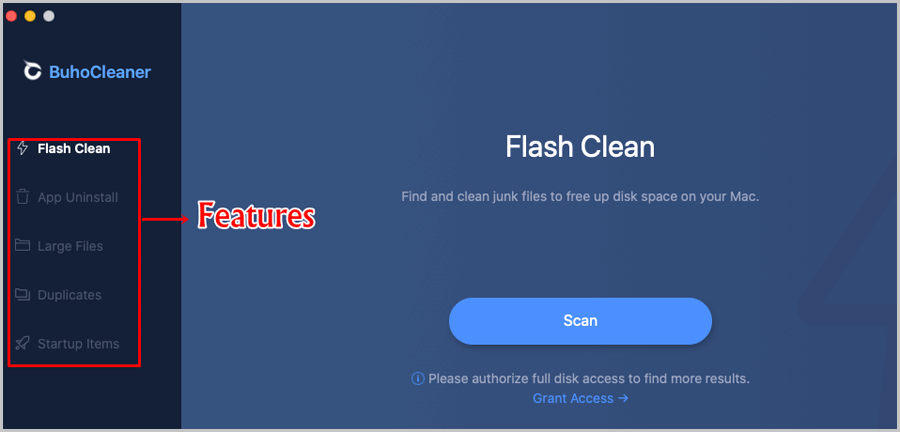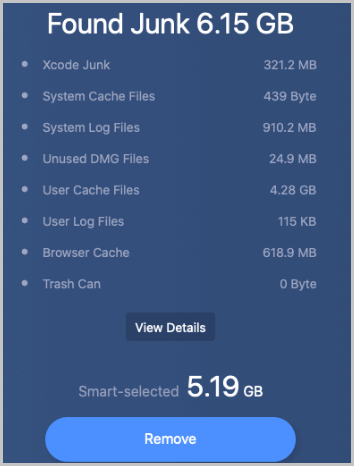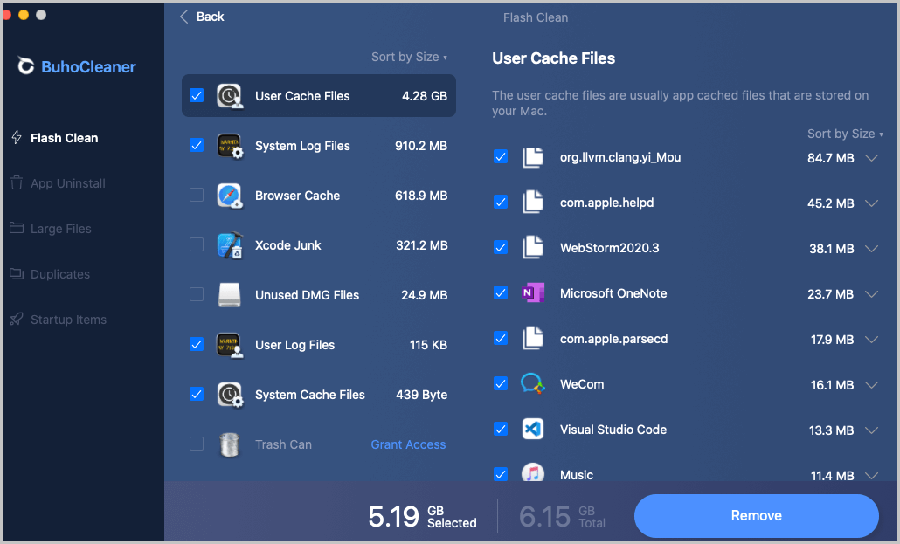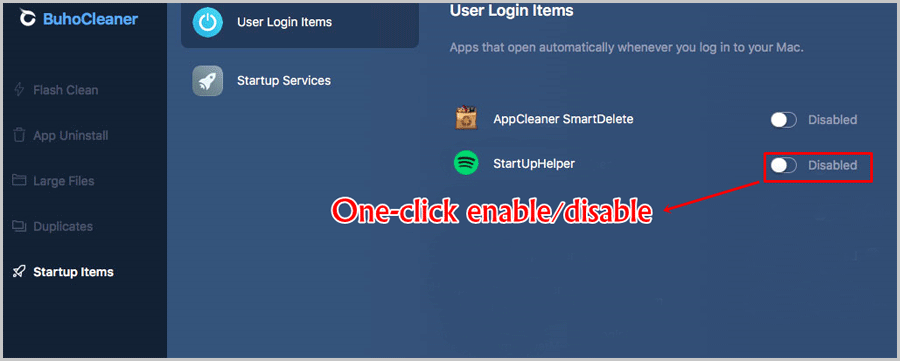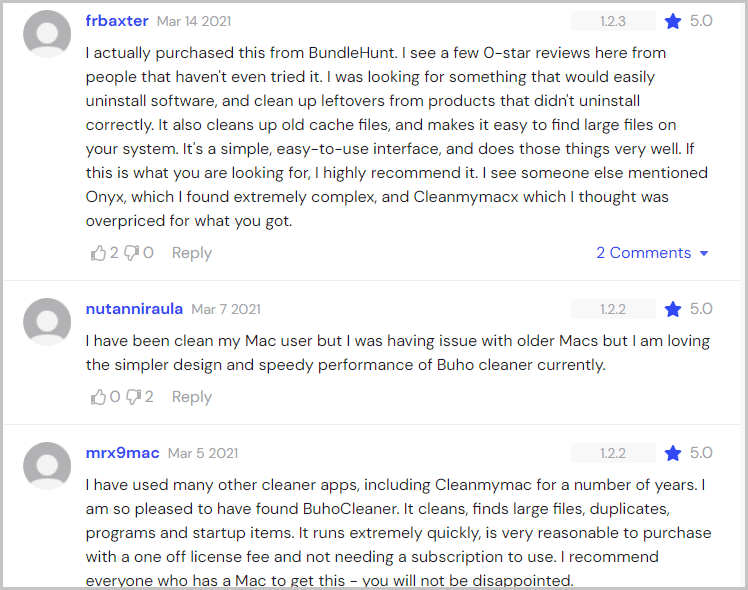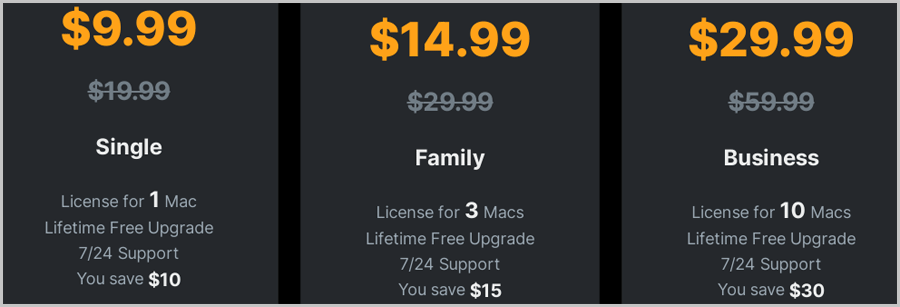BuhoCleaner review: Is it the best Mac cleaning software? We’ll see.
Throughout this piece, I’ll discuss how fast (or slow) it is, what files it deletes, how much control it offers over the files and other features that it offers.
If you own a Mac and aren’t sure why it’s slowing down, or why your HDD space is just disappearing, this review may help you out!
No technical skills? Even if you’re the dumbest human alive on the planet, you still can use the tool like a pro! Go down to the UI section on this piece and you’ll find out why I say so!
Anyway, let’s get down to business?
Table of Contents
What is BuhoCleaner?
In the simplest words it’s a software which cleans your Mac. In fact, the tool markets itself as the best Mac cleaner. Is it so? Go through this BuhoCleaner review to find that out.
It also can be termed a Mac booster. That’s because it does more than just “clean” up the Mac. Here’s an overview of the software:
- Website: https://www.drbuho.com/
- Compatibility: Mac 10.12/ 10.12+/ macOS Big Sur/ macOS Monterey
- One-tap flash cleaning
- Deleting large files
- Detecting and deleting duplicate files
- Managing startup apps
- App uninstaller
- Tailored Xcode cache cleaner
- Cheapest plan: $2.99/user (when 10-license pack is purchased)
- Cleaning speed rating: 5/5 (48 seconds for a 500 GB HDD).
It’s updated very frequently as well. In fact, after its latest update, I’ve personally felt it to be a lot more stable!
It also now includes a real-time monitor! This keeps your system running smoothly and even cleans up RAM if and when necessary.
I rated the speed 5/5 above and that’s not without substance! The app offers about 3x faster indexation speed on systems equipped with the Apple M1 chip.
User-Interface
One of the primary attractions for me with BuhoCleaner is its “ease of use”.
Generally, Mac cleaning apps have a bit of a learning-curve, don’t they? It’s probably done consciously to make the app look more “feature-rich”, “advanced” and obviously expensive.
I didn’t find any of that with BuhoCleaner. It has a simple navigation list. I can click on the exact feature I wish to use, and it takes me there.
As the screenshot shows, the feature-names aren’t made complex either. You can easily understand which option does what, can’t you?
One-tap Flash Cleaning
How do you actually “use” BuhoCleaner? You click, once! Well yes, that’s all you need to do in order to speed your system up.
You let the flash cleaner scan your system. It then shows you all the junk that you can clean right away.
This is basically the fastest, simplest way to boost your system. I say fastest because this scan takes the shortest amount of time.
As for cleaning speed, I have a 500 GB SSD, the scan was completed in exactly 48.3 seconds (I actually used a stopwatch!) That’s pretty fast, right?
If you click on remove, all these files are gone. Instant! Just like that.
Control over files-to-be-deleted
So, in the above screenshot, you see all the files that my BuhoCleaner listed for immediate cleaning.
This is its “smart-selected” screen. It’s basically BuhoCleaner’s A.I auto-detecting what needs to be cleaned. But hey, why trust robots (or code) blindly, right?
So, BuhoCleaner does allow us to choose what files we wish to exclude from this remove list.
You can click on the “view details” button, and manually exclude files which you’d like to keep.
This makes sure that BuhoCleaner never removes important files by mistake. If you’re someone like me, you’d probably like keeping your browser cache, right?
Fully delete installed apps
The next feature BuhoCleaner offers is its “App Uninstall” powers. When we delete an application, it simply becomes “unusable” on our system. It’s never “completely and fully” removed.
In most cases, it has files which are retained on our system. These may be previous log files, save files and other data.
Over time, as we uninstall more and more files, more of our HDD gets reserved for these leftover files.
Manually finding and deleting those files is a chore. So, how to uninstall apps on Mac? Again, BuhoCleaner comes to the rescue.
It shows two different types of uninstall possibilities. You can either uninstall installed apps, or, you can choose to uninstall/delete leftover files from previous uninstalls.
Moreover, it even shows individual files from applications. So, you can choose to retain specific files if you feel you may install the app in the future and these files may help you resume your work.
Delete large files
On our systems, there are files which are large, very large. These are either hidden or buried deep inside folders and hence harder to find.
BuhoCleaner has this feature which automatically detects the largest files on our systems.
Obviously, the removal process is one-click. But, proceed with caution. I’ve found that BuhoCleaner prioritizes “file size” during this scan. As a result, you may very often see important files being listed for deletion. You can easily select those and exclude them from deletion.
Duplicate file finder
This is the next primary feature you’d find on BuhoCleaner. As the name suggests, it detects duplicate files and displays them.
In my case, I often click the download button multiple times or make multiple copies of the same files as a security precaution. This eats up my HDD and I can’t ever find these duplicate copies ever again.
BuhoCleaner does that in seconds. There’s not much to discuss here. It scans my system, shows me the duplicate files, and lets me choose which copy I’d like to delete.
Manage Startup apps
What influences a system’s startup time? This! The more apps you’ve on “auto-startup”, the longer your system takes to boot up.
Notoriously, most apps have “auto-launch on Startup” enabled by default. Hence, when you install them, you’re adding them to your startup list and this slows your system down.
Not just that, most often I forget to close these apps once my system has booted up. They keep running in the background.
This means they’re eating up my RAM when I’m not even using them. This slows down the other apps which I’m actually using.
Obviously, BuhoCleaner helps with that as well! It has two separate sections and displays “User Login items” and “Startup services” separately.
All it takes is a single click (again). You only need to click on the “enabled/disabled” slider to either enable or disable the respective app from auto-launching on startup.
Compatibility
BuhoCleaner is obviously a macOS app. Why do I have this “compatibility” section on this BuhoCleaner review then?
Well, that’s because I’ve tested it on Big Sur and it worked like charm. Moreover, as mentioned earlier, it not only supports M1 chipped Macs but also increases the indexation speed 3x.
Additionally, the company recently posted an Instagram post showing the app works seamlessly on macOS Monterey as well!
In a nutshell, the application works on anything that’s either macOS 10.12 or higher.
What others are saying about BuhoCleaner?
Hey, this BuhoCleaner review has just been “my thoughts”, right? Why should my opinion matter so much?
So, I decided to compile a few reviews from other users. Now, the company does list a few reviews on its homepage.
But hey, obviously a company would only list good reviews on its homepage, right? So, I’d decided to discard them and get something extra.
I decided to get reviews from other third-party websites where people have left their opinion. Note that these reviews can’t be controlled by BuhoCleaner.
Everyone seems to rate it a 5/5, does it mean it’s the best Mac cleaning software? Not exactly! But I’d say it’s pretty decent and sure gets the job done, right?
BuhoCleaner Pricing
Features are of no use if the tool isn’t rationally priced, right? So, how much does BuhoCleaner cost?
Well it starts at a pretty reasonable $9.99 lifetime license! Well yes, you only pay once and never again!
You can also get 3 licenses for $14.99 and 10 licenses for $29.99! The 10 licenses deal seems the most profitable as you’re literally paying just $2.9 for each user! It doesn’t get cheaper than this ,does it? It includes free lifetime upgrades on all its plans!
Do note that the features are exactly same for all these plans! The only difference is for the number of users/Macs you can use the software on.
BuhoCleaner Review- Final verdict
So, is BuhoCleaner worth it? Well, for $2.9/user, you’re getting a very fast, one-click file remover, app uninstaller, startup app manager, and a duplicate file finder!
The speed is quite frankly one of the best I’ve ever experienced and indexing becomes 3x faster if your Mac has the Apple M1 chip!
And I doubt we could get a similar software, with similar features, for a cheaper price than $2.9 for life!
So yes, in a nutshell, I’d rate BuhoCleaner a 5/5 for this BuhoCleaner review. Without doubt it has areas which could be improved. However, comparing the current price:feature ratio, I’d say it’s worth a try!