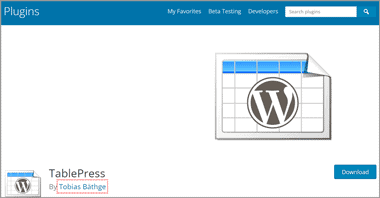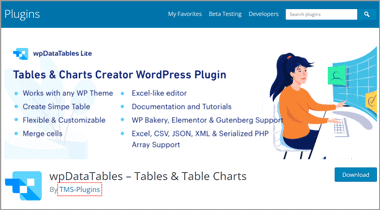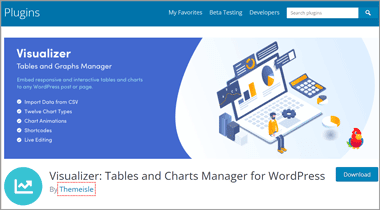In this article, we are going to share a list of the best WordPress table plugins in 2024. Are you looking for best table plugin for wordpress blog/websites to create tables? If yes, then we have got you covered.
So, without any further ado, let’s get started –
Table of Contents
The 7 Best WordPress Table Plugins for 2024
Charts and tables are one of the most effective ways to represent data in a very organized form, and if you run a WordPress blog, especially an affiliate one, using tables becomes a must. You can use these tables to share the list of your products, compare two different products, share pros and cons, and so on.
Thankfully, WordPress has dozens of excellent table plugins in its repository that allow you to create these tables very easily. The good thing about using these plugins is that it doesn’t require you to have any knowledge of programming or something else.
Even an absolute beginner can create engaging tables using these plugins. The majority of the plugins that I have mentioned in this list are either free or come with a free tier. So, you can give them a try without worrying about the pricing.
So, here we have our first WordPress table plugin –
1. TablePress
Link: https://wordpress.org/plugins/tablepress/
TablePress is arguably the most popular WordPress table plugin on the internet. It has over 800K active installations and a superb 4.8 stars rating on the WordPress plugins repository. The main reason behind such popularity is its ease to use and powerful features.
It is an open-source plugin and is quite easy to use, making it a perfect choice for beginners and intermediate users. Not only beginners but many professionals also use this tool on their blogs and websites.
When you install the plugin, you get a quick access option to all the tables directly on your WordPress dashboard. From there, you can create tables very easily. TablePress boasts a pagination feature that allows you to break tables on different parts.
The pagination feature is extremely handy for people who share longer tables, such as tables of over 50 rows. The drag and drop interface allows you to rearrange the rows and columns easily. You can also add filtering and sorting options to your tables to make them more functional for your readers.
This plugin features a spreadsheet-like interface that makes creating and editing tables easy. TablePress not only allows you to add data to your tables, but you can add formulas, codes, and other things as well. Also, tables can be easily imported or exported using Excel, CSV, JSON, and HTML files.
Whenever you create a table, it will be associated with a unique ID that can be used to display that table anywhere on your website. You can customize these tables by using editing default settings, or you can use the TablePress Extensions plugin for more editing options.
It is an open-source, free plugin that completely relies on donations. You can use it to create as many tables as you want without worrying about paying a single penny. However, if you can afford to donate a small amount, we will recommend you do so as that helps developers improve the tool and add more functionality.
2. wpDataTables
Link: https://wordpress.org/plugins/wpdatatables/
Even though wpDataTables isn’t as popular as TablePress, it is a great tool that you should surely consider. The plugin first appeared in April 2021, and within a year, it managed to attract a lot of bloggers. Currently, it has over 50,000 active installations, which is impressive considering this plugin is relatively new.
Like TablePress, wpDataTables also allows you to create tables directly from your WP Admin dashboard. When you install this plugin, you will get a wpDataTables option at the left sidebar of your Admin dashboard from where you can create and edit tables, manage older tables, customize default settings, and control other stuff.
wpDataTables features a simple Excel-like user interface that makes it extremely easy to use. The best thing is that you can manually enter your data in the table or import the tables from external files such as Excel, CSV, PHP, or other data files.
Another great thing about wpDataTables is that it lets you dynamically update data. You can do that by integrating Google Sheet with wpDataTables, and then whatever change you will make on that Google Sheet file will appear as it is in wpDataTables.
Along with the tables, this plugin also lets you integrate Google Charts to make your blog posts more appealing and valuable to your readers. It supports 14 different chart types, including the most popular Waterfall Chart, Candlestick Chart, Stacked Bar Chart, Pie Chart, and more.
Other than this, the responsive design feature is a lifesaver for many. I’ve tested the best WordPress table plugins, but most fail to break down tables and charts on mobile devices properly. You can also add advanced search functions, filters, and more to make your tables more functional for your readers.
Adding these tables to your blog posts is also very easy. You can either embed them using a shortcode or a block. However, wpDataTables is a freemium tool, meaning you can use it with limited features for free. But if you want to access advanced features, you need to pay for the license.
3. Visualizer
Link: https://wordpress.org/plugins/visualizer/
Unlike other WordPress table plugins, Visualizer appears completely different as it allows you to create data tables, charts, and graphs. This gives users additional features without installing separate plugins that also help in improving the website’s load time.
Similar to other WordPress table plugins, it also features a simple spreadsheet-like user interface where you can feed the data that you want to show in the table. It makes this plugin very easy to use. Plus, you get quick access to the plugin features directly on your WordPress dashboard.
Visualizer lets you integrate and use Google Visualization API, DataTables.net and ChartJS to create beautiful-looking tables, graphs, and charts. These charts, tables, and graphs come with cross-browser compatibility that makes them very responsive. As a result, all your tables and graphs will appear as it is on smartphone and tablet devices.
The plugin allows you to import the data right from Excel, CSV, Google Sheets, and other files. If you integrate this tool with Google Sheets, you will also be able to create dynamic tables very easily. This is a great feature for those who want to create tables that will show live data.
Visualizer is a freemium plugin, meaning you get access to limited features without paying a subscription fee. The free plan gives you access to 9 different types of charts with limited access, which is good enough for beginners.
However, if you want to get some professional-looking charts and unlock other functionalities, you need to opt for the premium subscription that will cost you $59 per year for a single domain. The premium version is really very impressive, but I don’t think most people will ever need that.
Additionally, the plugin supports Gutenberg editor, making it extremely easy to add your tables, charts, and graphs to different pages of your website. Considering the free features, I feel Visualizer is amongst the best free table plugin for WordPress.
4. WP Table Builder
Link: https://wordpress.org/plugins/wp-table-builder/
WP Table Builder is another best WordPress responsive table plugin on the internet. It features a drag and drop table builder interface that makes it very easy to use. This plugin can be your perfect companion for creating comparison tables, pros and cons boxes, pricing tables, listicles, and more.
WP Table Builder is a feature-rich plugin, and it allows you to add seven different elements in the table, including images, buttons, star ratings, shortcode, text, custom HTML, and shortcodes. You can use these elements to create stunning-looking tables.
It features a drag and drop editor that allows you to add elements to the tables very quickly and easily. There is also a cell management mode that you can use to add new rows, columns, merge and split cells, and more. The ease of using this plugin makes it a great choice for those who don’t want to spend a lot of time yet want to create eye-catching tables.
After you install the plugin, you will be able to see the Table Builder Menu on your WordPress dashboard. From there, you can start creating new tables by entering the number of columns and number of rows, and then you need to click on the generate option to create your table.
Once the table is generated, you can drag and drop elements from the left panel directly to the cells. You can also copy the table style to make other tables similar to this. This feature is great for people who need to create product lists for multiple blog posts.
The import feature of WP Table Builder is also great. You can import your large tables with thousands of rows and columns in a single click. However, currently, it only supports the table import option from CSV or XML files and the TablePress plugin. Since it lacks Google Sheets integration, it isn’t easy to create dynamic tables. We can expect Google Sheets integration in the future, though.
WP Table Builder is also a freemium plugin. You can access limited features with a free version, but if you want to access premium features such as duplicating rows and columns, creating your own table as a prebuilt table, you need to opt for the Pro version, which will cost you $39 for a year.
5. Data Tables Generator by Supsystic
Link: https://wordpress.org/plugins/data-tables-generator-by-supsystic/
If you are looking for the best WordPress table plugin to share massive tables that include complex data, you should consider trying Data Tables Generator by Supsystic. This plugin is specially designed to share big tables with an unlimited number of rows and columns.
The plugin has over 30,000 active installations and is available in 15 different languages. The best thing about this plugin is that it allows you to make very functional tables for end users. For example, users will be able to sort, edit, search, and filter tables very easily. It makes it very easy to navigate through your table.
There is a pagination feature that makes it very easy to break your large tables into small parts, improving the overall loading speed of your page. Plus, the table supports HTML, formulas, diagrams, charts, and graphs, making this plugin extremely versatile.
This plugin allows creating attractive-looking and feature-rich tables very easily, making it a worthy competitor to be in this list of the best plugin for tables in WordPress. Plus, if you are mainly looking for a WordPress plugin to create highly functional tables, this is a great choice.
Another good thing about this plugin is that it supports table export and import from CSV, Excel, PDF, and Google Sheets. Integration of Google Sheets allows making dynamic tables, charts, and graphs much easier.
The free version of the plugin is suitable to create basic responsive data tables. With the free version, users will have access to all the standard features such as pagination, sorting, search, and more. Additionally, you can also style your tables using CSS codes to ensure the table matches your website’s theme with the free version.
However, if you are an advanced user who wants to add diagrams, conditional logics, collapsible rows, and more to your tables, you need to opt for the paid version. I don’t think most people will ever need to go for the paid version, but if you think you might need an upgrade, you can indeed consider this plugin as a good option.
6. WooCommerce Product Table Lite
Link: https://wordpress.org/plugins/wc-product-table-lite/
WooCommerce Product Table Lite is the free version of the WooCommerce Product Table Pro plugin. This plugin is primarily designed to help WooCommerce store owners by helping them create different types of tables in their eCommerce websites.
WooCommerce Product Table Lite makes creating eye-catchy and feature-rich tables extremely easy. You can use this plugin to create product pages, lists, and more. You can use this plugin to display products with their information, buying links, and so on.
Currently, over 8000 online stores are using the WooCommerce Product Table Lite plugin on their online stores and blogs. Besides eCommerce websites, you can also use this plugin on affiliate blogs and websites to list all the products you review.
The thing that impressed me the most about this plugin is that it lets you create dynamic tables. You might be wondering what’s so special as other plugins offer the same functionality. Well, this plugin lets you create dynamic lists of related products that you can show during checkout. This will surely increase the overall sales of your eCommerce store.
Creating tables using the WPT Lite plugin is extremely easy. You just need to select a pre-designed template, and boom, you are all set to go. On the table, you can add custom buttons such as Buy Now, Add to cart, and more to encourage your customers to make a purchase.
You can allow your potential customers to apply filters such as price, category, subcategory, and more to make it easier for them to find the product they are looking for. Once you are done with everything, you will see a shortcode that you can place on different posts and sections of your websites to display your table over there.
Additionally, the tools feature tons of integration options that can help you take the functionality to the next level. The good about this tool is that even though it has a Pro version, most people, including medium-size store owners, will never need to upgrade their service. However, if you want to access those additional features, you can opt for the Pro version at $49 a year per website.
7. Ninja Tables
Link: https://wordpress.org/plugins/ninja-tables/
Lastly, we have Ninja Tables on our list. Ninja Tables is one of the most popular and advanced WordPress table builder plugins on the internet. Despite being a very feature-rich WordPress table plugin, it is quite beginner-friendly.
This is the main reason Ninja Tables has over 70,000 active WordPress installations, and so many professionals use it on their websites. This is one of the plugins that literally have almost every single feature that you could ask for.
Ninja Tables features a library of 100+ pre-designed table templates that you can use to create your tables. Since these templates are pre-designed, all you have to do is enter or import your table data, and you are all set to add these tables to your blog posts.
You can also add multimedia files to your table, which is great. All the pre-designed templates feature a very responsive design, making Ninja Tables the best WordPress responsive table plugin. Plus, the shortcodes give you the freedom to place these tables anywhere on your website.
If you want to customize the theme of your table to match your website’s design, you can do that too. Plus, you can save these customized as templates so that you can use them in the future without getting into the design work again and again.
All your tables that you will create using Ninja Tables will be SEO-friendly, making Ninja Tables one of the best WordPress plugins for tables. You can import large tables in CSV or Excel format, or you can simply connect Ninja Tables with Google Spreadsheet for dynamic data tables.
The free version of Ninja Tables provides very limited access to the features. This is the only reason Ninja Tables is not on the top of our picks. However, if you can spend $49 a year on a WordPress table plugin, I would highly recommend you to try this one.
Closing Comments
There you have a list of the seven best WordPress table plugins 2024.
The WordPress table plugins that we have mentioned in this list are the best available, and they are perfect for fulfilling almost all requirements you might have. All the plugins mentioned in this list are either free or come with a free tier. So, if you want to test them out, you can surely give them a try.
However, if you don’t want to spend, you can go with TablePress as that is the best free table plugin for WordPress. But if you can afford to spend some bucks to get those additional functionalities, you should surely consider other plugins from the list.
With that said, here I am wrapping up this article. I hope it was helpful to you. If you have any questions, feel free to shoot them in the comment section below. Our team will try to respond ASAP.