Adware is a type of malicious software that will bring in unwanted ads and pop-ups on your device. While that might not sound terrible, the truth is that having so many ads and issues on your Mac will only lead to a bad browsing experience and frustration. That’s why you need to figure out how to deal with adware, what causes it, and how to remove it fast.
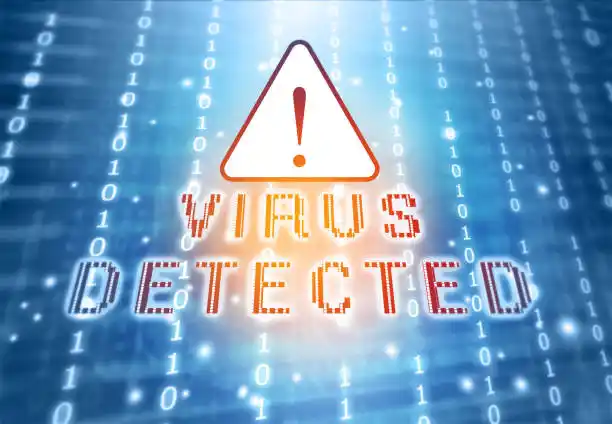
Table of Contents
How do you know you have adware on your device?
In general, there are a few important signs to consider when it comes to adware on your device. You also want to see if the browser settings were changed, because a lot of the time, malware will do that. It’s important to keep in mind that removing malware this way is not a simple task, but it will be quite helpful if you use the right tools.
If you suspect that you have adware, you should check the performance of your Mac. Adware slows down your device, and it’s extremely important to avoid those problems as much as possible. If you encounter that issue, a browser redirect, or things that are out of the ordinary, address them right away.
One thing you have to remember when it comes to adware is that it can arrive out of nowhere. For example, it can be from a download you made, from someone controlling your device remotely, visiting malware-infected websites, or even infected apps. That’s why you can never be too careful when it comes to this type of stuff. The quicker you are addressing the problem, the easier it will be to solve it.
How does malware get distributed?
There are all kinds of situations through which malware gets distributed. Those can vary, it can be phishing emails or attachments to those emails that have malicious code or infected apps acquired from random websites. Downloads in general can be very dangerous if you don’t know the source. They can become problematic if they are filled with malware. Avoiding those and learning how to handle everything will surely make things easier.
The same thing is valid if you use the remote desktop protocol. There is a chance that remote downloads could be infected. And if that’s the case, learning how to deal with that and how to prevent problems is indeed a game-changing approach. We highly recommend checking the source of the downloads and emails. If the source is not legit or something you don’t really know, then you should ignore everything accordingly.
Use an adware cleaner
A Mac cleanup tool can provide automatic removal for any type of adware. That’s important because it will allow you to delete any problematic software from your device, including all instances of malware. That might not seem like a lot, but it will help deliver an excellent result because you can restart this scan very often.
Scanning from time to time does help a lot, because it helps identify malware and other issues, and you can address them in no time. The faster you do that, the better it will be, and it can make it easier to avoid any dangerous situations. With these things, the best approach is to do a proper scan as often as you can, and the results will be very good.
Delete any apps you don’t know
Sometimes, apps can be installed as a part of a bundle, without you even knowing. Making sure that you delete any unknown apps is super important. It will allow you to prevent problems while assuring you that everything is ok. With this kind of stuff, you can never be too careful. It always helps if you check and not worry about any issues or problems. That’s why you want to find the ideal way of removing adware and deleting apps, then removing any other remaining files from the Library folder will help you quite a bit.
Remove any unknown browser extensions
The problem is that many browser extensions can have malware, and it’s hard to know that until it’s too late. The best thing that you can do is to use only browser extensions you know and trust. Another important thing to focus on here is to delete those you don’t use. That way, you only have a few, trusted extensions that you know don’t have any type of infection.
If you want to be even more careful, you can reset the browser. However, that means all the data within the browser will be deleted, including your bookmarks and other information. So if you do go down that route, it helps a lot if you create a backup for all those useful devices. That alone can help quite a bit, and it will only lead to a much better result.
Remove any malicious profiles
In the System Preferences, you want to choose Profiles and here you want to see what profiles are available. If you see any profiles that were not made by you, make sure that you delete those right away. They have the potential to be dangerous, and that’s the thing to focus on the most. Just keep those profiles you made yourself.
Stay safe and away from malware
- Use a Mac cleanup tool to remove malware as often as you can.
- Don’t open email attachments or links from people you don’t know.
- Download apps and items only from websites that you can trust.
- Blocking ads can help quite a bit since it will limit your exposure to adware
- Monitor permissions that you offer to any app. Limit apps and remove permissions if you don’t trust them.
- Avoid installing apps that are a part of a bundle. A lot of the time, these bundles can have malware.
We recommend using these tips and ideas if you want to fully remove malware from your device. The reality is that adware can be very sneaky and a huge issue to deal with. If you address the problem quickly, you can solve those issues, and you can rest assured there will not be any concerns later on. That’s why we recommend using a Mac cleanup tool right away, along with improving the way you handle your Mac’s security!
Related Readings: