In this blog post, we will share the best AI PDF readers in the industry. We have selected them after thorough comparison amongst dozens of other options.
If you have a PDF that you need to read fast, you can use the AI summarize feature. For a very complex PDF, you can ask the AI to analyze or explain the PDF. If you wish to use the PDF data, the PDF AI can also rewrite and rephrase content for you.
Almost all of these readers let you “talk” to the PDF. You can ask direct questions, point to specific pages/phrases, and give commands.
We have included both online (browser-based) and offline (downloadable software) options for you.
You can use almost all of these AI PDF reader and summarizer without paying. They all offer a free trial. Of course, these are the best AI for reading PDFs and hence optional paid packages will unlock more features for you.
Here’s a list of all the Best AI PDF readers we’ve discussed in this list.
- HiPDF
- SmallPDF
- PDF AI
- AskYourPDF
- Humata
- ACrobat AI Assistant
Let’s discuss these readers in detail.
Table of Contents
1. HiPDF
Best for: Those who need additional rare features such as AI format conversion, AI detection etc.
HiPDF is from Wondershare. Wondershare is one of the most established daily utility software companies out there.
HiPDF is a browser-based PDF reader. This means you aren’t required to download anything on your system. It’s also extremely easy to use, making it beginner-friendly.
I started using HiPDF primarily to summarize content. When I’m short on time, feeling lazy or in a rush and can’t read the entire PDF. It’s capable of summarising either the entire PDF, or specific sections that I highlight.

Then, It can also explain PDF contents. Again, entire PDF or specific sections can be explained.
Similarly there’s a “re-write” feature. I can use it to rewrite any selected content off the PDF.
It also has pre-built options to “convert” the PDF into different formats. You can simply click “Convert the PDF to X format” and it’ll be done.

You can also simply ask it to translate the PDF to 10+ languages. It also features an AI detector. You can upload PDFs and see if the content is original or AI generated.
I was surprised with its context and content understanding capabilities. It’s not only for books or “paragraphs”. It’s truly an AI that can analyze PDF. I uploaded my insurance policy which doesn’t have a lot of sentences or explanations on its own. It still understood the document and answered my questions with accuracy.

Uploaded documents are saved and can be accessed later. You must sign up to use HiPDF.
Features I like about HiPDF:
- I can select specific parts of the PDF manually. Not many AI PDF readers allow that.
- Summarize PDF into shorter and easier versions.
- The explanation feature is perfect and can be used multiple times for even better understanding.
- The rewrite feature works very well with enough different sentences without changing the meaning.
- Convert PDF to multiple formats simply using prompts.
- As an AI PDF reader, its AI-detection is helpful for teachers, professors, copywriters and many other professions. It’s also an extremely rare feature.
- I can ask questions about anything in the PDF.
- The translator ensures I can read foreign documents as well.
What can be improved:
- The free plan will get exhausted extremely fast. It’s not enough to actually try out many features.
- Signup could be made optional
HiPDF pricing plans:
There’s a free plan that grants access to all features. It’s limited in file size (20MB), pages per file, batch processing etc.
There are two paid plans:
- Monthly plan: $5.99/month
- Yearly plan: $3.33/month.
2. SmallPDF
Best for: Those who are looking for free AI PDF reader.
SmallPDF is another AI for PDFs that lets you read and summarize the PDF for free. It’s a company that has dozens of other PDF-tools such as format converters, annotators, PDF merge/split tools and so on.
As for the AI features, you can use it entirely free without having to sign up.
I’ll prove to you that it’s an AI that makes notes from PDF. I simply upload my insurance PDF (to make it complex for the AI) and it instantly generates the following:

Yes, no prompts needed. This summary is auto-generated for everything you upload.
It then also figures out specific questions you may be interested in about the PDF. The questions aren’t random and generally extremely to-the-point.

Because it’s AI-powered, I can simply ask it to translate the document into almost any language.
It doesn’t have specific “select and apply” in-built features like HiPDF does. But, I can still select text and ask the AI to re-write, summarize, explain and do everything else.
There’s a free version and it’s almost unlimited. I’ve tried uploading very large files and asking dozens of questions. They work without any paywall showing up.
As for the AI’s actual quality, I’m impressed. I asked the most twisted, non-direct, complex questions just to see if the AI gets confused. Well, it didn’t.
Features I like about SmallPDF:
- No signup required.
- Almost unlimited access, file size and AI use even on the free plan.
- Can re-write, summarize, and translate content easily and accurately.
- Can understand simple ebooks as well as complex, data-driven PDFs.
What can be improved:
- No in-built features show up when you “select” content. Selections need to be manually pasted on the AI to work with them.
- No AI-detection feature.
SmallPDF pricing plans:
SmallPDF has a forever-free plan. However, there are 3 paid plans you can choose from:
- Pro: $8.75/month- All features, 1 user.
- Team: $6.82/month- All features + user management, 2-100 users.
- Business: Custom pricing for 100+ users.
3. PDF AI
Best for: Those who may have physical books/documents. (Also works well with digital files).
PDF AI only can be used after signing up. You can select a text that will bring up two primary features- “summarize” and “Explain text”.
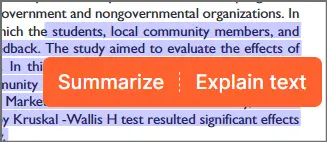
Clicking “summarize” summarizes the selected text, while the other option explains the text. If you’re completely without a clue, you can use its AI suggestions. These give you a list of questions you can ask for the PDF. The questions are all related to the PDF contents and not generic or random.
It even has a “capture and ask” feature. This will let you upload screenshots from PDFs, books or anywhere else. This feature ensures this AI PDF reader is not only for digital but also physical files.
It does let you “talk” to the AI. You can use the text box to ask your own questions, re-write content, explain, find some other examples etc. It can also translate the PDF if you manually copy and paste the text.
I also like its referencing feature. For each answer that it gives me, it includes a link to the source. This means, you can always verify that the answer is legit.
You can also install its Google Chrome extension. When you’re reading a PDF file next, the chatbox will popup on the PDF directly. It also works for files in your GoogleDrive and Dropbox.
Yes there’s a free forever plan that offers most if not all features.
Features I like about PDF AI
- Summarize and Explain text
- It lets me upload screenshots and instead of direct PDF files.
- I can talk to the PDF directly and ask it to do pretty much anything.
- For all the answers, it includes references and sources.
- The Chrome extension lets me use the chatbot with any PDF even without uploading the file or going to the website.
What can be improved:
- I’d love to use it without having to sign up.
PDF AI pricing plans:
- Free: $0.00/month
- Pro: $10.00/user/month
- Ultimate: $20.00/user/month
- Enterprise: $30.00/user/month.
4. AskYourPDF
Best for: Those who need an AI that can read PDFs and answer questions.
As the name suggests, it’s mostly a conversational AI PDF reader. As soon as you upload your document, a summary of it is shown. This tells you what the PDF is mostly about and the important points. It also gives us a list of some of the most important questions that we can ask about the PDF contents. Yes, the questions are specific, relevant and dependent on the PDF contents.
Selecting text in the PDF is possible on AskYourPDF. This also gives us in-built options for:
- Summarize: This summarizes the selected text.
- Explain: This explains the content via different examples and sentences. You can ask for explanations multiple times till your concepts are clear.
- Rewrite: AskYourPDF rewrites the selected text.
It can also translate the PDF into many different languages. Even copy-pasting the text isn’t required. You can simply point the PDF to which section or paragraph you want translated. I’ve tried translating it into over 20 languages, including some very local and limited languages (e.g. Bhojpuri, spoken in some North Indian states). It was able to successfully translate the PDF without any problems.
Features I like about AskYourPDF:
- A brief overview of the PDF is generated automatically on PDF upload.
- No copy-pasting is required. Text can be selected and AI features pop up directly.
- Conversational AI. You can use it to re-write, translate, get explanations, and much more.
- It is multilingual and can translate your PDF to almost any language.
- All generated answers have a source and reference for verification.
What can be improved:
- It may include an AI-detection feature which isn’t available currently.
AskYourPDF pricing plans:
You can use the free plan and it grants access to most if not all features. If and when you wish to get a paid plan, there are 3 options:
- Premium: $11.99/month
- Pro: $14.99/month
- Enterprise: Custom pricing, on request.
The primary differences in the plans is that they decide how many questions you can ask. How many pages your PDF supports as well as the AI model too is dependent on the pricing plan.
5. Humata
Best for: Those who work with multiple webpages/documents.
Humata caught my attention because companies like Google, Ark Invest and others have invested in it.
You can use Humata once you sign up. Of course it can summarize content for us. It has the ask/question feature as well.
When PDFs are uploaded, an instant overview with primary key points is auto-generated. PDF text can’t be selected though. This means you can’t re-write or translate content (unless you manually type all of it).
Its superpower is that it can be embedded on any webpage. This means you may be viewing a PDF file, or an article on a website. Its AI superpowers cover everything.
Everything that’s uploaded to Humata is 256-bit encrypted. It also lets us assign roles to individuals. This means each file can be accessed only by those who’re meant to.
The signup is a bit disappointing. That’s because you can not use Google or other one-click signups. You must manually enter e-mail IDs and set passwords.
Features I like about Humata:
- It does have the question/ask feature.
- An overview and primary questions are auto-generated for each PDF.
- Permission and roles let you restrict access.
- All data is 256-bit encrypted.
What can be improved:
- PDF content can’t be selected at all.
Humata Pricing plans:
- Free forever plan -$0.00
- Student- $1.99/month
- Expert- $9.99/month
- Team- $49.00/month
Do note that the features and AI modals differ widely depending on the payment plan.
6. Acrobat AI Assistant
Best for: Those who need a local software and not an online AI PDF tool.
Acrobat AI assistant isn’t just an AI PDF reader. They literally invented “PDFs” back in 1993. Anyway, Acrobat AI Assistant is a paid add-on that can be installed on Adobe Acrobat. It can also be used with the free Adobe Acrobat version so you only pay for the AI Assistant and not Acrobat if you don’t want it.
For starters, Acrobat AI Assistant generates a summary of the PDF. This includes a document outline, headings, key points and even action items.
Its mobile app is even capable of understanding voice prompts! While it is capable of multi-lingual outputs, Acrobat has asked users to not rely upon those for now.
It does have the “Question” feature. You can pretty much ask it to do anything that most other AI PDF readers can do. This includes rephrasing, shortening, explaining, generating reports and so on.
It also can work with the data on its own and come up with analytical outputs. E.g. you can upload a PDF with data and ask how the data may impact the market, or production or anything else.
Features I like about Acrobat AI Assistant:
- It’s conversational. It can do pretty much everything that I want a PDF reader to do.
- Its non-AI features let me use it as a PDF editor, journal and a lot more.
- Acrobat AI assistant is capable of using the data to provide additional analytical outputs.
- The mobile app can accept and process voice commands.
What can be improved:
- It can not process scanned PDFs.
- Non-English PDFs can’t be understood.
- 25MB+ and 120pages + files aren’t accepted.
The fact that it’s a “software” can be a major “feature” or a “problem” depending on your choice.
Frequently Asked Questions
Here are some of the most common questions you may have about AI for PDF analysis.
Q. Is there an AI that can read PDF?
Yes. This list is all about getting you the best AI PDF reader. All of these PDF readers use AI to read and help you read your PDF.
Q. Browser-based vs. online AI PDF readers, what’s the difference?
The two primary differences are security and resource consumption. A browser-based reader doesn’t need to be downloaded. Hence, it doesn’t eat up your system storage space. They also consume less RAM and CPU than a locally downloaded software. Secondly, browser-based tools need you to “upload” your PDF files. This poses a security risk. Local software do not require uploads and fetch files directly from your system.
Q. Is uploading PDF files to these readers safe?
Yes. In most cases, your files are encrypted using 256-bit encryption and never shared with 3rd parties for any reason.
Q. Is PDF AI free?
No. PDF AI is not entirely free but has a free version.
Conclusion- Which is the best AI PDF reader?
In terms of features, HiPDF is the best AI PDF reader on this list. It offers additional features such as AI format conversion as well as AI detection. Almost no other PDF analyzer offers these features. You will need other third-party tools for these features with the other PDF readers. With HiPDF, you can simply ask the AI to do the same.
SmallPDF and PDF AI are very feature-rich PDF readers using AI as well. SmallPDF offers a lot of features for free while PDF AI can recognize snapshots.
The bottomline is, there is no one absolutely best AI PDF reader. It will depend on the exact features you need. I’ll recommend you start with HiPDF and then if you feel something is missing, try the other options listed here.
