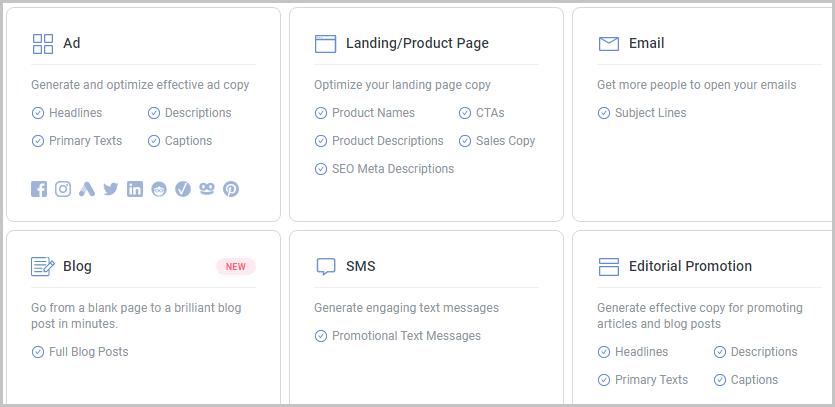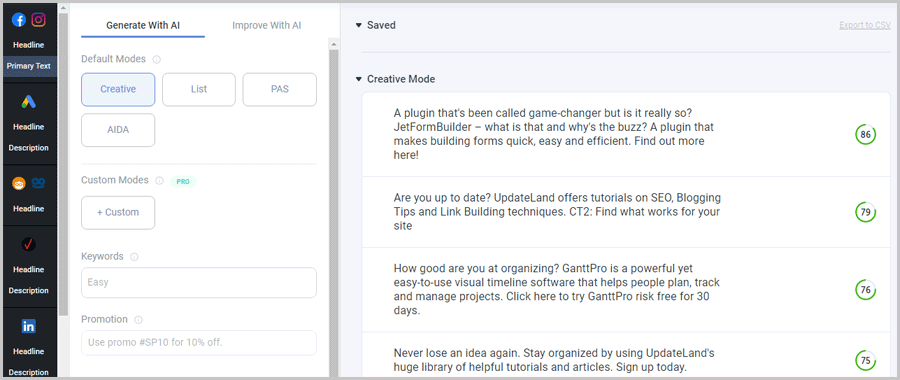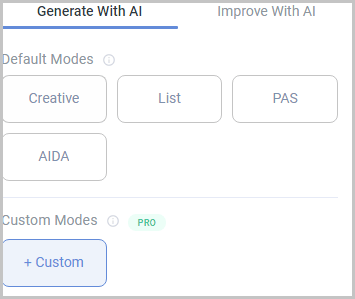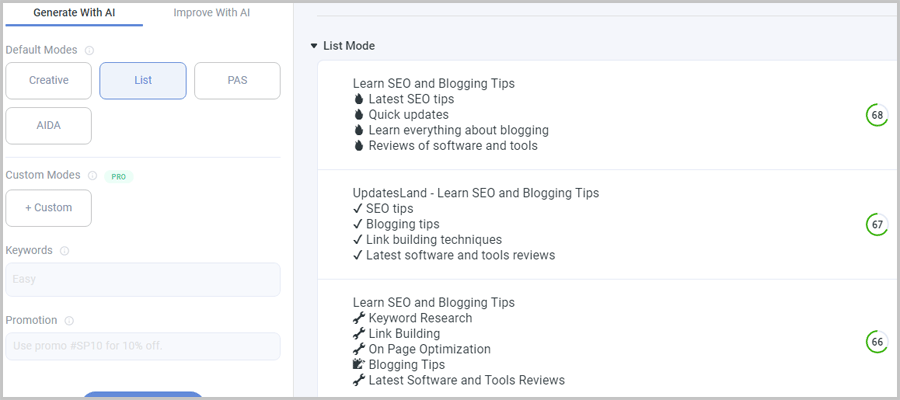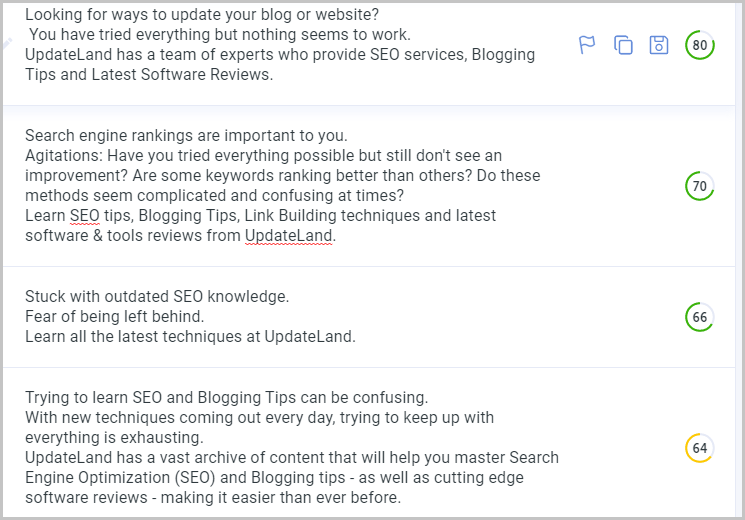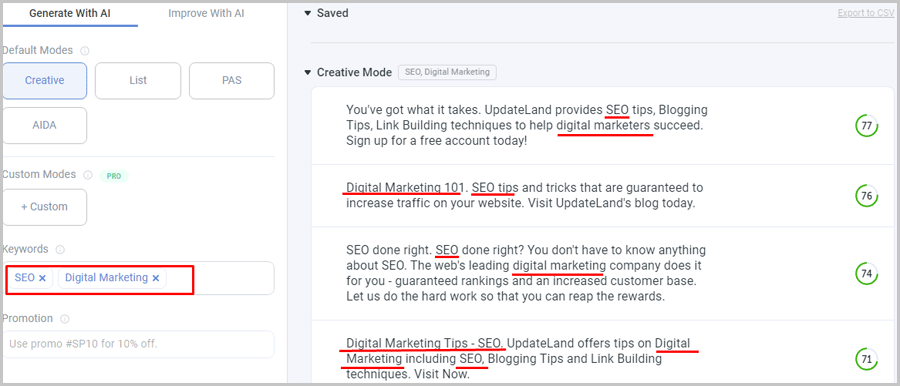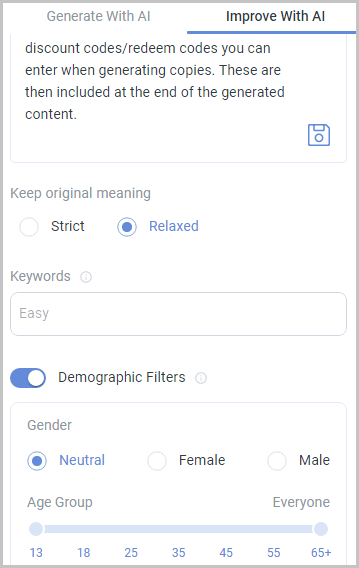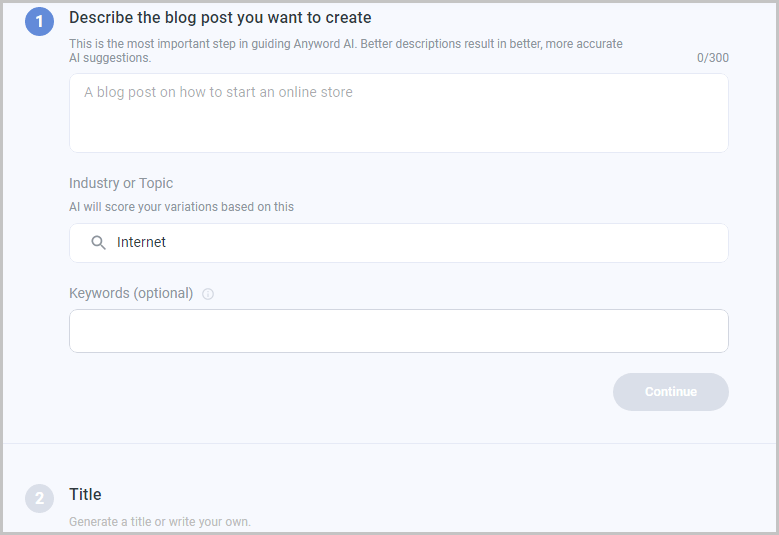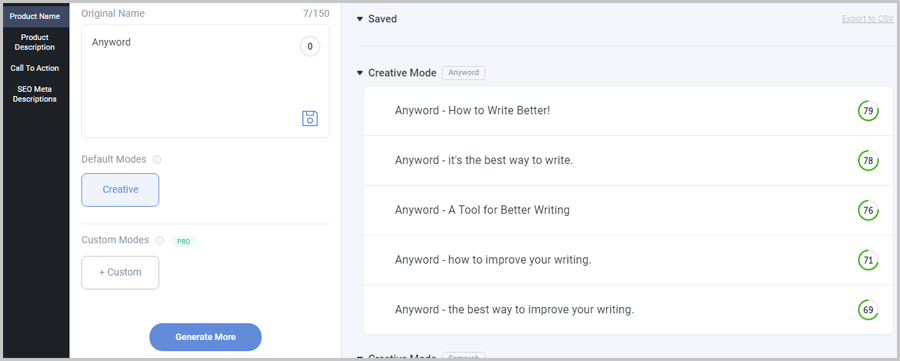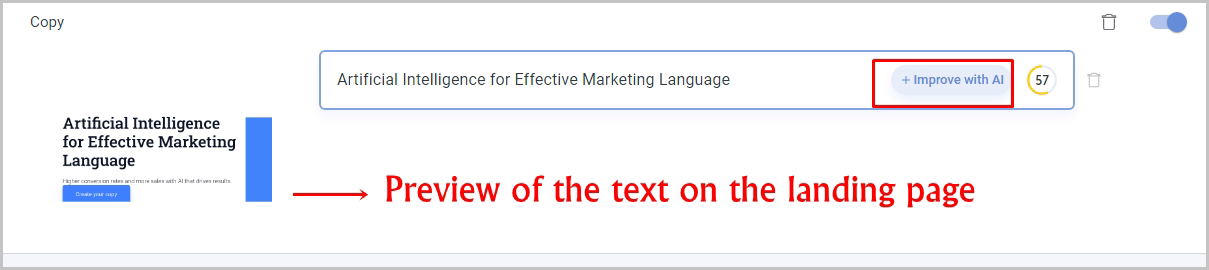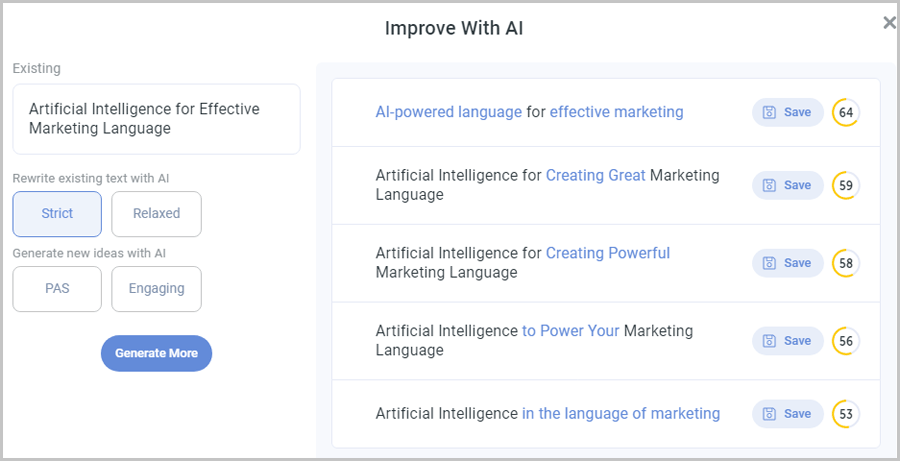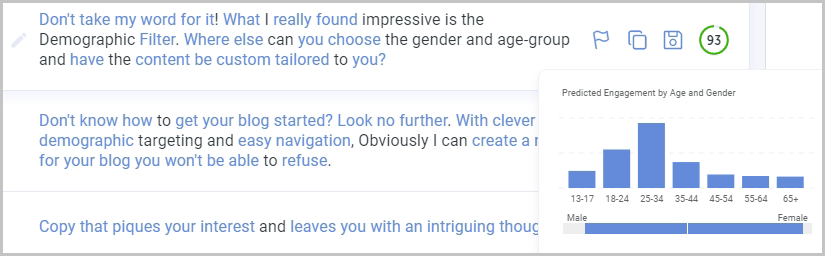Anyword review: Is it the best AI copywriting tool? That’s something you can decide on your own after going through this piece. In this review, I’ll discuss, elaborate and show (via screenshots) the features that Anyword offers.
If you’re someone who uses text for absolutely any purpose, this Anyword review is worth a glance. You could be a CEO, or a high school teacher, Anyword claims it can help you write (and convert) better.
Why should you trust this review? You shouldn’t. Anyword is 100% free for the first 7 days. No credit card required. So once you go through this review, you can verify every single statement from this review on your own!
Let’s get started then?
Table of Contents
Anyword Review: What is Anyword?
It’s a “text generation tool” in the simplest possible sentence.
A more accurate answer would be, “it’s a free A.I copywriting tool which generates conversion-optimized text for almost everything”. It helps you generate entire blog posts, copies for landing pages, ad-copies and a lot more (details in the next section).
Now, the Anyword A.I is claimed to be trained on over $250 million ad-spend. I’m a skeptical person, I thought this was a marketing gimmick. But then, I used the tool and my notion changed.
Moreover, companies like Red Bull, NBC, Ted Baker, Equinox are using Anyword!
That by itself is a testimonial, isn’t it?
So, let’s get started?
Start Your 7 Day Trial Right Now
What can you create using Anyword?
I just said that absolutely anyone can use Anyword, didn’t I? I wasn’t exaggerating.
Well, using Anyword, you can create:
- Native ad copies for Taboola and Outbrain.
- Facebook & Instagram text snippets and headlines.
- Complete blog posts from scratch
- Landing page copies
- Headline and description for Google Ads
- LinkedIn text ads
- Verizon ads
- E-mail subject lines
- Twitter ads (Title and ad-copy)
- Title and description for Pinterest
- And a lot more!
This list obviously isn’t “definitive”. You can use Anyword for almost anything else related to text.
User-Interface
Imagine you’ve never used any similar tool previously. Can you use Anyword? Do you need special skills to use Anyword? Fortunately, no!
Anyword seems surprisingly easy to understand and work with.
For starters, here’s your welcome dashboard. This is what you’ll see as soon as you login and create your first project:
(The exact screen may vary depending on “what” you’re creating. However, it’s more or less the same).
On the extreme right, there’s the “purpose-bar” (atleast, that’s what I call it). This is where I select “why” I’m using Anyword or what I wish to create with it. Then there’s the mode selector just next to it (scroll down for detailed mode explanations).
And finally, the rest of the right-sidebar is used to display content examples. I can choose the snippets best suited to my needs.
In a nutshell, even the simplest of users can use Anyword without getting confused or frustrated.
4 content generation formulas!
Imagine being able to generate truly impressive, attention-grabbing, conversion-optimized text, with a single click! That’s literally what Anyword’s “Generate with A.I” feature does.
By default, there are 4 modes available when I’m generating new content:
- Creative mode
- List mode
- Pain-Agitate-Solution framework (PAS)
- Attention-Interest-Desire-Action framework (AIDA)
The creative mode is pretty straight-forward. It churns out creative, welcoming, attention-grabbing copies.
Then there’s the “list” mode. It obviously generates content that’s list-based. I personally believe lists are more emphasizing, brief and better to go through. Don’t you agree?
The PAS formula is actually pretty popular among copywriters. It involves 3 simple yet effective steps:
- Pain: The pain of the reader is highlighted and understood. The problem is laid out so the reader knows that the author understands the problem. (g. “do you struggle to rank higher than your competitors”?)
- Agitate: This is where I (the author/Anyword) increase the pain, makes it unbearable. (g. Your competitors seem to take away all your traffic and attention? Nothing works for you?”)
- Solution: The Anyword A.I finally offers a “solution” to the problem.
So, content generated using the PAS formula on Anyword would sound like:
The AIDA mode is the last mode Anyword supports for generating new content. It’s older than you, your parents and maybe even their parents! It originated back in 1898!
It involves demanding attention > generating interest > making your readers desire what you’re offering > making your audience take action!
If you use AIDA, your marketing may not even sound like marketing! (That’s the best kind, isn’t it?) Your audience would throw themselves at your products.
Finally, Anyword also supports custom modes! You can upload your own text variations. The A.I is smart enough to understand your tone, formula, and overall concept. You can then use this mode to generate future content.
When generating content, you can also add your own keywords. Anyword then focuses on these keywords and generates content that’ll convert.
Anyword also lets me add primary keywords. The generated snippets are then focused around these keywords.
As mentioned earlier, you only need to click on the “generate” button. Anyword fetches data from your landing page on its own and crafts you those copies.
You can even add promotions to your generated copies! These are simple discount codes/redeem codes you can enter when generating copies. These are then included at the end of the generated content.
Improve with A.I
This is the second major feature Anyword offers.
At times I already have my content. I then use this feature to simply improve the existing content.
I only have to “paste” my content. Then I can choose if I want a very similar version to my pasted text, or a more liberally improved version.
Obviously I can also include additional keywords.
The truly impressive feature is its “Demographic filter”.
I can literally select the “gender” I’m targeting, and the age-group. Anyword crafts lines which are best-suited to the specific gender and age-groups!
This also saves time and cost of “experiments”. You don’t have to run split tests to understand what works better for your target groups. Even when you do run tests, they’ll be narrower and more accurate.
Generating a complete blog post using Anyword
Imagine you’ve a completely blank page. Anyword lets you create a complete (long), optimized blog post in minutes.
You simply enter a description, industry and the primary keywords you’re targeting. Based on the description and keywords, Anyword auto-generates a suitable title for your post.
It then helps you generate an outline for your article! These are key-points you should elaborate in your article.
Next, it generates an intro paragraph for you with a single click! It takes seconds! Many different intros are generated and a performance score is displayed for each (explained in the next section). You simply have to click on the intro you’d like to use.
Finally, you’re taken to the editor. There, you can generate, from scratch, entire paragraphs/sections for your blog post. You can choose the size of your paragraphs, they can be short/medium/long.
Creating & Improving Landing pages using Anyword
Landing pages are something else that you can create (or improve existing pages) using Anyword. They have their own settings and features, this is why I chose to highlight these specifically on this Anyword review.
Let’s first talk about creating copies for a new landing page?
So, you need to enter a product name, and a short description for the product you’re trying to create the page for. Anyword then generates a number of page titles you can use for your landing page.
Then it helps you generate a product description. Now, it lets me choose from a number of different modes for this:
- List
- Paragraph
- PAS formula
- Rewrite an existing description
- Amazon feature list
- or Amazon product description.
The Amazon-optimized modes are a boon if you’re an e-com entrepreneur, right?
The third-tab (in the screenshot above) is for a CTA button, right? I can either suggest my own text, or just click on the “generate” button. Anyword then generates the most suitable CTA button text for me.
Finally, it also generates optimized SEO meta descriptions which I can use on my landing page!
In case you already have a landing page, it can even help improve the existing text on those pages! Simply select the text you’d like to improve and click on “improve with A.I” button.
A popup is displayed. You can choose from one of the 4 modes (strict/ relaxed/ PAS/ engaging) for your new copy. The new variations and their predictive score is displayed on the right-pane.
You can then copy the variation which suits you best and paste it on your landing page.
The results tab
I feel this Anyword review can’t be complete without discussing its results tab. This is where Anyword shows the results for my generated copies. It actually does a lot more!
For starters, I can “flag” bad variations. This tells Anyword that I didn’t like what was generated. As a result, the tool improves itself and doesn’t show similar variations to me in the future.
Then, there’s the save (floppy-like) icon. It lets me save a variation. This then appears in a separate column called “saved” on the same screen. It stays there the next time I generate more content. Without saving, all of these generations are lost as soon as new text is pasted for variations.
Again, the most impressive factor is its predictive engagement feature! Anyword rates the overall score of the generated content. The higher this score, the better the content quality is. (Refer to the graph in the screenshot above).
More importantly, it shows me which gender and which age-group(s) will be most attracted to the content.
Multiple users supported
Maybe you employ, or work with a team? Anyword makes team collaborations easy. You can easily invite your team members to your account.
They then get access to all the content you generate or pass through Anyword. This definitely speeds things up and you get input from multiple team-members, don’t you?
How much does Anyword cost?
This Anyword review wouldn’t be complete without Anyword pricing, would it be?
It costs absolutely $0.00! Well yes, Anyword offers a 100% free trial for 7 days. No credit cards are required for the free trial either.
Once the Anyword free trial is over, you can go for one of its paid plans. They start at a $19.00. You get 15,000 words of content on this plan. The predictive score isn’t available on this plan though.
There are two other plans, Pro and Enterprise. These offer more words/month and a few extra features. The pricing for these plans isn’t shard publicly. You can get in touch with their support staff for the upgrades.
Anyword review- Final words
If you’ve gone through this piece, I’m confident you’ve formed your own opinion of the tool by now. However, if you’d like to know mine, here goes.
The A.I that Anyword uses is extremely smart and advanced. The content copies it generates can actually grab attention and it isn’t something they just say for marketing.
Moreover, the customization offers me abundant control as well, doesn’t it? I can choose the length, style, mode, and exact platform for which I’m generating content.
There isn’t any reason for me to not like Anyword. I’d rate the tool a 5/5 for this Anyword review. You should go try it out on your own. It’s 100% free for 7 days, go test it out then?