Videos are what rule the 2019 Internet, don’t they? Youtube, Facebook, Twitter and nearly all other major websites and social networks are flooded to the rim with Videos, yet most of these sites aren’t willing to let users download these videos, that’s what this 4K Video downloader review is about.
Now we’ve been with and used nearly half a dozen similar tools and have since formed a yardstick which we use to measure how well one tool compares with the others:
- The ease of Setting it up/ Installing it.
- Supported Video Qualities.
- Supported platforms.
- Advanced compatibility (3D videos, 360 videos etc).
- Pricing and so on.
Keeping this review completely neutral, we’d only talk about its features and downsides and bring them to you transparently, if you should or shouldn’t go with the tool shall solely be your own decision based on what you read here.
Table of Contents
- 4K Video Downloader Review: What is 4K Video Downloader?
- 4K Video Downloader Overview
- The Installation Process
- 4K Video Downloader Interface
- The Downloading Process
- Video Qualities
- Extract Audio from Video Files
- Automation
- Other Advanced Features
- Which Operating Systems are Compatible
- Which Video Sites are Supported?
- Smart Mode
- Is it illegal ot use 4K Video Downloader?
- Pricing
- Final Words
4K Video Downloader Review: What is 4K Video Downloader?
In the simplest possible terms, 4K Video Downloader is a tool which lets you download videos from Youtube, Facebook, Vimeo and nearly all other sites which let you watch but not download videos officially.
4K Video Downloader Overview
This here is an overview of the tool, which should get you an idea of what it’s capable of before diving deeper into this 4K Video downloader review.
- Website: https://www.4kdownload.com/products/product-videodownloader
- Compatible with: Windows, MacOSX, Ubuntu.
- 3D Videos: Supported.
- 360 Degree Videos: Supported.
- Download Quality: 1080P, 720P, 360P (and more).
- Audio extractor
- Entire Playlist download available.
The Installation Process
This is the first aspect we audit when we’re reviewing similar tools, simply because even if a tool/app is ultra feature-rich; but if it takes a lot of efforts, bandwidth or even time to get it installed, it’s not really a green light, is it?
In order to download 4K Video Downloader, you should just go to the official website and download the tool for your respective operating systems.
Run the Downloader which you just downloaded, and click next on the screen that pops up.
Do read through (or skip, but I’d advise you do go through it) the T&C agreement that and if you agree, click on the “I accept the terms in the license agreement” checkbox and click next.
The downloader would ask you to specify the installation location, either leave it as it is (in which case it’s installed to the C drive) or choose a separate location, either way click on Next.
And finally click on Install.
So far so good, however now the program brings up the installation status bar which in my experience didn’t move at all for the first 30 seconds or so, and then instantly boosted to a 100%.
Not a major downside although if you’re inclined to click the Cancel button thinking it’s not responding; don’t.
Now that the program is installed let’s get into its Interface?
4K Video Downloader Interface
The interface denotes the actual layout/design of the tool which users use to get certain things done. Again, if this isn’t easy or simple enough, none of its features would matter.
Here’s what greets you when you first launch the app:
The top-bar as is evident holds the more technical links such as File, Downloads, Tools, Help etc.
Just below them is the bar which holds the buttons most of us would actually be using; such as Paste Link, Smart Mode, Subscriptions, Preference etc.
It even has the rest of the screen displaying a basic tutorial on how to download the videos.
So in my personal opinion, the interface is as simple as it could be and can be used by any 5th grader with basic computer knowledge.
The Downloading Process
The primary selling point for the downloader I’d say is its ease of use, in a nutshell, you see a video, copy its link, paste it on the tool’s “Paste Link” option and you’re done!
Couldn’t be any simpler now, could it?
For e.g. here I have a video from Youtube whose link I’d copy-
And then head over to 4K Video downloader and simply click on the “Paste Link” button, you don’t even have to paste it it’s automated!
The Downloader senses that the video is a part of a bigger playlist and hence offers to download the entire playlist instead of just one single video, you can either click on “Download Clip” to download the individual video, or download the entire playlist.
The next screen would simply ask you to choose the video quality, do so and initiate the download.
Note: In case of Youtube videos, you need to copy the URL from the address-bar; right-clicking on videos and then clicking on “Copy Video URL” doesn’t work.
Bottomline, the download-process is simple, fast and easy to understand.
Video Qualities
There’s no point if all your downloads are in lower quality than the original video, is there? Hence the video qualities that 4K video downloader lets us download videos in is one of the most important aspects we can cover in this 4K Video Downloader review.
Once you Paste the link in the downloader, it takes couple seconds to parse the video and then brings up the quality-popup which is where you select the video quality.
Here’s what it looked like for once of the videos from Vimeo:
As is evident, it clearly supports:
- 360p
- 720p
- 1080p
- Even 240P
- And QCIF formats are supported.
My verdict? There’s no minimum or maximum-quality limitations with the tool, it supports the lowest as well as the highest possible video qualities.
Extract Audio from Video Files
One of the unique features that 4K Video Downloader offers is its ability to let you extract just the audio without the videos.
Comes in handy when you’re on limited bandwidth, limited space or just don’t care about the “video”.
Again the download-screen has an option which lets you switch from video to Audio. Audio files too can be downloaded in different qualities, such as:
- Original Quality
- 137K
- 256K
- 320K
You can even choose from MP3, M4A or OGG qualities.
Automation
One of the features which makes it a tool worth its salt is its automation abilities. It lets you subscribe to channels and whenever new videos are uploaded to said channels, they’re automatically downloaded.
Neither do you need to check the channel, nor initiate any downloads manually.
Users simply need to copy the entire channel link and paste it on the “Paste Link” button and the channel is added to your subscriptions list.
Other Advanced Features
These features are what elevate 4K Video Downloader above the other, more common video downloaders that we’ve been with.
3D and 360 Degree Videos
You can download 3D videos without losing their 3D effects. The download process too is identical to downloading any normal video.
However in this case the platform does provide a notification just after parsing letting you know that the video you’re trying to download is 3D.
If you thought the platform was limited to 3D videos, you weren’t entirely correct. It expands its abilities to 360Videos as well.
Intensity Control
When the downloader downloads a video off Youtube, it sends requests to the site. 4K Video Downloader lets you control the intensity of these requests which effect the downloads and at times result in better and much faster downloads.
However because Youtube will be getting a higher number of requests from your IP address, your IP may be temporarily banned from the site.
Speed Control
Maybe you just have a slower connection, or are a multitasker and don’t want your more important tasks getting slowed down?
This is when the Speed control feature from 4K Video downloader comes in handy, it lets you control the maximum speed your videos will be downloaded at.
In Built Proxy
It even has an inbuilt proxy-setting enabled which let you route your download request via proxies and Socks5 in case Youtube or any other site has IP-based restrictions.
Which Operating Systems are Compatible
As far as compatibility goes, it supports not just Windows, but also Linux as well as MacOSX.
As the screenshot above shows, it supports multiple versions of the same OS so that you can download and use the tool regardless of your OS.
Youtube to iTunes Transfer
It also offer a feature which lets you first extract audios from videos, and then upload it to your iTunes account.
Which essentially makes the file instantly available on all your Apple devices such as a mobile phone, an iPad and so on.
Simply click on a file and either select “Add to iTunes” or “Open with iTunes”.
Which Video Sites are Supported?
One of the most common questions you may be asking throughout this piece is, which sites are supported?
Well there’s no way for us to check all the supported sites, however in my experience I’ve tried it with:
- Youtube
- Youtube Gaming
- Tumblr
- Flickr
- Vine
- And Twitch.
Which brings me to the conclusion that most sites if not all which allow users to upload videos can be used with 4K Video downloader to download those videos off them.
Smart Mode
After a video is parsed, you have to spend couple more seconds choosing the video quality, format and so on.
Smart Mode is an advanced feature which warrants a mention in this 4K Video Downloader review as it lets you set one universal setting for all the future downloads.
It lets you choose the quality, the format, even the directory of where you wish to save the downloads.
Doing so will let you download videos easier and faster as the downloader will already know your preferred settings and initialise the download using them without you having to manually set it everytime.
It really is smart, so much so that it also lets you choose the language you want the subtitles to be downloaded in and you can just from just about every single language on the planet.
Is it illegal ot use 4K Video Downloader?
The one basic question I’d like to answer throughout this 4K Video Downloader review is of its legality.
Is it illegal to download videos off sites which do not want users downloading videos off them?
Absolutely not. As long as you do not violate copyrights (by using the videos without obtaining proper rights for your own purposes), simply “downloading” these videos isn’t illegal.
Pricing
Finally, none of those features would mean anything if the tool is too expensive, or is overpriced, would they?
Fortunately,4K Video Downloader is largely free, meaning its free version lets you do just about everything; with some exceptions. There does exist a premium version which offers.
- Unlimited Playlist downloads.
- Channel automated downloads.
- No ads
- Unlimited Subtitle downloads etc.
The premium personal version costs USD $15.00 for lifetime, for 3 computers. Or, you can go for the business version of it which allows 5 computers for USD $75.00.
Final Words
So that’s a wrap as far as this 4K Video Downloader review goes folks. If you ask for my verdict, I’d say it has easy installation, impressive and advanced features, as well as supports a plethora of sites and operating systems.
Is this the best Video downloader out there? That’s debatable. But it sure is worth a try in the least considering how it mostly doesn’t cost anything.
Do drop your two cents on this 4K Video Downloader review as well as the tool in general.

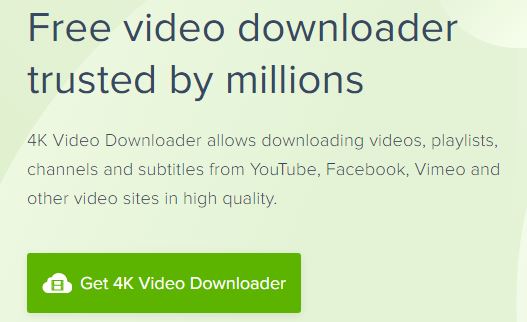
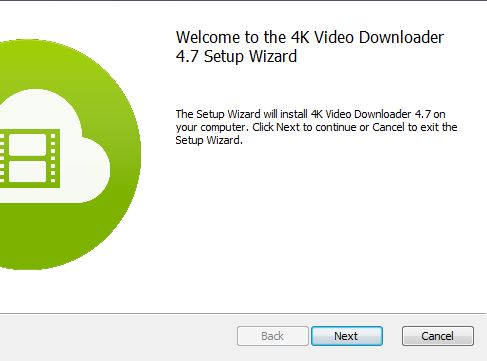
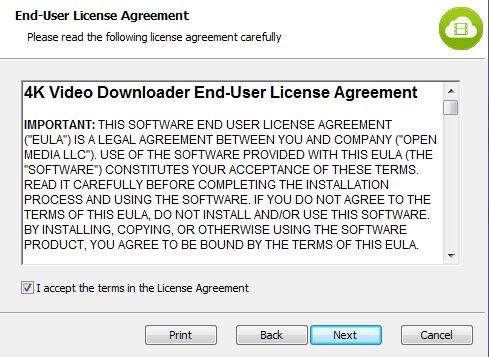
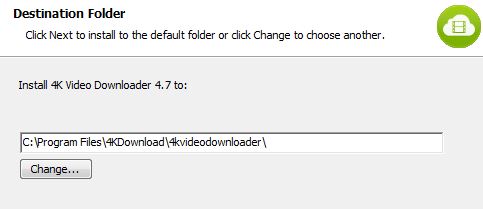

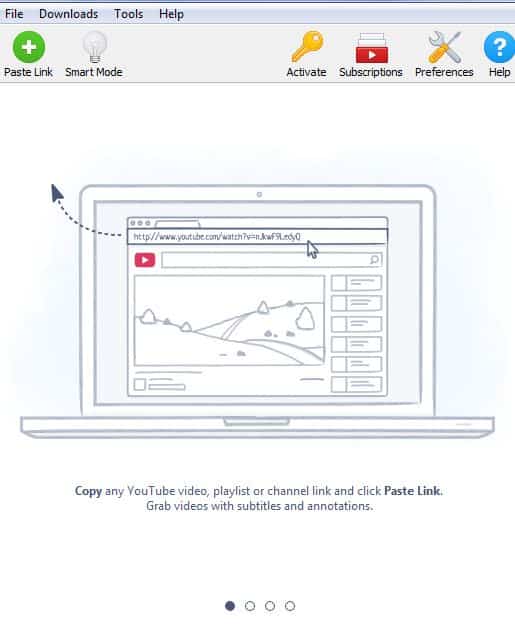
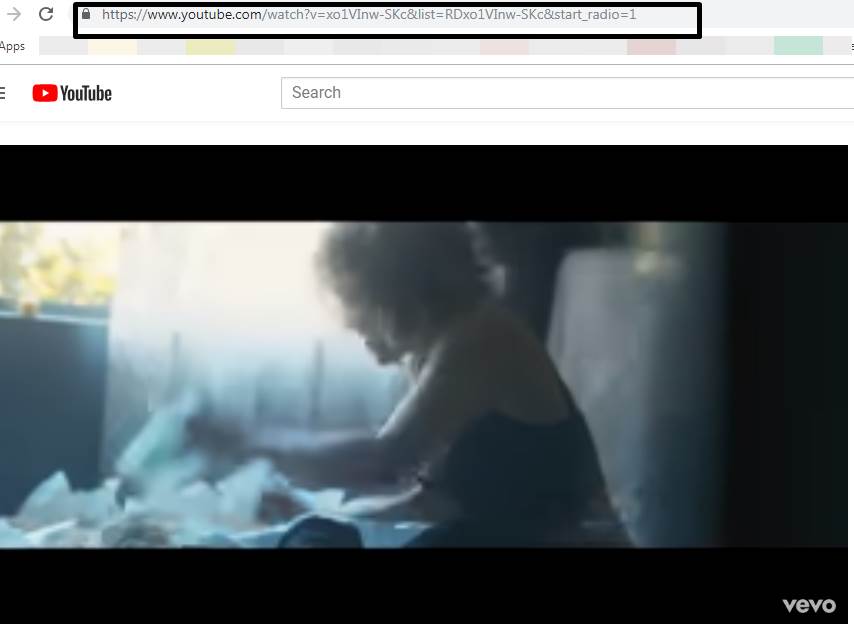
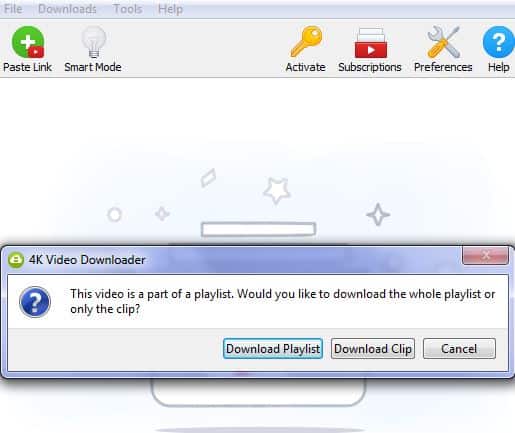
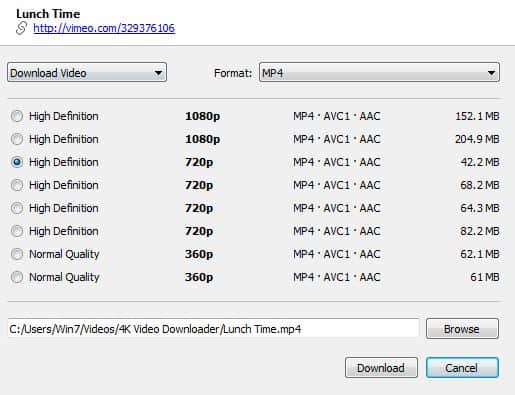
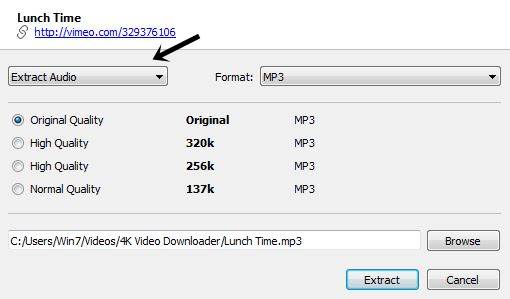
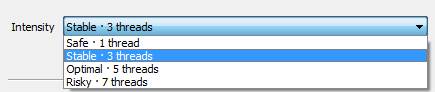
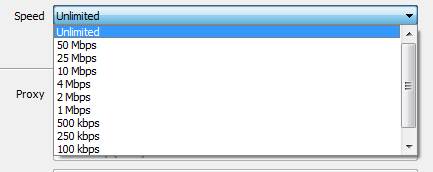
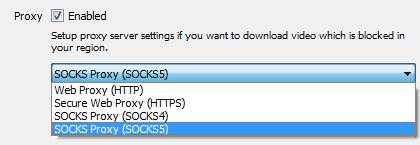
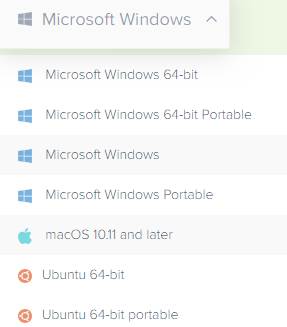
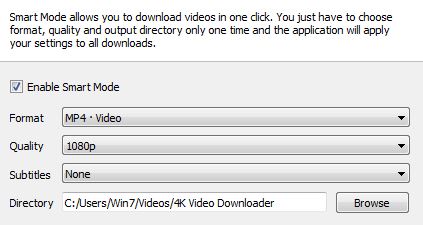
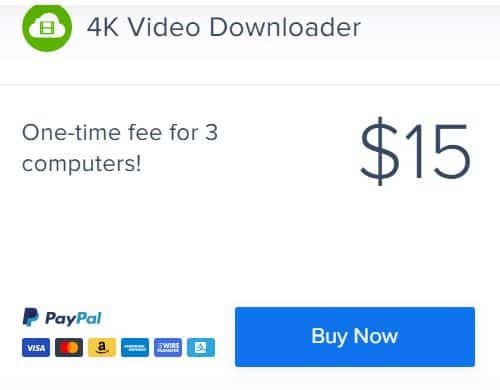
I have the paid version of the 4K downloader. (Version 4.12.5.3670 in Windows 10 – 64 bit). It cannot create the .srt file. But in their website, it is claimed to create subtitle files. It is misleading. Many freewares are doing this finely, but this paid 4k downloader cannot do this simple task.. Its not worthy. Moreover the customer support is pathetic. No response for this issue from the customer service.